How to uninstall MacCleansePro
Mac VirusAlso Known As: MacCleansePro potentially unwanted application
Get free scan and check if your device is infected.
Remove it nowTo use full-featured product, you have to purchase a license for Combo Cleaner. Seven days free trial available. Combo Cleaner is owned and operated by RCS LT, the parent company of PCRisk.com.
What is MacCleansePro?
MacCleansePro is the name of an app that supposedly keeps Mac computers clean and improves overall system performance, however, developers distribute it using the set-ups of other programs (they include it as an additional offer). Typically, people download and install apps that are distributed in this way unintentionally.
For this reason, MacCleansePro is categorized as a potentially unwanted application (PUA).
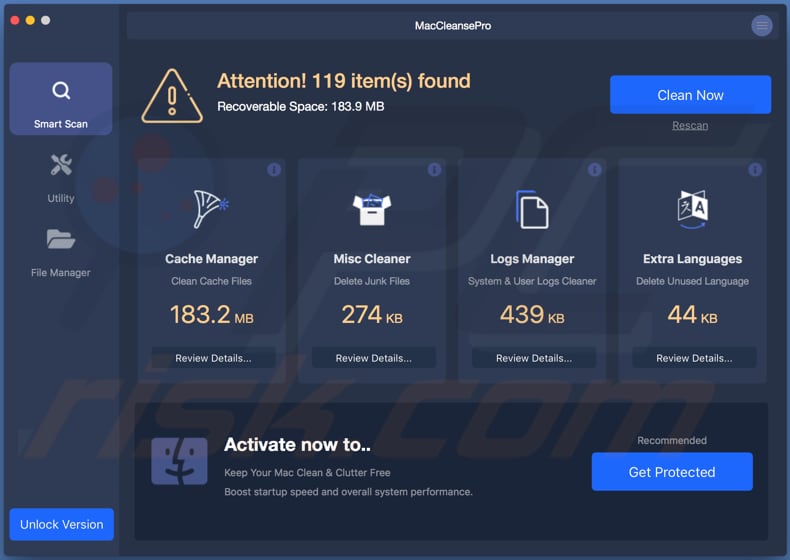
MacCleansePro includes features such as Cache Manager, Misc Cleaner, and Logs Manager. It supposedly cleans cache, deletes junk files, cleans system and user logs, and deletes unused languages. These features should boost system startup speed and improve overall performance, however, PUAs often provide users with fake lists of 'detected' issues.
I.e., none of the issues are genuine. In most cases, people are encouraged to activate a program so they can perform further actions (clean files, fix errors, uninstall unwanted software, etc.). It is unknown whether MacCleansePro generates fake results, however, do not trust software that is classified as a PUA and distributed via dubious methods.
Furthermore, set-ups of other programs are often used to distribute more than one PUA. Therefore, MacCleansePro might be distributed together with other apps of this type. For example, browser hijackers, adware, and so on. Browser hijackers are apps that change browser settings and force people to use a fake search engine.
They also gather details such as IP addresses, geolocations, entered search queries, URLs of visited websites and other, possibly sensitive data. Developers send the details to third parties who misuse them to generate revenue in various ways. In some cases, the details are shared with cyber criminals.
Adware-type apps often record information relating to users. Additionally, adware serves unwanted, often deceptive ads.
If clicked, these open untrustworthy websites or cause download/installation of other unwanted, potentially malicious applications. We recommend that you uninstall MacCleansePro and all other PUAs from the operating system and browser immediately. Having apps of this type installed can lead to problems relating to browsing safety, privacy, or even identity theft.
| Name | MacCleansePro potentially unwanted application |
| Threat Type | PUP (potentially unwanted program), PUA (potentially unwanted application), Mac malware, Mac virus. |
| Supposed Functionality | This app supposedly optimizes macOS systems. |
| Detection Names | BitDefender (Gen:Variant.Application.MAC.OSX.AMCleanerCA.2), DrWeb (Program.Mac.Unwanted.AMC.69), Emsisoft (Gen:Variant.Application.MAC.OSX.AMCleanerCA.2 (B)), Microsoft (Misleading:Win32/Lodi), Full List (VirusTotal) |
| Symptoms | A program that you do not recall installing suddenly appeared on your computer. A new application is performing computer scans and displays warning messages about 'found issues'. Asks for payment to eliminate the supposedly found errors, unwanted items, and so on. |
| Distribution methods | Deceptive pop-up ads, free software installers (bundling), fake Flash Player installers. |
| Damage | Monetary loss (unnecessary purchase of fake software), unwanted warning pop-ups, slow computer performance. |
| Malware Removal (Windows) |
To eliminate possible malware infections, scan your computer with legitimate antivirus software. Our security researchers recommend using Combo Cleaner. Download Combo CleanerTo use full-featured product, you have to purchase a license for Combo Cleaner. 7 days free trial available. Combo Cleaner is owned and operated by RCS LT, the parent company of PCRisk.com. |
MacCleansePro is not the only PUA advertised as supposedly useful, legitimate, and distributed through the setups of other programs. Other examples include Qbit Mac Optimizer, Mac Clean Pro, and Mac Fixer Pro. Do not trust these apps and, more importantly, do not pay for activation. It is very likely that they will not operate as promised.
How did potentially unwanted applications install on my computer?
MacCleansePro is promoted on its download website, however, this is not the only way to download and install it. Note that most people download and install PUAs unintentionally. Typically, they are distributed by including them into the download/installation set-ups of other programs.
Information about these additionally-included apps is often not properly disclosed and hidden in settings such as "Custom", "Advanced", and similar sections. Developers do this to trick people into downloading and/or installing unwanted apps together with regular software.
They succeed when people download or install software without checking and changing the aforementioned settings. PUAs are sometimes downloaded or even installed through deceptive ads - if clicked, some run scripts that download/install PUAs.
How to avoid installation of potentially unwanted applications
Download all programs (especially if they are free) from official, legitimate websites. Do not do use third party software downloaders, Peer-to-Peer networks such as torrent clients, eMule or other similar channels, or install software using third party installers.
Furthermore, downloads and installations should not be finished without checking "Advanced", Custom" and other settings that are included in the set-ups. Download and installation of PUAs can usually be prevented by dismissing offers found in the settings.
Do not to click ads, especially if they are displayed on dubious web pages. If clicked, they might open untrustworthy websites or cause unwanted downloads and installations. Remove any unwanted (suspicious or unknown) apps (plug-ins, add-ons, extensions) installed on the browser immediately.
The same should be applied to software of this kind that is installed on the operating system. If your computer is already infected with PUAs, we recommend running a scan with Combo Cleaner Antivirus for Windows to automatically eliminate them.
Appearance of MacCleansePro unwanted application (GIF):
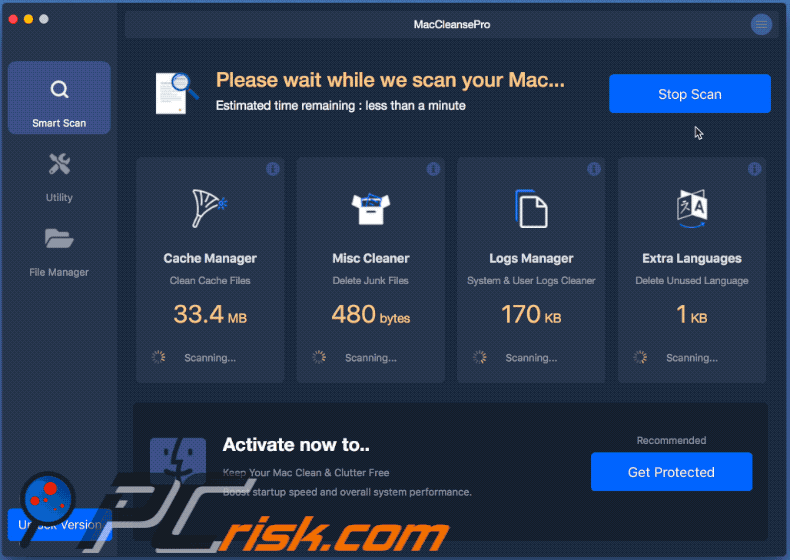
Apple.com-mac-optimizer[.]live scam website promoting MacCleansePro unwanted application:
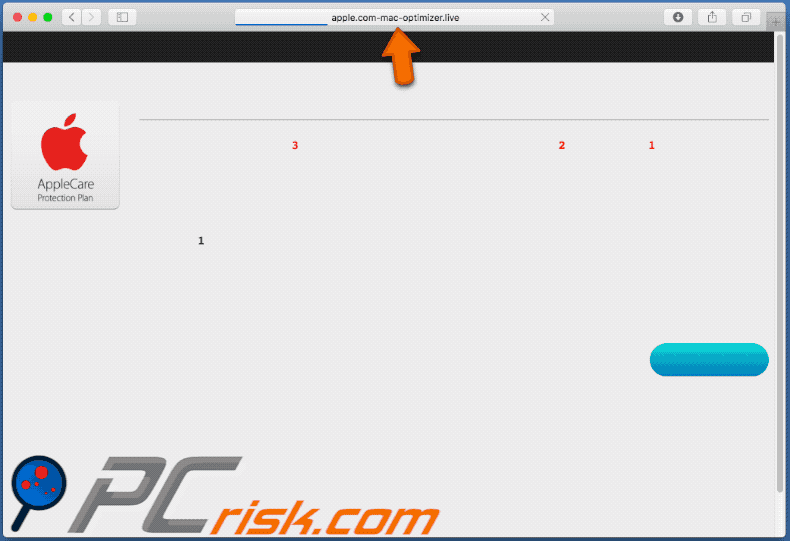
Screenshot of MacCleansePro download page:
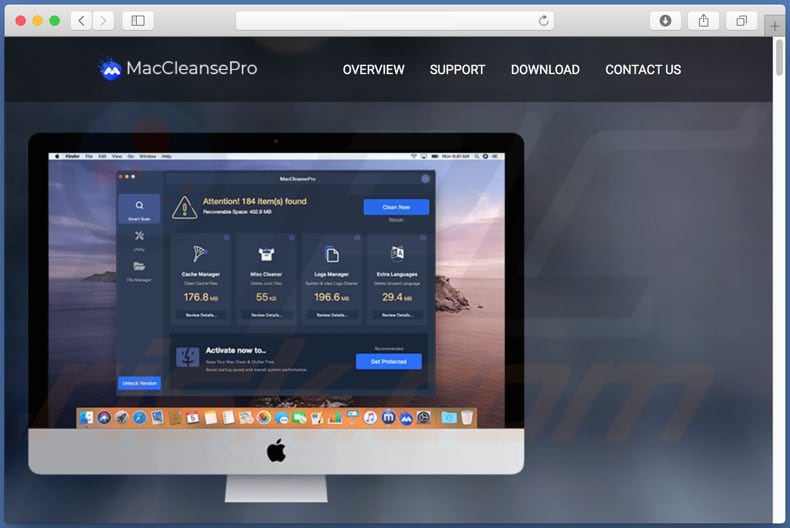
Installer of the MacCleansePro app:
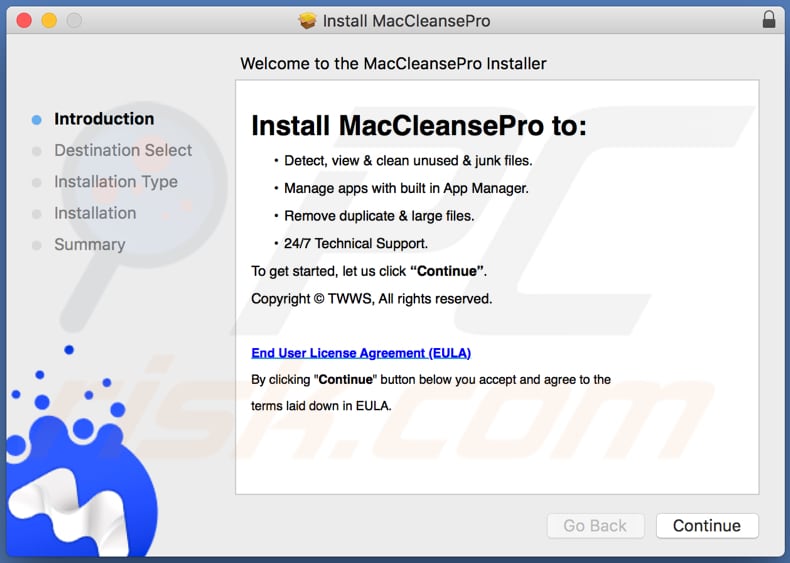
Instant automatic malware removal:
Manual threat removal might be a lengthy and complicated process that requires advanced IT skills. Combo Cleaner is a professional automatic malware removal tool that is recommended to get rid of malware. Download it by clicking the button below:
DOWNLOAD Combo CleanerBy downloading any software listed on this website you agree to our Privacy Policy and Terms of Use. To use full-featured product, you have to purchase a license for Combo Cleaner. 7 days free trial available. Combo Cleaner is owned and operated by RCS LT, the parent company of PCRisk.com.
Quick menu:
- What is MacCleansePro?
- STEP 1. Remove PUA related files and folders from OSX.
- STEP 2. Remove rogue extensions from Safari.
- STEP 3. Remove rogue add-ons from Google Chrome.
- STEP 4. Remove potentially unwanted plug-ins from Mozilla Firefox.
Video showing how to remove MacCleansePro unwanted application using Combo Cleaner:
Potentially unwanted applications removal:
Remove potentially unwanted applications from your "Applications" folder:

Click the Finder icon. In the Finder window, select "Applications". In the applications folder, look for "MPlayerX", "NicePlayer", or other suspicious applications and drag them to the Trash. After removing the potentially unwanted application(s) that cause online ads, scan your Mac for any remaining unwanted components.
DOWNLOAD remover for malware infections
Combo Cleaner checks if your computer is infected with malware. To use full-featured product, you have to purchase a license for Combo Cleaner. 7 days free trial available. Combo Cleaner is owned and operated by RCS LT, the parent company of PCRisk.com.
Remove adware-related files and folders

Click the Finder icon, from the menu bar. Choose Go, and click Go to Folder...
 Check for adware generated files in the /Library/LaunchAgents/ folder:
Check for adware generated files in the /Library/LaunchAgents/ folder:

In the Go to Folder... bar, type: /Library/LaunchAgents/

In the "LaunchAgents" folder, look for any recently-added suspicious files and move them to the Trash. Examples of files generated by adware - "installmac.AppRemoval.plist", "myppes.download.plist", "mykotlerino.ltvbit.plist", "kuklorest.update.plist", etc. Adware commonly installs several files with the exact same string.
 Check for adware generated files in the ~/Library/Application Support/ folder:
Check for adware generated files in the ~/Library/Application Support/ folder:

In the Go to Folder... bar, type: ~/Library/Application Support/

In the "Application Support" folder, look for any recently-added suspicious folders. For example, "MplayerX" or "NicePlayer", and move these folders to the Trash.
 Check for adware generated files in the ~/Library/LaunchAgents/ folder:
Check for adware generated files in the ~/Library/LaunchAgents/ folder:

In the Go to Folder... bar, type: ~/Library/LaunchAgents/

In the "LaunchAgents" folder, look for any recently-added suspicious files and move them to the Trash. Examples of files generated by adware - "installmac.AppRemoval.plist", "myppes.download.plist", "mykotlerino.ltvbit.plist", "kuklorest.update.plist", etc. Adware commonly installs several files with the exact same string.
 Check for adware generated files in the /Library/LaunchDaemons/ folder:
Check for adware generated files in the /Library/LaunchDaemons/ folder:

In the "Go to Folder..." bar, type: /Library/LaunchDaemons/

In the "LaunchDaemons" folder, look for recently-added suspicious files. For example "com.aoudad.net-preferences.plist", "com.myppes.net-preferences.plist", "com.kuklorest.net-preferences.plist", "com.avickUpd.plist", etc., and move them to the Trash.
 Scan your Mac with Combo Cleaner:
Scan your Mac with Combo Cleaner:
If you have followed all the steps correctly, your Mac should be clean of infections. To ensure your system is not infected, run a scan with Combo Cleaner Antivirus. Download it HERE. After downloading the file, double click combocleaner.dmg installer. In the opened window, drag and drop the Combo Cleaner icon on top of the Applications icon. Now open your launchpad and click on the Combo Cleaner icon. Wait until Combo Cleaner updates its virus definition database and click the "Start Combo Scan" button.

Combo Cleaner will scan your Mac for malware infections. If the antivirus scan displays "no threats found" - this means that you can continue with the removal guide; otherwise, it's recommended to remove any found infections before continuing.

After removing files and folders generated by the adware, continue to remove rogue extensions from your Internet browsers.
Remove malicious extensions from Internet browsers
 Remove malicious Safari extensions:
Remove malicious Safari extensions:

Open the Safari browser, from the menu bar, select "Safari" and click "Preferences...".

In the preferences window, select "Extensions" and look for any recently-installed suspicious extensions. When located, click the "Uninstall" button next to it/them. Note that you can safely uninstall all extensions from your Safari browser - none are crucial for regular browser operation.
- If you continue to have problems with browser redirects and unwanted advertisements - Reset Safari.
 Remove malicious extensions from Google Chrome:
Remove malicious extensions from Google Chrome:

Click the Chrome menu icon ![]() (at the top right corner of Google Chrome), select "More Tools" and click "Extensions". Locate all recently-installed suspicious extensions, select these entries and click "Remove".
(at the top right corner of Google Chrome), select "More Tools" and click "Extensions". Locate all recently-installed suspicious extensions, select these entries and click "Remove".

- If you continue to have problems with browser redirects and unwanted advertisements - Reset Google Chrome.
 Remove malicious extensions from Mozilla Firefox:
Remove malicious extensions from Mozilla Firefox:

Click the Firefox menu ![]() (at the top right corner of the main window) and select "Add-ons and themes". Click "Extensions", in the opened window locate all recently-installed suspicious extensions, click on the three dots and then click "Remove".
(at the top right corner of the main window) and select "Add-ons and themes". Click "Extensions", in the opened window locate all recently-installed suspicious extensions, click on the three dots and then click "Remove".

- If you continue to have problems with browser redirects and unwanted advertisements - Reset Mozilla Firefox.
Share:

Tomas Meskauskas
Expert security researcher, professional malware analyst
I am passionate about computer security and technology. I have an experience of over 10 years working in various companies related to computer technical issue solving and Internet security. I have been working as an author and editor for pcrisk.com since 2010. Follow me on Twitter and LinkedIn to stay informed about the latest online security threats.
PCrisk security portal is brought by a company RCS LT.
Joined forces of security researchers help educate computer users about the latest online security threats. More information about the company RCS LT.
Our malware removal guides are free. However, if you want to support us you can send us a donation.
DonatePCrisk security portal is brought by a company RCS LT.
Joined forces of security researchers help educate computer users about the latest online security threats. More information about the company RCS LT.
Our malware removal guides are free. However, if you want to support us you can send us a donation.
Donate
▼ Show Discussion