Avoid downloading untrustworthy applications from Noname websites
Mac VirusAlso Known As: Noname pop-up
Get free scan and check if your device is infected.
Remove it nowTo use full-featured product, you have to purchase a license for Combo Cleaner. Seven days free trial available. Combo Cleaner is owned and operated by RCS LT, the parent company of PCRisk.com.
What is "Noname"?
Noname is a group of scam sites. For example, nonamenba and nonamebnm are part of this family. These websites are designed to endorse untrustworthy applications. One of their commonly promoted applications is Smart Mac Booster, a Potentially Unwanted Application (PUA).
By using scare tactics, these sites encourage visitors into downloading/installing the software they advertise. The web pages warn of detected threats/issues and recommend an app for their elimination. Note that no site can detect such problems present on devices.
Therefore, any claim to this effect cannot be trusted. Most visitors to Noname do not access these web pages intentionally, they are redirected by intrusive ads or PUAs already infiltrated into the system.
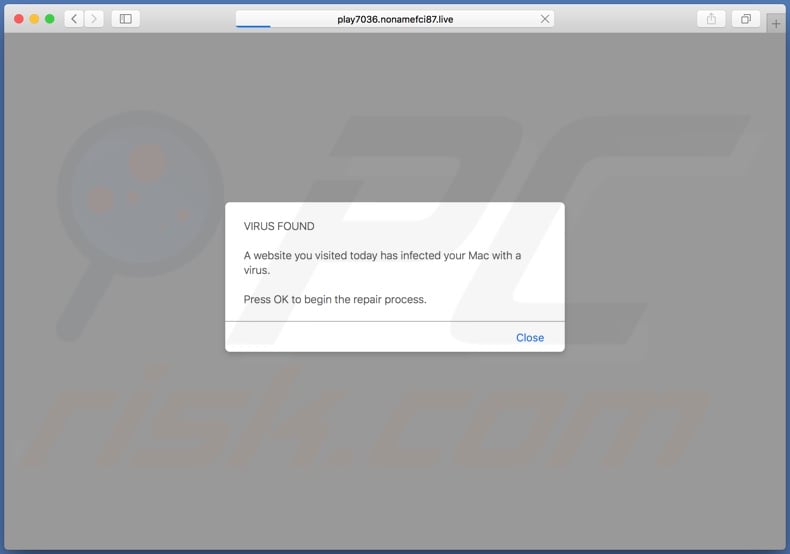
When accessed, Noname web pages first display a pop-up window. The message within it claims that a website users visited earlier has infected their device with a virus. Clicking "OK" will allegedly begin the repair process. After this pop-up is closed, a different page is displayed.
It repeats the initial warning and further states that a full system scan is necessary to locate and remove harmful files/applications. Device details (brand, OS version, browser, IP address, Internet provider and location) are listed in an attempt to maximize the appearance of authenticity.
The "Scan Now" button begins a fake scan, which "detects" a high-risk virus called Bankworm. Noname then offers Advanced Mac Cleaner (an allegedly, free and highly-rated piece of software) for the removal of this fake threat. Users tricked into clicking "REMOVE VIRUS NOW" find themselves redirected to promotional sites of dubious applications (e.g. Smart Mac Booster).
Usually, these rogue apps are installed via the maccleaner.pkg file. In most cases, the promoted software is classified as PUAs. Furthermore, it typically requires activation to become operational. In other words, the applications need to be purchased to perform the promised functions. Even after purchase, however, they often remain nonoperational.
In general, PUAs tend to share common traits. For example, Smart Mac Booster, Mac Cleanup Pro, and MacKeeper are bogus Mac cleaners/optimizers, sharing many similarities. Unwanted apps offer various functions, as well as system protection/enhancement.
Regardless of how good these offers may sound, the advertised features are rarely operational. The only purpose of all unwanted content is to generate revenue for the developers, while regular users receive no genuine value. Rather than delivering on any promises, PUAs cause redirects to untrustworthy, deceptive/scam and malicious websites.
Some can deliver intrusive advertisements, which diminish browsing quality and carry certain risks. Other types make unauthorized changes to browsers (hijack them).
PUAs often possess data tracking abilities, which they use to record browsing activity (browsing and search engine histories) and gather users' personal details (IP addresses, geolocations and other information). This sensitive data can then be shared with third parties, and potentially end up in the hands of cyber criminals.
In summary, PUAs can lead to browser/system infiltration and infections as well as financial loss, severe privacy issues, and even identity theft. Ro ensure device and user safety, remove all suspicious applications and browser extensions/plug-ins immediately upon detection.
| Name | Noname pop-up |
| Threat Type | Phishing, Scam, Mac malware, Mac virus. |
| Fake Claim | These pages claim that the visitor's Mac is infected with a virus. |
| Detection Names | BitDefender (Malware), Fortinet (Spam), Spamhaus (Spam), Full List (VirusTotal) |
| Serving IP Address | 193.35.51.5 |
| Related Domains | Full list below. |
| Promoted Unwanted Application | Smart Mac Booster and other PUAs |
| Symptoms | Your Mac becomes slower than normal, you see unwanted pop-up ads, you are redirected to dubious websites. |
| Distribution methods | Deceptive pop-up ads, free software installers (bundling), fake Flash Player installers, torrent file downloads. |
| Damage | Internet browser tracking (potential privacy issues), display of unwanted ads, redirects to dubious websites, loss of private information. |
| Malware Removal (Windows) |
To eliminate possible malware infections, scan your computer with legitimate antivirus software. Our security researchers recommend using Combo Cleaner. Download Combo CleanerTo use full-featured product, you have to purchase a license for Combo Cleaner. 7 days free trial available. Combo Cleaner is owned and operated by RCS LT, the parent company of PCRisk.com. |
Smmhck, Trksmm, and Nothsws are examples of other scam website groups virtually identical to Noname. Their sole purpose is to generate profit for their designers, mainly through promotion of untrustworthy content. They do so by warning visitors of present threats/issues, outdated or missing essential software, and similar.
You are expressly advised against downloading/installing or purchasing apps/updates promoted on such pages.
How did potentially unwanted applications install on my computer?
PUAs can be unintentionally downloaded/installed together with other products. This deceptive marketing technique of packing regular software with unwanted content is called "bundling". Rushing download/installation processes (e.g. ignoring, skipping steps and sections, using pre-set options, etc.) increases the risk of inadvertently allowing bundled content onto systems.
Some PUAs have "official" promotional sites, whereby they are usually endorsed as "free". When clicked, intrusive ads can execute scripts designed to download/install PUAs without users' consent.
How to avoid installation of potentially unwanted applications
You are advised to research all content, before downloading/installing. Use only official and verified download sources. Do not use P2P sharing networks (BitTorrent, eMule, Gnutella, etc.), free file-hosting websites, third party downloaders, or similar channels as they are classed as untrustworthy.
When downloading/installing, read the terms, explore all available options, use the "Custom/Advanced" settings to opt-out of supplementary apps, tools, functions, etc. Intrusive ads rarely seem suspicious and, in fact, often appear legitimate and harmless, however, they can redirect to various dubious web pages (e.g. gambling, pornography, adult-dating and others).
If you encounter advertisements/redirects of this kind, inspect the device and remove all suspect applications and/or browser extensions/plug-ins without delay. If your computer is already infected with PUAs, we recommend running a scan with Combo Cleaner Antivirus for Windows to automatically eliminate them.
Text presented in the pop-up window:
VIRUS FOUND
A website you visited today has infected your Mac with a virus.
Press OK to begin the repair process.
Screenshot of second web page displayed by Noname websites:
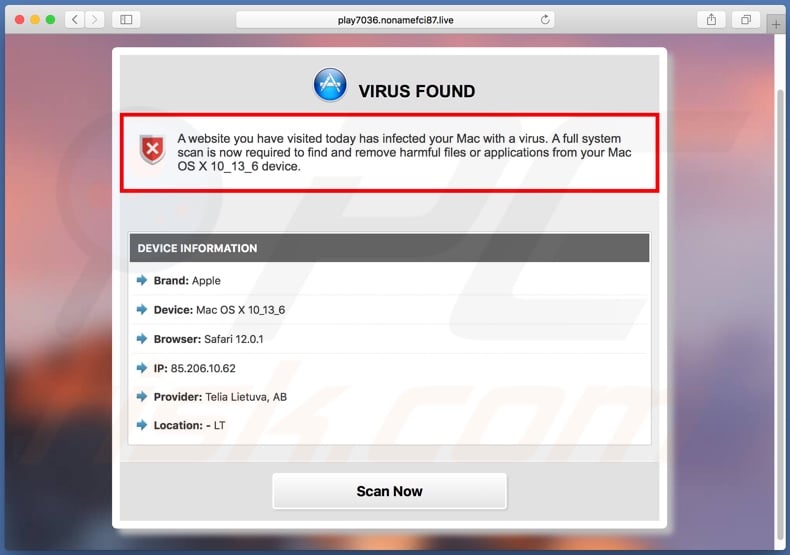
Text presented in this page:
VIRUS FOUND
A website you have visited today has infected your Mac with a virus. A full system scan is now required to find and remove harmful files or applications from your Mac OS X 10_13_6 device.
DEVICE INFORMATION
Brand: Apple
Device: Mac OS X 10_13_6
Browser: Safari 12.0.1
IP: 85.206.10.62
Provider: Telia Lietuva, AB
Location: - LT
Scan Now
Screenshot of the fake scan:
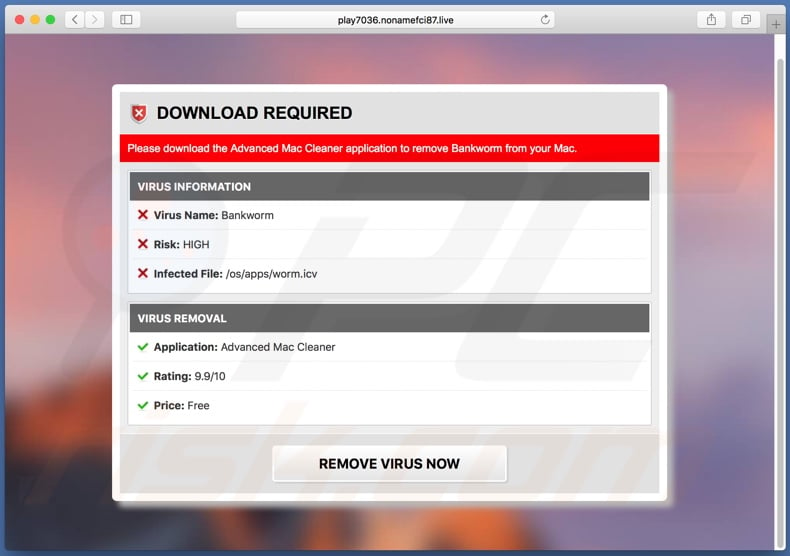
Text presented in this page:
DOWNLOAD REQUIRED
Please download the Advanced Mac Cleaner application to remove Bankworm from your Mac.
VIRUS INFORMATION
Virus Name: Bankworm
Risk: HIGH
Infected File: /os/apps/worm.icv
VIRUS REMOVAL
Application: Advanced Mac Cleaner
Rating: 9.9/10
Price: Free
REMOVE VIRUS NOW
Appearance of Noname (GIF):
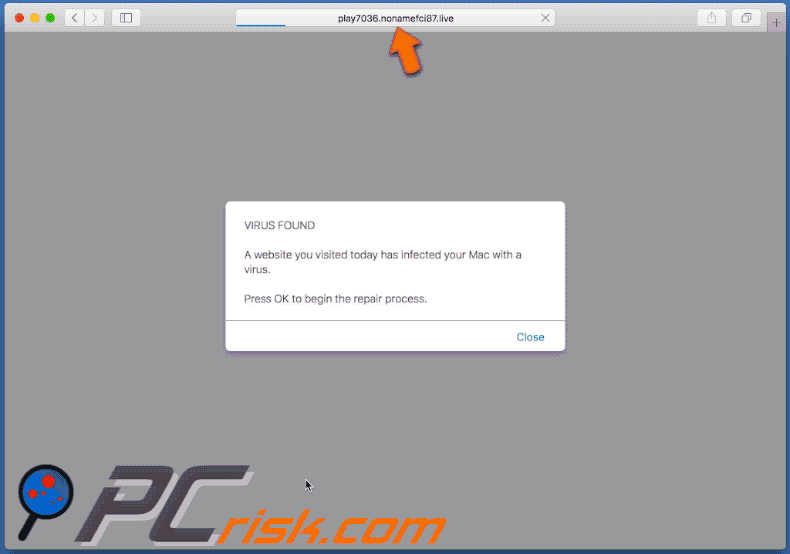
List of domain families belonging to the Noname scam website group:
| nonamebiaso | nonamekgb | nonameroute |
| nonamebonu | nonamelkes | nonamertmf |
| nonamebnm | nonamemonth | nonamesadlenes |
| nonamecountry | nonamenba | nonamesbl |
| nonamecss | nonamenbm | nonamesrv |
| nonamecurl | nonameonln | nonamesun |
| nonamedrvl | nonamepbl | nonametake |
| nonamedvlp | nonamere-route | nonametds |
| nonamefbr | nonameptr | nonametime |
| nonamefci | nonamereverse | nonametown |
| nonamefetch | nonamergw | nonamettx |
| nonamegbm | nonamergwr | nonamewget |
| nonamegw | nonameriky | nonameyear |
| nonamecltf | nonamebrdn | nonameprzs |
| nonamerbon | nonamealms |
Screenshot of Smart Mac Booster:
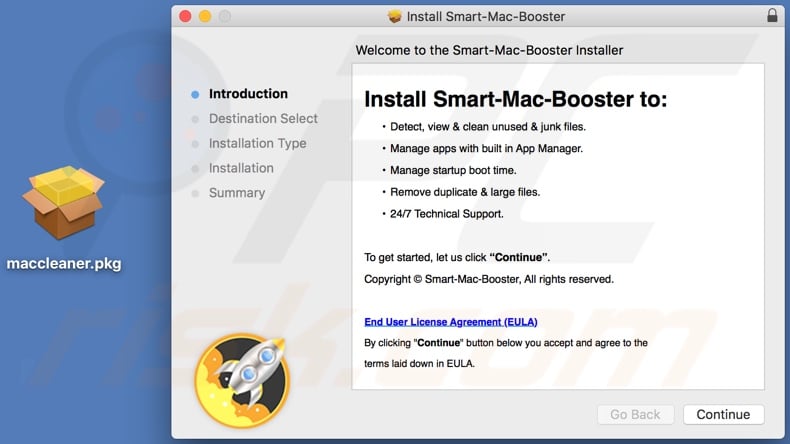
Screenshot of Smart Mac Booster application:
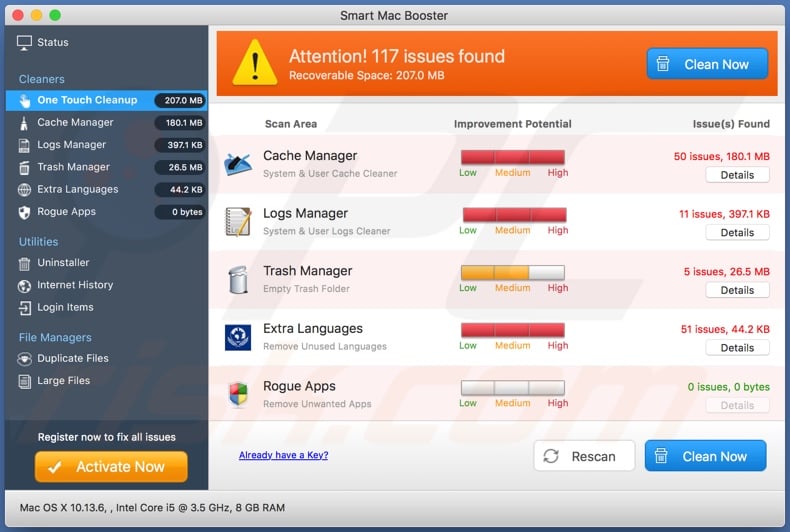
Instant automatic malware removal:
Manual threat removal might be a lengthy and complicated process that requires advanced IT skills. Combo Cleaner is a professional automatic malware removal tool that is recommended to get rid of malware. Download it by clicking the button below:
DOWNLOAD Combo CleanerBy downloading any software listed on this website you agree to our Privacy Policy and Terms of Use. To use full-featured product, you have to purchase a license for Combo Cleaner. 7 days free trial available. Combo Cleaner is owned and operated by RCS LT, the parent company of PCRisk.com.
Quick menu:
- What is Noname pop-up?
- How to identify a pop-up scam?
- How do pop-up scams work?
- How to remove fake pop-ups?
- How to prevent fake pop-ups?
- What to do if you fell for a pop-up scam?
How to identify a pop-up scam?
Pop-up windows with various fake messages are a common type of lures cybercriminals use. They collect sensitive personal data, trick Internet users into calling fake tech support numbers, subscribe to useless online services, invest in shady cryptocurrency schemes, etc.
While in the majority of cases these pop-ups don't infect users' devices with malware, they can cause direct monetary loss or could result in identity theft.
Cybercriminals strive to create their rogue pop-up windows to look trustworthy, however, scams typically have the following characteristics:
- Spelling mistakes and non-professional images - Closely inspect the information displayed in a pop-up. Spelling mistakes and unprofessional images could be a sign of a scam.
- Sense of urgency - Countdown timer with a couple of minutes on it, asking you to enter your personal information or subscribe to some online service.
- Statements that you won something - If you haven't participated in a lottery, online competition, etc., and you see a pop-up window stating that you won.
- Computer or mobile device scan - A pop-up window that scans your device and informs of detected issues - is undoubtedly a scam; webpages cannot perform such actions.
- Exclusivity - Pop-up windows stating that only you are given secret access to a financial scheme that can quickly make you rich.
Example of a pop-up scam:

How do pop-up scams work?
Cybercriminals and deceptive marketers usually use various advertising networks, search engine poisoning techniques, and shady websites to generate traffic to their pop-ups. Users land on their online lures after clicking on fake download buttons, using a torrent website, or simply clicking on an Internet search engine result.
Based on users' location and device information, they are presented with a scam pop-up. Lures presented in such pop-ups range from get-rich-quick schemes to fake virus scans.
How to remove fake pop-ups?
In most cases, pop-up scams do not infect users' devices with malware. If you encountered a scam pop-up, simply closing it should be enough. In some cases scam, pop-ups may be hard to close; in such cases - close your Internet browser and restart it.
In extremely rare cases, you might need to reset your Internet browser. For this, use our instructions explaining how to reset Internet browser settings.
How to prevent fake pop-ups?
To prevent seeing pop-up scams, you should visit only reputable websites. Torrent, Crack, free online movie streaming, YouTube video download, and other websites of similar reputation commonly redirect Internet users to pop-up scams.
To minimize the risk of encountering pop-up scams, you should keep your Internet browsers up-to-date and use reputable anti-malware application. For this purpose, we recommend Combo Cleaner Antivirus for Windows.
What to do if you fell for a pop-up scam?
This depends on the type of scam that you fell for. Most commonly, pop-up scams try to trick users into sending money, giving away personal information, or giving access to one's device.
- If you sent money to scammers: You should contact your financial institution and explain that you were scammed. If informed promptly, there's a chance to get your money back.
- If you gave away your personal information: You should change your passwords and enable two-factor authentication in all online services that you use. Visit Federal Trade Commission to report identity theft and get personalized recovery steps.
- If you let scammers connect to your device: You should scan your computer with reputable anti-malware (we recommend Combo Cleaner Antivirus for Windows) - cyber criminals could have planted trojans, keyloggers, and other malware, don't use your computer until removing possible threats.
- Help other Internet users: report Internet scams to Federal Trade Commission.
Share:

Tomas Meskauskas
Expert security researcher, professional malware analyst
I am passionate about computer security and technology. I have an experience of over 10 years working in various companies related to computer technical issue solving and Internet security. I have been working as an author and editor for pcrisk.com since 2010. Follow me on Twitter and LinkedIn to stay informed about the latest online security threats.
PCrisk security portal is brought by a company RCS LT.
Joined forces of security researchers help educate computer users about the latest online security threats. More information about the company RCS LT.
Our malware removal guides are free. However, if you want to support us you can send us a donation.
DonatePCrisk security portal is brought by a company RCS LT.
Joined forces of security researchers help educate computer users about the latest online security threats. More information about the company RCS LT.
Our malware removal guides are free. However, if you want to support us you can send us a donation.
Donate
▼ Show Discussion