Get free scan and check if your device is infected.
Remove it nowTo use full-featured product, you have to purchase a license for Combo Cleaner. Seven days free trial available. Combo Cleaner is owned and operated by RCS LT, the parent company of PCRisk.com.
What is pointmp3[.]com?
pointmp3[.]com is the address of a website which offers an illegal service: it allows users to download audio from YouTube by converting uploaded videos to MP3 format.
This website also employs rogue advertising networks. People who use pointmp3[.]com are redirected to various other untrustworthy websites that advertise potentially unwanted applications (PUAs) such as adware, browser hijackers, or they even proliferate malicious software including ransomware, Trojans, and so on.
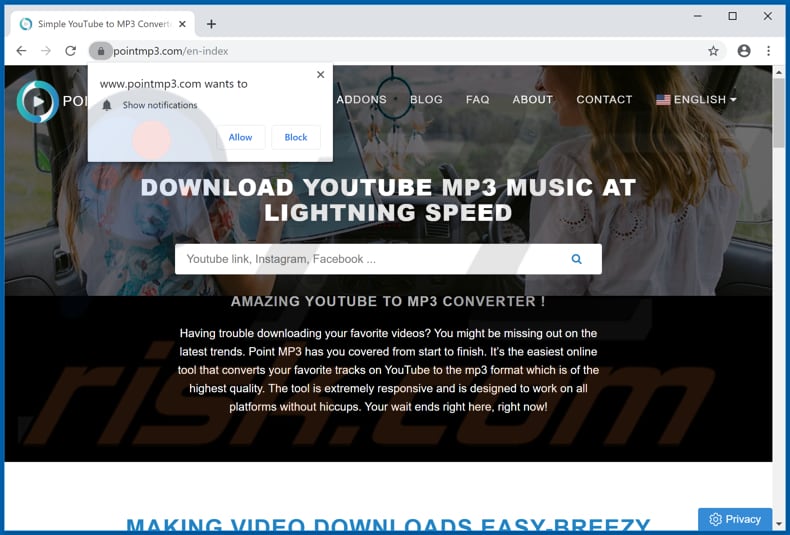
At the time of research, pointmp3[.]com led to live.mainspotupdatesfreenew[.]info, dfurroundnece[.]info and the download pages of VideoConverterHD and Power App. It is very likely that it also redirects to other untrustworthy pages. VideoConverterHD and Power App are potentially unwanted applications that are categorized as browser hijackers.
Typically, these apps promote fake search engines by modifying certain browser settings. Most collect details relating to users' browsing habits (IP addresses, entered search queries, addresses of visited pages, geolocations, etc.). Some browser hijackers record sensitive, personal details.
In any case, the developers tend to sell the data to third parties (potentially, cyber criminals) who misuse it to generate revenue. Note that live.mainspotupdatesfreenew[.]info is a deceptive website that attempts to trick visitors into installing unwanted software through a fake installer of updates for Adobe Flash Player.
Typically, sites such as this distribute installers of PUAs such as browser hijackers, adware, or even malicious programs such as ransomware and Trojans. Adware is a type of software that delivers intrusive ads (banners, pop-up ads, coupons, surveys, and so on). If clicked, these cause redirects to untrustworthy websites or execute scripts that download/install unwanted software.
Additionally, some adware-type apps operate as information tracking tools. Unfortunately, sites such as live.mainspotupdatesfreenew[.]info can distribute malicious software that installs other malware, lead to financial and data loss, and cause other serious problems.
One site opened through pointmp3[.]com is dfurroundnece[.]info, a rogue web page that loads dubious content or redirects visitors to other untrustworthy or malicious web pages. To avoid being redirected to dubious sites and tricked into download/installations of unwanted, malicious apps, avoid visiting or using pointmp3[.]com (and other similar sites).
| Name | Ads by pointmp3.com |
| Threat Type | Push notifications ads, Unwanted ads, Pop-up ads. |
| Detection Names | Full List Of Detections (VirusTotal) |
| Serving IP Address | 37.187.131.8 |
| Observed Domains | easymemebt.pointmp3[.]com, phoenix.pointmp3[.]com, blog.pointmp3[.]com, stats.pointmp3[.]com, vega.pointmp3[.]com, api.pointmp3[.]com, cobra.pointmp3[.]com, cheetah.pointmp3[.]com, kibana.pointmp3[.]com. |
| Symptoms | Seeing advertisements not originating from the sites you are browsing. Intrusive pop-up ads. Decreased internet browsing speed. |
| Distribution Methods | Deceptive pop-up ads, potentially unwanted applications (adware). |
| Damage | Decreased computer performance, browser tracking - privacy issues, possible additional malware infections. |
| Malware Removal (Windows) |
To eliminate possible malware infections, scan your computer with legitimate antivirus software. Our security researchers recommend using Combo Cleaner. Download Combo CleanerTo use full-featured product, you have to purchase a license for Combo Cleaner. 7 days free trial available. Combo Cleaner is owned and operated by RCS LT, the parent company of PCRisk.com. |
pointmp3[.]com is similar to grabthemp3[.]com, youtubemp3[.]today, convertisseur-youtube-mp3[.]net and many other websites. Generally, these sites use rogue advertising networks and thus redirect to other untrustworthy pages and/or contain ads that do the same. In any case, do not trust or use pointmp3[.]com or similar sites.
If the browser opens dubious pages automatically or ads appear on visited websites, this is probably due to PUAs already installed on the browser/system.
How did adware install on my computer?
In many cases, people are tricked into download/installation of unwanted applications when developers distribute them using a deceptive marketing method called "bundling". Typically, they include PUAs into the set-ups of other programs and hide related information in settings such as "Advanced" or "Custom".
People who download and/or install programs without checking these settings often allow for potentially unwanted apps to be downloaded and/or installed. Unintentional downloads/installations are also caused by clicking deceptive ads that run scripts designed to download/install unwanted, potentially malicious apps.
How to avoid installation of potentially unwanted applications
Programs and files should not be downloaded from unofficial websites, through Peer-to-Peer networks (torrent clients, eMule, and so on), via third party downloaders, installed through third party installers, etc. The only safe and proper way to download software is using official websites.
Furthermore, download and installation set-ups often contain settings such as "Custom", "Advanced", etc. Generally, these settings include offers to download and/or install additional, unwanted software. Check the settings carefully and decline offers to download and/or install unwanted applications.
Do not click intrusive ads, especially if they are displayed on dubious web pages. They often lead to other dubious websites or cause unwanted downloads/installations. Typically, unwanted ads and redirects can be stopped from appearing/occurring by removing all unwanted extensions, plug-ins and add-ons from the browser, and programs of this kind from the operating system.
If your computer is already infected with rogue applications, we recommend running a scan with Combo Cleaner Antivirus for Windows to automatically eliminate them.
pointmp3[.]com redirects to a download page of VideoConvertedHD (GIF):
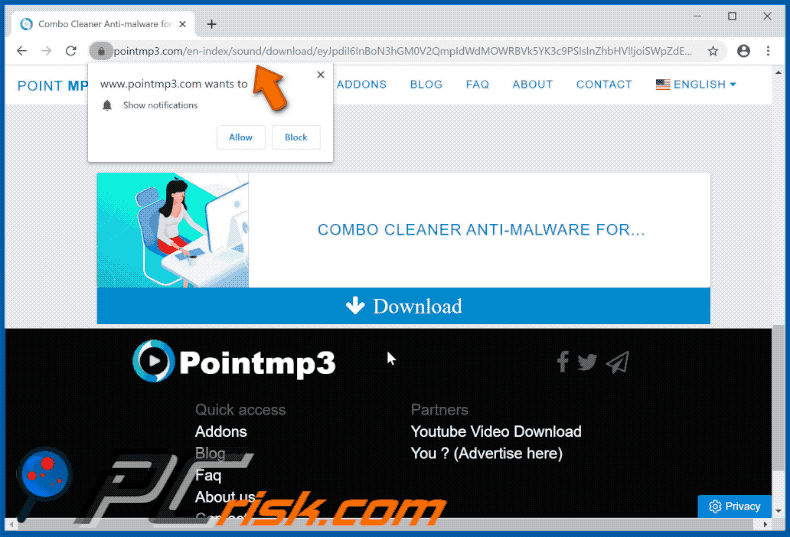
pointmp3[.]com redirects to a download page of Power App (GIF):
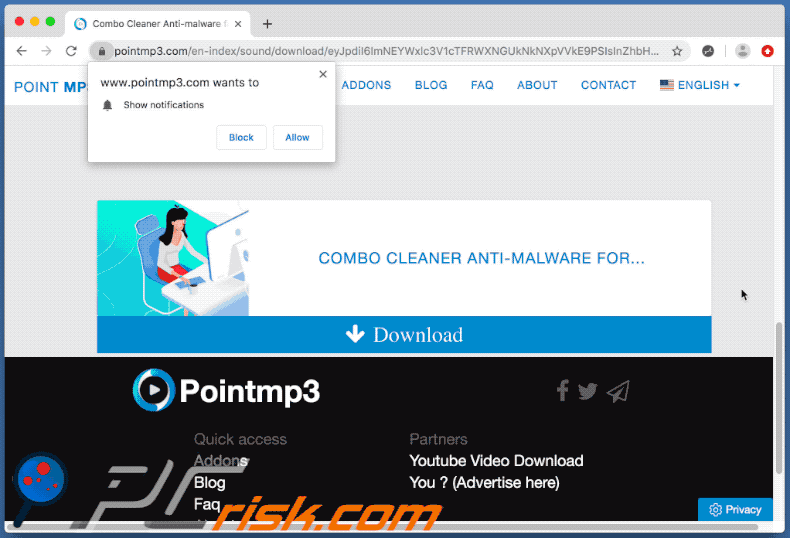
pointmp3[.]com redirects to live.mainspotupdatesfreenew[.]info (GIF):
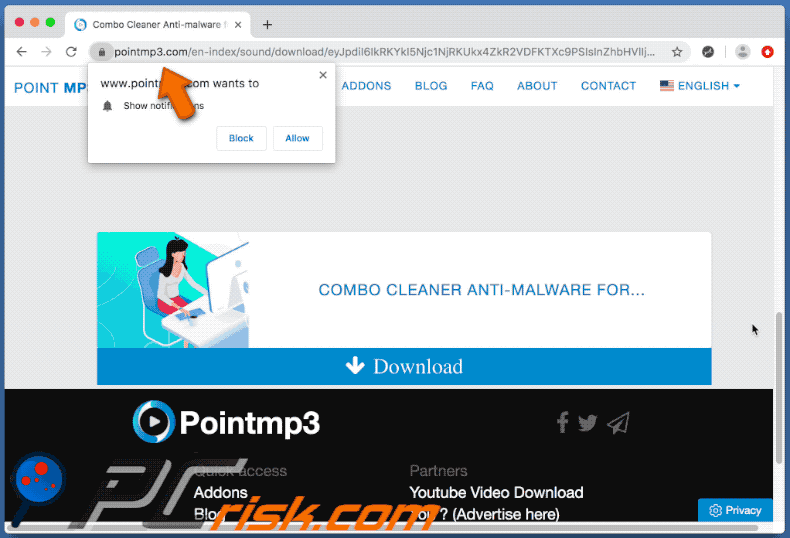
pointmp3[.]com redirects to dfurroundnece[.]info (GIF):
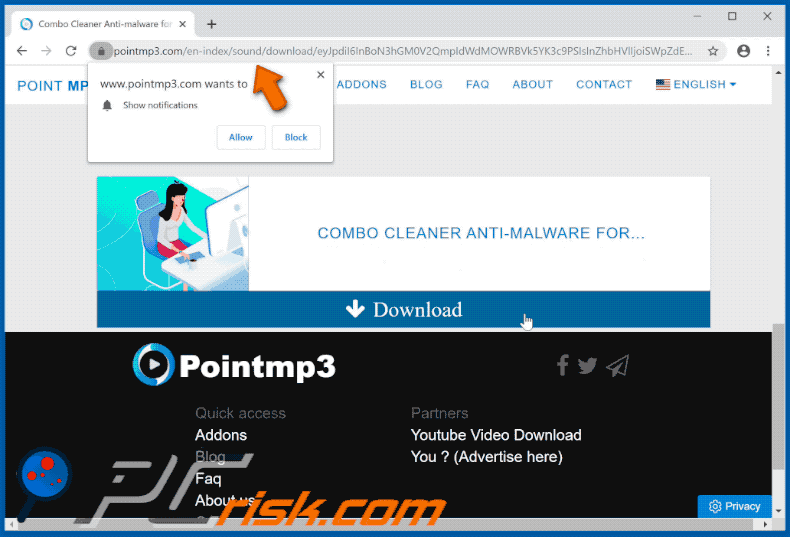
IMPORTANT NOTE! This deceptive site asks to enable web browser notifications.
Therefore, before commencing, perform these steps:
Google Chrome (PC):
- Click the Menu button (three dots) on the right upper corner of the screen
- Select "Settings", scroll down to the bottom and click "Advanced"
- Scroll down to the "Privacy and security" section, select "Content settings" and then "Notifications"
- Click three dots on the right hand side of each suspicious URL and click "Block" or "Remove" (if you click "Remove" and visit the malicious site once more, it will ask to enable notifications again)

Google Chrome (Android):
- Click on the Menu button (three dots) on the right upper corner of the screen and click "Settings"
- Scroll down, click on "Site settings" and then "Notifications"
- In the opened window, locate all suspicious URLs and click on them one-by-one
- Select "Notifications" in the "Permissions" section and set the toggle button to "OFF"

Mozilla Firefox:
- Click the Menu button (three bars) on the right upper corner of the screen
- Select "Options" and click on "Privacy & Security" in the toolbar on the left hand side of the screen
- Scroll down to the "Permissions" section and click the "Settings" button next to "Notifications"
- In the opened window, locate all suspicious URLs, click the drop-down menu and select "Block"

Internet Explorer:
- Click the Gear button on the right upper corner of the IE window
- Select "Internet options"
- Select the "Privacy" tab and click "Settings" under "Pop-up Blocker" section
- Select suspicious URLs under and remove them one by one by clicking the "Remove" button

Microsoft Edge:
- Click the menu button (three dots) on the right upper corner of the Edge window
- Scroll down, find and click "Settings"
- Scroll down again and click "View advanced settings"
- Click "Manage" under "Website permissions"
- Click the switch under each suspicious website

Safari (Mac):
- Click "Safari" button on the left upper corner of the screen and select "Preferences..."
- Select the "Websites" tab and then select "Notifications" section on the left pane
- Check for suspicious URLs and apply the "Deny" option for each

Instant automatic malware removal:
Manual threat removal might be a lengthy and complicated process that requires advanced IT skills. Combo Cleaner is a professional automatic malware removal tool that is recommended to get rid of malware. Download it by clicking the button below:
DOWNLOAD Combo CleanerBy downloading any software listed on this website you agree to our Privacy Policy and Terms of Use. To use full-featured product, you have to purchase a license for Combo Cleaner. 7 days free trial available. Combo Cleaner is owned and operated by RCS LT, the parent company of PCRisk.com.
Quick menu:
- What is pointmp3[.]com?
- STEP 1. Uninstall adware applications using Control Panel.
- STEP 2. Remove adware from Internet Explorer.
- STEP 3. Remove rogue plug-ins from Google Chrome.
- STEP 4. Remove adware-type extensions from Mozilla Firefox.
- STEP 5. Remove malicious extensions from Safari.
- STEP 6. Remove rogue plug-ins from Microsoft Edge.
Adware removal:
Windows 11 users:

Right-click on the Start icon, select Apps and Features. In the opened window search for the application you want to uninstall, after locating it, click on the three vertical dots and select Uninstall.
Windows 10 users:

Right-click in the lower left corner of the screen, in the Quick Access Menu select Control Panel. In the opened window choose Programs and Features.
Windows 7 users:

Click Start (Windows Logo at the bottom left corner of your desktop), choose Control Panel. Locate Programs and click Uninstall a program.
macOS (OSX) users:

Click Finder, in the opened screen select Applications. Drag the app from the Applications folder to the Trash (located in your Dock), then right click the Trash icon and select Empty Trash.
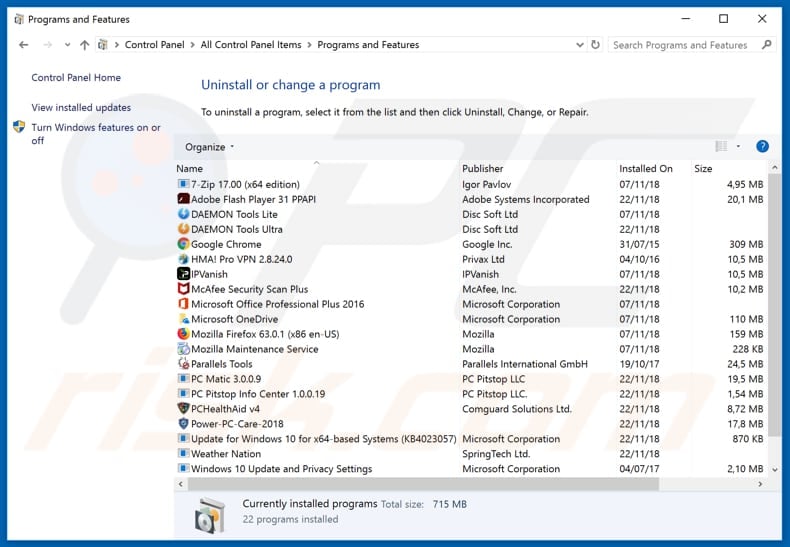
In the uninstall programs window, look for any potentially unwanted applications, select these entries and click "Uninstall" or "Remove".
After uninstalling the potentially unwanted application that causes pointmp3[.]com redirects, scan your computer for any remaining unwanted components or possible malware infections. To scan your computer, use recommended malware removal software.
DOWNLOAD remover for malware infections
Combo Cleaner checks if your computer is infected with malware. To use full-featured product, you have to purchase a license for Combo Cleaner. 7 days free trial available. Combo Cleaner is owned and operated by RCS LT, the parent company of PCRisk.com.
Remove adware from Internet browsers:
Video showing how to remove potentially unwanted browser add-ons:
 Remove malicious add-ons from Internet Explorer:
Remove malicious add-ons from Internet Explorer:
![Removing pointmp3[.]com ads from Internet Explorer step 1](/images/stories/screenshots202001/pointmp3-com-ie1.jpg)
Click the "gear" icon ![]() (at the top right corner of Internet Explorer), select "Manage Add-ons". Look for any recently-installed suspicious browser extensions, select these entries and click "Remove".
(at the top right corner of Internet Explorer), select "Manage Add-ons". Look for any recently-installed suspicious browser extensions, select these entries and click "Remove".
![Removing pointmp3[.]com ads from Internet Explorer step 2](/images/stories/screenshots202001/pointmp3-com-ie2.jpg)
Optional method:
If you continue to have problems with removal of the ads by pointmp3.com, reset your Internet Explorer settings to default.
Windows XP users: Click Start, click Run, in the opened window type inetcpl.cpl In the opened window click the Advanced tab, then click Reset.

Windows Vista and Windows 7 users: Click the Windows logo, in the start search box type inetcpl.cpl and click enter. In the opened window click the Advanced tab, then click Reset.

Windows 8 users: Open Internet Explorer and click the gear icon. Select Internet Options.

In the opened window, select the Advanced tab.

Click the Reset button.

Confirm that you wish to reset Internet Explorer settings to default by clicking the Reset button.

 Remove malicious extensions from Google Chrome:
Remove malicious extensions from Google Chrome:
![Removing pointmp3[.]com ads from Google Chrome step 1](/images/stories/screenshots202001/pointmp3-com-chrome1.jpg)
Click the Chrome menu icon ![]() (at the top right corner of Google Chrome), select "More tools" and click "Extensions". Locate all recently-installed suspicious browser add-ons and remove them.
(at the top right corner of Google Chrome), select "More tools" and click "Extensions". Locate all recently-installed suspicious browser add-ons and remove them.
![Removing pointmp3[.]com ads from Google Chrome step 2](/images/stories/screenshots202001/pointmp3-com-chrome2.jpg)
Optional method:
If you continue to have problems with removal of the ads by pointmp3.com, reset your Google Chrome browser settings. Click the Chrome menu icon ![]() (at the top right corner of Google Chrome) and select Settings. Scroll down to the bottom of the screen. Click the Advanced… link.
(at the top right corner of Google Chrome) and select Settings. Scroll down to the bottom of the screen. Click the Advanced… link.

After scrolling to the bottom of the screen, click the Reset (Restore settings to their original defaults) button.

In the opened window, confirm that you wish to reset Google Chrome settings to default by clicking the Reset button.

 Remove malicious plug-ins from Mozilla Firefox:
Remove malicious plug-ins from Mozilla Firefox:
![Removing pointmp3[.]com ads from Mozilla Firefox step 1](/images/stories/screenshots202001/pointmp3-com-ffox1.jpg)
Click the Firefox menu ![]() (at the top right corner of the main window), select "Add-ons". Click "Extensions", in the opened window, remove all recently-installed suspicious browser plug-ins.
(at the top right corner of the main window), select "Add-ons". Click "Extensions", in the opened window, remove all recently-installed suspicious browser plug-ins.
![Removing pointmp3[.]com ads from Mozilla Firefox step 2](/images/stories/screenshots202001/pointmp3-com-ffox2.jpg)
Optional method:
Computer users who have problems with ads by pointmp3.com removal can reset their Mozilla Firefox settings.
Open Mozilla Firefox, at the top right corner of the main window, click the Firefox menu, ![]() in the opened menu, click Help.
in the opened menu, click Help.

Select Troubleshooting Information.

In the opened window, click the Refresh Firefox button.

In the opened window, confirm that you wish to reset Mozilla Firefox settings to default by clicking the Refresh Firefox button.

 Remove malicious extensions from Safari:
Remove malicious extensions from Safari:

Make sure your Safari browser is active, click Safari menu, and select Preferences....

In the opened window click Extensions, locate any recently installed suspicious extension, select it and click Uninstall.
Optional method:
Make sure your Safari browser is active and click on Safari menu. From the drop down menu select Clear History and Website Data...

In the opened window select all history and click the Clear History button.

 Remove malicious extensions from Microsoft Edge:
Remove malicious extensions from Microsoft Edge:

Click the Edge menu icon ![]() (at the upper-right corner of Microsoft Edge), select "Extensions". Locate all recently-installed suspicious browser add-ons and click "Remove" below their names.
(at the upper-right corner of Microsoft Edge), select "Extensions". Locate all recently-installed suspicious browser add-ons and click "Remove" below their names.

Optional method:
If you continue to have problems with removal of the ads by pointmp3.com, reset your Microsoft Edge browser settings. Click the Edge menu icon ![]() (at the top right corner of Microsoft Edge) and select Settings.
(at the top right corner of Microsoft Edge) and select Settings.

In the opened settings menu select Reset settings.

Select Restore settings to their default values. In the opened window, confirm that you wish to reset Microsoft Edge settings to default by clicking the Reset button.

- If this did not help, follow these alternative instructions explaining how to reset the Microsoft Edge browser.
Summary:
 Commonly, adware or potentially unwanted applications infiltrate Internet browsers through free software downloads. Note that the safest source for downloading free software is via developers' websites only. To avoid installation of adware, be very attentive when downloading and installing free software. When installing previously-downloaded free programs, choose the custom or advanced installation options – this step will reveal any potentially unwanted applications listed for installation together with your chosen free program.
Commonly, adware or potentially unwanted applications infiltrate Internet browsers through free software downloads. Note that the safest source for downloading free software is via developers' websites only. To avoid installation of adware, be very attentive when downloading and installing free software. When installing previously-downloaded free programs, choose the custom or advanced installation options – this step will reveal any potentially unwanted applications listed for installation together with your chosen free program.
Post a comment:
If you have additional information on ads by pointmp3.com or it's removal please share your knowledge in the comments section below.
Share:

Tomas Meskauskas
Expert security researcher, professional malware analyst
I am passionate about computer security and technology. I have an experience of over 10 years working in various companies related to computer technical issue solving and Internet security. I have been working as an author and editor for pcrisk.com since 2010. Follow me on Twitter and LinkedIn to stay informed about the latest online security threats.
PCrisk security portal is brought by a company RCS LT.
Joined forces of security researchers help educate computer users about the latest online security threats. More information about the company RCS LT.
Our malware removal guides are free. However, if you want to support us you can send us a donation.
DonatePCrisk security portal is brought by a company RCS LT.
Joined forces of security researchers help educate computer users about the latest online security threats. More information about the company RCS LT.
Our malware removal guides are free. However, if you want to support us you can send us a donation.
Donate
▼ Show Discussion