Get free scan and check if your device is infected.
Remove it nowTo use full-featured product, you have to purchase a license for Combo Cleaner. Seven days free trial available. Combo Cleaner is owned and operated by RCS LT, the parent company of PCRisk.com.
What is grabthemp3[.]com?
grabthemp3[.]com supposedly allows people to download YouTube videos converted to MP3 format quickly and easily. There are two main problems with this web page: 1) it is illegal to download videos from YouTube, and; 2) it uses rogue advertising networks.
Therefore, people who use the grabthemp3[.]com service are redirected to various other dubious websites, mainly those advertising potentially unwanted applications (PUAs).
![grabthemp3[.]com pop-up redirects](/images/stories/screenshots202001/grabthemp3-com-ads-homepage.jpg)
At the time of research, grabthemp3[.]com opened one scam web page ("PRIZE EMAIL") and three others designed to advertise three different browser hijackers: PDF Converter HD Search, VideoConverterHD and Power App. Typically, browser hijackers promote fake search engines.
After installation, they change certain browser settings so that users are forced to visit and/or use various fake search engines. Furthermore, most apps of this type collect data relating to users' browsing habits. For example, IP addresses, entered search queries, addresses of visited pages, geolocations, and so on.
In some cases, the apps target sensitive, personal details. Note that grabthemp3[.]com might open sites designed to advertise other PUAs. For example, adware, which can record user-system information but is generally used to serve intrusive ads (coupons, banners, surveys, pop-ups, etc.).
In most cases, people who click these ads are redirected to untrustworthy web pages, or they allow the ads to run scripts that cause download/installation of an unwanted application. Note that grabthemp3[.]com can also lead to some potentially malicious sites.
In any case, none of the web pages opened through this site should be trusted. Additionally, grabthemp3[.]com asks permission to show notifications. If allowed, it starts to display notifications - various advertisements that lead to dubious web pages (a number of screenshots of these notifications are provided below).
| Name | Ads by grabthemp3.com |
| Threat Type | Push notifications ads, Unwanted ads, Pop-up ads. |
| Detection Names | Full List Of Detections (VirusTotal) |
| Serving IP Address | 104.31.79.206 |
| Symptoms | Seeing advertisements not originating from the sites you are browsing. Intrusive pop-up ads. Decreased internet browsing speed. |
| Distribution Methods | Deceptive pop-up ads, potentially unwanted applications (adware). |
| Damage | Decreased computer performance, browser tracking - privacy issues, possible additional malware infections. |
| Malware Removal (Windows) |
To eliminate possible malware infections, scan your computer with legitimate antivirus software. Our security researchers recommend using Combo Cleaner. Download Combo CleanerTo use full-featured product, you have to purchase a license for Combo Cleaner. 7 days free trial available. Combo Cleaner is owned and operated by RCS LT, the parent company of PCRisk.com. |
grabthemp3[.]com is one of many web pages that offer conversion of videos downloaded from YouTube (or other web pages). Some other examples are youtubemp3[.]today, convertisseur-youtube-mp3[.]net and notube[.]net. Most of these sites are filled with dubious ads and/or redirect users to other untrustworthy websites.
We advise against using services provided by websites of this type, since it might lead to unwanted downloads and installations. If your browser opens dubious pages automatically and/or various ads appear on most or all visited pages, it is very likely that a PUA is already installed on the browser and/or operating system.
How did an unwanted app become installed on my computer?
Typically, PUAs are installed through deceptive ads, which run certain scripts, or together with other software that people download from the internet intentionally. To trick people into these unwanted downloads and installations, developers include them into the download/installation set-ups of other (often free) software.
They present these apps as additional offers, which can usually be found in "Custom", "Advanced, and other similar settings of the set-ups. Many people download and/or install software without checking these settings, thereby allowing PUAs to be downloaded and/or installed through the set-ups of regular programs.
How to avoid installation of potentially unwanted applications
All programs should be downloaded from official web pages (and via direct download links). Other sources such as Peer-to-Peer networks (e.g., eMule, torrent clients), unofficial web pages, third party downloaders, installers, etc., should not be trusted - they can be used to distribute unwanted apps and lead to rogue installations.
Check all settings such as "Custom" and "Advanced" of any download/installation setup and dismiss offers to download/install unwanted apps before finishing the process. Do not click intrusive ads that are displayed on dubious web pages. Typically, they open untrustworthy websites or run scripts that download or install unwanted programs.
Remove any unwanted, unknown apps (add-ons, extensions, plug-ins) installed on the browser immediately. The same should be applied to programs of this kind that are installed on the operating system. If your computer is already infected with rogue applications, we recommend running a scan with Combo Cleaner Antivirus for Windows to automatically eliminate them.
grabthemp3[.]com redirects to the PDF Converter HD Search download page (GIF):
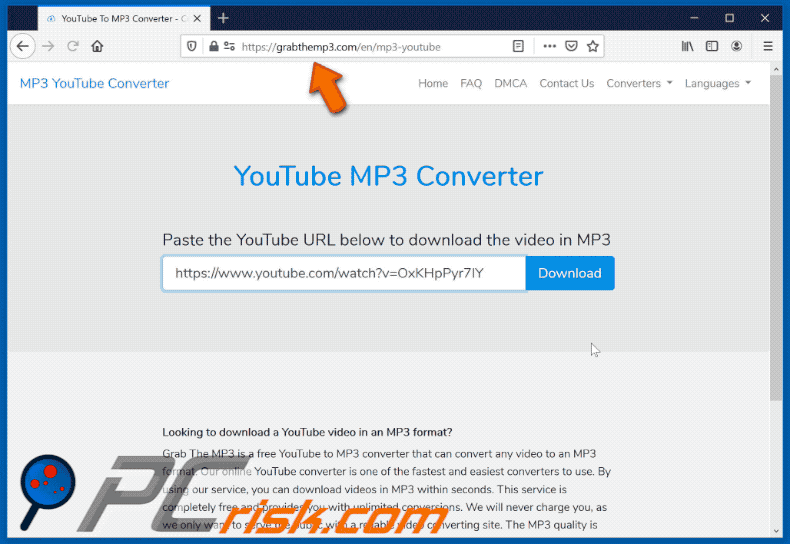
grabthemp3[.]com redirects to the VideoConverterHD download page (GIF):
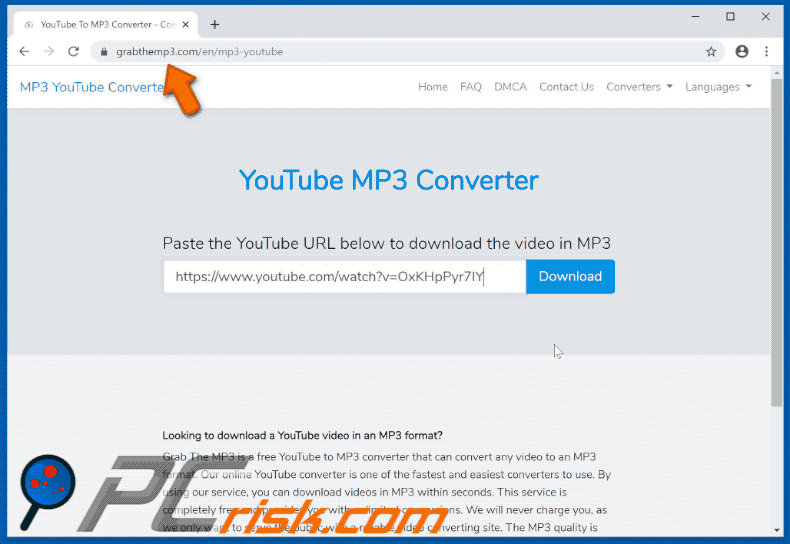
grabthemp3[.]com redirects to the Power App download page (GIF):
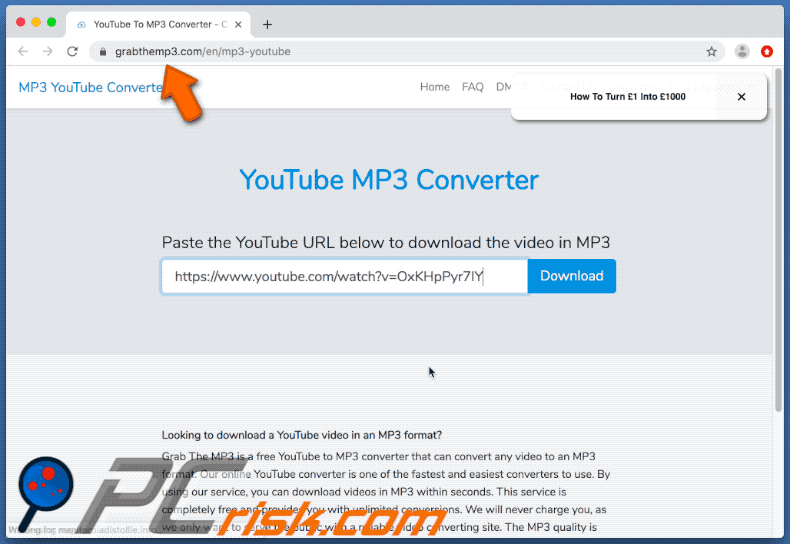
grabthemp3[.]com redirects to the Prize Email scam website (GIF):
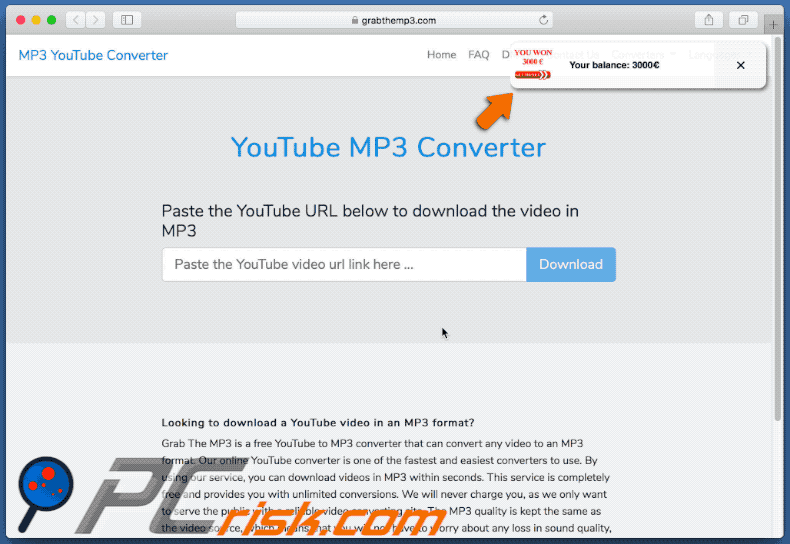
Browser notifications delivered by the grabthemp3[.]com website:
IMPORTANT NOTE! As mention, this deceptive site asks to enable web browser notifications.
Therefore, before commencing, perform these steps:
Google Chrome (PC):
- Click the Menu button (three dots) on the right upper corner of the screen
- Select "Settings", scroll down to the bottom and click "Advanced"
- Scroll down to the "Privacy and security" section, select "Content settings" and then "Notifications"
- Click three dots on the right hand side of each suspicious URL and click "Block" or "Remove" (if you click "Remove" and visit the malicious site once more, it will ask to enable notifications again)

Google Chrome (Android):
- Click on the Menu button (three dots) on the right upper corner of the screen and click "Settings"
- Scroll down, click on "Site settings" and then "Notifications"
- In the opened window, locate all suspicious URLs and click on them one-by-one
- Select "Notifications" in the "Permissions" section and set the toggle button to "OFF"

Mozilla Firefox:
- Click the Menu button (three bars) on the right upper corner of the screen
- Select "Options" and click on "Privacy & Security" in the toolbar on the left hand side of the screen
- Scroll down to the "Permissions" section and click the "Settings" button next to "Notifications"
- In the opened window, locate all suspicious URLs, click the drop-down menu and select "Block"

Internet Explorer:
- Click the Gear button on the right upper corner of the IE window
- Select "Internet options"
- Select the "Privacy" tab and click "Settings" under "Pop-up Blocker" section
- Select suspicious URLs under and remove them one by one by clicking the "Remove" button

Microsoft Edge:
- Click the menu button (three dots) on the right upper corner of the Edge window
- Scroll down, find and click "Settings"
- Scroll down again and click "View advanced settings"
- Click "Manage" under "Website permissions"
- Click the switch under each suspicious website

Safari (Mac):
- Click "Safari" button on the left upper corner of the screen and select "Preferences..."
- Select the "Websites" tab and then select "Notifications" section on the left pane
- Check for suspicious URLs and apply the "Deny" option for each

Instant automatic malware removal:
Manual threat removal might be a lengthy and complicated process that requires advanced IT skills. Combo Cleaner is a professional automatic malware removal tool that is recommended to get rid of malware. Download it by clicking the button below:
DOWNLOAD Combo CleanerBy downloading any software listed on this website you agree to our Privacy Policy and Terms of Use. To use full-featured product, you have to purchase a license for Combo Cleaner. 7 days free trial available. Combo Cleaner is owned and operated by RCS LT, the parent company of PCRisk.com.
Quick menu:
- What is grabthemp3[.]com?
- STEP 1. Uninstall adware applications using Control Panel.
- STEP 2. Remove adware from Internet Explorer.
- STEP 3. Remove rogue plug-ins from Google Chrome.
- STEP 4. Remove adware-type extensions from Mozilla Firefox.
- STEP 5. Remove malicious extensions from Safari.
- STEP 6. Remove rogue plug-ins from Microsoft Edge.
Adware removal:
Windows 11 users:

Right-click on the Start icon, select Apps and Features. In the opened window search for the application you want to uninstall, after locating it, click on the three vertical dots and select Uninstall.
Windows 10 users:

Right-click in the lower left corner of the screen, in the Quick Access Menu select Control Panel. In the opened window choose Programs and Features.
Windows 7 users:

Click Start (Windows Logo at the bottom left corner of your desktop), choose Control Panel. Locate Programs and click Uninstall a program.
macOS (OSX) users:

Click Finder, in the opened screen select Applications. Drag the app from the Applications folder to the Trash (located in your Dock), then right click the Trash icon and select Empty Trash.
![grabthemp3[.]com adware uninstall via Control Panel](/images/stories/screenshots202001/grabthemp3-com-ads-programs.jpg)
In the uninstall programs window, look for any potentially unwanted applications, select these entries and click "Uninstall" or "Remove".
After uninstalling the potentially unwanted application that causes grabthemp3[.]com redirects, scan your computer for any remaining unwanted components or possible malware infections. To scan your computer, use recommended malware removal software.
DOWNLOAD remover for malware infections
Combo Cleaner checks if your computer is infected with malware. To use full-featured product, you have to purchase a license for Combo Cleaner. 7 days free trial available. Combo Cleaner is owned and operated by RCS LT, the parent company of PCRisk.com.
Remove adware from Internet browsers:
Video showing how to remove potentially unwanted browser add-ons:
 Remove malicious add-ons from Internet Explorer:
Remove malicious add-ons from Internet Explorer:
![Removing grabthemp3[.]com ads from Internet Explorer step 1](/images/stories/screenshots202001/grabthemp3-com-ads-ie1.jpg)
Click the "gear" icon ![]() (at the top right corner of Internet Explorer), select "Manage Add-ons". Look for any recently-installed suspicious browser extensions, select these entries and click "Remove".
(at the top right corner of Internet Explorer), select "Manage Add-ons". Look for any recently-installed suspicious browser extensions, select these entries and click "Remove".
![Removing grabthemp3[.]com ads from Internet Explorer step 2](/images/stories/screenshots202001/grabthemp3-com-ads-ie2.jpg)
Optional method:
If you continue to have problems with removal of the ads by grabthemp3.com, reset your Internet Explorer settings to default.
Windows XP users: Click Start, click Run, in the opened window type inetcpl.cpl In the opened window click the Advanced tab, then click Reset.

Windows Vista and Windows 7 users: Click the Windows logo, in the start search box type inetcpl.cpl and click enter. In the opened window click the Advanced tab, then click Reset.

Windows 8 users: Open Internet Explorer and click the gear icon. Select Internet Options.

In the opened window, select the Advanced tab.

Click the Reset button.

Confirm that you wish to reset Internet Explorer settings to default by clicking the Reset button.

 Remove malicious extensions from Google Chrome:
Remove malicious extensions from Google Chrome:
![Removing grabthemp3[.]com ads from Google Chrome step 1](/images/stories/screenshots202001/grabthemp3-com-ads-chrome1.jpg)
Click the Chrome menu icon ![]() (at the top right corner of Google Chrome), select "More tools" and click "Extensions". Locate all recently-installed suspicious browser add-ons and remove them.
(at the top right corner of Google Chrome), select "More tools" and click "Extensions". Locate all recently-installed suspicious browser add-ons and remove them.
![Removing grabthemp3[.]com ads from Google Chrome step 2](/images/stories/screenshots202001/grabthemp3-com-ads-chrome2.jpg)
Optional method:
If you continue to have problems with removal of the ads by grabthemp3.com, reset your Google Chrome browser settings. Click the Chrome menu icon ![]() (at the top right corner of Google Chrome) and select Settings. Scroll down to the bottom of the screen. Click the Advanced… link.
(at the top right corner of Google Chrome) and select Settings. Scroll down to the bottom of the screen. Click the Advanced… link.

After scrolling to the bottom of the screen, click the Reset (Restore settings to their original defaults) button.

In the opened window, confirm that you wish to reset Google Chrome settings to default by clicking the Reset button.

 Remove malicious plug-ins from Mozilla Firefox:
Remove malicious plug-ins from Mozilla Firefox:
![Removing grabthemp3[.]com ads from Mozilla Firefox step 1](/images/stories/screenshots202001/grabthemp3-com-ads-ffox1.jpg)
Click the Firefox menu ![]() (at the top right corner of the main window), select "Add-ons". Click "Extensions", in the opened window, remove all recently-installed suspicious browser plug-ins.
(at the top right corner of the main window), select "Add-ons". Click "Extensions", in the opened window, remove all recently-installed suspicious browser plug-ins.
![Removing grabthemp3[.]com ads from Mozilla Firefox step 2](/images/stories/screenshots202001/grabthemp3-com-ads-ffox2.jpg)
Optional method:
Computer users who have problems with ads by grabthemp3.com removal can reset their Mozilla Firefox settings.
Open Mozilla Firefox, at the top right corner of the main window, click the Firefox menu, ![]() in the opened menu, click Help.
in the opened menu, click Help.

Select Troubleshooting Information.

In the opened window, click the Refresh Firefox button.

In the opened window, confirm that you wish to reset Mozilla Firefox settings to default by clicking the Refresh Firefox button.

 Remove malicious extensions from Safari:
Remove malicious extensions from Safari:

Make sure your Safari browser is active, click Safari menu, and select Preferences....

In the opened window click Extensions, locate any recently installed suspicious extension, select it and click Uninstall.
Optional method:
Make sure your Safari browser is active and click on Safari menu. From the drop down menu select Clear History and Website Data...

In the opened window select all history and click the Clear History button.

 Remove malicious extensions from Microsoft Edge:
Remove malicious extensions from Microsoft Edge:

Click the Edge menu icon ![]() (at the upper-right corner of Microsoft Edge), select "Extensions". Locate all recently-installed suspicious browser add-ons and click "Remove" below their names.
(at the upper-right corner of Microsoft Edge), select "Extensions". Locate all recently-installed suspicious browser add-ons and click "Remove" below their names.

Optional method:
If you continue to have problems with removal of the ads by grabthemp3.com, reset your Microsoft Edge browser settings. Click the Edge menu icon ![]() (at the top right corner of Microsoft Edge) and select Settings.
(at the top right corner of Microsoft Edge) and select Settings.

In the opened settings menu select Reset settings.

Select Restore settings to their default values. In the opened window, confirm that you wish to reset Microsoft Edge settings to default by clicking the Reset button.

- If this did not help, follow these alternative instructions explaining how to reset the Microsoft Edge browser.
Summary:
 Commonly, adware or potentially unwanted applications infiltrate Internet browsers through free software downloads. Note that the safest source for downloading free software is via developers' websites only. To avoid installation of adware, be very attentive when downloading and installing free software. When installing previously-downloaded free programs, choose the custom or advanced installation options – this step will reveal any potentially unwanted applications listed for installation together with your chosen free program.
Commonly, adware or potentially unwanted applications infiltrate Internet browsers through free software downloads. Note that the safest source for downloading free software is via developers' websites only. To avoid installation of adware, be very attentive when downloading and installing free software. When installing previously-downloaded free programs, choose the custom or advanced installation options – this step will reveal any potentially unwanted applications listed for installation together with your chosen free program.
Post a comment:
If you have additional information on ads by grabthemp3.com or it's removal please share your knowledge in the comments section below.
Share:

Tomas Meskauskas
Expert security researcher, professional malware analyst
I am passionate about computer security and technology. I have an experience of over 10 years working in various companies related to computer technical issue solving and Internet security. I have been working as an author and editor for pcrisk.com since 2010. Follow me on Twitter and LinkedIn to stay informed about the latest online security threats.
PCrisk security portal is brought by a company RCS LT.
Joined forces of security researchers help educate computer users about the latest online security threats. More information about the company RCS LT.
Our malware removal guides are free. However, if you want to support us you can send us a donation.
DonatePCrisk security portal is brought by a company RCS LT.
Joined forces of security researchers help educate computer users about the latest online security threats. More information about the company RCS LT.
Our malware removal guides are free. However, if you want to support us you can send us a donation.
Donate
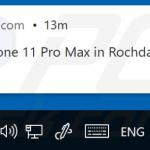
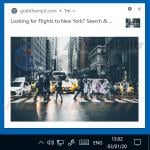
▼ Show Discussion