How to avoid having your eBay account stolen by a fake eBay support email
Phishing/ScamAlso Known As: eBay spam
Get free scan and check if your device is infected.
Remove it nowTo use full-featured product, you have to purchase a license for Combo Cleaner. Seven days free trial available. Combo Cleaner is owned and operated by RCS LT, the parent company of PCRisk.com.
What is eBay email scam?
It is a deceptive email claiming that recipients' eBay accounts may have been compromised and used without their permission. The message contains a link, which supposedly provides instructions detailing how to secure the account. In fact, clicking it leads to a phishing website designed to steal visitors' eBay account credentials (email/username and password).
This email is a scam and has no relation to the eBay e-commerce corporation, and neither have users' accounts been misused.
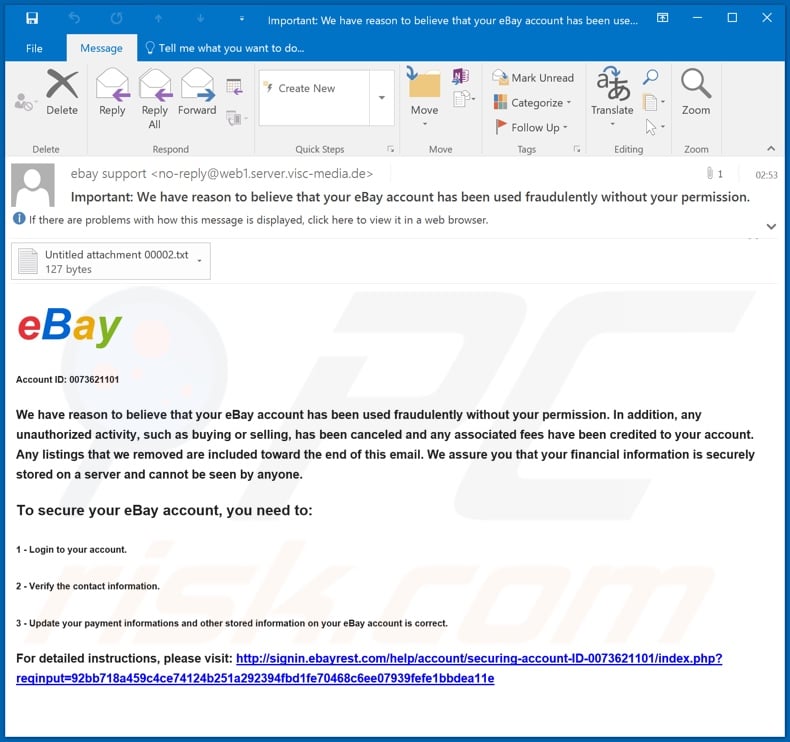
More about the fake eBay email
Allegedly, this is an email from eBay support. The message claims that there is reason to believe that recipients' eBay accounts have been used without their permission/knowledge. The scam "reassures" users that any fraudulent/unauthorized activity has been stopped.
Therefore, all purchases and/or sales have been canceled, as have all fees and payments. The email states that all removed listings are detailed at the bottom of the message, likely implying that they have been compiled into the attached text file (which is empty).
Additionally, recipients are informed that their financial details (e.g. bank accounts, credit cards) are safe. To secure the account, users are instructed to log-in to verify and/or update contact, payment and other information. The message ends with a link to a website, which lists detailed instructions.
All claims made in this email are false, and this also applies to the site, which is an imitation of the official eBay log-in/sign-up page. Any eBay account credentials entered into this fake web page are stolen by the cyber criminals behind this scam. Consequently, the corresponding account is stolen and then misused by the scammers.
It can be used for online purchases and similar misuse, depending on the exact information accessible through the account. If users have already tried logging-in via this fraudulent site, they are strongly advised to immediately change their password through the legitimate eBay website and contact official support.
| Name | eBay Email Scam |
| Threat Type | Phishing, Scam, Social Engineering, Fraud. |
| Fake Claim | Email claims that recipients' eBay accounts have been used without their permission. |
| Disguise | Email is disguised as an alert from eBay support. |
| Symptoms | Unauthorized online purchases, changed online account passwords, identity theft, illegal access of the computer. |
| Distribution methods | Deceptive emails, rogue online pop-up ads, search engine poisoning techniques, misspelled domains. |
| Damage | Loss of sensitive private information, monetary loss, identity theft. |
| Malware Removal (Windows) |
To eliminate possible malware infections, scan your computer with legitimate antivirus software. Our security researchers recommend using Combo Cleaner. Download Combo CleanerTo use full-featured product, you have to purchase a license for Combo Cleaner. 7 days free trial available. Combo Cleaner is owned and operated by RCS LT, the parent company of PCRisk.com. |
Similar scams in general
Scam emails are common and are usually presented as "official", "important", "urgent", priority", etc. "TOYOTA LOTTERY ORGANIZATION", "Cyber attack from Iran Government", and "You will find a trojan" are a few examples of other deceptive message.
They can serve various purposes, such as stealing recipients' private information (e.g. account credentials, personal details, banking information), tricking them into making monetary transactions (e.g. fake purchases, fees, payments, fines) or to download/install untrustworthy or malicious content (e.g. trojans, ransomware and other malware).
There is a wide range of email scam models, furthered by the use of social engineering and scare-tactics. You are urged to exercise caution with opening and trusting emails, especially those received from unknown or suspicious senders.
How do spam campaigns infect computers?
During spam campaigns thousands of deceptive emails are sent with infectious files attached or linked. The attachments can be in various formats such as archives (ZIP, RAR) and executables (.exe, .run), Microsoft Office and PDF documents, JavaScript and so on.
When a dangerous file is executed, run or otherwise opened, the infection process is initiated (i.e., it begins downloading/installing malware). For example, Microsoft Office documents cause infections through malicious macro commands.
Once an MS Office document is opened, it asks users to enable macro commands (i.e., enable editing). If the macros are enabled, installation of malicious content begins.
How to avoid installation of malware
Dubious and/or irrelevant emails should not be opened, especially those received from suspicious/unknown senders (addresses). Any attachments or links contained in these messages must never be opened. If the attached/linked file is dangerous, opening it will trigger an infection.
The links can open phishing and/or malicious sites. If you receive a significant volume of emails, regularly run system scans to ensure that no untrustworthy or malicious content has been infiltrated into the device through them. You are advised to use Microsoft Office versions released after 2010.
Newer versions have "Protected View" mode, which prevents malicious macros from beginning malware installation when an infectious document is opened. If you have already opened malicious attachments, we recommend running a scan with Combo Cleaner Antivirus for Windows to automatically eliminate infiltrated malware.
Text presented in the "eBay Email Scam" message:
Subject: Important: We have reason to believe that your eBay account has been used fraudulently without your permission.
eBay
Account ID: 0073621101
We have reason to believe that your eBay account has been used fraudulently without your permission. In addition, any unauthorized activity, such as buying or selling, has been canceled and any associated fees have been credited to your account. Any listings that we removed are included toward the end of this email. We assure you that your financial information is securely stored on a server and cannot be seen by anyone.
To secure your eBay account, you need to:
1 - Login to your account.
2 - Verify the contact information.
3 - Update your payment informations and other stored information on your eBay account is correct.
For detailed instructions, please visit: -
Screenshot of the fake eBay website, designed to steal visitors' eBay account credentials:
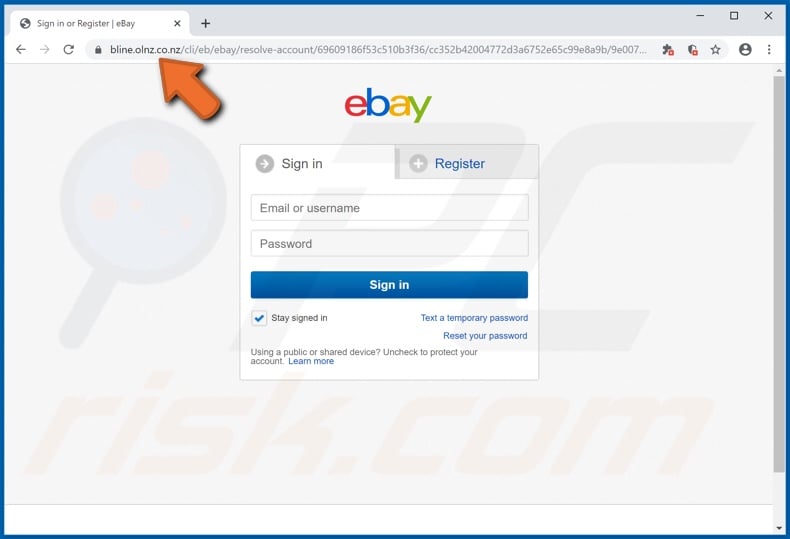
Instant automatic malware removal:
Manual threat removal might be a lengthy and complicated process that requires advanced IT skills. Combo Cleaner is a professional automatic malware removal tool that is recommended to get rid of malware. Download it by clicking the button below:
DOWNLOAD Combo CleanerBy downloading any software listed on this website you agree to our Privacy Policy and Terms of Use. To use full-featured product, you have to purchase a license for Combo Cleaner. 7 days free trial available. Combo Cleaner is owned and operated by RCS LT, the parent company of PCRisk.com.
Quick menu:
- What is eBay spam?
- Types of malicious emails.
- How to spot a malicious email?
- What to do if you fell for an email scam?
Types of malicious emails:
![]() Phishing Emails
Phishing Emails
Most commonly, cybercriminals use deceptive emails to trick Internet users into giving away their sensitive private information, for example, login information for various online services, email accounts, or online banking information.
Such attacks are called phishing. In a phishing attack, cybercriminals usually send an email message with some popular service logo (for example, Microsoft, DHL, Amazon, Netflix), create urgency (wrong shipping address, expired password, etc.), and place a link which they hope their potential victims will click on.
After clicking the link presented in such email message, victims are redirected to a fake website that looks identical or extremely similar to the original one. Victims are then asked to enter their password, credit card details, or some other information that gets stolen by cybercriminals.
![]() Emails with Malicious Attachments
Emails with Malicious Attachments
Another popular attack vector is email spam with malicious attachments that infect users' computers with malware. Malicious attachments usually carry trojans that are capable of stealing passwords, banking information, and other sensitive information.
In such attacks, cybercriminals' main goal is to trick their potential victims into opening an infected email attachment. To achieve this goal, email messages usually talk about recently received invoices, faxes, or voice messages.
If a potential victim falls for the lure and opens the attachment, their computers get infected, and cybercriminals can collect a lot of sensitive information.
While it's a more complicated method to steal personal information (spam filters and antivirus programs usually detect such attempts), if successful, cybercriminals can get a much wider array of data and can collect information for a long period of time.
![]() Sextortion Emails
Sextortion Emails
This is a type of phishing. In this case, users receive an email claiming that a cybercriminal could access the webcam of the potential victim and has a video recording of one's masturbation.
To get rid of the video, victims are asked to pay a ransom (usually using Bitcoin or another cryptocurrency). Nevertheless, all of these claims are false - users who receive such emails should ignore and delete them.
How to spot a malicious email?
While cyber criminals try to make their lure emails look trustworthy, here are some things that you should look for when trying to spot a phishing email:
- Check the sender's ("from") email address: Hover your mouse over the "from" address and check if it's legitimate. For example, if you received an email from Microsoft, be sure to check if the email address is @microsoft.com and not something suspicious like @m1crosoft.com, @microsfot.com, @account-security-noreply.com, etc.
- Check for generic greetings: If the greeting in the email is "Dear user", "Dear @youremail.com", "Dear valued customer", this should raise suspiciousness. Most commonly, companies call you by your name. Lack of this information could signal a phishing attempt.
- Check the links in the email: Hover your mouse over the link presented in the email, if the link that appears seems suspicious, don't click it. For example, if you received an email from Microsoft and the link in the email shows that it will go to firebasestorage.googleapis.com/v0... you shouldn't trust it. It's best not to click any links in the emails but to visit the company website that sent you the email in the first place.
- Don't blindly trust email attachments: Most commonly, legitimate companies will ask you to log in to their website and to view any documents there; if you received an email with an attachment, it's a good idea to scan it with an antivirus application. Infected email attachments are a common attack vector used by cybercriminals.
To minimise the risk of opening phishing and malicious emails we recommend using Combo Cleaner Antivirus for Windows.
Example of a spam email:

What to do if you fell for an email scam?
- If you clicked on a link in a phishing email and entered your password - be sure to change your password as soon as possible. Usually, cybercriminals collect stolen credentials and then sell them to other groups that use them for malicious purposes. If you change your password in a timely manner, there's a chance that criminals won't have enough time to do any damage.
- If you entered your credit card information - contact your bank as soon as possible and explain the situation. There's a good chance that you will need to cancel your compromised credit card and get a new one.
- If you see any signs of identity theft - you should immediately contact the Federal Trade Commission. This institution will collect information about your situation and create a personal recovery plan.
- If you opened a malicious attachment - your computer is probably infected, you should scan it with a reputable antivirus application. For this purpose, we recommend using Combo Cleaner Antivirus for Windows.
- Help other Internet users - report phishing emails to Anti-Phishing Working Group, FBI’s Internet Crime Complaint Center, National Fraud Information Center and U.S. Department of Justice.
Frequently Asked Questions (FAQ)
Why did I receive this email?
You received this letter only because your email address has been leaked or entered on an untrustworthy page or obtained by scammers in another way. Phishing emails are not personal. Fraudsters send the same email to all recipients.
I have provided my personal information when tricked by this email, what should I do?
If you have entered your email address or username and password on a fake eBay website, change all passwords immediately.
I have downloaded and opened a malicious file attached to an email, is my computer infected?
It depends on the type of file. For instance, malicious executables infect computers immediately after opening them. However, malicious MS Office documents cannot inject malware until macros commands are enabled.
I have read the email but didn't open the attachment, is my computer infected?
No, it is safe to open emails. A computer is not infected if a file or link received from cybercriminals has been left unopened.
Will Combo Cleaner remove malware infections that were present in email attachment?
Yes, Combo Cleaner runs a system scan and removes detected threats (it can find almost all known malware). Users must perform a full system scan on computers infected with high-end malware. Typically, malware of this type hides deep in the system.
Share:

Tomas Meskauskas
Expert security researcher, professional malware analyst
I am passionate about computer security and technology. I have an experience of over 10 years working in various companies related to computer technical issue solving and Internet security. I have been working as an author and editor for pcrisk.com since 2010. Follow me on Twitter and LinkedIn to stay informed about the latest online security threats.
PCrisk security portal is brought by a company RCS LT.
Joined forces of security researchers help educate computer users about the latest online security threats. More information about the company RCS LT.
Our malware removal guides are free. However, if you want to support us you can send us a donation.
DonatePCrisk security portal is brought by a company RCS LT.
Joined forces of security researchers help educate computer users about the latest online security threats. More information about the company RCS LT.
Our malware removal guides are free. However, if you want to support us you can send us a donation.
Donate
▼ Show Discussion