Avoid getting scammed by "You will find a trojan" email
Phishing/ScamAlso Known As: You Will Find A Trojan spam
Get free scan and check if your device is infected.
Remove it nowTo use full-featured product, you have to purchase a license for Combo Cleaner. Seven days free trial available. Combo Cleaner is owned and operated by RCS LT, the parent company of PCRisk.com.
What is "You will find a trojan" email?
"You will find a trojan" is the title of a deceptive/scam email. As the name of the letter suggests, it claims that the recipient's device has been infected with a trojan-type malware.
It alleges that should the addressee fail to pay a certain sum to the cyber criminals behind this fake infection - it will result in unspecified, yet serious issues. Users should note that this is a scheme and all its claims are false, i.e. their devices are not infected with the malicious program - the email states it is.
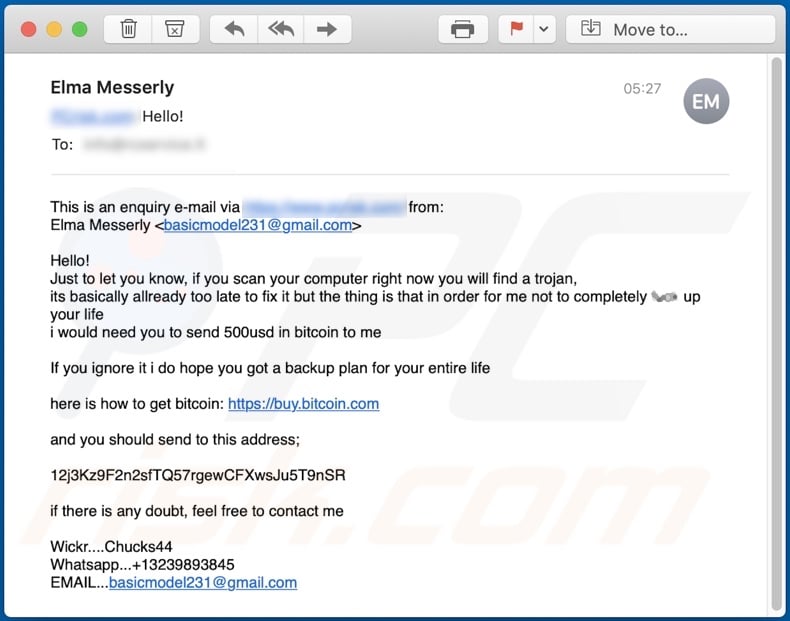
Commonly, with the use of bots during spam campaigns - thousands of scam emails are sent. However, "You will find a trojan" letters are sent through website contact forms (i.e. via support/query submission features). The text within this email informs recipients that should they scan their device - they will find that it is infected with a trojan.
Supposedly, it is already too late for the users to remove this nonexistent malware manually. The message states that to fix this - users must pay the scammers the equivalent of five hundred US dollars in Bitcoin cryptocurrency. If they fail to do this, the email promises severe consequences. Additionally, there is a link, which leads to instructions detailing how to acquire Bitcoins.
The letter also contains the cryptowallet address of the scammers. Should any doubts arrive - there is contact information provided.
It must be emphasized that "You will find a trojan" is a scam and users' devices are not in fact infected with the alleged malicious software.
It is highly recommended not to trust emails making such demands, regardless of the validity of their claims. Cyber criminals are not to be trusted. In cases when users' systems have indeed been breached - agreeing with the terms set by the individuals responsible is ill-advised, as there are no guarantees that any promises made will be fulfilled.
| Name | You will find a trojan Email Scam |
| Threat Type | Phishing, Scam, Social Engineering, Fraud |
| Fake Claim | The email claims that the recipient's device has been infected with a trojan. |
| Ransom Amount | 500 USD in Bitcoin cryptocurrency |
| Cyber Criminal Cryptowallet Address | 12j3Kz9F2n2sfTQ57rgewCFXwsJu5T9nSR (Bitcoin) |
| Scammer Contact | basicmodel231@gmail.com; Chucks44 (Wickr messenger); +13239893845 (Whatsapp) |
| Symptoms | Unauthorized online purchases, changed online account passwords, identity theft, illegal access of the computer. |
| Distribution methods | Deceptive emails, rogue online pop-up ads, search engine poisoning techniques, misspelled domains. |
| Damage | Loss of sensitive private information, monetary loss, identity theft. |
| Malware Removal (Windows) |
To eliminate possible malware infections, scan your computer with legitimate antivirus software. Our security researchers recommend using Combo Cleaner. Download Combo CleanerTo use full-featured product, you have to purchase a license for Combo Cleaner. 7 days free trial available. Combo Cleaner is owned and operated by RCS LT, the parent company of PCRisk.com. |
Deceptive emails use a wide variety of scam models, which are encompassed by the terms "social engineering" and "scare-tactics". The primary goal of these letter is to generate revenue for the individuals behind them.
This can be achieved by infecting recipients' devices via malicious files, by tricking users into making financial transactions and/or revealing their personal information (e.g. banking account and/or credit card credentials). "LAB Bot", "CVE-2018-10562", "I KNOW YOU OPENED MY LAST MAIL", "You certainly do not know me" are a few examples of other email scams.
How do spam campaigns infect computers?
Typically, scam mail is sent through large scale spam campaigns. These emails are often disguised as "official", important", "urgent", "priority" mail and so on. Systems are infected through virulent files attached to (or linked in) such letters.
Infectious attachments come in various formats, for example: Microsoft Office and PDF documents, archive (ZIP, RAR) and executable (.exe, .run) files, JavaScript, etc. Once a file of this kind is executed, run or otherwise opened - it initiates the infection process.
In other words, opening a virulent file triggers it to begin downloading/installing malicious content. To elaborate on how Microsoft Office files cause infections, they do so via malicious macro commands.
When MS documents are opened, they request users to enable macro commands (i.e. to enable editing). If they are enabled - the infection starts. In Microsoft Office versions released before the year 2010 - this process begins automatically.
How to avoid installation of malware?
Users are discouraged from opening dubious and/or irrelevant emails, especially ones received from unknown senders (addresses). Any attachments (or links) found in such mail - must never be opened, due to these files carrying a high risk of malware installation.
It is strongly advised to use Microsoft Office versions released after 2010. The newer versions have "Protected Mode" view, which prevents infectious documents from enabling macro commands when they are opened. Essentially, this mode prevents MS documents from automatically initiating the infection process.
If you've already opened malicious attachments, we recommend running a scan with Combo Cleaner Antivirus for Windows to automatically eliminate infiltrated malware.
Text presented in the "You will find a trojan" email letter:
Hello!
Just to let you know, if you scan your computer right now you will find a trojan,
its basically allready too late to fix it but the thing is that in order for me not to completely f*** up your life
i would need you to send 500usd in bitcoin to meIf you ignore it i do hope you got a backup plan for your entire life
here is how to get bitcoin: hxxps://buy.bitcoin.com
and you should send to this address;
12j3Kz9F2n2sfTQ57rgewCFXwsJu5T9nSR
if there is any doubt, feel free to contact me
Wickr....Chucks44
Whatsapp...+13239893845
EMAIL...basicmodel231@gmail.com
Instant automatic malware removal:
Manual threat removal might be a lengthy and complicated process that requires advanced IT skills. Combo Cleaner is a professional automatic malware removal tool that is recommended to get rid of malware. Download it by clicking the button below:
DOWNLOAD Combo CleanerBy downloading any software listed on this website you agree to our Privacy Policy and Terms of Use. To use full-featured product, you have to purchase a license for Combo Cleaner. 7 days free trial available. Combo Cleaner is owned and operated by RCS LT, the parent company of PCRisk.com.
Quick menu:
- What is You Will Find A Trojan spam?
- Types of malicious emails.
- How to spot a malicious email?
- What to do if you fell for an email scam?
Types of malicious emails:
![]() Phishing Emails
Phishing Emails
Most commonly, cybercriminals use deceptive emails to trick Internet users into giving away their sensitive private information, for example, login information for various online services, email accounts, or online banking information.
Such attacks are called phishing. In a phishing attack, cybercriminals usually send an email message with some popular service logo (for example, Microsoft, DHL, Amazon, Netflix), create urgency (wrong shipping address, expired password, etc.), and place a link which they hope their potential victims will click on.
After clicking the link presented in such email message, victims are redirected to a fake website that looks identical or extremely similar to the original one. Victims are then asked to enter their password, credit card details, or some other information that gets stolen by cybercriminals.
![]() Emails with Malicious Attachments
Emails with Malicious Attachments
Another popular attack vector is email spam with malicious attachments that infect users' computers with malware. Malicious attachments usually carry trojans that are capable of stealing passwords, banking information, and other sensitive information.
In such attacks, cybercriminals' main goal is to trick their potential victims into opening an infected email attachment. To achieve this goal, email messages usually talk about recently received invoices, faxes, or voice messages.
If a potential victim falls for the lure and opens the attachment, their computers get infected, and cybercriminals can collect a lot of sensitive information.
While it's a more complicated method to steal personal information (spam filters and antivirus programs usually detect such attempts), if successful, cybercriminals can get a much wider array of data and can collect information for a long period of time.
![]() Sextortion Emails
Sextortion Emails
This is a type of phishing. In this case, users receive an email claiming that a cybercriminal could access the webcam of the potential victim and has a video recording of one's masturbation.
To get rid of the video, victims are asked to pay a ransom (usually using Bitcoin or another cryptocurrency). Nevertheless, all of these claims are false - users who receive such emails should ignore and delete them.
How to spot a malicious email?
While cyber criminals try to make their lure emails look trustworthy, here are some things that you should look for when trying to spot a phishing email:
- Check the sender's ("from") email address: Hover your mouse over the "from" address and check if it's legitimate. For example, if you received an email from Microsoft, be sure to check if the email address is @microsoft.com and not something suspicious like @m1crosoft.com, @microsfot.com, @account-security-noreply.com, etc.
- Check for generic greetings: If the greeting in the email is "Dear user", "Dear @youremail.com", "Dear valued customer", this should raise suspiciousness. Most commonly, companies call you by your name. Lack of this information could signal a phishing attempt.
- Check the links in the email: Hover your mouse over the link presented in the email, if the link that appears seems suspicious, don't click it. For example, if you received an email from Microsoft and the link in the email shows that it will go to firebasestorage.googleapis.com/v0... you shouldn't trust it. It's best not to click any links in the emails but to visit the company website that sent you the email in the first place.
- Don't blindly trust email attachments: Most commonly, legitimate companies will ask you to log in to their website and to view any documents there; if you received an email with an attachment, it's a good idea to scan it with an antivirus application. Infected email attachments are a common attack vector used by cybercriminals.
To minimise the risk of opening phishing and malicious emails we recommend using Combo Cleaner Antivirus for Windows.
Example of a spam email:

What to do if you fell for an email scam?
- If you clicked on a link in a phishing email and entered your password - be sure to change your password as soon as possible. Usually, cybercriminals collect stolen credentials and then sell them to other groups that use them for malicious purposes. If you change your password in a timely manner, there's a chance that criminals won't have enough time to do any damage.
- If you entered your credit card information - contact your bank as soon as possible and explain the situation. There's a good chance that you will need to cancel your compromised credit card and get a new one.
- If you see any signs of identity theft - you should immediately contact the Federal Trade Commission. This institution will collect information about your situation and create a personal recovery plan.
- If you opened a malicious attachment - your computer is probably infected, you should scan it with a reputable antivirus application. For this purpose, we recommend using Combo Cleaner Antivirus for Windows.
- Help other Internet users - report phishing emails to Anti-Phishing Working Group, FBI’s Internet Crime Complaint Center, National Fraud Information Center and U.S. Department of Justice.
Share:

Tomas Meskauskas
Expert security researcher, professional malware analyst
I am passionate about computer security and technology. I have an experience of over 10 years working in various companies related to computer technical issue solving and Internet security. I have been working as an author and editor for pcrisk.com since 2010. Follow me on Twitter and LinkedIn to stay informed about the latest online security threats.
PCrisk security portal is brought by a company RCS LT.
Joined forces of security researchers help educate computer users about the latest online security threats. More information about the company RCS LT.
Our malware removal guides are free. However, if you want to support us you can send us a donation.
DonatePCrisk security portal is brought by a company RCS LT.
Joined forces of security researchers help educate computer users about the latest online security threats. More information about the company RCS LT.
Our malware removal guides are free. However, if you want to support us you can send us a donation.
Donate
▼ Show Discussion