Get free scan and check if your device is infected.
Remove it nowTo use full-featured product, you have to purchase a license for Combo Cleaner. Seven days free trial available. Combo Cleaner is owned and operated by RCS LT, the parent company of PCRisk.com.
What is ExploreSearchResults?
ExploreSearchResults is a rogue application belonging to the AdLoad adware family. It runs intrusive advertisement campaigns (i.e. delivers various unwanted and harmful ads).
As well as operating as adware, it has browser hijacker characteristics, which are defined by modification and access restriction of browser settings, and promotion of fake search engines. ExploreSearchResults promotes search.landslidesearch.com or home.searchpulse.net, which are bogus web searchers.
This app infiltrates systems via a fake Flash Player updater and, due to the dubious proliferation methods employed, it is classified as an unwanted applicatio. Most apps within this classification have data-tracking capabilities, which they use to gather browsing-related information.
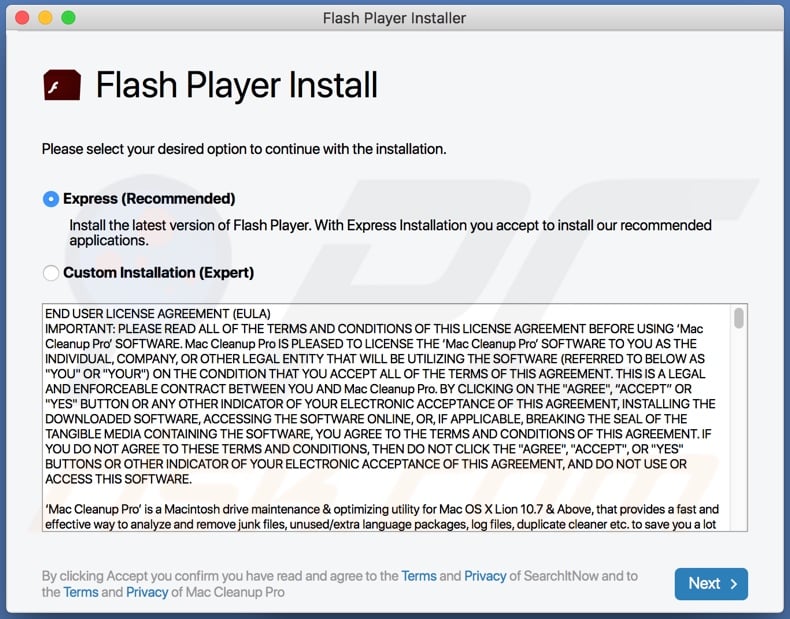
More about ExploreSearchResults
Adware delivers various ads including, for example, pop-ups, banners, surveys, coupons, and so on. These significantly diminish the browsing experience by limiting browsing speed and site visibility (i.e. they overlay web page content), however, these ads are also a threat to device/user safety.
When clicked, they redirect to sale-based, rogue, compromised, deceptive/scam and even malicious web pages. Some intrusive advertisements can be triggered (by clicking them) to execute scripts designed to download/install rogue content without users' permission.
Browser hijackers, with which ExploreSearchResults shares similarities, reassign the homepage, default search engine and new tab/window URLs to the addresses of their fake search engines. Therefore, with ExploreSearchResults installed, each new browser tab/window opened and each search query typed into the URL bar redirects to search.landslidesearch.com or home.searchpulse.net.
As few bogus search engines can generate unique results, they tend to redirect to (or cause redirection chains ending with) genuine sites - search.landslidesearch.com is no exception, and simply redirects to search.yahoo.com. Additionally, any changes users attempt to make to their browsers are reset, if access to the settings is permitted at all.
Therefore, unless the browser hijacker is removed, recovering the affected browser is impossible. Most unwanted apps (adware-type apps and browser hijackers included) possess data tracking capabilities.
They monitor users' browsing habits (URLs visited, search queries typed, etc.) and collect their personal information (IP addresses, geolocations and other personal details). It is highly likely that this private data is then shared with third parties, intent on misusing it for profit, possibly by putting it to criminal use.
In summary, apps of this kind can lead to various browser and system infiltration/infections, financial loss, serious privacy issues and even identity theft. Therefore, you are strongly advised to remove all suspicious applications and browser extensions/plug-ins immediately upon detection.
| Name | Ads by ExploreSearchResults |
| Threat Type | Adware, Mac malware, Mac virus. |
| Detection Names | Avast (MacOS:Adload-M [Trj]), Ikarus (Trojan-Downloader.OSX.Adload), ESET-NOD32 (A Variant Of OSX/TrojanDownloader.Adlo), Kaspersky (Not-a-virus:HEUR:AdWare.OSX.Cimpli.k), Full List (VirusTotal). |
| Symptoms | Your Mac becomes slower than normal, you see unwanted pop-up ads, you are redirected to dubious websites. |
| Distribution methods | Deceptive pop-up ads, free software installers (bundling), fake Flash Player installers, torrent file downloads. |
| Damage | Internet browser tracking (potential privacy issues), display of unwanted ads, redirects to dubious websites, loss of private information. |
| Malware Removal (Windows) |
To eliminate possible malware infections, scan your computer with legitimate antivirus software. Our security researchers recommend using Combo Cleaner. Download Combo CleanerTo use full-featured product, you have to purchase a license for Combo Cleaner. 7 days free trial available. Combo Cleaner is owned and operated by RCS LT, the parent company of PCRisk.com. |
Examples of similar apps
GlobalAdviseSearch, FocusProvide, EngineFiles and CentralLocator are some examples of other adware-type apps. In general, most rogue seem legitimate, with little to no difference from genuine corresponding software.
Users are lured into download/installation with a broad array of "useful" functions. These features rarely work as advertised and, in most cases, are nonoperational.
The only purpose of this unwanted content is to generate revenue for the developers - it is not designed for user convenience and has no real value to them. Rather than working as promised, unwanted apps deliver intrusive ad campaigns, modify browsers and promote fake search engines, force-open untrusted/malicious websites and track sensitive data.
How did ExploreSearchResults install on my computer?
ExploreSearchResults is installed through bogus Flash Player updates, which are commonly promoted by deceptive pages. This scam is furthered by fake claims that the Flash Player plug-in is out of date and requires to be updated, however, dubious apps have several proliferation methods, not just by being downloaded/installed under the guise of other software.
They spread via download/install set-ups of normal products as well. This deceptive marketing tactic of pre-packing regular content with unwanted or malicious software is called "bundling".
Rushing download/installation processes (e.g. ignoring terms, skipping steps and sections, etc.) increases the risk of inadvertently allowing bundled content onto systems. Some apps of this kind have "official" download pages, where they are endorsed as "useful" and typically "free" products.
These web pages are usually promoted by deceptive/scam sites (e.g. those claiming that a crucial piece of software is outdated, the device is infected or at risk, etc.). When intrusive ads are clicked, they can execute scripts to stealthily download/install questionable apps.
How to avoid installation of unwanted applications
It is important to research all products to verify their legitimacy prior to download/installation. All downloads should be performed from official and verified sources.
Do not use P2P sharing networks (BitTorrent, eMule, Gnutella, etc.), free file-hosting websites or other third party downloaders, as they are untrusted and can offer similarly dubious content. Software must be updated only with tools/functions provided by legitimate developers, as opposed to various third party updaters.
When downloading/installing, you are advised to read the terms, study all possible options, use the "Custom/Advanced" settings and opt-out of additional apps, tools, features, and so on. Intrusive advertisements seldom seem suspicious, however, they can redirect to dubious sites such as gambling, pornography, adult-dating and others.
If you encounter ads/redirects of this type, inspect the system and remove all suspect applications and browser extensions/plug-ins without delay. If your computer is already infected with ExploreSearchResults, we recommend running a scan with Combo Cleaner Antivirus for Windows to automatically eliminate this adware.
Screenshot of Google Chrome browser settings hijacked by ExploreSearchResults:
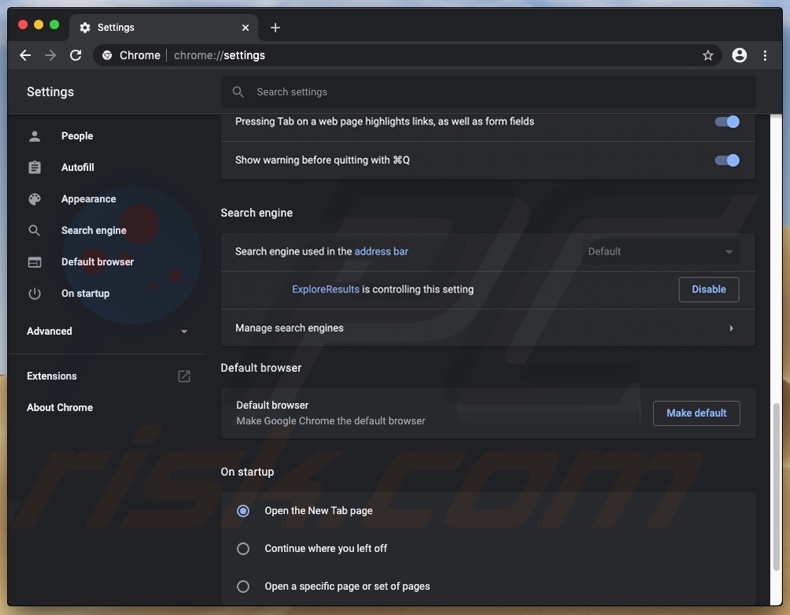
Files related to ExploreSearchResults adware that need to be removed:
- ~/Library/Application Support/com.ExploreSearchResults/ExploreSearchResults
- ~/Library/Application Support/com.ExploreSearchResultsDaemon/ExploreSearchResults
- ~/Library/LaunchAgents/com.ExploreSearchResults.plist
- ~/Library/LaunchDaemons/com.ExploreSearchResultsDaemon.plist
IMPORTANT NOTE! Rogue setups/apps that promote ExploreSearchResults adware are designed to create new device profiles. Therefore, before taking any further removal steps, perform these actions:
1) Click the "Preferences" icon in the menu bar and select "Profiles".

2) Select the "ExploreSearchResults" profiles and delete them.
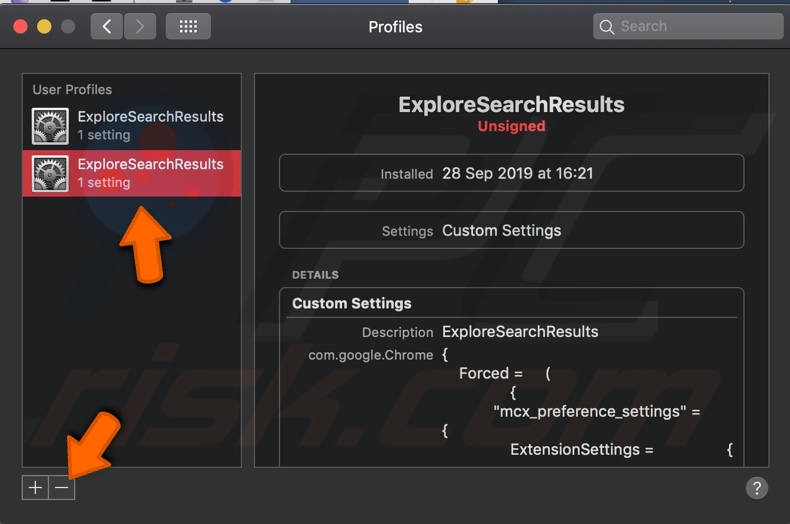
3) Perform a full system scan with Combo Cleaner anti-virus suite.
After performing these actions, you can proceed with further removal steps for this browser hijacker.
Instant automatic malware removal:
Manual threat removal might be a lengthy and complicated process that requires advanced IT skills. Combo Cleaner is a professional automatic malware removal tool that is recommended to get rid of malware. Download it by clicking the button below:
DOWNLOAD Combo CleanerBy downloading any software listed on this website you agree to our Privacy Policy and Terms of Use. To use full-featured product, you have to purchase a license for Combo Cleaner. 7 days free trial available. Combo Cleaner is owned and operated by RCS LT, the parent company of PCRisk.com.
Quick menu:
- What is ExploreSearchResults?
- STEP 1. Remove ExploreSearchResults related files and folders from OSX.
- STEP 2. Remove ExploreSearchResults ads from Safari.
- STEP 3. Remove ExploreSearchResults adware from Google Chrome.
- STEP 4. Remove ExploreSearchResults ads from Mozilla Firefox.
Video showing how to remove ExploreSearchResults adware using Combo Cleaner:
ExploreSearchResults adware removal:
Remove ExploreSearchResults-related potentially unwanted applications from your "Applications" folder:

Click the Finder icon. In the Finder window, select "Applications". In the applications folder, look for "MPlayerX","NicePlayer", or other suspicious applications and drag them to the Trash. After removing the potentially unwanted application(s) that cause online ads, scan your Mac for any remaining unwanted components.
DOWNLOAD remover for malware infections
Combo Cleaner checks if your computer is infected with malware. To use full-featured product, you have to purchase a license for Combo Cleaner. 7 days free trial available. Combo Cleaner is owned and operated by RCS LT, the parent company of PCRisk.com.
Remove adware-related files and folders

Click the Finder icon, from the menu bar. Choose Go, and click Go to Folder...
 Check for adware generated files in the /Library/LaunchAgents/ folder:
Check for adware generated files in the /Library/LaunchAgents/ folder:

In the Go to Folder... bar, type: /Library/LaunchAgents/

In the "LaunchAgents" folder, look for any recently-added suspicious files and move them to the Trash. Examples of files generated by adware - "installmac.AppRemoval.plist", "myppes.download.plist", "mykotlerino.ltvbit.plist", "kuklorest.update.plist", etc. Adware commonly installs several files with the exact same string.
 Check for adware generated files in the ~/Library/Application Support/ folder:
Check for adware generated files in the ~/Library/Application Support/ folder:

In the Go to Folder... bar, type: ~/Library/Application Support/

In the "Application Support" folder, look for any recently-added suspicious folders. For example, "MplayerX" or "NicePlayer", and move these folders to the Trash.
 Check for adware generated files in the ~/Library/LaunchAgents/ folder:
Check for adware generated files in the ~/Library/LaunchAgents/ folder:

In the Go to Folder... bar, type: ~/Library/LaunchAgents/

In the "LaunchAgents" folder, look for any recently-added suspicious files and move them to the Trash. Examples of files generated by adware - "installmac.AppRemoval.plist", "myppes.download.plist", "mykotlerino.ltvbit.plist", "kuklorest.update.plist", etc. Adware commonly installs several files with the exact same string.
 Check for adware generated files in the /Library/LaunchDaemons/ folder:
Check for adware generated files in the /Library/LaunchDaemons/ folder:

In the "Go to Folder..." bar, type: /Library/LaunchDaemons/

In the "LaunchDaemons" folder, look for recently-added suspicious files. For example "com.aoudad.net-preferences.plist", "com.myppes.net-preferences.plist", "com.kuklorest.net-preferences.plist", "com.avickUpd.plist", etc., and move them to the Trash.
 Scan your Mac with Combo Cleaner:
Scan your Mac with Combo Cleaner:
If you have followed all the steps correctly, your Mac should be clean of infections. To ensure your system is not infected, run a scan with Combo Cleaner Antivirus. Download it HERE. After downloading the file, double click combocleaner.dmg installer. In the opened window, drag and drop the Combo Cleaner icon on top of the Applications icon. Now open your launchpad and click on the Combo Cleaner icon. Wait until Combo Cleaner updates its virus definition database and click the "Start Combo Scan" button.

Combo Cleaner will scan your Mac for malware infections. If the antivirus scan displays "no threats found" - this means that you can continue with the removal guide; otherwise, it's recommended to remove any found infections before continuing.

After removing files and folders generated by the adware, continue to remove rogue extensions from your Internet browsers.
Remove malicious extensions from Internet browsers
 Remove malicious Safari extensions:
Remove malicious Safari extensions:

Open the Safari browser, from the menu bar, select "Safari" and click "Preferences...".

In the preferences window, select "Extensions" and look for any recently-installed suspicious extensions. When located, click the "Uninstall" button next to it/them. Note that you can safely uninstall all extensions from your Safari browser - none are crucial for regular browser operation.
- If you continue to have problems with browser redirects and unwanted advertisements - Reset Safari.
 Remove malicious extensions from Google Chrome:
Remove malicious extensions from Google Chrome:

Click the Chrome menu icon ![]() (at the top right corner of Google Chrome), select "More Tools" and click "Extensions". Locate all recently-installed suspicious extensions, select these entries and click "Remove".
(at the top right corner of Google Chrome), select "More Tools" and click "Extensions". Locate all recently-installed suspicious extensions, select these entries and click "Remove".

- If you continue to have problems with browser redirects and unwanted advertisements - Reset Google Chrome.
 Remove malicious extensions from Mozilla Firefox:
Remove malicious extensions from Mozilla Firefox:

Click the Firefox menu ![]() (at the top right corner of the main window) and select "Add-ons and themes". Click "Extensions", in the opened window locate all recently-installed suspicious extensions, click on the three dots and then click "Remove".
(at the top right corner of the main window) and select "Add-ons and themes". Click "Extensions", in the opened window locate all recently-installed suspicious extensions, click on the three dots and then click "Remove".

- If you continue to have problems with browser redirects and unwanted advertisements - Reset Mozilla Firefox.
Frequently Asked Questions (FAQ)
What harm can adware cause?
Adware has the potential to disturb the user experience, hinder system performance, jeopardize privacy by monitoring user behavior, and pose security risks by exposing users to potentially malicious ads or links.
What does adware do?
This type of software inundates users with intrusive advertisements and, in addition, has the capability to collect diverse data and function as a browser hijacker.
How do adware developers generate revenue?
Developers of adware typically make money by showcasing intrusive advertisements and earning revenue through ad clicks, impressions, or participation in affiliate marketing programs.
Will Combo Cleaner remove ExploreSearchResults adware?
Combo Cleaner will thoroughly scan your computer to eliminate all installed adware-type applications. It is crucial to understand that manual removal may not be effective, as remnants of files could endure within the system even after uninstallation. Thus, a reliable tool like Combo Cleaner should be used for removal.
Share:

Tomas Meskauskas
Expert security researcher, professional malware analyst
I am passionate about computer security and technology. I have an experience of over 10 years working in various companies related to computer technical issue solving and Internet security. I have been working as an author and editor for pcrisk.com since 2010. Follow me on Twitter and LinkedIn to stay informed about the latest online security threats.
PCrisk security portal is brought by a company RCS LT.
Joined forces of security researchers help educate computer users about the latest online security threats. More information about the company RCS LT.
Our malware removal guides are free. However, if you want to support us you can send us a donation.
DonatePCrisk security portal is brought by a company RCS LT.
Joined forces of security researchers help educate computer users about the latest online security threats. More information about the company RCS LT.
Our malware removal guides are free. However, if you want to support us you can send us a donation.
Donate
▼ Show Discussion