Do not trust the 'Your Windows 10 is infected with 5 viruses!' alert
Phishing/ScamAlso Known As: "Your Windows 10 is infected with 5 viruses!" virus
Get free scan and check if your device is infected.
Remove it nowTo use full-featured product, you have to purchase a license for Combo Cleaner. Seven days free trial available. Combo Cleaner is owned and operated by RCS LT, the parent company of PCRisk.com.
What is "Your Windows 10 is infected with 5 viruses!"?
"Your Windows 10 is infected with 5 viruses!" is a sentence from a fake virus alert message suggesting that the user's operating system is infected with viruses. Typically, these notifications appear on deceptive websites designed by scammers who seek to trick visitors into downloading and installing dubious software, which supposedly removes the viruses.
Note that scammers often encourage visitors to contact them by telephone. When contacted, however, they urge people to purchase dubious software or pay for their remote services. In any case, websites of this type can never be trusted and should be avoided.
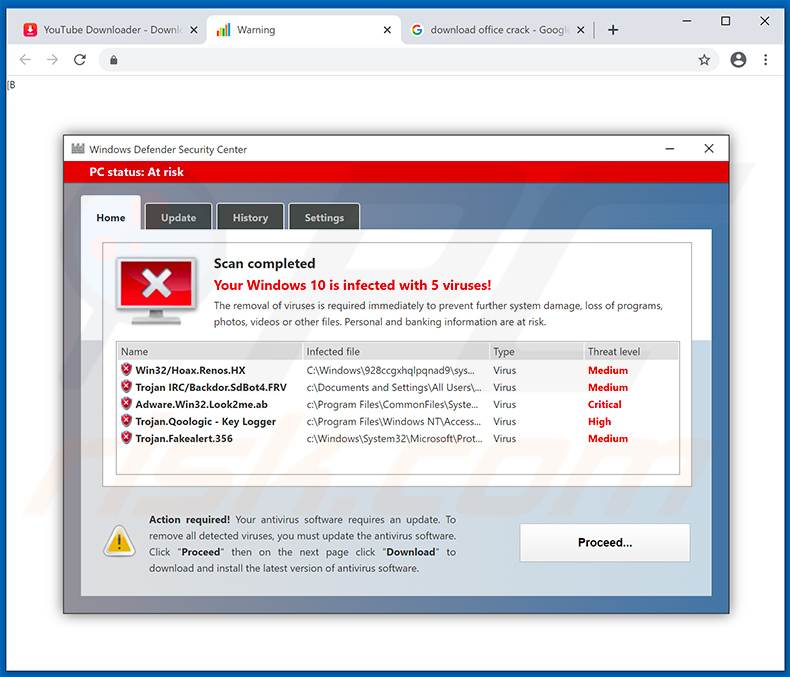
This deceptive website displays a pop-up window, which is disguised as Microsoft Defender Security Center and encourages visitors to remove detected viruses immediately. They are supposedly removed by downloading and installing an update for the antivirus suite.
This update is supposedly downloaded by clicking the "Proceed..." and then "Download" (or other) button. We strongly recommend against installing software downloaded from websites of this type. Typically, the software is dubious and malicious. Ignore statements on these sites and close them immediately.
The websites are usually opened through clicked deceptive advertisements, other untrustworthy websites or by potentially unwanted applications (PUAs) already installed on the browser and/or computer.
Generally, PUAs open deceptive, untrustworthy websites. They also serve advertisements and gather information relating to users' browsing habits. They record IP addresses, geolocations, URLs of visited websites, entered search queries and other data of this kind.
They sometimes record sensitive information. PUAs that serve ads usually display coupons, banners, surveys, pop-up ads, and so on. Typically, these ads redirect people to untrustworthy websites or execute scripts that download and/or install unwanted, potentially malicious software.
Note that this happens only when people willingly or accidentally click the ads. People responsible for PUAs sell collected data to third parties (potentially, cyber criminals) who misuse it to generate revenue.
To stop your browser from opening deceptive web pages, avoid becoming a victim of identity theft or experiencing problems relating to browsing safety, privacy, and so on, we recommend that you uninstall all PUAs immediately.
| Name | "Your Windows 10 is infected with 5 viruses!" virus |
| Threat Type | Phishing, Scam, Social Engineering, Fraud. |
| Fake Claim | According to this website, the visitor's operating system is infected with several viruses. |
| Related Domain | rechargecomputerservice[.]fun |
| Detection Names (rechargecomputerservice[.]fun) | Full List Of Detections (VirusTotal) |
| Serving IP Address (rechargecomputerservice[.]fun) | 51.89.42.227 |
| Symptoms | Fake error messages, fake system warnings, pop-up errors, hoax computer scan. |
| Distribution methods | Compromised websites, rogue online pop-up ads, potentially unwanted applications. |
| Damage | Loss of sensitive private information, monetary loss, identity theft, possible malware infections. |
| Malware Removal (Windows) |
To eliminate possible malware infections, scan your computer with legitimate antivirus software. Our security researchers recommend using Combo Cleaner. Download Combo CleanerTo use full-featured product, you have to purchase a license for Combo Cleaner. 7 days free trial available. Combo Cleaner is owned and operated by RCS LT, the parent company of PCRisk.com. |
Some examples of other deceptive pages claiming that the visitor's computer is infected with viruses include "E.tre456_worm_Windows", "VIRAL ALARM OF MICROSOFT" and "Windows is not activated".
These sites attempt to trick people into installing dubious software, or they extort money from them by encouraging them to purchase the software or pay for remote 'technical support'. Never trust these websites. The same applies to PUAs responsible for opening these sites - never trust them, even if developers advertise them as useful, legitimate, and so on.
How did potentially unwanted applications install on my computer?
People often download and install PUAs inadvertently when they click deceptive advertisements or when software developers distribute them using a deceptive marketing method called "bundling". This method is used to trick people into downloading and/or installing unwanted apps through the set-ups of other software.
To achieve this, developers hide offers to download and/or install unwanted apps in "Custom", "Advanced" settings and hope that people leave them unchanged. By failing to check and change settings, many people allow PUAs to be downloaded and installed with regular software.
How to avoid installation of potentially unwanted applications
Avoid downloading/installing software through third party downloaders, installers or from untrustworthy, unofficial websites. Also avoid Peer-to-Peer networks such as torrent clients, eMule, or other similar channels, sources. We strongly recommend that you download files and programs only via direct links and from official websites.
Check all "Custom", "Advanced" and other settings included in the download or installation setup. Decline offers to download or install additional, potentially unwanted applications. Furthermore, do not click ads displayed on untrustworthy websites. These can cause unwanted downloads/installations and redirect people to dubious web pages.
Check for unwanted, suspicious extensions, plug-ins or add-ons installed on the browser and software of this kind installed on the operating system - remove unwanted entries immediately. If your computer is already infected with PUAs, we recommend running a scan with Combo Cleaner Antivirus for Windows to automatically eliminate them.
Appearance of "Your Windows 10 Is Infected With 5 Viruses!" pop-up scam:
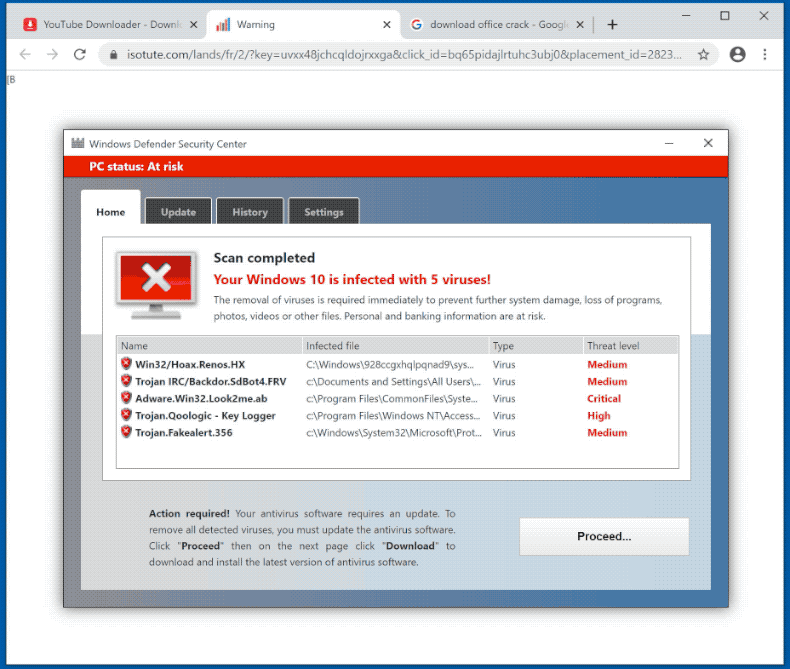
Text presented in "Your Windows 10 is infected with 5 viruses!" pop-up:
System Defender Security Center
PC status: At riskHome Update History Settings
Scan completed
Your Windows 10 is infected with 5 viruses!
The removal of viruses is required immediately to prevent further system damage, loss of programs, photos, videos or other files. Personal and banking information are at risk.
Name | Infected file | Type | Threat level
OSX/Hoax.Renos.HX | C:\Documents and Settings\All Users\... | Virus | Medium
Trojan IRC/Backdoor.SdBot4.FRV | C:\Documents and Settings\All Users\... | Virus | Medium
Adware. OSX.Look2me.ab | C:\Program Files\Common Files\Syst... | Virus | Critical
Trojan.Qoologic - Key Logger | C:\Program Files\Windows NT\Access... | Virus | High
Trojan.Fakealert.356 | C:\Windows\System32\Microsoft\Prot... | Virus | Medium
Action required! Your antivirus software requires an update. To remove all detected viruses, you must update the antivirus software. Click "Proceed" then on the next page click "Download" to download and install the latest version of antivirus software.
Proceed...
Pop-up ads that promote "Your Windows 10 Is Infected With 5 Viruses!" scam:
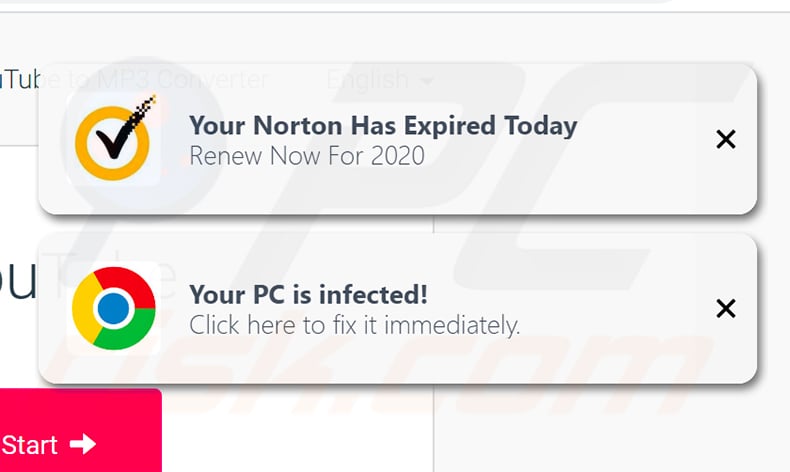
Screenshot of a website that "Your Windows 10 Is Infected With 5 Viruses!" scam redirects to:
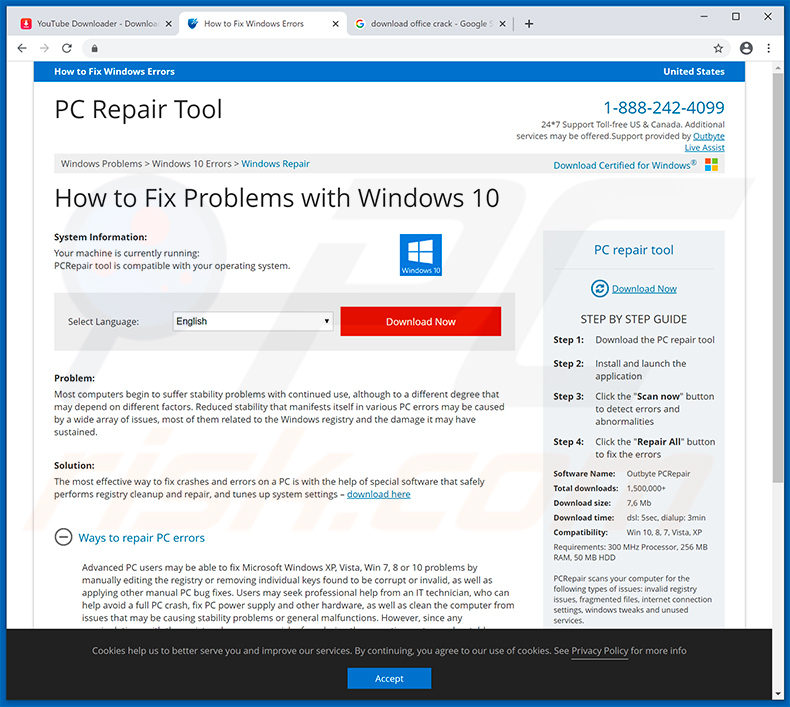
Instant automatic malware removal:
Manual threat removal might be a lengthy and complicated process that requires advanced IT skills. Combo Cleaner is a professional automatic malware removal tool that is recommended to get rid of malware. Download it by clicking the button below:
DOWNLOAD Combo CleanerBy downloading any software listed on this website you agree to our Privacy Policy and Terms of Use. To use full-featured product, you have to purchase a license for Combo Cleaner. 7 days free trial available. Combo Cleaner is owned and operated by RCS LT, the parent company of PCRisk.com.
Quick menu:
- What is "Your Windows 10 is infected with 5 viruses!" virus?
- How to identify a pop-up scam?
- How do pop-up scams work?
- How to remove fake pop-ups?
- How to prevent fake pop-ups?
- What to do if you fell for a pop-up scam?
How to identify a pop-up scam?
Pop-up windows with various fake messages are a common type of lures cybercriminals use. They collect sensitive personal data, trick Internet users into calling fake tech support numbers, subscribe to useless online services, invest in shady cryptocurrency schemes, etc.
While in the majority of cases these pop-ups don't infect users' devices with malware, they can cause direct monetary loss or could result in identity theft.
Cybercriminals strive to create their rogue pop-up windows to look trustworthy, however, scams typically have the following characteristics:
- Spelling mistakes and non-professional images - Closely inspect the information displayed in a pop-up. Spelling mistakes and unprofessional images could be a sign of a scam.
- Sense of urgency - Countdown timer with a couple of minutes on it, asking you to enter your personal information or subscribe to some online service.
- Statements that you won something - If you haven't participated in a lottery, online competition, etc., and you see a pop-up window stating that you won.
- Computer or mobile device scan - A pop-up window that scans your device and informs of detected issues - is undoubtedly a scam; webpages cannot perform such actions.
- Exclusivity - Pop-up windows stating that only you are given secret access to a financial scheme that can quickly make you rich.
Example of a pop-up scam:

How do pop-up scams work?
Cybercriminals and deceptive marketers usually use various advertising networks, search engine poisoning techniques, and shady websites to generate traffic to their pop-ups. Users land on their online lures after clicking on fake download buttons, using a torrent website, or simply clicking on an Internet search engine result.
Based on users' location and device information, they are presented with a scam pop-up. Lures presented in such pop-ups range from get-rich-quick schemes to fake virus scans.
How to remove fake pop-ups?
In most cases, pop-up scams do not infect users' devices with malware. If you encountered a scam pop-up, simply closing it should be enough. In some cases scam, pop-ups may be hard to close; in such cases - close your Internet browser and restart it.
In extremely rare cases, you might need to reset your Internet browser. For this, use our instructions explaining how to reset Internet browser settings.
How to prevent fake pop-ups?
To prevent seeing pop-up scams, you should visit only reputable websites. Torrent, Crack, free online movie streaming, YouTube video download, and other websites of similar reputation commonly redirect Internet users to pop-up scams.
To minimize the risk of encountering pop-up scams, you should keep your Internet browsers up-to-date and use reputable anti-malware application. For this purpose, we recommend Combo Cleaner Antivirus for Windows.
What to do if you fell for a pop-up scam?
This depends on the type of scam that you fell for. Most commonly, pop-up scams try to trick users into sending money, giving away personal information, or giving access to one's device.
- If you sent money to scammers: You should contact your financial institution and explain that you were scammed. If informed promptly, there's a chance to get your money back.
- If you gave away your personal information: You should change your passwords and enable two-factor authentication in all online services that you use. Visit Federal Trade Commission to report identity theft and get personalized recovery steps.
- If you let scammers connect to your device: You should scan your computer with reputable anti-malware (we recommend Combo Cleaner Antivirus for Windows) - cyber criminals could have planted trojans, keyloggers, and other malware, don't use your computer until removing possible threats.
- Help other Internet users: report Internet scams to Federal Trade Commission.
Share:

Tomas Meskauskas
Expert security researcher, professional malware analyst
I am passionate about computer security and technology. I have an experience of over 10 years working in various companies related to computer technical issue solving and Internet security. I have been working as an author and editor for pcrisk.com since 2010. Follow me on Twitter and LinkedIn to stay informed about the latest online security threats.
PCrisk security portal is brought by a company RCS LT.
Joined forces of security researchers help educate computer users about the latest online security threats. More information about the company RCS LT.
Our malware removal guides are free. However, if you want to support us you can send us a donation.
DonatePCrisk security portal is brought by a company RCS LT.
Joined forces of security researchers help educate computer users about the latest online security threats. More information about the company RCS LT.
Our malware removal guides are free. However, if you want to support us you can send us a donation.
Donate
▼ Show Discussion