Beware of SkyScanner app spread through dubious installers
Mac VirusAlso Known As: SkyScanner booking app
Get free scan and check if your device is infected.
Remove it nowTo use full-featured product, you have to purchase a license for Combo Cleaner. Seven days free trial available. Combo Cleaner is owned and operated by RCS LT, the parent company of PCRisk.com.
What is SkyScanner?
SkyScanner is a legitimate application and, as with the skyscanner.net website, belongs to the Trip.com Group (a travel services provider). The SkyScanner app aids the searching and booking of flights, hotels and car rentals. This application is genuine, however, it has been promoted by unaffiliated parties via dubious methods.
For example, through fake Flash Player updates. Rogue software updaters are commonly used to proliferate untrusted content including adware, browser hijackers and other Potentially Unwanted Applications (PUAs). In some cases, these updates can even infect systems with malware (e.g. trojans, ransomware, etc.).
Therefore, third party installation set-ups often contain legitimate products such as SkyScanner and also unwanted and malicious software.
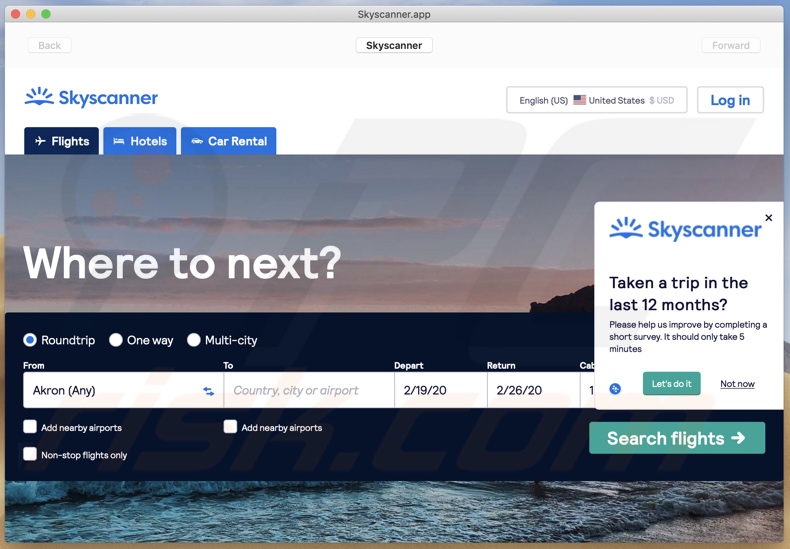
Potentially Unwanted Applications may seem genuine, with little to no outward difference from legitimate software, however, they have various capabilities, which endanger devices and user safety. PUAs can generate redirects to sale-oriented, untrusted, rogue, deceptive, compromised, scam and malicious sites.
These apps can also run intrusive advertisement campaigns. The delivered ads (e.g. pop-ups, banners, coupons, surveys, etc.) significantly diminish the browsing experience as they limit browsing speed and website visibility (by overlaying page content).
Furthermore, when clicked, intrusive ads redirect to similarly dangerous web pages and can execute scripts designed to stealthily download/install software (e.g. PUAs). Unwanted applications can hijack browsers (by making changes to settings and restricting/denying access to them) to promote fake search engines.
The latter are rarely capable of providing unique results, and so they usually redirect to legitimate search engines (e.g. Google, Yahoo, Bing, etc.). Regardless of their specific type, most PUAs can track data.
They monitor users' browsing activity (URLs visited, pages viewed, search queries typed, etc.) and gather personal information derived from it (IP addresses, geolocations and personal details). The collected data is likely to contain sensitive information and is typically shared with third parties (potentially, cyber criminals), intent on misusing it for profit.
In summary, the presence of PUAs on systems can lead to various infiltration and infections, serious privacy issues, financial loss and even identity theft. If SkyScanner has been installed without your consent, there is a high probability that some harmful applications have also infiltrated.
Therefore, to ensure device integrity and user safety, you are advised to remove all suspicious applications and browser extensions/plug-ins immediately upon detection.
| Name | SkyScanner booking app |
| Threat Type | PUP (potentially unwanted program), PUA (potentially unwanted application), Mac malware, Mac virus. |
| Functionality | Search/Booking options for flights, hotels and car hire. |
| Symptoms | A program that you do not recall installing suddenly appeared on your computer. A new application is performing computer scans and displays warning messages about 'found issues'. Asks for payment to eliminate the supposedly found errors. |
| Distribution Methods | Deceptive pop-up ads, free software installers (bundling), fake Flash Player installers. |
| Additional Information | Although SkyScanner is a legitimate and harmless application, cases where it infiltrates the system without users' consent (the "bundling" method) can cause issues - criminals often use bundling to spread multiple PUAs at once. In other words, if SkyScanner has been installed without your permission, there is a significant chance that it was deployed with a number of other rogue applications. |
| Damage | Monetary loss (unnecessary purchase of fake software), unwanted warning pop-ups, slow computer performance. |
| Malware Removal (Windows) |
To eliminate possible malware infections, scan your computer with legitimate antivirus software. Our security researchers recommend using Combo Cleaner. Download Combo CleanerTo use full-featured product, you have to purchase a license for Combo Cleaner. 7 days free trial available. Combo Cleaner is owned and operated by RCS LT, the parent company of PCRisk.com. |
Many users are tempted to download/install PUAs, as they are often presented as useful and harmless products. This infiltration is aided by promises of "useful features", however, the advertised functions rarely work as promised and, in most cases, are nonoperational.
The only purpose of unwanted apps is to generate revenue for the developers at users' expense. Rather than operating as promised, PUAs force-open dubious/malicious websites, deliver intrusive ads, hijack browsers and track private data.
How did potentially unwanted applications install on my computer?
Fake updaters, which are frequently promoted by scam web pages (e.g. "Latest version of Adobe Flash Player"), are just one method by which PUAs can infiltrate systems. They can also be downloaded/installed together with other products. This deceptive marketing technique of packing legitimate software with unwanted or malicious additions is called "bundling".
When downloading/installing, ignoring terms, skipping steps and sections, and using pre-set options increases the risk of unintentionally allowing bundled content onto devices. Some PUAs have "official" promotional pages from which they can be downloaded. Intrusive advertisements proliferate these applications as well.
Once clicked, they can execute scripts to download/install PUAs without users' consent.
How to avoid installation of potentially unwanted applications
You are strongly advised to research all products and download them only from official and verified sources. Untrustworthy download channels such as unofficial and free file-hosting websites, Peer-to-Peer sharing networks (BitTorrent, eMule, Gnutella, etc.) and other third party downloaders should be avoided, as they can offer deceptive and/or bundled content.
Approach download and installation processes with caution. Read the terms, explore all available options, use the "Custom/Advanced" settings and opt-out of supplementary apps, tools, features and so on. Additionally, software should be updated with tools/functions provided by genuine developers, as third party updaters are high risk.
Intrusive ads may seem normal and innocuous, however, they redirect to dubious sites (e.g. gambling, adult-dating, pornography and others). If you encounter these ads/redirects, inspect the system and remove all suspect applications and/or browser extensions/plug-ins without delay.
If your computer is already infected with PUAs, we recommend running a scan with Combo Cleaner Antivirus for Windows to automatically eliminate them.
Screenshot of a dubious installation set-up (fake Flash Player updater) promoting SkyScanner application:
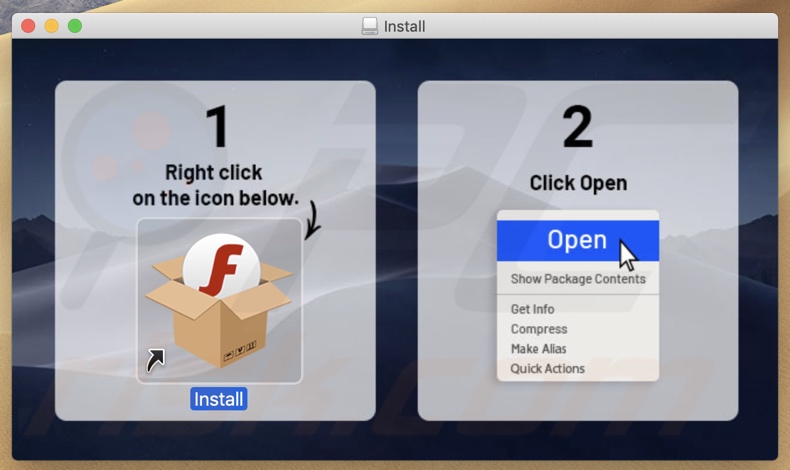
Second step of this installation setup:
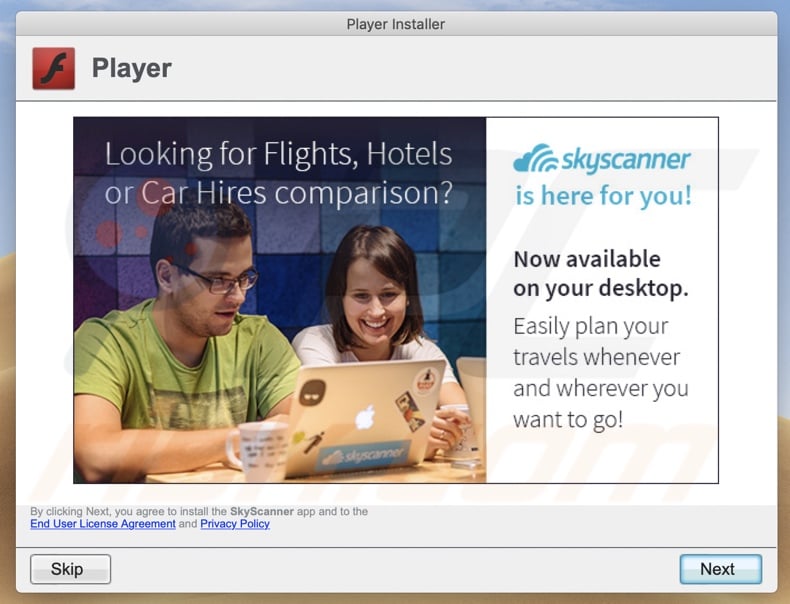
Third step of this installation setup (promoting booking.com virus):
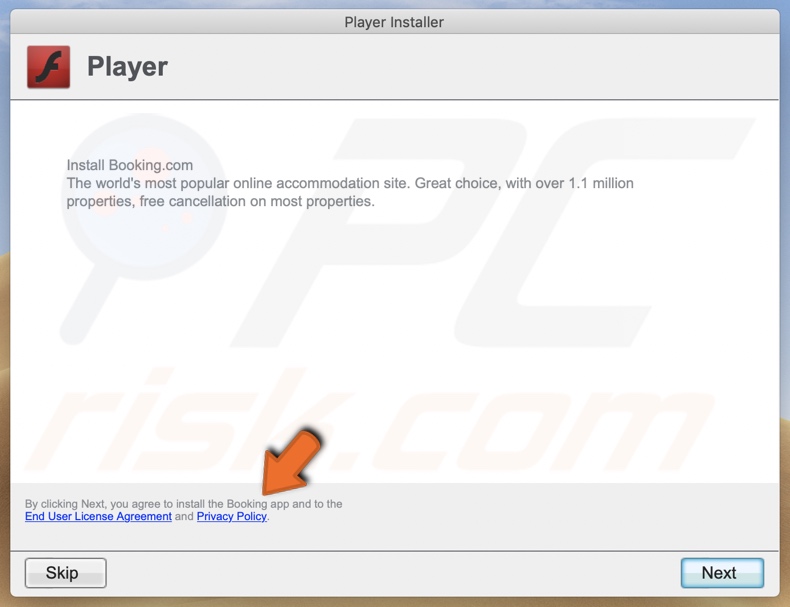
Instant automatic malware removal:
Manual threat removal might be a lengthy and complicated process that requires advanced IT skills. Combo Cleaner is a professional automatic malware removal tool that is recommended to get rid of malware. Download it by clicking the button below:
DOWNLOAD Combo CleanerBy downloading any software listed on this website you agree to our Privacy Policy and Terms of Use. To use full-featured product, you have to purchase a license for Combo Cleaner. 7 days free trial available. Combo Cleaner is owned and operated by RCS LT, the parent company of PCRisk.com.
Quick menu:
- What is "SkyScanner"?
- STEP 1. Remove PUA related files and folders from OSX.
- STEP 2. Remove rogue extensions from Safari.
- STEP 3. Remove rogue add-ons from Google Chrome.
- STEP 4. Remove potentially unwanted plug-ins from Mozilla Firefox.
Video showing how to remove adware and browser hijackers from a Mac computer:
Potentially unwanted applications removal:
Remove potentially unwanted applications from your "Applications" folder:

Click the Finder icon. In the Finder window, select "Applications". In the applications folder, look for "MPlayerX","NicePlayer", or other suspicious applications and drag them to the Trash. After removing the potentially unwanted application(s) that cause online ads, scan your Mac for any remaining unwanted components.
DOWNLOAD remover for malware infections
Combo Cleaner checks if your computer is infected with malware. To use full-featured product, you have to purchase a license for Combo Cleaner. 7 days free trial available. Combo Cleaner is owned and operated by RCS LT, the parent company of PCRisk.com.
Remove adware-related files and folders

Click the Finder icon, from the menu bar. Choose Go, and click Go to Folder...
 Check for adware generated files in the /Library/LaunchAgents/ folder:
Check for adware generated files in the /Library/LaunchAgents/ folder:

In the Go to Folder... bar, type: /Library/LaunchAgents/

In the "LaunchAgents" folder, look for any recently-added suspicious files and move them to the Trash. Examples of files generated by adware - "installmac.AppRemoval.plist", "myppes.download.plist", "mykotlerino.ltvbit.plist", "kuklorest.update.plist", etc. Adware commonly installs several files with the exact same string.
 Check for adware generated files in the ~/Library/Application Support/ folder:
Check for adware generated files in the ~/Library/Application Support/ folder:

In the Go to Folder... bar, type: ~/Library/Application Support/

In the "Application Support" folder, look for any recently-added suspicious folders. For example, "MplayerX" or "NicePlayer", and move these folders to the Trash.
 Check for adware generated files in the ~/Library/LaunchAgents/ folder:
Check for adware generated files in the ~/Library/LaunchAgents/ folder:

In the Go to Folder... bar, type: ~/Library/LaunchAgents/

In the "LaunchAgents" folder, look for any recently-added suspicious files and move them to the Trash. Examples of files generated by adware - "installmac.AppRemoval.plist", "myppes.download.plist", "mykotlerino.ltvbit.plist", "kuklorest.update.plist", etc. Adware commonly installs several files with the exact same string.
 Check for adware generated files in the /Library/LaunchDaemons/ folder:
Check for adware generated files in the /Library/LaunchDaemons/ folder:

In the "Go to Folder..." bar, type: /Library/LaunchDaemons/

In the "LaunchDaemons" folder, look for recently-added suspicious files. For example "com.aoudad.net-preferences.plist", "com.myppes.net-preferences.plist", "com.kuklorest.net-preferences.plist", "com.avickUpd.plist", etc., and move them to the Trash.
 Scan your Mac with Combo Cleaner:
Scan your Mac with Combo Cleaner:
If you have followed all the steps correctly, your Mac should be clean of infections. To ensure your system is not infected, run a scan with Combo Cleaner Antivirus. Download it HERE. After downloading the file, double click combocleaner.dmg installer. In the opened window, drag and drop the Combo Cleaner icon on top of the Applications icon. Now open your launchpad and click on the Combo Cleaner icon. Wait until Combo Cleaner updates its virus definition database and click the "Start Combo Scan" button.

Combo Cleaner will scan your Mac for malware infections. If the antivirus scan displays "no threats found" - this means that you can continue with the removal guide; otherwise, it's recommended to remove any found infections before continuing.

After removing files and folders generated by the adware, continue to remove rogue extensions from your Internet browsers.
Remove malicious extensions from Internet browsers
 Remove malicious Safari extensions:
Remove malicious Safari extensions:

Open the Safari browser, from the menu bar, select "Safari" and click "Preferences...".

In the preferences window, select "Extensions" and look for any recently-installed suspicious extensions. When located, click the "Uninstall" button next to it/them. Note that you can safely uninstall all extensions from your Safari browser - none are crucial for regular browser operation.
- If you continue to have problems with browser redirects and unwanted advertisements - Reset Safari.
 Remove malicious extensions from Google Chrome:
Remove malicious extensions from Google Chrome:

Click the Chrome menu icon ![]() (at the top right corner of Google Chrome), select "More Tools" and click "Extensions". Locate all recently-installed suspicious extensions, select these entries and click "Remove".
(at the top right corner of Google Chrome), select "More Tools" and click "Extensions". Locate all recently-installed suspicious extensions, select these entries and click "Remove".

- If you continue to have problems with browser redirects and unwanted advertisements - Reset Google Chrome.
 Remove malicious extensions from Mozilla Firefox:
Remove malicious extensions from Mozilla Firefox:

Click the Firefox menu ![]() (at the top right corner of the main window) and select "Add-ons and themes". Click "Extensions", in the opened window locate all recently-installed suspicious extensions, click on the three dots and then click "Remove".
(at the top right corner of the main window) and select "Add-ons and themes". Click "Extensions", in the opened window locate all recently-installed suspicious extensions, click on the three dots and then click "Remove".

- If you continue to have problems with browser redirects and unwanted advertisements - Reset Mozilla Firefox.
Share:

Tomas Meskauskas
Expert security researcher, professional malware analyst
I am passionate about computer security and technology. I have an experience of over 10 years working in various companies related to computer technical issue solving and Internet security. I have been working as an author and editor for pcrisk.com since 2010. Follow me on Twitter and LinkedIn to stay informed about the latest online security threats.
PCrisk security portal is brought by a company RCS LT.
Joined forces of security researchers help educate computer users about the latest online security threats. More information about the company RCS LT.
Our malware removal guides are free. However, if you want to support us you can send us a donation.
DonatePCrisk security portal is brought by a company RCS LT.
Joined forces of security researchers help educate computer users about the latest online security threats. More information about the company RCS LT.
Our malware removal guides are free. However, if you want to support us you can send us a donation.
Donate
▼ Show Discussion