Get free scan and check if your device is infected.
Remove it nowTo use full-featured product, you have to purchase a license for Combo Cleaner. Seven days free trial available. Combo Cleaner is owned and operated by RCS LT, the parent company of PCRisk.com.
What is the "IOS VPN profile" scam?
"IOS VPN profile" is a scam run on deceptive websites. This scheme claims that users' internet connections may not be secure and advises them to download/install a promoted VPN application. Software endorsed using such dubious tactics is typically nonfunctional, untrusted or even malicious.
Some of the rogue sites that display this fake error are delivered via the Amazon CloudFront service. People might also access these web pages through redirects caused by intrusive ads or Potentially Unwanted Applications (PUAs) already installed on the system.
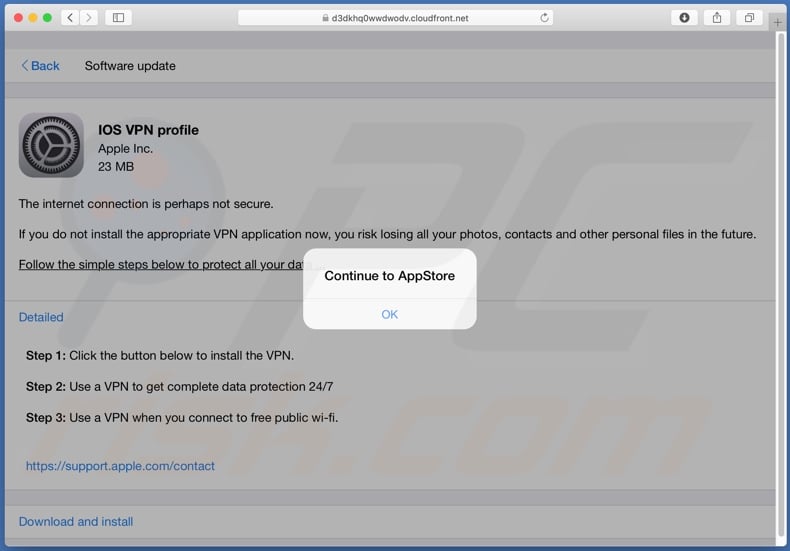
"IOS VPN profile" scam overview
The "IOS VPN profile" scam displays a pop-up window instructing users to visit the AppStore. The background page states that the internet connection may not be secured. If they do not install the promoted VPN application, they supposedly risk losing data (e.g. contacts lists, photos and other personal files).
To avoid these issues, users are urged to click the "Download and install" button. To get 24/7 data protection, they must use the VPN when they connect to public Wi-Fi, however, software promoted in this manner is often dubious (e.g. cannot perform the promised capabilities) and can have malicious capabilities. Adware, browser hijackers and other PUAs, as well as Trojans, ransomware and other malware are commonly promoted by such scams.
In addition to force-opening deceptive/scam and malicious web pages, PUAs can run intrusive advertisement campaigns. Once these ads are clicked, they redirect to similarly dangerous websites and some can stealthily download/install rogue software (e.g. PUAs). Other types of PUAs can hijack browsers to promote bogus search engines.
Furthermore, most PUAs track data. They can record browsing activity and gather personally identifiable information. The collected data is often shared with third parties seeking to misuse it for financial gain - potentially, by putting it to criminal use.
To summarize, the presence of PUAs on devices can result in system infections, financial loss, serious privacy issues and even identity theft.
| Name | IOS VPN profile pop-up |
| Threat Type | Phishing, Scam, Mac malware, Mac virus. |
| Fake Claim | Scam claims that the user's internet connection may not be secure, and hence the device is at risk. |
| Promoted Unwanted Application | Scam promotes dubious applications. |
| Symptoms | Your Mac becomes slower than normal, you see unwanted pop-up ads, you are redirected to dubious websites. |
| Distribution methods | Deceptive pop-up ads, free software installers (bundling), fake Flash Player installers, torrent file downloads. |
| Damage | Internet browser tracking (potential privacy issues), display of unwanted ads, redirects to dubious websites, loss of private information. |
| Malware Removal (Windows) |
To eliminate possible malware infections, scan your computer with legitimate antivirus software. Our security researchers recommend using Combo Cleaner. Download Combo CleanerTo use full-featured product, you have to purchase a license for Combo Cleaner. 7 days free trial available. Combo Cleaner is owned and operated by RCS LT, the parent company of PCRisk.com. |
Online scams in general
"Your Apple iPhone is severely damaged by (6) viruses!", vpnshieldplus4.com, and bekapro.xyz are some examples of other similar schemes. These online scams use social engineering and scare tactics to encourage users into performing specific actions, e.g., download/install and/or purchase untrusted/malicious content, call fake support lines, reveal personal and finance-related information, pay bogus fees, and so on.
Regardless of what these schemes claim or request, they have just one purpose: to generate profit for the designers. Deceptive/Scam sites are common on the Web, and therefore you are advised to exercise caution when browsing.
How did potentially unwanted applications install on my computer?
Certain PUAs have "official" download web pages that can be promoted by scam sites. PUAs can also be downloaded/installed with other products. Rushed download/installation processes (e.g. skipped steps and sections, etc.) - endanger systems with potential infections originating from bundled content. Once clicked, intrusive advertisements can execute scripts to download/install PUAs without users' permission.
How to avoid installation of potentially unwanted applications
You are advised to research products to verify their legitimacy, before download/installation. All downloads should be performed from official and trustworthy sources. Unofficial and free file-hosting sites, P2P sharing networks (BitTorrent, eMule, etc.), and other third party downloaders can offer deceptive and/or bundled content.
When downloading/installing, read the terms, explore available options, use the "Custom/Advanced" settings and opt-out of all supplements. Intrusive ads may seem legitimate, however, they can redirect to dubious pages (e.g. gambling, pornography, adult-dating and others).
If you encounter these ads/redirects, check the system and immediately remove all suspicious applications and browser extensions/plug-ins. If your computer is already infected with PUAs, we recommend running a scan with Combo Cleaner Antivirus for Windows to automatically eliminate the.
Text presented in the "IOS VPN profile" scam:
Pop-up:
Continue to AppStore
OK
Background:
Back Software update
IOS VPN profile
Apple Inc.
23 MB
The internet connection is perhaps not secure.
If you do not install the appropriate VPN application now, you risk losing all your photos, contacts and other personal files in the future.
Follow the simple steps below to protect all your data ...
Detailed
Step 1: Click the button below to install the VPN.Step 2: Use a VPN to get complete data protection 24/7
Step 3: Use a VPN when you connect to free public wi-fi.
hxxps://support.apple.com/contact
Download and install
Screenshot of the dubious app's promotional web page:
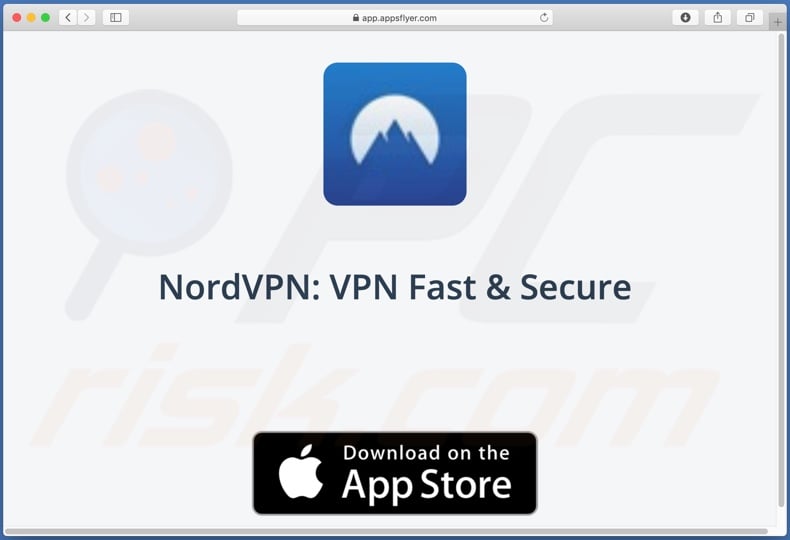
Appearance of "IOS VPN profile" scam on mobile devices:
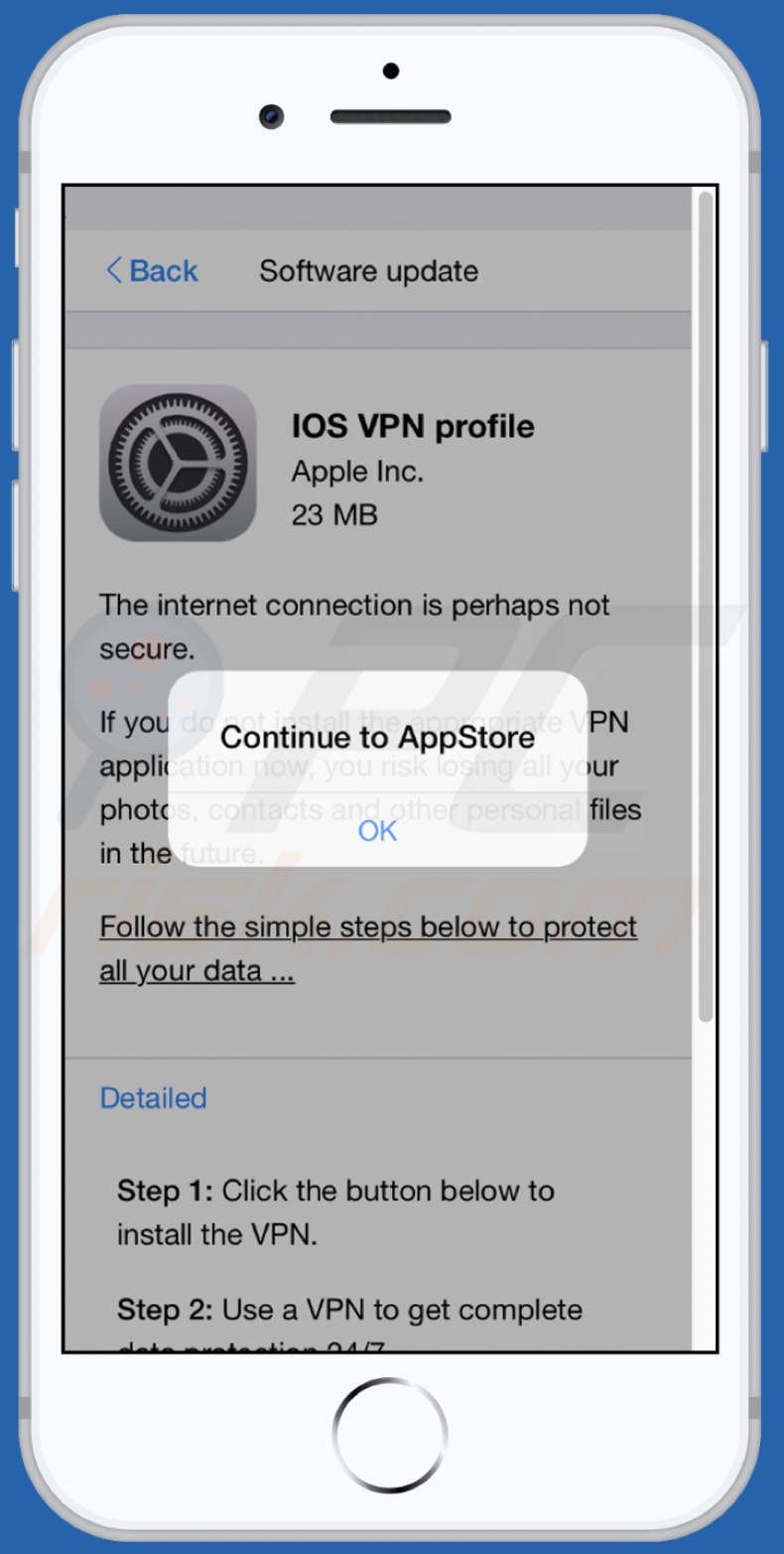
Appearance of the dubious app's promotional web page on mobile devices:
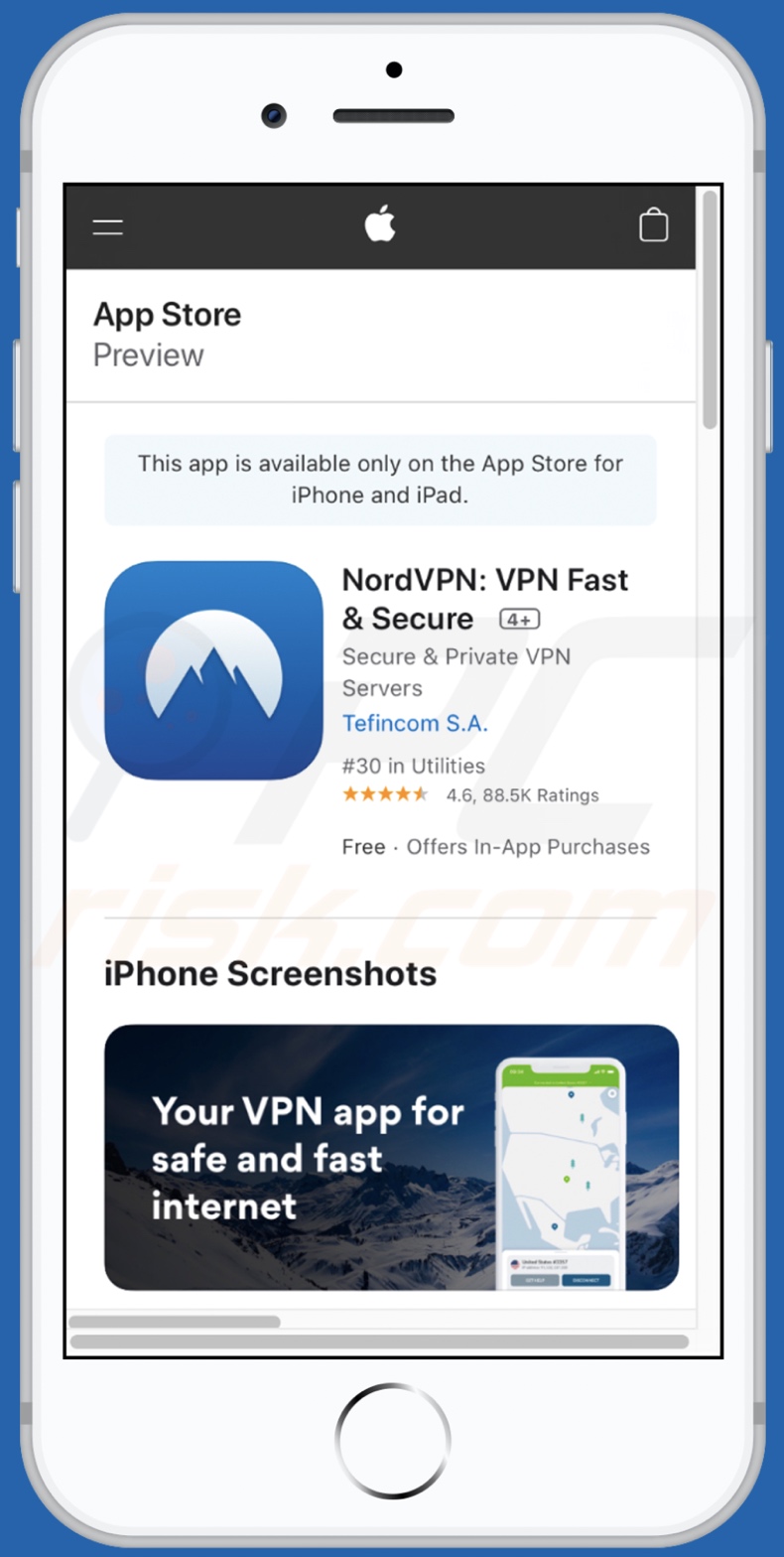
To enable pop-up blocking, fraudulent website warnings, and remove web browsing data in mobile Apple devices, follow these steps:
First, go to "Settings", and then scroll down to find and tap "Safari".

Check if the "Block Pop-ups" and "Fraudulent Website Warning" toggles are enabled. If not, enable them immediately. Then, scroll down and tap "Advanced".

Tap "Website Data" and then "Remove All Website Data".

Instant automatic malware removal:
Manual threat removal might be a lengthy and complicated process that requires advanced IT skills. Combo Cleaner is a professional automatic malware removal tool that is recommended to get rid of malware. Download it by clicking the button below:
DOWNLOAD Combo CleanerBy downloading any software listed on this website you agree to our Privacy Policy and Terms of Use. To use full-featured product, you have to purchase a license for Combo Cleaner. 7 days free trial available. Combo Cleaner is owned and operated by RCS LT, the parent company of PCRisk.com.
Quick menu:
- What is "IOS VPN profile"?
- STEP 1. Remove PUA related files and folders from OSX.
- STEP 2. Remove rogue extensions from Safari.
- STEP 3. Remove rogue add-ons from Google Chrome.
- STEP 4. Remove potentially unwanted plug-ins from Mozilla Firefox.
Video showing how to remove adware and browser hijackers from a Mac computer:
Potentially unwanted applications removal:
Remove potentially unwanted applications from your "Applications" folder:

Click the Finder icon. In the Finder window, select "Applications". In the applications folder, look for "MPlayerX","NicePlayer", or other suspicious applications and drag them to the Trash. After removing the potentially unwanted application(s) that cause online ads, scan your Mac for any remaining unwanted components.
DOWNLOAD remover for malware infections
Combo Cleaner checks if your computer is infected with malware. To use full-featured product, you have to purchase a license for Combo Cleaner. 7 days free trial available. Combo Cleaner is owned and operated by RCS LT, the parent company of PCRisk.com.
Remove adware-related files and folders

Click the Finder icon, from the menu bar. Choose Go, and click Go to Folder...
 Check for adware generated files in the /Library/LaunchAgents/ folder:
Check for adware generated files in the /Library/LaunchAgents/ folder:

In the Go to Folder... bar, type: /Library/LaunchAgents/

In the "LaunchAgents" folder, look for any recently-added suspicious files and move them to the Trash. Examples of files generated by adware - "installmac.AppRemoval.plist", "myppes.download.plist", "mykotlerino.ltvbit.plist", "kuklorest.update.plist", etc. Adware commonly installs several files with the exact same string.
 Check for adware generated files in the ~/Library/Application Support/ folder:
Check for adware generated files in the ~/Library/Application Support/ folder:

In the Go to Folder... bar, type: ~/Library/Application Support/

In the "Application Support" folder, look for any recently-added suspicious folders. For example, "MplayerX" or "NicePlayer", and move these folders to the Trash.
 Check for adware generated files in the ~/Library/LaunchAgents/ folder:
Check for adware generated files in the ~/Library/LaunchAgents/ folder:

In the Go to Folder... bar, type: ~/Library/LaunchAgents/

In the "LaunchAgents" folder, look for any recently-added suspicious files and move them to the Trash. Examples of files generated by adware - "installmac.AppRemoval.plist", "myppes.download.plist", "mykotlerino.ltvbit.plist", "kuklorest.update.plist", etc. Adware commonly installs several files with the exact same string.
 Check for adware generated files in the /Library/LaunchDaemons/ folder:
Check for adware generated files in the /Library/LaunchDaemons/ folder:

In the "Go to Folder..." bar, type: /Library/LaunchDaemons/

In the "LaunchDaemons" folder, look for recently-added suspicious files. For example "com.aoudad.net-preferences.plist", "com.myppes.net-preferences.plist", "com.kuklorest.net-preferences.plist", "com.avickUpd.plist", etc., and move them to the Trash.
 Scan your Mac with Combo Cleaner:
Scan your Mac with Combo Cleaner:
If you have followed all the steps correctly, your Mac should be clean of infections. To ensure your system is not infected, run a scan with Combo Cleaner Antivirus. Download it HERE. After downloading the file, double click combocleaner.dmg installer. In the opened window, drag and drop the Combo Cleaner icon on top of the Applications icon. Now open your launchpad and click on the Combo Cleaner icon. Wait until Combo Cleaner updates its virus definition database and click the "Start Combo Scan" button.

Combo Cleaner will scan your Mac for malware infections. If the antivirus scan displays "no threats found" - this means that you can continue with the removal guide; otherwise, it's recommended to remove any found infections before continuing.

After removing files and folders generated by the adware, continue to remove rogue extensions from your Internet browsers.
Remove malicious extensions from Internet browsers
 Remove malicious Safari extensions:
Remove malicious Safari extensions:

Open the Safari browser, from the menu bar, select "Safari" and click "Preferences...".

In the preferences window, select "Extensions" and look for any recently-installed suspicious extensions. When located, click the "Uninstall" button next to it/them. Note that you can safely uninstall all extensions from your Safari browser - none are crucial for regular browser operation.
- If you continue to have problems with browser redirects and unwanted advertisements - Reset Safari.
 Remove malicious extensions from Google Chrome:
Remove malicious extensions from Google Chrome:

Click the Chrome menu icon ![]() (at the top right corner of Google Chrome), select "More Tools" and click "Extensions". Locate all recently-installed suspicious extensions, select these entries and click "Remove".
(at the top right corner of Google Chrome), select "More Tools" and click "Extensions". Locate all recently-installed suspicious extensions, select these entries and click "Remove".

- If you continue to have problems with browser redirects and unwanted advertisements - Reset Google Chrome.
 Remove malicious extensions from Mozilla Firefox:
Remove malicious extensions from Mozilla Firefox:

Click the Firefox menu ![]() (at the top right corner of the main window) and select "Add-ons and themes". Click "Extensions", in the opened window locate all recently-installed suspicious extensions, click on the three dots and then click "Remove".
(at the top right corner of the main window) and select "Add-ons and themes". Click "Extensions", in the opened window locate all recently-installed suspicious extensions, click on the three dots and then click "Remove".

- If you continue to have problems with browser redirects and unwanted advertisements - Reset Mozilla Firefox.
Frequently Asked Questions (FAQ)
What is a pop-up scam?
Pop-up scams are deceptive messages aimed at tricking users into performing various actions, e.g., disclosing personal data, purchasing illegitimate software (e.g., fake anti-viruses), installing malware, and so on.
What is the purpose of a pop-up scam?
Pop-up scams are designed to generate revenue at user expense. The designers of this deceptive content can profit by abusing or selling sensitive information, tricking victims into paying fake fees, promoting untrustworthy applications, spreading malware, and so forth.
Why do I encounter fake pop-ups?
Pop-up scams are displayed on rogue webpages that are seldom accessed intentionally. These sites are usually entered via mistyped URLs, redirects caused by deceptive browser notifications/ intrusive advertisements or dubious websites, and they can also be force-opened by harmful software installed onto the system.
Will Combo Cleaner protect me from pop-up scams?
Combo Cleaner is designed to scan visited websites and detect deceptive/malicious ones (including those that promote scams). Therefore, you will be immediately warned, and access to such sites will be restricted.
Share:

Tomas Meskauskas
Expert security researcher, professional malware analyst
I am passionate about computer security and technology. I have an experience of over 10 years working in various companies related to computer technical issue solving and Internet security. I have been working as an author and editor for pcrisk.com since 2010. Follow me on Twitter and LinkedIn to stay informed about the latest online security threats.
PCrisk security portal is brought by a company RCS LT.
Joined forces of security researchers help educate computer users about the latest online security threats. More information about the company RCS LT.
Our malware removal guides are free. However, if you want to support us you can send us a donation.
DonatePCrisk security portal is brought by a company RCS LT.
Joined forces of security researchers help educate computer users about the latest online security threats. More information about the company RCS LT.
Our malware removal guides are free. However, if you want to support us you can send us a donation.
Donate
▼ Show Discussion