Avoid downloading malicious content via fake Cisco WebEx installers
TrojanAlso Known As: Cisco WebEx malware
Get free scan and check if your device is infected.
Remove it nowTo use full-featured product, you have to purchase a license for Combo Cleaner. Seven days free trial available. Combo Cleaner is owned and operated by RCS LT, the parent company of PCRisk.com.
What is Cisco WebEx virus?
"Cisco WebEx virus" is a generic term used to describe unwanted and malicious software, distributed and disguised as content relating to Cisco Webex products.
Cisco Webex is the name of a legitimate company developing web conferencing and videoconferencing software, notably Webex Meetings, Webex Teams, Training Center, Event Center, Support Center, Sales Center, MeetMeNow and so on.
Recently, due to the Coronavirus/COVID-19 pandemic, the demand for such software has increased, and this has been noted and exploited by cyber criminals.
Since Cisco WebEx is highly accessible - for example, it offers cross-platform products (i.e., capable of working on various operating systems) and certain free services/plans - it is a prime target for criminals seeking to exploit its popularity for malicious purposes.
As observed by ESET research, adware developers/distributors have started promoting their products under the guise of Cisco WebEx applications.
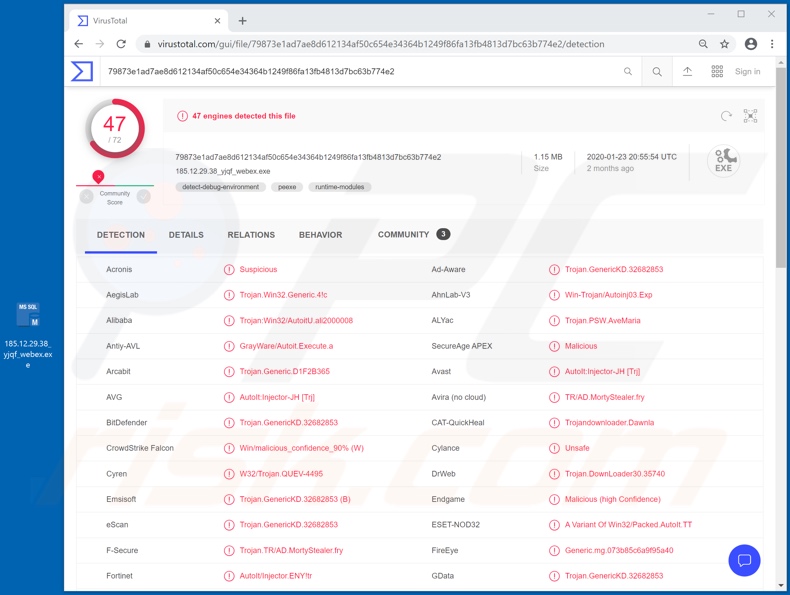
The genuine Cisco WebEx is in no way connected to the rogue software misusing its name, and is not the only company to be affected in this manner. Cyber criminals use the names of legitimate companies/products in various ways to spread their illicit software.
For example, by offering fake installers that will supposedly install the chosen product - and this tactic has been used for "Cisco WebEx viruses". During research, many fake "Cisco WebEx" installation set-ups launched InstallCore installer, which is classified as a Potentially Unwanted Application (PUA).
Afterwards, InstallCore installed a piece of unwanted or malicious software. As well as adware, it has been noted that the bogus installers were used to proliferate the Ave Maria Trojan. The specific software installed depends on the cyber criminals' mode of operation.
In general, rogue software installers/updaters are used to distribute adware, browser hijackers and other PUAs, as well as Trojans, ransomware, cryptominers and other malware.
These fake installation set-ups are commonly promoted on malicious websites, designed to resemble the official web pages, or those claiming to be trustworthy third party sites, however, the scam pages might also serve phishing purposes.
They attempt to trick people into providing their personal information (e.g. names, addresses, telephone numbers, emails, banking account or credit card details, etc.) by claiming that this is necessary for data for registration, subscription, billing and so on.
Other untrusted download sources, such as free file-hosting (freeware) websites, Peer-to-Peer sharing networks (BitTorrent, Gnutella, eMule, etc.) and other third party download channels are also used to proliferate fake installers.
In summary, downloading content from dubious sources can lead to various system infiltration and infections, result in serious privacy issues, financial loss and identity theft.
Therefore, you are strongly advised to use only official download channels. If it is suspected that unwanted/malicious software has already infiltrated the system, use anti-virus software to eliminate it immediately.
| Name | Cisco WebEx malware |
| Threat Type | Trojan, password-stealing virus, banking malware, spyware. |
| Detection Names (fake installer injecting Ave Maria trojan) |
Avast (AutoIt:Injector-JH [Trj]), BitDefender (Trojan.GenericKD.32682853), ESET-NOD32 (A Variant Of Win32/Packed.AutoIt.TT), Kaspersky (Trojan-Spy.Win32.AveMaria.cdx), Full List (VirusTotal). |
| Malicious Process Name(s) | 185.12.29.38_yjqf_webex.exe (process name might vary). |
| Payload | Ave Maria Trojan and other unwanted/malicious software. |
| Symptoms | Trojans are designed to stealthily infiltrate the victim's computer and remain silent, and thus no particular symptoms are clearly visible on an infected machine. |
| Distribution methods | Infected email attachments, malicious online advertisements, social engineering, software 'cracks'. |
| Damage | Stolen passwords and banking information, identity theft, the victim's computer added to a botnet. |
| Malware Removal (Windows) |
To eliminate possible malware infections, scan your computer with legitimate antivirus software. Our security researchers recommend using Combo Cleaner. Download Combo CleanerTo use full-featured product, you have to purchase a license for Combo Cleaner. 7 days free trial available. Combo Cleaner is owned and operated by RCS LT, the parent company of PCRisk.com. |
Incorporating legitimate products, platforms, companies organizations and institutions is common practice in cyber crime. This is used in countless ways, from creating imitation websites to disguising dubious content as genuine products. These techniques are successful, as users are more likely to trust content with which they are familiar.
Examples of other companies/products offering similar services to Cisco WebEx (and observed being similarly misused) include Zoom, Microsoft Teams and Google Classroom.
How did Cisco WebEx virus infiltrate my computer?
"Cisco WebEx virus" was distributed using fake Cisco WebEx installers. These bogus installation set-ups are typically obtained from untrusted download channels such as unofficial and free file-hosting sites, Peer-to-Peer sharing networks and other third party downloaders.
Other popular malware proliferation methods are via illegal activation tools ("cracks"), fake updates, Trojans and spam campaigns. Rather than activating the licensed products, "cracking" tools can download/install malicious programs.
Rogue updaters infect systems by exploiting weaknesses of outdated software and/or simply by installing malware, rather than the promised updates. Trojans are malicious programs with various functionalities, which include the capability to cause chain infections (i.e., download/install additional malware).
Spam campaigns are used to send deceptive/scam emails on a large scale. These messages have infectious files attached to (or linked inside) them. Malicious files can be in various formats (e.g. archive and executable files, Microsoft Office and PDF documents, JavaScript, etc.). When the files are opened, the infection process is initiated.
How to avoid installation of malware
Download your software from official and verified sources. Additionally, it should be activated and updated with tools/functions provided by legitimate developers. Avoid illegal activation ("cracking") tools and third party updaters, since they often proliferate malware.
Dubious or irrelevant emails should not be opened, especially those with any attachments or links present in them, due to the risk of potential system infections. To ensure device integrity and, user safety, it is crucial to have a reputable anti-virus/anti-spyware suite installed and kept up to date.
Use these programs for regular system scans and removal of detected/potential threats. If you believe that your computer is already infected, we recommend running a scan with Combo Cleaner Antivirus for Windows to automatically eliminate infiltrated malware.
Screenshot of Ave Maria Trojan process in Windows Task Manager (distributed via fake Cisco WebEx installer):
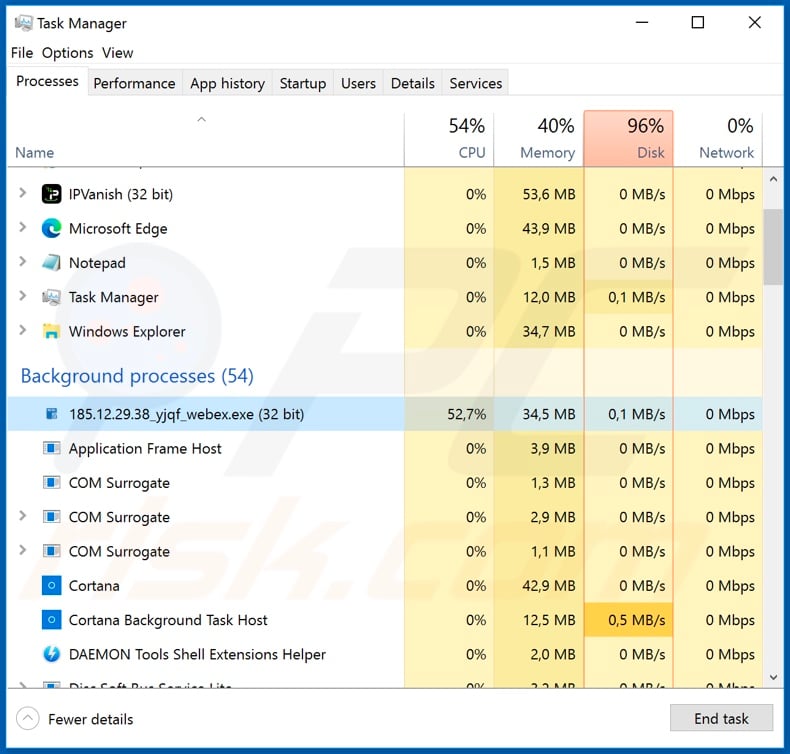
Screenshot of the official and legitimate website of Cisco WebEx:
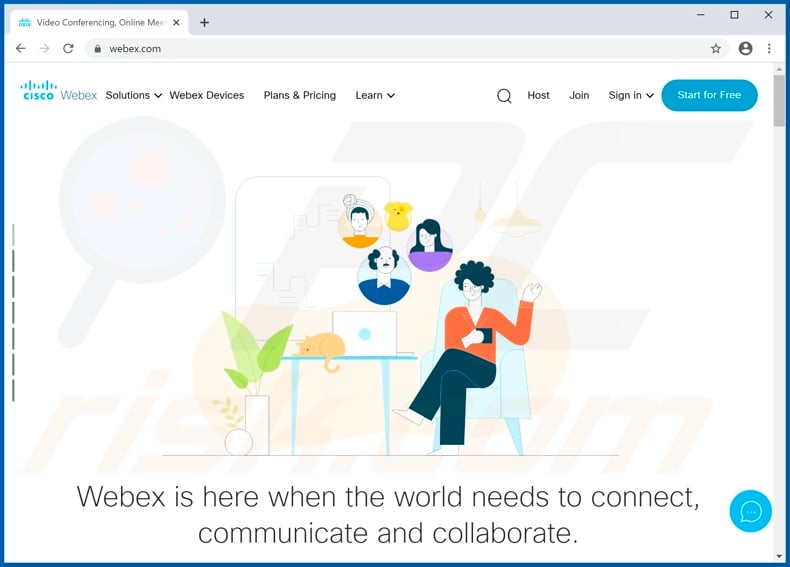
Instant automatic malware removal:
Manual threat removal might be a lengthy and complicated process that requires advanced IT skills. Combo Cleaner is a professional automatic malware removal tool that is recommended to get rid of malware. Download it by clicking the button below:
DOWNLOAD Combo CleanerBy downloading any software listed on this website you agree to our Privacy Policy and Terms of Use. To use full-featured product, you have to purchase a license for Combo Cleaner. 7 days free trial available. Combo Cleaner is owned and operated by RCS LT, the parent company of PCRisk.com.
Quick menu:
- What is Cisco WebEx virus?
- STEP 1. Manual removal of Cisco WebEx virus.
- STEP 2. Check if your computer is clean.
How to remove malware manually?
Manual malware removal is a complicated task - usually it is best to allow antivirus or anti-malware programs to do this automatically. To remove this malware we recommend using Combo Cleaner Antivirus for Windows.
If you wish to remove malware manually, the first step is to identify the name of the malware that you are trying to remove. Here is an example of a suspicious program running on a user's computer:

If you checked the list of programs running on your computer, for example, using task manager, and identified a program that looks suspicious, you should continue with these steps:
 Download a program called Autoruns. This program shows auto-start applications, Registry, and file system locations:
Download a program called Autoruns. This program shows auto-start applications, Registry, and file system locations:

 Restart your computer into Safe Mode:
Restart your computer into Safe Mode:
Windows XP and Windows 7 users: Start your computer in Safe Mode. Click Start, click Shut Down, click Restart, click OK. During your computer start process, press the F8 key on your keyboard multiple times until you see the Windows Advanced Option menu, and then select Safe Mode with Networking from the list.

Video showing how to start Windows 7 in "Safe Mode with Networking":
Windows 8 users: Start Windows 8 is Safe Mode with Networking - Go to Windows 8 Start Screen, type Advanced, in the search results select Settings. Click Advanced startup options, in the opened "General PC Settings" window, select Advanced startup.
Click the "Restart now" button. Your computer will now restart into the "Advanced Startup options menu". Click the "Troubleshoot" button, and then click the "Advanced options" button. In the advanced option screen, click "Startup settings".
Click the "Restart" button. Your PC will restart into the Startup Settings screen. Press F5 to boot in Safe Mode with Networking.

Video showing how to start Windows 8 in "Safe Mode with Networking":
Windows 10 users: Click the Windows logo and select the Power icon. In the opened menu click "Restart" while holding "Shift" button on your keyboard. In the "choose an option" window click on the "Troubleshoot", next select "Advanced options".
In the advanced options menu select "Startup Settings" and click on the "Restart" button. In the following window you should click the "F5" button on your keyboard. This will restart your operating system in safe mode with networking.

Video showing how to start Windows 10 in "Safe Mode with Networking":
 Extract the downloaded archive and run the Autoruns.exe file.
Extract the downloaded archive and run the Autoruns.exe file.

 In the Autoruns application, click "Options" at the top and uncheck "Hide Empty Locations" and "Hide Windows Entries" options. After this procedure, click the "Refresh" icon.
In the Autoruns application, click "Options" at the top and uncheck "Hide Empty Locations" and "Hide Windows Entries" options. After this procedure, click the "Refresh" icon.

 Check the list provided by the Autoruns application and locate the malware file that you want to eliminate.
Check the list provided by the Autoruns application and locate the malware file that you want to eliminate.
You should write down its full path and name. Note that some malware hides process names under legitimate Windows process names. At this stage, it is very important to avoid removing system files. After you locate the suspicious program you wish to remove, right click your mouse over its name and choose "Delete".

After removing the malware through the Autoruns application (this ensures that the malware will not run automatically on the next system startup), you should search for the malware name on your computer. Be sure to enable hidden files and folders before proceeding. If you find the filename of the malware, be sure to remove it.

Reboot your computer in normal mode. Following these steps should remove any malware from your computer. Note that manual threat removal requires advanced computer skills. If you do not have these skills, leave malware removal to antivirus and anti-malware programs.
These steps might not work with advanced malware infections. As always it is best to prevent infection than try to remove malware later. To keep your computer safe, install the latest operating system updates and use antivirus software. To be sure your computer is free of malware infections, we recommend scanning it with Combo Cleaner Antivirus for Windows.
Share:

Tomas Meskauskas
Expert security researcher, professional malware analyst
I am passionate about computer security and technology. I have an experience of over 10 years working in various companies related to computer technical issue solving and Internet security. I have been working as an author and editor for pcrisk.com since 2010. Follow me on Twitter and LinkedIn to stay informed about the latest online security threats.
PCrisk security portal is brought by a company RCS LT.
Joined forces of security researchers help educate computer users about the latest online security threats. More information about the company RCS LT.
Our malware removal guides are free. However, if you want to support us you can send us a donation.
DonatePCrisk security portal is brought by a company RCS LT.
Joined forces of security researchers help educate computer users about the latest online security threats. More information about the company RCS LT.
Our malware removal guides are free. However, if you want to support us you can send us a donation.
Donate
▼ Show Discussion