Avoid installing malware via fake Cisco AnyConnect installers
TrojanAlso Known As: Cisco AnyConnect malware
Get free scan and check if your device is infected.
Remove it nowTo use full-featured product, you have to purchase a license for Combo Cleaner. Seven days free trial available. Combo Cleaner is owned and operated by RCS LT, the parent company of PCRisk.com.
What is "Cisco AnyConnect Virus"?
"Cisco AnyConnect Virus" is a generic term used to describe unwanted or malicious content distributed under the guise of content relating to the Cisco AnyConnect application. Cisco AnyConnect is a unified security endpoint agent that delivers multiple security services for enterprise protection.
It also provides the visibility and control necessary to identify users and devices that are accessing the extended enterprise. Therefore, it is designed as a tool to provide secure access to remote workers. The untrusted/malicious content distributed under the guise of this product/company is in no way connected to the legitimate Cisco Systems, Inc. company.
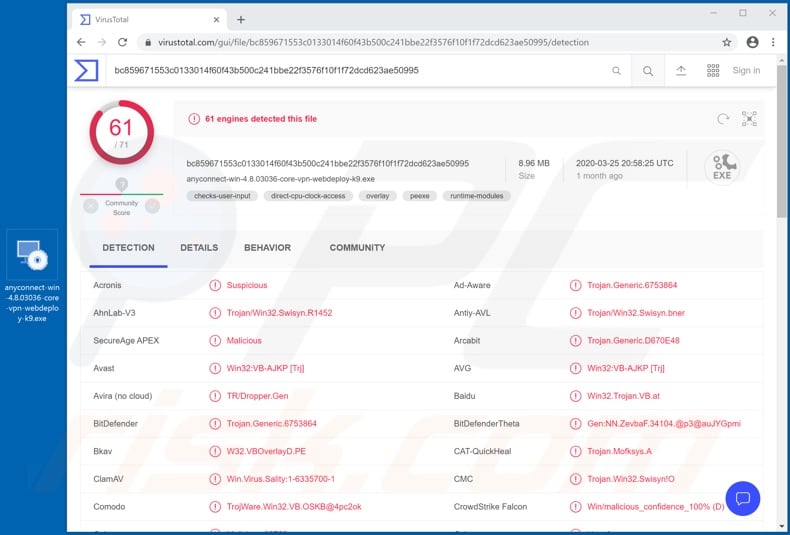
There are a variety of ways in which cyber criminals misuse the name of Cisco AnyConnect for their malicious purposes. For example, fake Cisco AnyConnect installers can be used to distribute adware, browser hijackers and other Potentially Unwanted Applications (PUAs).
These rogue installation setups can also be used to proliferate Trojans, ransomware, cryptominers and other malware. These fake installers are spread through various untrusted download sources, with convincing disguises intended to trick people into downloading/installing software, which is assumed to be the legitimate product.
The aforementioned download channels might be websites closely mimicking (by design and/or URL address) official Cisco sites or ones claiming to be "official" associates. These pages might also serve other purposes as well as furthering bogus installers.
The web pages might ask users to provide personal information (names, addresses, telephone numbers, emails, banking account or credit card details, etc.) for registration, subscription or billing.
Alternatively, users could be asked to pay for what is presented as Cisco AnyConnect upfront and are then scammed from their money and/or by unintentionally putting their financial information at risk. In summary, this fake content can compromise device integrity and health, and lead to financial loss, serious privacy issues and even identity theft.
Therefore, you are strongly advised against trusting third party download sources that offer better deals or paid-for products free of charge. You are strongly advised download only from official and verified channels. If it is known/suspected that unwanted or malicious software has already infiltrated the system, it is crucial to remove it immediately.
| Name | Cisco AnyConnect malware |
| Threat Type | Trojan, password-stealing virus, banking malware, spyware. |
| Detection Names (fake installer) |
Avast (Win32:VB-AJKP [Trj]), BitDefender (Trojan.Generic.6753864), ESET-NOD32 (Win32/VB.OSK), Kaspersky (Trojan.Win32.Swisyn.bner), Full List (VirusTotal). |
| Payload | Unwanted and malicious software. |
| Symptoms | Trojans are designed to stealthily infiltrate the victim's computer and remain silent, and thus no particular symptoms are clearly visible on an infected machine. |
| Distribution methods | Infected email attachments, malicious online advertisements, social engineering, software 'cracks'. |
| Damage | Stolen passwords and banking information, identity theft, the victim's computer added to a botnet. |
| Malware Removal (Windows) |
To eliminate possible malware infections, scan your computer with legitimate antivirus software. Our security researchers recommend using Combo Cleaner. Download Combo CleanerTo use full-featured product, you have to purchase a license for Combo Cleaner. 7 days free trial available. Combo Cleaner is owned and operated by RCS LT, the parent company of PCRisk.com. |
Due to the Coronavirus/COVID-19 pandemic, there has been in increase in remote workers and consequently the demand for associated services (e.g. cyber security solutions, web conferencing and videoconferencing software, etc.) has grown. This has not gone unnoticed by scammers and cyber criminals alike.
Including the names of or otherwise incorporating legitimate products, platforms, services organizations, companies and so on is not a new development in cyber crime, however, with the increasing need of the aforementioned services, there has been a rise in fake content and scams targeting them.
Cisco WebEx (another branch of Cisco Systems, Inc.) products and services have been similarly targeted. Furthermore, Zoom, Microsoft Teams and Google Classroom have not escaped the abuse of scammers/cyber criminals.
How did "Cisco AnyConnect Virus" infiltrate my computer?
As previously mentioned, content referred to as "Cisco AnyConnect Virus" is typically proliferated via fake Cisco AnyConnect installation set-ups. These can be downloaded from various dubious sources such as unofficial (i.e., fake) and free file-hosting (freeware) websites, Peer-to-Peer sharing networks (BitTorrent, eMule, Gnutella, etc.) and other third party downloaders.
These untrusted download channels can offer unwanted and malicious software under various disguises. For example, malware is often distributed via illegal activation tools ("cracks"), which download/install the rogue programs rather than activating licensed products.
Rogue updaters are a common cause as well. They start infections by exploiting flaws of outdated software and/or simply by installing malicious programs, rather than the promised updates. Other sources of malware infections are spam campaigns. The term "spam campaign" defines a large scale operation, during which deceptive/scam emails are sent by the thousand.
The messages have malicious files as attachments or contain downloads links to the files. The infectious files come in various formats such as archives (RAR, ZIP, etc.), executables (.exe, .run. etc.), Microsoft Office and PDF documents, JavaScript, etc. When they are executed, run or otherwise opened, the infection process is triggered (i.e., malware download/installation starts).
How to avoid installation of malware
You are strongly advised to use official and trustworthy download channels. Additionally, all products must be activated and updated with tools/functions provided by genuine developers. Illegal activation ("cracking") tools and third party updaters should be avoided, as they are commonly employed to proliferate malicious content.
Do not open suspicious or irrelevant emails, especially those with any attachments or links found in them. To ensure device and user safety, have a reputable anti-virus/anti-spyware suite installed. This software must be kept up to date, used to run regular system scans and to remove detected/potential threats.
If you believe that your computer is already infected, we recommend running a scan with Combo Cleaner Antivirus for Windows to automatically eliminate infiltrated malware.
Screenshot of a fake installer setup disguised as Cisco AnyConnect:
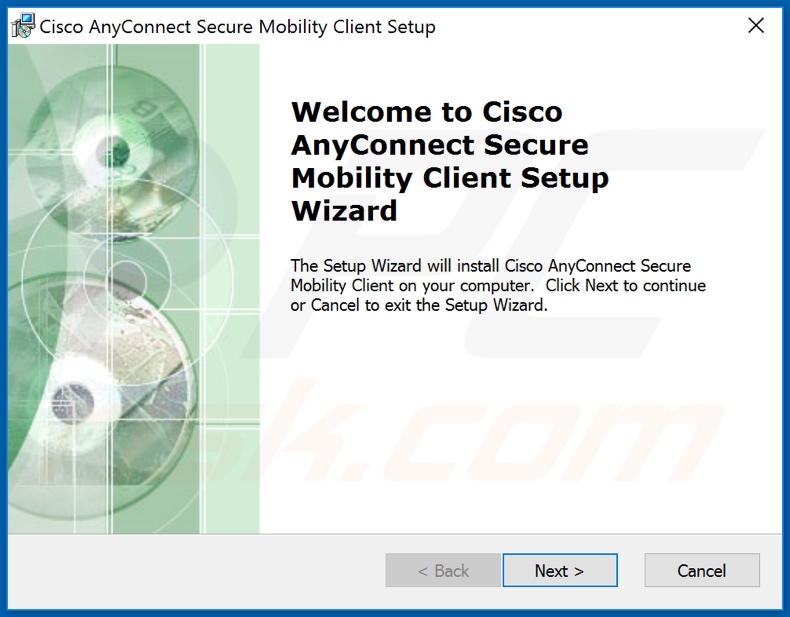
Fake download website of Cisco AnyConnect:
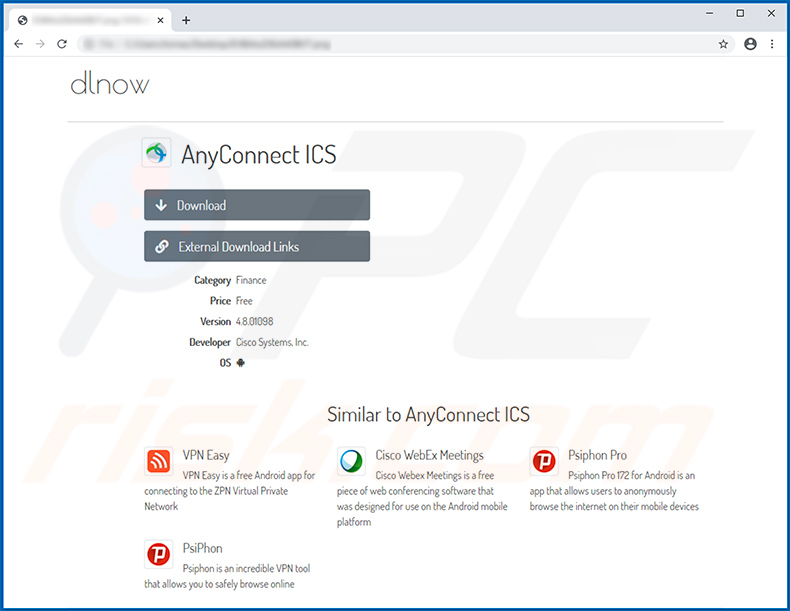
Screenshot of the legitimate and official website of Cisco AnyConnect:
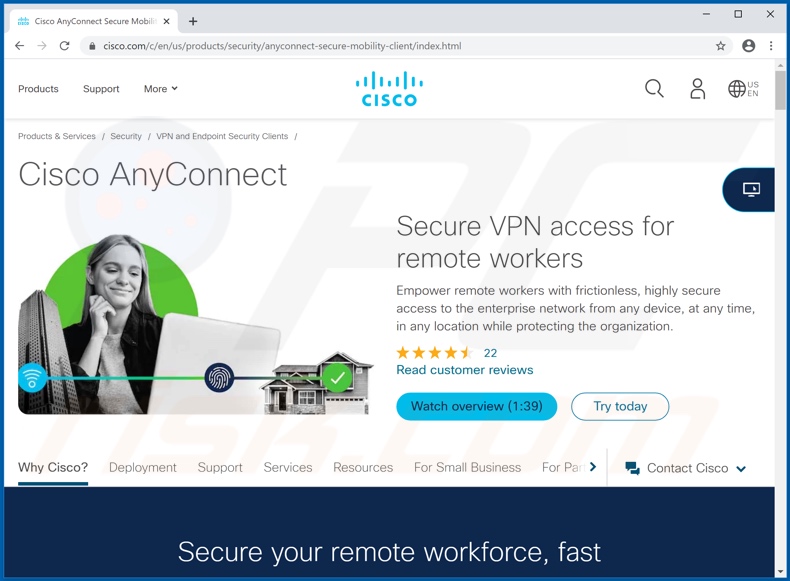
Screenshot of the legitimate Cisco AnyConnect installation setup:
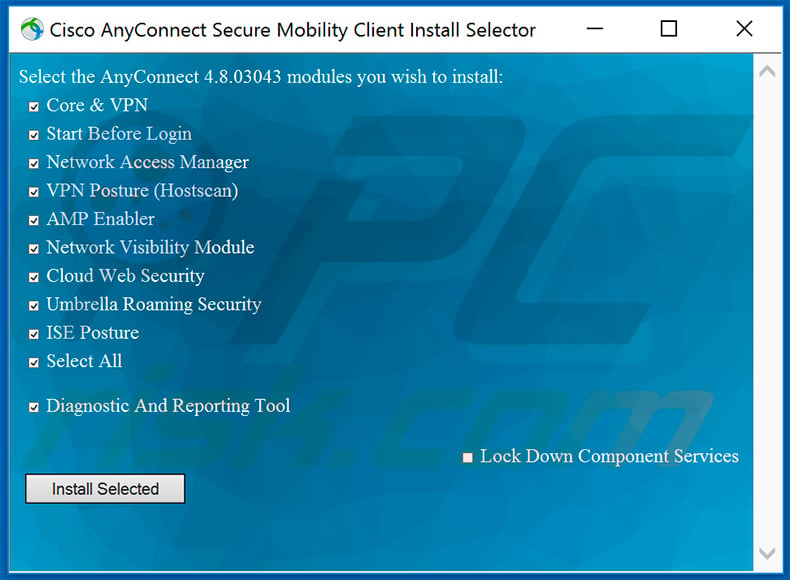
Instant automatic malware removal:
Manual threat removal might be a lengthy and complicated process that requires advanced IT skills. Combo Cleaner is a professional automatic malware removal tool that is recommended to get rid of malware. Download it by clicking the button below:
DOWNLOAD Combo CleanerBy downloading any software listed on this website you agree to our Privacy Policy and Terms of Use. To use full-featured product, you have to purchase a license for Combo Cleaner. 7 days free trial available. Combo Cleaner is owned and operated by RCS LT, the parent company of PCRisk.com.
Quick menu:
- What is Cisco AnyConnect Virus?
- STEP 1. Manual removal of Cisco AnyConnect Virus malware.
- STEP 2. Check if your computer is clean.
How to remove malware manually?
Manual malware removal is a complicated task - usually it is best to allow antivirus or anti-malware programs to do this automatically. To remove this malware we recommend using Combo Cleaner Antivirus for Windows.
If you wish to remove malware manually, the first step is to identify the name of the malware that you are trying to remove. Here is an example of a suspicious program running on a user's computer:

If you checked the list of programs running on your computer, for example, using task manager, and identified a program that looks suspicious, you should continue with these steps:
 Download a program called Autoruns. This program shows auto-start applications, Registry, and file system locations:
Download a program called Autoruns. This program shows auto-start applications, Registry, and file system locations:

 Restart your computer into Safe Mode:
Restart your computer into Safe Mode:
Windows XP and Windows 7 users: Start your computer in Safe Mode. Click Start, click Shut Down, click Restart, click OK. During your computer start process, press the F8 key on your keyboard multiple times until you see the Windows Advanced Option menu, and then select Safe Mode with Networking from the list.

Video showing how to start Windows 7 in "Safe Mode with Networking":
Windows 8 users: Start Windows 8 is Safe Mode with Networking - Go to Windows 8 Start Screen, type Advanced, in the search results select Settings. Click Advanced startup options, in the opened "General PC Settings" window, select Advanced startup.
Click the "Restart now" button. Your computer will now restart into the "Advanced Startup options menu". Click the "Troubleshoot" button, and then click the "Advanced options" button. In the advanced option screen, click "Startup settings".
Click the "Restart" button. Your PC will restart into the Startup Settings screen. Press F5 to boot in Safe Mode with Networking.

Video showing how to start Windows 8 in "Safe Mode with Networking":
Windows 10 users: Click the Windows logo and select the Power icon. In the opened menu click "Restart" while holding "Shift" button on your keyboard. In the "choose an option" window click on the "Troubleshoot", next select "Advanced options".
In the advanced options menu select "Startup Settings" and click on the "Restart" button. In the following window you should click the "F5" button on your keyboard. This will restart your operating system in safe mode with networking.

Video showing how to start Windows 10 in "Safe Mode with Networking":
 Extract the downloaded archive and run the Autoruns.exe file.
Extract the downloaded archive and run the Autoruns.exe file.

 In the Autoruns application, click "Options" at the top and uncheck "Hide Empty Locations" and "Hide Windows Entries" options. After this procedure, click the "Refresh" icon.
In the Autoruns application, click "Options" at the top and uncheck "Hide Empty Locations" and "Hide Windows Entries" options. After this procedure, click the "Refresh" icon.

 Check the list provided by the Autoruns application and locate the malware file that you want to eliminate.
Check the list provided by the Autoruns application and locate the malware file that you want to eliminate.
You should write down its full path and name. Note that some malware hides process names under legitimate Windows process names. At this stage, it is very important to avoid removing system files. After you locate the suspicious program you wish to remove, right click your mouse over its name and choose "Delete".

After removing the malware through the Autoruns application (this ensures that the malware will not run automatically on the next system startup), you should search for the malware name on your computer. Be sure to enable hidden files and folders before proceeding. If you find the filename of the malware, be sure to remove it.

Reboot your computer in normal mode. Following these steps should remove any malware from your computer. Note that manual threat removal requires advanced computer skills. If you do not have these skills, leave malware removal to antivirus and anti-malware programs.
These steps might not work with advanced malware infections. As always it is best to prevent infection than try to remove malware later. To keep your computer safe, install the latest operating system updates and use antivirus software. To be sure your computer is free of malware infections, we recommend scanning it with Combo Cleaner Antivirus for Windows.
Share:

Tomas Meskauskas
Expert security researcher, professional malware analyst
I am passionate about computer security and technology. I have an experience of over 10 years working in various companies related to computer technical issue solving and Internet security. I have been working as an author and editor for pcrisk.com since 2010. Follow me on Twitter and LinkedIn to stay informed about the latest online security threats.
PCrisk security portal is brought by a company RCS LT.
Joined forces of security researchers help educate computer users about the latest online security threats. More information about the company RCS LT.
Our malware removal guides are free. However, if you want to support us you can send us a donation.
DonatePCrisk security portal is brought by a company RCS LT.
Joined forces of security researchers help educate computer users about the latest online security threats. More information about the company RCS LT.
Our malware removal guides are free. However, if you want to support us you can send us a donation.
Donate
▼ Show Discussion