Avoid installation of malware through the Instagram password hacking tool
TrojanAlso Known As: Instagram password hacking malware
Get free scan and check if your device is infected.
Remove it nowTo use full-featured product, you have to purchase a license for Combo Cleaner. Seven days free trial available. Combo Cleaner is owned and operated by RCS LT, the parent company of PCRisk.com.
What is "Instagram password hacking tool"?
Cyber criminals attempt to trick users into installing malware on their computers in various ways. In most cases, they disguise a malicious file or program as legitimate and hope that users open/launch it. In this particular case, cyber criminals claim that there is a tool available, which is capable of hacking Instagram accounts.
Their main goal is to trick people into launching/executing an installer designed to install this tool. In fact, the installer is malicious and designed to infect operating systems with malware.
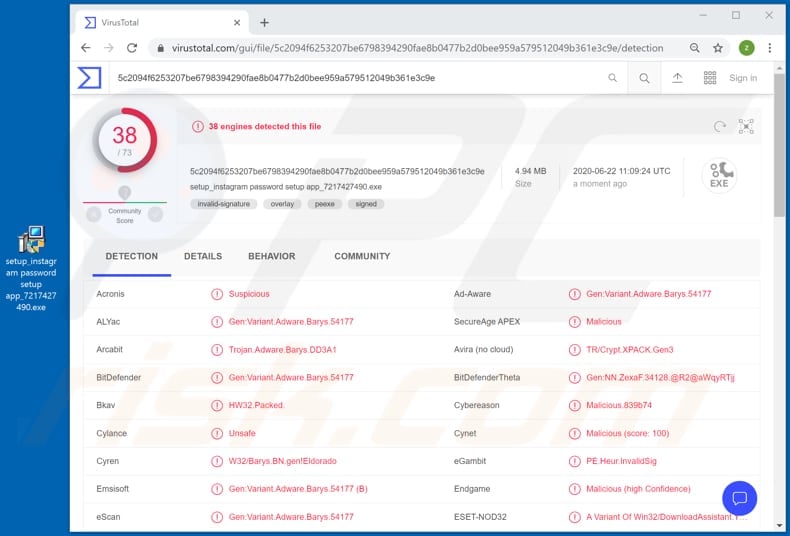
"Instagram password hacking tool" overview
The installer for this Instagram password hacking tool can be downloaded through a specific PDF document, which contains a download link. The link downloads a malicious executable file named "setup_instagram password setup app_7217427490.exe" (its name might vary), which then installs malware.
It is unknown exactly which malicious software it installs, however, it is very likely to infect computers with ransomware, a Remote Administration Trojan (or other type of Trojan), cryptocurrency miner, or other malicious software that enables the cyber criminals to generate revenue in some way.
Commonly, they attempt to deceive users into installing malware that steals sensitive information, encrypts files, or mines cryptocurrency using computer resources.
Therefore, by launching the aforementioned installer, users might become victims of identity theft, suffer monetary, data loss, lose access to various personal accounts (such as email, banking, social media), or experience problems relating to online privacy, browsing safety, etc.
Therefore, do not execute files that supposedly install software such as the Instagram password hacking tool.
| Name | Instagram password hacking malware |
| Threat Type | Trojan, ransomware, Remote Access Trojan, password-stealing virus, banking malware, spyware. |
| Detection Names | Arcabit (Trojan.Adware.Barys.DD3A1), BitDefender (Gen:Variant.Adware.Barys.54177), ESET-NOD32 (A Variant Of Win32/DownloadAssistant.Y Potentially Unwanted), Kaspersky (Not-a-virus:HEUR:Downloader.Win32.Generic), Full List (VirusTotal) |
| Payload | This malicious executable file can be designed to install various malicious software. |
| Symptoms | Malicious programs are often designed to stealthily infiltrate the victim's computer and remain silent, and thus no particular symptoms are clearly visible on an infected machine. |
| Distribution methods | Infected email attachments, malicious online advertisements, social engineering, software 'cracks'. |
| Damage | Stolen passwords and banking information, identity theft, the victim's computer added to a botnet. |
| Malware Removal (Windows) |
To eliminate possible malware infections, scan your computer with legitimate antivirus software. Our security researchers recommend using Combo Cleaner. Download Combo CleanerTo use full-featured product, you have to purchase a license for Combo Cleaner. 7 days free trial available. Combo Cleaner is owned and operated by RCS LT, the parent company of PCRisk.com. |
Examples of similarly spread malware
Some examples of other malware that cyber criminals distribute in similar ways are Fob (ransomware), FRAT (Remote Access Trojan) and CollectorStealer (information stealer). These malicious programs are distributed with different malicious intent, however, all three malware types can cause serious problems.
How cyber criminals distribute these malicious programs is described in the next paragraph.
How did malware infiltrate my computer?
In this particular case, a computer is infected with malware only after users open a malicious executable file that was downloaded through a website link within a PDF document.
In other cases, it could happen when cyber criminals distribute malware via spam campaigns, untrusted file and software download channels, Trojans, fake software updaters and unofficial activators.
Cyber criminals commonly attempt to infect computers with malware via emails by sending messages that contain malicious attachments or website links designed to download the rogue files. They attach MS Office or PDF documents, JavaScript files, executables such as .exe., and archive files such as ZIP, RAR, etc.
When recipients open/execute the files, they cause installation of malicious software. Untrusted file and software download channels are used to trick users into downloading and opening malicious files that are disguised as regular and legitimate. When users download and open them, they infect their computers.
Examples of download channels used to distribute malware are third party downloaders, installers, Peer-to-Peer networks (e.g., torrent clients, eMule), unofficial pages, free file hosting and freeware download pages. Trojans are malicious programs that often cause chain infections - they open 'backdoors' for other malicious software.
When computer is infected with a Trojan, it very likely that it will be infected with other malware. Fake updaters infect operating systems by installing malicious programs rather than updating already installed, legitimate software, or by exploiting bugs/flaws of installed software that is out of date.
Third party (unofficial) activators operate in a similar manner: rather than activating installed, licensed software free of charge, they infect computers with malware.
How to avoid installation of malware?
Software and files should not be downloaded through third party downloaders, Peer-to-Peer networks or the other tools that we mentioned above. Third party installers also cannot be trusted. Files and programs should be downloaded only from official, trustworthy websites and via direct links.
Attachments or website links in irrelevant emails that are received from unknown, suspicious addresses should not be opened. These emails are often sent by cyber criminals who seek to proliferate malware. Installed software must be activated and updated with tools designed by official software developers.
Avoid third party updaters and activators. Furthermore, the use of 'cracking' tools to activate software is illegal. Keep operating systems safe by regularly scanning them for threats with reputable antivirus or anti-spyware software.
If you believe that your computer is already infected, we recommend running a scan with Combo Cleaner Antivirus for Windows to automatically eliminate infiltrated malware.
Appearance of a PDF document used to distribute a malicious executable disguised as an Instagram password hacking tool (GIF):
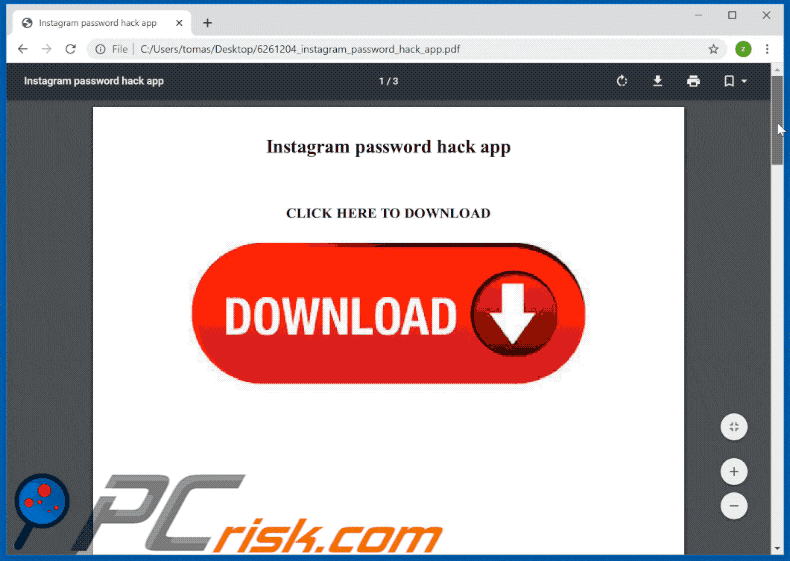
Instant automatic malware removal:
Manual threat removal might be a lengthy and complicated process that requires advanced IT skills. Combo Cleaner is a professional automatic malware removal tool that is recommended to get rid of malware. Download it by clicking the button below:
DOWNLOAD Combo CleanerBy downloading any software listed on this website you agree to our Privacy Policy and Terms of Use. To use full-featured product, you have to purchase a license for Combo Cleaner. 7 days free trial available. Combo Cleaner is owned and operated by RCS LT, the parent company of PCRisk.com.
Quick menu:
- What is Instagram password hacking tool?
- STEP 1. Manual removal of Instagram password hacking malware.
- STEP 2. Check if your computer is clean.
How to remove malware manually?
Manual malware removal is a complicated task - usually it is best to allow antivirus or anti-malware programs to do this automatically. To remove this malware we recommend using Combo Cleaner Antivirus for Windows.
If you wish to remove malware manually, the first step is to identify the name of the malware that you are trying to remove. Here is an example of a suspicious program running on a user's computer:

If you checked the list of programs running on your computer, for example, using task manager, and identified a program that looks suspicious, you should continue with these steps:
 Download a program called Autoruns. This program shows auto-start applications, Registry, and file system locations:
Download a program called Autoruns. This program shows auto-start applications, Registry, and file system locations:

 Restart your computer into Safe Mode:
Restart your computer into Safe Mode:
Windows XP and Windows 7 users: Start your computer in Safe Mode. Click Start, click Shut Down, click Restart, click OK. During your computer start process, press the F8 key on your keyboard multiple times until you see the Windows Advanced Option menu, and then select Safe Mode with Networking from the list.

Video showing how to start Windows 7 in "Safe Mode with Networking":
Windows 8 users: Start Windows 8 is Safe Mode with Networking - Go to Windows 8 Start Screen, type Advanced, in the search results select Settings. Click Advanced startup options, in the opened "General PC Settings" window, select Advanced startup.
Click the "Restart now" button. Your computer will now restart into the "Advanced Startup options menu". Click the "Troubleshoot" button, and then click the "Advanced options" button. In the advanced option screen, click "Startup settings".
Click the "Restart" button. Your PC will restart into the Startup Settings screen. Press F5 to boot in Safe Mode with Networking.

Video showing how to start Windows 8 in "Safe Mode with Networking":
Windows 10 users: Click the Windows logo and select the Power icon. In the opened menu click "Restart" while holding "Shift" button on your keyboard. In the "choose an option" window click on the "Troubleshoot", next select "Advanced options".
In the advanced options menu select "Startup Settings" and click on the "Restart" button. In the following window you should click the "F5" button on your keyboard. This will restart your operating system in safe mode with networking.

Video showing how to start Windows 10 in "Safe Mode with Networking":
 Extract the downloaded archive and run the Autoruns.exe file.
Extract the downloaded archive and run the Autoruns.exe file.

 In the Autoruns application, click "Options" at the top and uncheck "Hide Empty Locations" and "Hide Windows Entries" options. After this procedure, click the "Refresh" icon.
In the Autoruns application, click "Options" at the top and uncheck "Hide Empty Locations" and "Hide Windows Entries" options. After this procedure, click the "Refresh" icon.

 Check the list provided by the Autoruns application and locate the malware file that you want to eliminate.
Check the list provided by the Autoruns application and locate the malware file that you want to eliminate.
You should write down its full path and name. Note that some malware hides process names under legitimate Windows process names. At this stage, it is very important to avoid removing system files. After you locate the suspicious program you wish to remove, right click your mouse over its name and choose "Delete".

After removing the malware through the Autoruns application (this ensures that the malware will not run automatically on the next system startup), you should search for the malware name on your computer. Be sure to enable hidden files and folders before proceeding. If you find the filename of the malware, be sure to remove it.

Reboot your computer in normal mode. Following these steps should remove any malware from your computer. Note that manual threat removal requires advanced computer skills. If you do not have these skills, leave malware removal to antivirus and anti-malware programs.
These steps might not work with advanced malware infections. As always it is best to prevent infection than try to remove malware later. To keep your computer safe, install the latest operating system updates and use antivirus software. To be sure your computer is free of malware infections, we recommend scanning it with Combo Cleaner Antivirus for Windows.
Frequently Asked Questions (FAQ)
What is an online scam?
An "online scam" refers to deceptive content promoted and distributed on the Internet. It aims to deceive users into performing specific actions, e.g., downloading/installing (likely harmful or malicious software), purchasing products, subscribing to services, making monetary transactions, calling fake support lines, disclosing highly confidential private information, and so on.
What is the purpose of online scams?
Online scams are designed to generate revenue. The scammers primarily profit by proliferating malware, promoting content, obtaining funds through deception, and selling or abusing private data.
Why do I encounter online scams?
Online scams are run on rogue websites that are seldom accessed unintentionally. Most users enter these pages through redirects caused by sites using questionable advertising networks, mistyped URLs, spam browser notifications, intrusive ads, or installed adware.
Will Combo Cleaner protect me from online scams and the malware they distribute?
Combo Cleaner is designed to detect and eliminate threats. It can scan every single website you visit and detect the deceptive/malicious ones. Should you enter such a site - you will be warned immediately and further access will be restricted. Additionally, Combo Cleaner can remove nearly all known malware infections. Keep in mind that since sophisticated malicious software usually hides deep within systems - running a full system scan is essential.
Share:

Tomas Meskauskas
Expert security researcher, professional malware analyst
I am passionate about computer security and technology. I have an experience of over 10 years working in various companies related to computer technical issue solving and Internet security. I have been working as an author and editor for pcrisk.com since 2010. Follow me on Twitter and LinkedIn to stay informed about the latest online security threats.
PCrisk security portal is brought by a company RCS LT.
Joined forces of security researchers help educate computer users about the latest online security threats. More information about the company RCS LT.
Our malware removal guides are free. However, if you want to support us you can send us a donation.
DonatePCrisk security portal is brought by a company RCS LT.
Joined forces of security researchers help educate computer users about the latest online security threats. More information about the company RCS LT.
Our malware removal guides are free. However, if you want to support us you can send us a donation.
Donate
▼ Show Discussion