Get free scan and check if your device is infected.
Remove it nowTo use full-featured product, you have to purchase a license for Combo Cleaner. Seven days free trial available. Combo Cleaner is owned and operated by RCS LT, the parent company of PCRisk.com.
What is the Echelon stealer?
Echelon is a malicious program, classified as a stealer. The primary purpose of this malware is to steal information from infected systems.
It can extract and exfiltrate a wide variety of data from compromised devices. Additionally, this stealer has significant anti-detection and anti-analysis capabilities, which complicates its discovery and research. Echelon is a highly dangerous piece of software and must be immediately removed from the operating system.
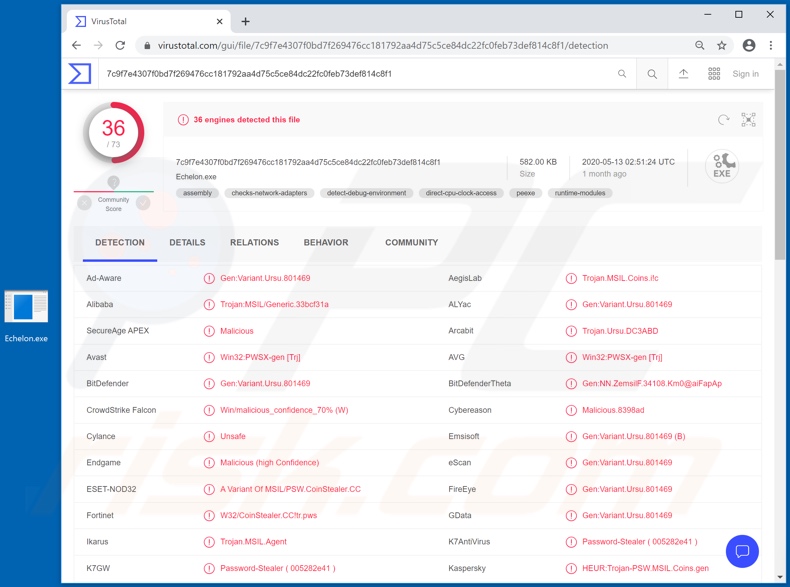
Echelon malware overview
Echelon can collect system information, installed software and running applications. It can also exfiltrate (download) files from infected systems.
This malicious program targets browsers (e.g. Chromium, Microsoft Edge, Gecko, etc.) and attempts to extract browsing history, cookies, download data (e.g. filenames and download locations), autofills, saved credit card details and log-in credentials (i.e. usernames and passwords).
The malware targets other applications as well such as FTP (File Transfer Protocol) software (e.g. FileZilla, TotalCmd), messengers (e.g. Discord, Telegram, Jabber), VPN (Virtual Private Network) clients (e.g. NordVPN, OpenVPN, ProtonVPN).
Echelon similarly tries to steal cryptocurrency wallets (cryptowallets) such as Armory Wallet, Atomic Wallet, Bitcoin Core, Bytecoin, Dash Core, Electrum, Ethereum, Exodus, Jaxx, Litecoin Core, Monero Wallet and Zcash. These are just some features of the Echelon stealer.
To elaborate on how some of this information can be misused, through hijacked communication accounts (e.g. emails, social media/networking, messengers, etc.) cyber criminals can claim to be the genuine owner and ask contacts/friends for loans and/or proliferate malware by sharing infectious files.
Stolen banking accounts and ones that store financial information (e.g. credit card details) can be used for fraudulent transactions and/or to make online purchases.
To summarize, Echelon can seriously compromise devices and lead to financial loss, serious privacy issues and identity theft. If it is suspected/known that Echelon (or other malware) has already infected the system, use anti-virus software to eliminate it without delay.
| Name | Echelon malware |
| Threat Type | Trojan, password-stealing virus, banking malware, spyware. |
| Detection Names | Avast (Win32:PWSX-gen [Trj]), BitDefender (Gen:Variant.Ursu.801469), ESET-NOD32 (A Variant Of MSIL/PSW.CoinStealer.CC), Kaspersky (HEUR:Trojan-PSW.MSIL.Coins.gen), Full List (VirusTotal). |
| Malicious Process Name(s) | Inc.Infrastructur Host Driver (process name might vary). |
| Symptoms | Trojans are designed to stealthily infiltrate the victim's computer and remain silent, and thus no particular symptoms are clearly visible on an infected machine. |
| Distribution methods | Infected email attachments, malicious online advertisements, social engineering, software 'cracks'. |
| Damage | Stolen passwords and banking information, identity theft, the victim's computer added to a botnet. |
| Malware Removal (Windows) |
To eliminate possible malware infections, scan your computer with legitimate antivirus software. Our security researchers recommend using Combo Cleaner. Download Combo CleanerTo use full-featured product, you have to purchase a license for Combo Cleaner. 7 days free trial available. Combo Cleaner is owned and operated by RCS LT, the parent company of PCRisk.com. |
Stealer-type malware examples
Mist, Taurus, ISR, Sorano and AnarchyGrabber are some examples of other malware programs within the stealer classification. They can have a broad range of functionalities, which can enable likewise varied misuse. Regardless of how malicious programs operate, their purpose is identical: to generate revenue for the cyber criminals behind them.
Malware infections pose a threat to device and user safety. Therefore, all infections necessitate immediate removal.
How did Echelon infiltrate my computer?
Malware is proliferated using various techniques. The most popular methods include distribution via Trojans, spam campaigns, illegal activation ("cracking") tools, fake updaters and untrusted download sources. Trojans are malicious programs with various functionalities that can include the capability to cause chain infections (i.e download/install additional malware).
Spam campaigns are large-scale operations, during which thousands of deceptive/scam emails are sent. The messages are typically presented as "official", "urgent", "important" and similar. The scam emails have infectious files attached to them and/or contain download links of such content.
Infectious files can be Microsoft Office and PDF documents, archive (ZIP, RAR, etc.) and executable (.exe, .run, etc.) files, JavaScript, etc. When these files are executed, run or otherwise opened, the infection process/chain is started. Rather than activating licensed products, illegal activation tools ("cracks") can download/install malware.
Rogue updaters infect systems by exploiting flaws of outdated products and/or simply by installing malicious software rather than the promised updates.
Dubious download channels such as unofficial and free file-hosting (freeware) websites, P2P sharing networks (BitTorrent, eMule, Gnutella, etc.) and other third party downloaders can offer malware for downloading, disguised as or packed with normal content.
How to avoid installation of malware
Suspicious and/or irrelevant emails must not be opened, especially those with any attachments or links present in them, as this can result in high-risk infection. You are strongly advised to use only official and verified download channels. Additionally, all products must be activated and updated with tools/functions provided by legitimate developers.
Illegal activation ("cracking") tools and third party updaters should be avoided, since they are often used to distribute malware. To ensure device integrity and user safety, it is crucial to have a reputable anti-virus/anti-spyware suite installed. Furthermore, this software must be kept up to date, used to perform regular system scans and to remove detected/potential threats.
If you believe that your computer is already infected, we recommend running a scan with Combo Cleaner Antivirus for Windows to automatically eliminate infiltrated malware.
Screenshot of Echelon stealer process in Windows Task Manager ("Inc.Infrastructur Host Driver"):
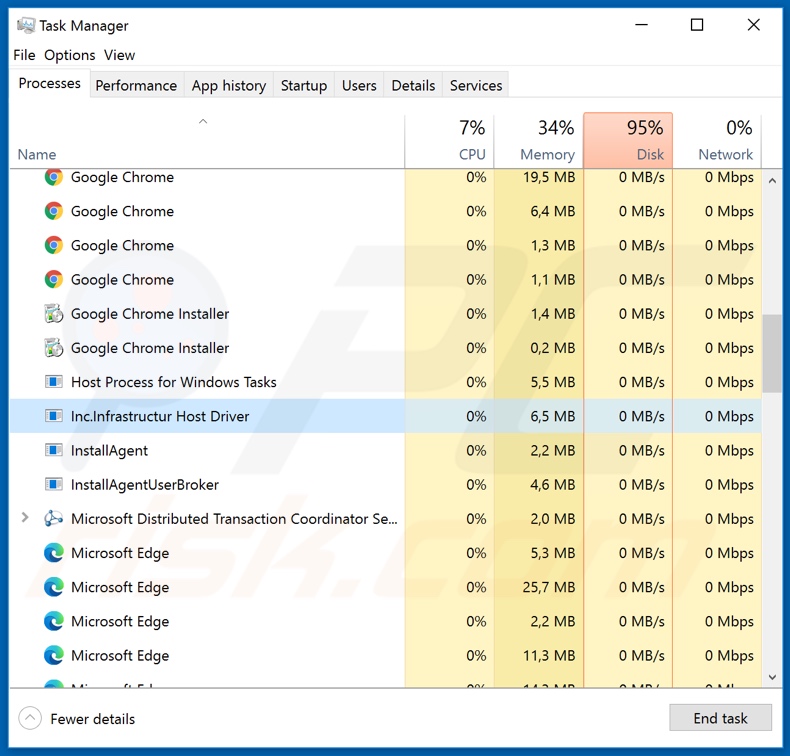
Instant automatic malware removal:
Manual threat removal might be a lengthy and complicated process that requires advanced IT skills. Combo Cleaner is a professional automatic malware removal tool that is recommended to get rid of malware. Download it by clicking the button below:
DOWNLOAD Combo CleanerBy downloading any software listed on this website you agree to our Privacy Policy and Terms of Use. To use full-featured product, you have to purchase a license for Combo Cleaner. 7 days free trial available. Combo Cleaner is owned and operated by RCS LT, the parent company of PCRisk.com.
Quick menu:
- What is Echelon?
- STEP 1. Manual removal of Echelon malware.
- STEP 2. Check if your computer is clean.
How to remove malware manually?
Manual malware removal is a complicated task - usually it is best to allow antivirus or anti-malware programs to do this automatically. To remove this malware we recommend using Combo Cleaner Antivirus for Windows.
If you wish to remove malware manually, the first step is to identify the name of the malware that you are trying to remove. Here is an example of a suspicious program running on a user's computer:

If you checked the list of programs running on your computer, for example, using task manager, and identified a program that looks suspicious, you should continue with these steps:
 Download a program called Autoruns. This program shows auto-start applications, Registry, and file system locations:
Download a program called Autoruns. This program shows auto-start applications, Registry, and file system locations:

 Restart your computer into Safe Mode:
Restart your computer into Safe Mode:
Windows XP and Windows 7 users: Start your computer in Safe Mode. Click Start, click Shut Down, click Restart, click OK. During your computer start process, press the F8 key on your keyboard multiple times until you see the Windows Advanced Option menu, and then select Safe Mode with Networking from the list.

Video showing how to start Windows 7 in "Safe Mode with Networking":
Windows 8 users: Start Windows 8 is Safe Mode with Networking - Go to Windows 8 Start Screen, type Advanced, in the search results select Settings. Click Advanced startup options, in the opened "General PC Settings" window, select Advanced startup.
Click the "Restart now" button. Your computer will now restart into the "Advanced Startup options menu". Click the "Troubleshoot" button, and then click the "Advanced options" button. In the advanced option screen, click "Startup settings".
Click the "Restart" button. Your PC will restart into the Startup Settings screen. Press F5 to boot in Safe Mode with Networking.

Video showing how to start Windows 8 in "Safe Mode with Networking":
Windows 10 users: Click the Windows logo and select the Power icon. In the opened menu click "Restart" while holding "Shift" button on your keyboard. In the "choose an option" window click on the "Troubleshoot", next select "Advanced options".
In the advanced options menu select "Startup Settings" and click on the "Restart" button. In the following window you should click the "F5" button on your keyboard. This will restart your operating system in safe mode with networking.

Video showing how to start Windows 10 in "Safe Mode with Networking":
 Extract the downloaded archive and run the Autoruns.exe file.
Extract the downloaded archive and run the Autoruns.exe file.

 In the Autoruns application, click "Options" at the top and uncheck "Hide Empty Locations" and "Hide Windows Entries" options. After this procedure, click the "Refresh" icon.
In the Autoruns application, click "Options" at the top and uncheck "Hide Empty Locations" and "Hide Windows Entries" options. After this procedure, click the "Refresh" icon.

 Check the list provided by the Autoruns application and locate the malware file that you want to eliminate.
Check the list provided by the Autoruns application and locate the malware file that you want to eliminate.
You should write down its full path and name. Note that some malware hides process names under legitimate Windows process names. At this stage, it is very important to avoid removing system files. After you locate the suspicious program you wish to remove, right click your mouse over its name and choose "Delete".

After removing the malware through the Autoruns application (this ensures that the malware will not run automatically on the next system startup), you should search for the malware name on your computer. Be sure to enable hidden files and folders before proceeding. If you find the filename of the malware, be sure to remove it.

Reboot your computer in normal mode. Following these steps should remove any malware from your computer. Note that manual threat removal requires advanced computer skills. If you do not have these skills, leave malware removal to antivirus and anti-malware programs.
These steps might not work with advanced malware infections. As always it is best to prevent infection than try to remove malware later. To keep your computer safe, install the latest operating system updates and use antivirus software. To be sure your computer is free of malware infections, we recommend scanning it with Combo Cleaner Antivirus for Windows.
Frequently Asked Questions (FAQ)
My computer is infected with Echelon malware, should I format my storage device to get rid of it?
No, most malicious programs can be removed without resorting to such drastic measures, and that includes Echelon.
What are the biggest issues that Echelon malware can cause?
Echelon is classified as a stealer - a type of malware designed to steal information from infected devices. Therefore, Echelon infections can lead to serious privacy issues, financial losses, and even identity theft.
What is the purpose of Echelon malware?
Typically, malicious software is employed to generate revenue. However, cyber criminals also use malware for their own amusement and to disrupt processes (e.g., websites, services, companies, etc.), carry out personal vendettas, or even launch politically/geopolitically motivated attacks.
How did Echelon malware infiltrate my computer?
Malware is primarily spread through drive-by (stealthy and deceptive) downloads, online scams, spam emails and messages, dubious download channels (e.g., unofficial and freeware sites, Peer-to-Peer sharing networks, etc.), illegal software activation ("cracking") tools, and fake updates. Furthermore, some malicious programs can self-proliferate via local networks and removable storage devices (e.g., external hard drives, USB flash drives, etc.).
Will Combo Cleaner protect me from malware?
Yes, Combo Cleaner is designed to detect and eliminate threats. It is capable of removing almost all known malware infections. However, it has to be stressed that performing a complete system scan is paramount - since high-end malicious programs usually hide deep within systems.
Share:

Tomas Meskauskas
Expert security researcher, professional malware analyst
I am passionate about computer security and technology. I have an experience of over 10 years working in various companies related to computer technical issue solving and Internet security. I have been working as an author and editor for pcrisk.com since 2010. Follow me on Twitter and LinkedIn to stay informed about the latest online security threats.
PCrisk security portal is brought by a company RCS LT.
Joined forces of security researchers help educate computer users about the latest online security threats. More information about the company RCS LT.
Our malware removal guides are free. However, if you want to support us you can send us a donation.
DonatePCrisk security portal is brought by a company RCS LT.
Joined forces of security researchers help educate computer users about the latest online security threats. More information about the company RCS LT.
Our malware removal guides are free. However, if you want to support us you can send us a donation.
Donate
▼ Show Discussion