Get free scan and check if your device is infected.
Remove it nowTo use full-featured product, you have to purchase a license for Combo Cleaner. Seven days free trial available. Combo Cleaner is owned and operated by RCS LT, the parent company of PCRisk.com.
What is the Zeromax stealer?
Discovered by malware analyst 3xp0rt, Zeromax (also known as ElysiumStealer) is a malicious program categorized as a stealer. This type of malicious software is specifically geared towards data theft. These programs have a wide variety of functionalities, which aid them in stealing information.
Stealers pose a significant threat to device and user safety, and therefore the presence of these infections necessitate immediate removal.
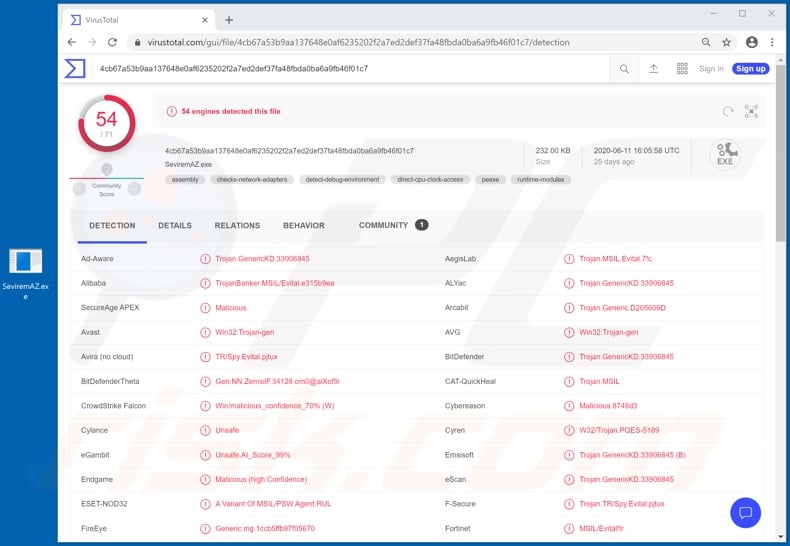
As mentioned, stealers have a broad range of capabilities/features, which enable them to steal information. The primary function of data-stealing malicious programs is usually extraction and exfiltration of account log-in credentials (i.e. IDs, usernames and passwords).
Stealers obtain this information from browsers and other applications. They typically target various communication (e.g. email, social media, social networking, messaging, etc.) and data storage/sharing accounts, and ones that deal with financial information (e.g. e-commerce, online money transfers, cryptocurrency, banking, etc.).
Though hijacked communication/messaging accounts, cyber criminals can claim to be the genuine owner and demand loans from contacts/friends and/or spread malware by sharing infectious files. Accounts that deal with financial information (e.g. store banking account or credit card details) can be used to make fraudulent transactions and online purchases.
Some stealers can also exfiltrate data stored in the infected system. Should the content acquired from the compromised device and/or data storage accounts be particularly sensitive/compromising, it might be held for ransom, under threat of publication and/or sale to the victims' competitors.
This malware can have keylogging capabilities as well. I.e., the capability to record key strokes - this puts the privacy/safety of any and all typed information at risk. To summarize, stealers have various dangerous capabilities and target different information, however, the purpose is identical: to generate revenue for the cyber criminals at victims' expense.
These infections can result in financial loss, serious privacy issues and identity theft. If it is suspected/known that Zeromax or other malware has already infected the system, use an anti-virus suite to eliminate all infections without delay.
| Name | Zeromax malware |
| Threat Type | Trojan, password-stealing virus, banking malware, spyware. |
| Detection Names | Avast (Win32:Trojan-gen), BitDefender (Trojan.GenericKD.33906845), ESET-NOD32 (A Variant Of MSIL/PSW.Agent.RUL), Kaspersky (Trojan-Banker.MSIL.Evital.gen), Full List (VirusTotal). |
| Malicious Process Name(s) | SemiRAZ (process name might vary). |
| Symptoms | Trojans are designed to stealthily infiltrate the victim's computer and remain silent, and thus no particular symptoms are clearly visible on an infected machine. |
| Distribution methods | Infected email attachments, malicious online advertisements, social engineering, software 'cracks'. |
| Damage | Stolen passwords and banking information, identity theft, the victim's computer added to a botnet. |
| Malware Removal (Windows) |
To eliminate possible malware infections, scan your computer with legitimate antivirus software. Our security researchers recommend using Combo Cleaner. Download Combo CleanerTo use full-featured product, you have to purchase a license for Combo Cleaner. 7 days free trial available. Combo Cleaner is owned and operated by RCS LT, the parent company of PCRisk.com. |
Echelon, Mist, Taurus, ISR and Sorano are some examples of other stealers. Exfiltration of information is a common feature in a wide variety of malicious programs. Malware capable of data theft might also have unrelated functionalities.
For example, it might cause chain infections by downloading/installing additional malware (e.g. Trojans, ransomware, cryptominers, etc.) enable remote access and control over the device, gather information using spying capabilities (e.g. take screenshots, record the screen, obtain audio/video through integrated or connected microphones and cameras), and so on.
Regardless of how malware operates, system infections pose serious threats to device integrity and user safety.
How did Zeromax infiltrate my computer?
The Zeromax stealer has been observed being endorsed in various forums, and hence can be acquired by different parties. Therefore, Zeromax infections can be released from different sources and be proliferated using varied techniques.
In general, malware is most commonly distributed through Trojans capable of causing chain infections, spam campaigns, illegal activation tools ("cracks"), bogus updaters and dubious download channels. The term "spam campaign" describes a large scale operation, during which thousands of scam emails are sent.
This mail is typically disguised as "official", "urgent", "priority" and similar. These deceptive emails have dangerous files attached to and/or linked inside them (i.e. contain download links).
Malicious files can be in various formats (e.g. archives, executables, PDF and Microsoft Office documents, JavaScript, etc.) and when they are executed, run or otherwise opened, the infection process/chain is initiated. Rather than activating licensed software, "cracking" tools can download/install malware.
Fake updaters infect systems by abusing flaws of outdated programs and/or simply by installing malware rather than the updates. Malicious software is often downloaded unintentionally from untrusted sources such as unofficial and free file-hosting (freeware) sites, P2P sharing networks (BitTorrent, Gnutella, eMule, etc.) and other third party downloaders.
How to avoid installation of malware
You are strongly advised against opening dubious and/or irrelevant emails, especially those with any attachments or links present in them, as this can lead to high-risk infection. All downloads must be done from official and trustworthy sources.
It is crucial to activate and update programs with functions/tools provided by genuine developers, as opposed to illegal activation ("cracking") tools and third party updaters, since these tools are often used to proliferate malware. To protect device and user safety, it is paramount to have a reputable anti-virus/anti-spyware suite installed and kept up to date.
This software must be used for regular system scans and to remove detected/potential threats. If you believe that your computer is already infected, we recommend running a scan with Combo Cleaner Antivirus for Windows to automatically eliminate infiltrated malware.
Screenshot of Zeromax stealer process on Windows Task Manager ("SemiRAZ"):
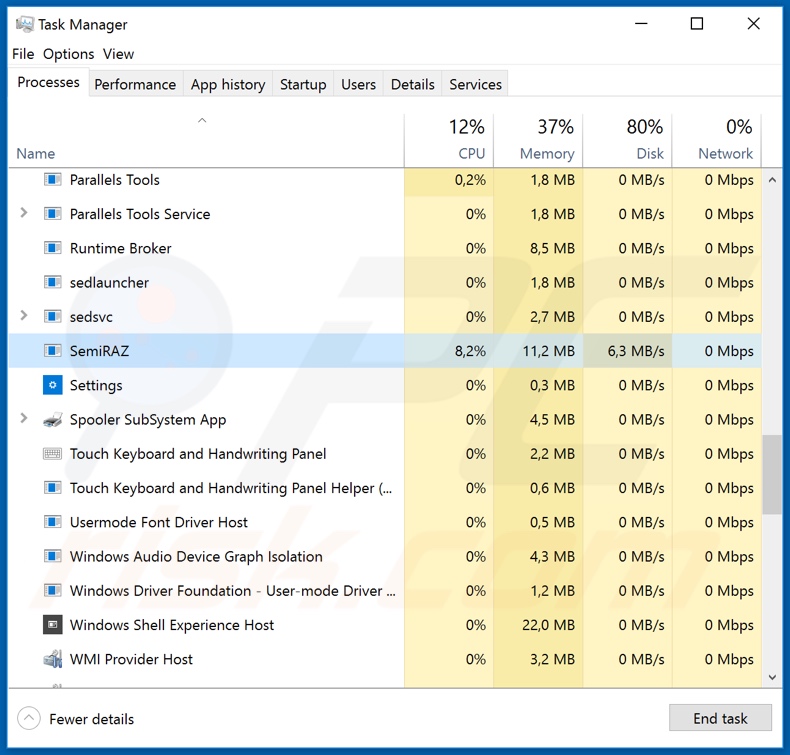
Screenshot of Zeromax stealer website:
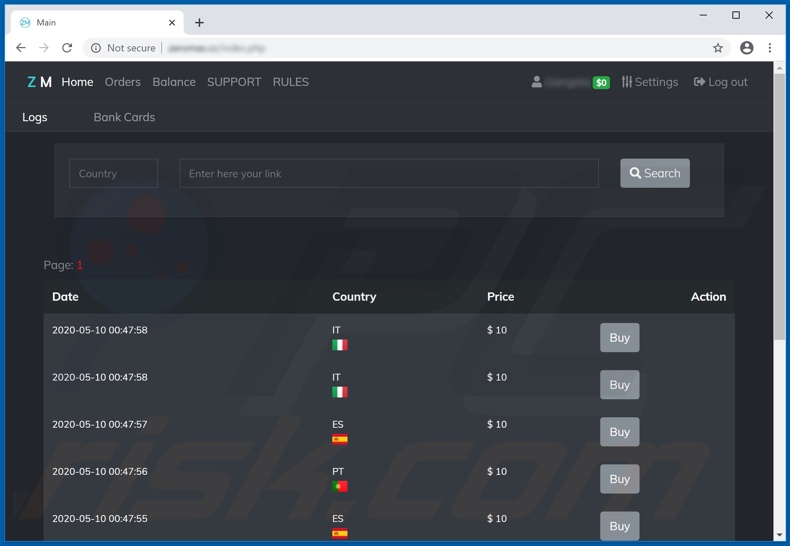
Screenshot of Zeromax stealer being promoted in a forum:
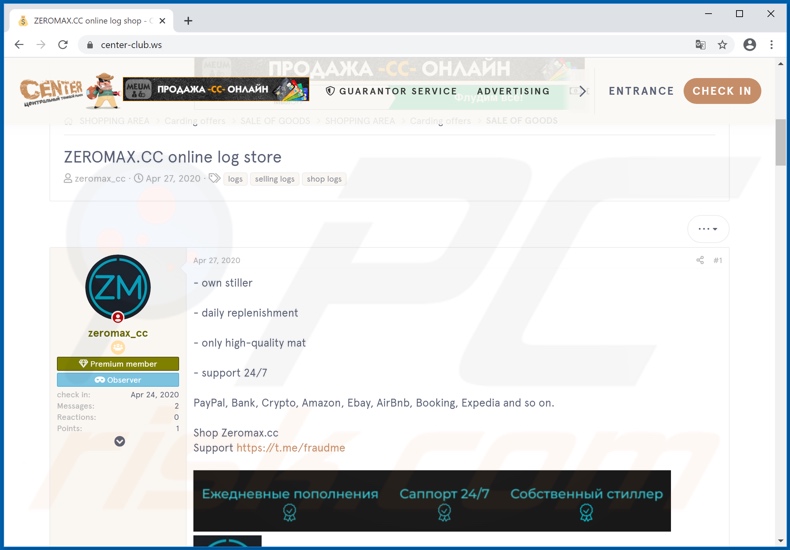
Instant automatic malware removal:
Manual threat removal might be a lengthy and complicated process that requires advanced IT skills. Combo Cleaner is a professional automatic malware removal tool that is recommended to get rid of malware. Download it by clicking the button below:
DOWNLOAD Combo CleanerBy downloading any software listed on this website you agree to our Privacy Policy and Terms of Use. To use full-featured product, you have to purchase a license for Combo Cleaner. 7 days free trial available. Combo Cleaner is owned and operated by RCS LT, the parent company of PCRisk.com.
Quick menu:
- What is Zeromax?
- STEP 1. Manual removal of Zeromax malware.
- STEP 2. Check if your computer is clean.
How to remove malware manually?
Manual malware removal is a complicated task - usually it is best to allow antivirus or anti-malware programs to do this automatically. To remove this malware we recommend using Combo Cleaner Antivirus for Windows.
If you wish to remove malware manually, the first step is to identify the name of the malware that you are trying to remove. Here is an example of a suspicious program running on a user's computer:

If you checked the list of programs running on your computer, for example, using task manager, and identified a program that looks suspicious, you should continue with these steps:
 Download a program called Autoruns. This program shows auto-start applications, Registry, and file system locations:
Download a program called Autoruns. This program shows auto-start applications, Registry, and file system locations:

 Restart your computer into Safe Mode:
Restart your computer into Safe Mode:
Windows XP and Windows 7 users: Start your computer in Safe Mode. Click Start, click Shut Down, click Restart, click OK. During your computer start process, press the F8 key on your keyboard multiple times until you see the Windows Advanced Option menu, and then select Safe Mode with Networking from the list.

Video showing how to start Windows 7 in "Safe Mode with Networking":
Windows 8 users: Start Windows 8 is Safe Mode with Networking - Go to Windows 8 Start Screen, type Advanced, in the search results select Settings. Click Advanced startup options, in the opened "General PC Settings" window, select Advanced startup.
Click the "Restart now" button. Your computer will now restart into the "Advanced Startup options menu". Click the "Troubleshoot" button, and then click the "Advanced options" button. In the advanced option screen, click "Startup settings".
Click the "Restart" button. Your PC will restart into the Startup Settings screen. Press F5 to boot in Safe Mode with Networking.

Video showing how to start Windows 8 in "Safe Mode with Networking":
Windows 10 users: Click the Windows logo and select the Power icon. In the opened menu click "Restart" while holding "Shift" button on your keyboard. In the "choose an option" window click on the "Troubleshoot", next select "Advanced options".
In the advanced options menu select "Startup Settings" and click on the "Restart" button. In the following window you should click the "F5" button on your keyboard. This will restart your operating system in safe mode with networking.

Video showing how to start Windows 10 in "Safe Mode with Networking":
 Extract the downloaded archive and run the Autoruns.exe file.
Extract the downloaded archive and run the Autoruns.exe file.

 In the Autoruns application, click "Options" at the top and uncheck "Hide Empty Locations" and "Hide Windows Entries" options. After this procedure, click the "Refresh" icon.
In the Autoruns application, click "Options" at the top and uncheck "Hide Empty Locations" and "Hide Windows Entries" options. After this procedure, click the "Refresh" icon.

 Check the list provided by the Autoruns application and locate the malware file that you want to eliminate.
Check the list provided by the Autoruns application and locate the malware file that you want to eliminate.
You should write down its full path and name. Note that some malware hides process names under legitimate Windows process names. At this stage, it is very important to avoid removing system files. After you locate the suspicious program you wish to remove, right click your mouse over its name and choose "Delete".

After removing the malware through the Autoruns application (this ensures that the malware will not run automatically on the next system startup), you should search for the malware name on your computer. Be sure to enable hidden files and folders before proceeding. If you find the filename of the malware, be sure to remove it.

Reboot your computer in normal mode. Following these steps should remove any malware from your computer. Note that manual threat removal requires advanced computer skills. If you do not have these skills, leave malware removal to antivirus and anti-malware programs.
These steps might not work with advanced malware infections. As always it is best to prevent infection than try to remove malware later. To keep your computer safe, install the latest operating system updates and use antivirus software. To be sure your computer is free of malware infections, we recommend scanning it with Combo Cleaner Antivirus for Windows.
Share:

Tomas Meskauskas
Expert security researcher, professional malware analyst
I am passionate about computer security and technology. I have an experience of over 10 years working in various companies related to computer technical issue solving and Internet security. I have been working as an author and editor for pcrisk.com since 2010. Follow me on Twitter and LinkedIn to stay informed about the latest online security threats.
PCrisk security portal is brought by a company RCS LT.
Joined forces of security researchers help educate computer users about the latest online security threats. More information about the company RCS LT.
Our malware removal guides are free. However, if you want to support us you can send us a donation.
DonatePCrisk security portal is brought by a company RCS LT.
Joined forces of security researchers help educate computer users about the latest online security threats. More information about the company RCS LT.
Our malware removal guides are free. However, if you want to support us you can send us a donation.
Donate
▼ Show Discussion