How to uninstall Total Antivirus 2020 fake antivirus software from the system
Fake AntivirusAlso Known As: Total Antivirus 2020 scam
Get free scan and check if your device is infected.
Remove it nowTo use full-featured product, you have to purchase a license for Combo Cleaner. Seven days free trial available. Combo Cleaner is owned and operated by RCS LT, the parent company of PCRisk.com.
What is Total Antivirus 2020?
Total Antivirus 2020 is software endorsed as a powerful and effective anti-virus suite, however, it is unable to perform its advertised functionality and is therefore classified as a fake anti-virus program. The purpose of this nonoperational application is to trick users into purchasing it, thereby financially scamming them.
Due to the dubious methods used to spread Total Antivirus 2020, it is also classified as a Potentially Unwanted Application (PUA). Note that PUAs often have additional, possibly harmful capabilities.

Following successful installation, Total Antivirus 2020 employs aggressive scare tactics. It displays various pop-ups (e.g. warning, alerts, security notifications, etc.) that warn of nonexistent threats/infections present on users' devices.
Some bogus anti-virus tools may also imitate certain behavior (e.g. force-open suspicious websites, etc.) to further the impression that the system has been compromised. All information provided by Total Antivirus 2020 is false and the threats/issues it detects are nonexistent.
This deceptive information is merely used to bait users into registering/activating the fake anti-virus program. In this way, the software attempts to scare people into purchasing it, however, even after activation (i.e. purchase), Total Antivirus 2020 remains nonoperational.
Financial loss is not the only threat posed by such unwanted applications. As mentioned, PUAs can have additional dangerous capabilities. Adware-types can run intrusive advertisement campaigns. The delivered ads diminish the browsing experience and, when clicked, redirect to dubious/malicious sites.
Some can even stealthily download/install rogue software. Other PUAs called browser hijackers modify browser settings in order to promote fake search engines. With this kind of software installed, each new browser tab/window opened and search made via the URL bar redirects to the promoted address.
Rogue search engines are seldom capable of providing unique results, and so they redirect to Google, Bing, Yahoo and other genuine sites. Furthermore, most PUAs monitor users' browsing activity. Information of interest includes visited URLs, viewed pages, searched queries, IP (Internet Protocol) addresses, geolocations and other details.
The collected data is likely to contain personally identifiable information, which PUA developers often share/sell to third parties (potentially, cyber criminals). In summary, the presence of these unwanted apps on devices can result in system infections, financial loss, serious privacy issues and even identity theft.
To ensure device integrity and user safety, all suspect applications and browser extensions/plug-ins must be eliminated immediately upon detection.
| Name | Total Antivirus 2020 scam |
| Threat Type | Fake antivirus, PUP (potentially unwanted program), PUA (potentially unwanted application). |
| Supposed Functionality | Threat prevention, detection and removal. |
| Detection Names | Emsisoft (Gen:Variant.Razy.720981 (B)), BitDefender (Gen:Variant.Razy.720981), ESET-NOD32 (A Variant Of MSIL/Hoax.FakeAV.K), Arcabit (Trojan.Razy.DB0055), Full List Of Detections (VirusTotal). |
| Symptoms | A program that you do not recall installing suddenly appeared on your computer. A new application is performing computer scans and displays warning messages about 'found issues'. Asks for payment to eliminate the supposedly found errors. |
| Distribution Methods | Deceptive pop-up ads, free software installers (bundling), fake Flash Player installers. |
| Damage | Monetary loss (unnecessary purchase of fake software), unwanted warning pop-ups, slow computer performance. |
| Malware Removal (Windows) |
To eliminate possible malware infections, scan your computer with legitimate antivirus software. Our security researchers recommend using Combo Cleaner. Download Combo CleanerTo use full-featured product, you have to purchase a license for Combo Cleaner. 7 days free trial available. Combo Cleaner is owned and operated by RCS LT, the parent company of PCRisk.com. |
Live Protection Suite, Antivirus 10 and ThinkPoint are some examples of other fake anti-virus programs. They typically seem legitimate and useful, and users are enticed into download/installation with promises of especially effective virus prevention, detection and elimination functionality. In fact, they are nonoperational and this is common to all PUAs.
The only purpose of this unwanted software is to generate revenue for the developers. Regular users receive no real value and can instead experience serious issues. PUAs often trick users into purchasing them, run intrusive ad campaigns, cause redirects, hijack browsers and collect private information.
How did potentially unwanted applications install on my computer?
Certain PUAs have "official" promotional web pages, from which they can be downloaded and/or purchased. These pages are often promoted by deceptive/scam sites (e.g. those that claim users' devices are infected or at risk and offer fake anti-virus tools).
PUAs are also distributed via the download/installation set-ups of other software. This deceptive marketing technique of pre-packing regular products with unwanted or malicious additions is called "bundling".
Rushing download/installation processes (e.g. skimming or ignoring terms, skipping steps and sections, etc.) increases the risk of inadvertently allowing dubious and/or bundled content into the system. Intrusive ads proliferate these applications as well. When clicked, they can execute scripts to download/install PUAs without users' consent.
How to avoid installation of potentially unwanted applications
You are strongly advised to research all software to verify its legitimacy, prior to download/installation and/or purchase. All downloads must be done from official and trustworthy sources.
Unofficial and free file-hosting websites, Peer-to-Peer sharing networks (BitTorrent, eMule, Gnutella, etc.) and other third party downloaders are untrusted and commonly offer deceptive and bundled content. When downloading/installing, read the terms, explore all possible options, use the "Custom" or "Advanced" settings and opt-out of additional apps, tools, features, and so on.
It is also important to exercise caution when browsing. Intrusive advertisements may seem legitimate and innocuous, however, they can redirect to dubious sites (e.g. gambling, pornography, adult-dating, etc.). If you encounter these ads and/or redirects, check the system and remove all suspect applications and browser extensions/plug-ins.
Have a reputable anti-virus/anti-spyware suite installed, kept up to date, used to run regular system scans and to remove detected/potential threats. Furthermore, this software can detect and/or prevent download/installation of suspicious and malicious content.
If your computer is already infected with PUAs, we recommend running a scan with Combo Cleaner Antivirus for Windows to automatically eliminate them.
Appearance of the Total Antivirus 2020 application (GIF):
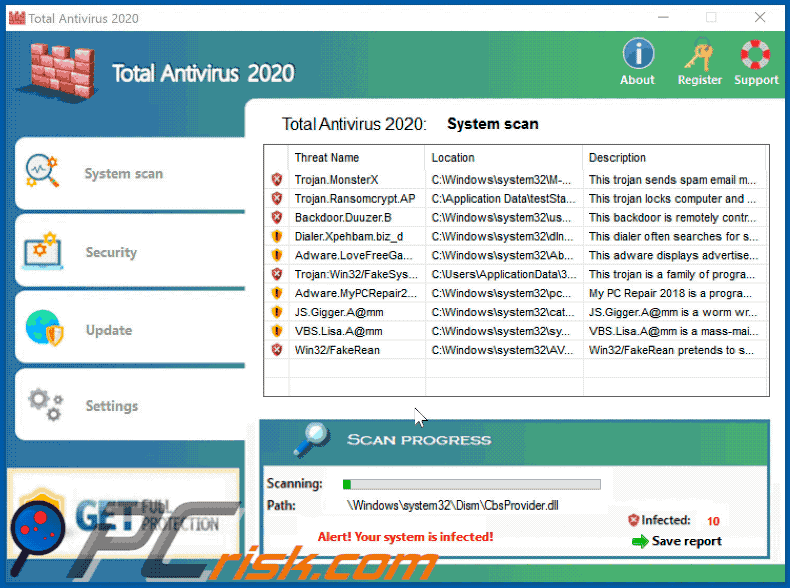
Screenshot of the website promoting Total Antivirus 2020 application:
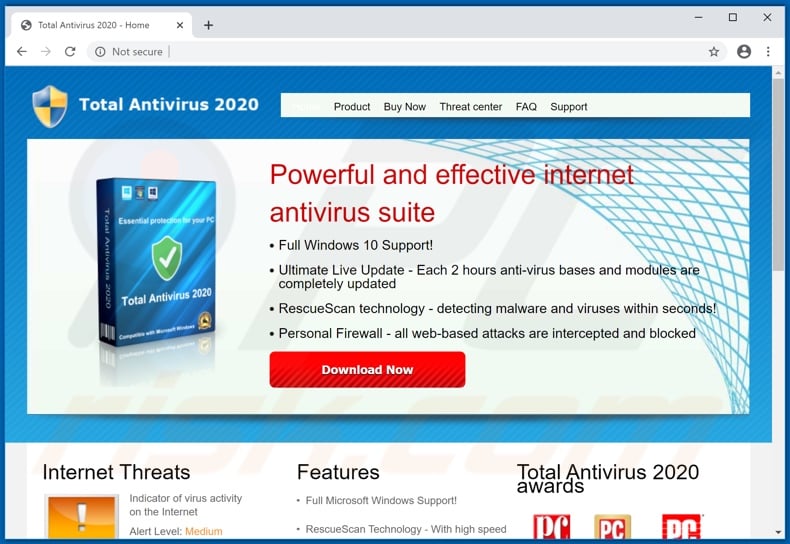
Screenshots of pop-ups displayed by Total Antivirus 2020 application:
Instant automatic malware removal:
Manual threat removal might be a lengthy and complicated process that requires advanced IT skills. Combo Cleaner is a professional automatic malware removal tool that is recommended to get rid of malware. Download it by clicking the button below:
DOWNLOAD Combo CleanerBy downloading any software listed on this website you agree to our Privacy Policy and Terms of Use. To use full-featured product, you have to purchase a license for Combo Cleaner. 7 days free trial available. Combo Cleaner is owned and operated by RCS LT, the parent company of PCRisk.com.
Quick menu:
- What is Total Antivirus 2020?
- STEP 1. Remove Total Antivirus 2020 using Safe Mode with Networking.
- STEP 2. Optional Total Antivirus 2020 removal method.
- STEP 3. Manual Total Antivirus 2020 removal.
Total Antivirus 2020 removal using Safe Mode with Networking:
Windows 7 users:
Start your computer in Safe Mode. Click Start, click Shut Down, click Restart, click OK. During your computer start process press the F8 key on your keyboard multiple times until you see the Windows Advanced Option menu, then select Safe Mode with Networking from the list.

Video showing how to start Windows 7 in "Safe Mode with Networking":
Windows 8 users:
Windows 8 users: Go to the Windows 8 Start Screen, type Advanced, in the search results select Settings. Click on Advanced Startup options, in the opened "General PC Settings" window select Advanced Startup. Click on the "Restart now" button. Your computer will now restart into "Advanced Startup options menu".
Click on the "Troubleshoot" button, then click on "Advanced options" button. In the advanced option screen click on "Startup settings". Click on the "Restart" button. Your PC will restart into the Startup Settings screen. Press "5" to boot in Safe Mode with Networking.

Video showing how to start Windows 8 in "Safe Mode with Networking":
Windows 10 users: Click the Windows logo and select the Power icon. In the opened menu click "Restart" while holding "Shift" button on your keyboard. In the "choose an option" window click on the "Troubleshoot", next select "Advanced options". In the advanced options menu select "Startup Settings" and click on the "Restart" button.
In the following window you should click the "F5" button on your keyboard. This will restart your operating system in safe mode with networking.

Video showing how to start Windows 10 in "Safe Mode with Networking":
After booting your computer in Safe Mode with Networking, try downloading and running the recommended antimalware software.
DOWNLOAD remover for malware infections
Combo Cleaner checks if your computer is infected with malware. To use full-featured product, you have to purchase a license for Combo Cleaner. 7 days free trial available. Combo Cleaner is owned and operated by RCS LT, the parent company of PCRisk.com.
NOTE: If you cannot run the remover, right-click on it and select "Run as administrator". If the installation of the malware remover fails, or you cannot open the .exe files, try one of the alternative download locations below:
- Location 1 (the file is renamed to "iexplore.exe", since most spyware does not block this file)
- Location 2
If, after or before, removal of this fake antivirus program you are unable to run any of your installed software, Total Antivirus 2020 has modified your operating system's .exe file associations. To fix this, download the registry fix (link below). Save it to your computer, double click it, click "Yes", and then "OK". After rebooting your PC, file associations should function normally.
Total Antivirus 2020 removal - optional method:
Total Antivirus 2020 rogue blocks execution of all installed software - this makes its removal complicated. The best way to eliminate this rogue is to login to an unaffected user account and run a security scan from it. If available, login to "Guest" account and follow the removal steps provided below. If your "Guest" user account is not activated, follow these steps:
Windows 7 users:
Click on the Windows logo (Start), select Control Panel.
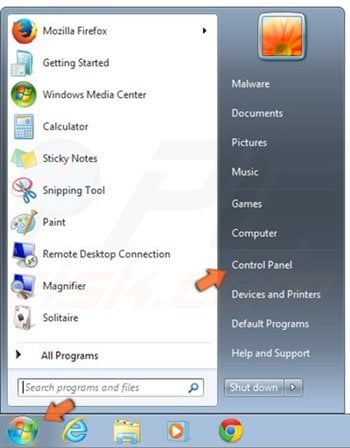
In the opened window, select "User Accounts and Family Safety".
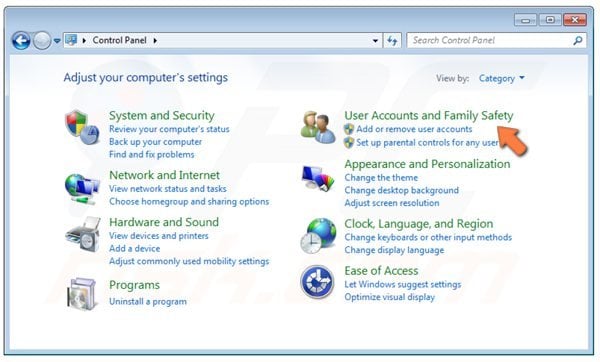
In the opened window, click the "Add or Remove User Accounts" link.
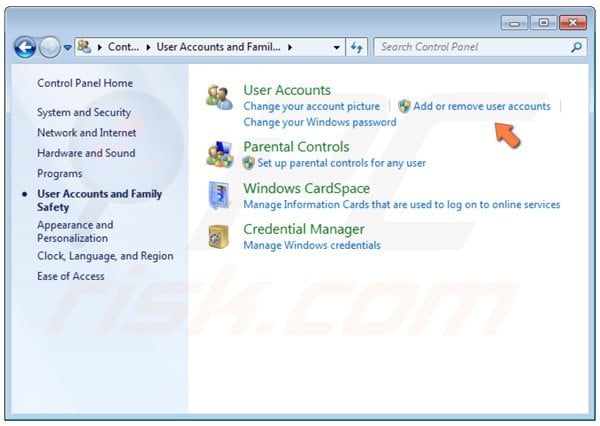
In the opened window, click "Guest Account".
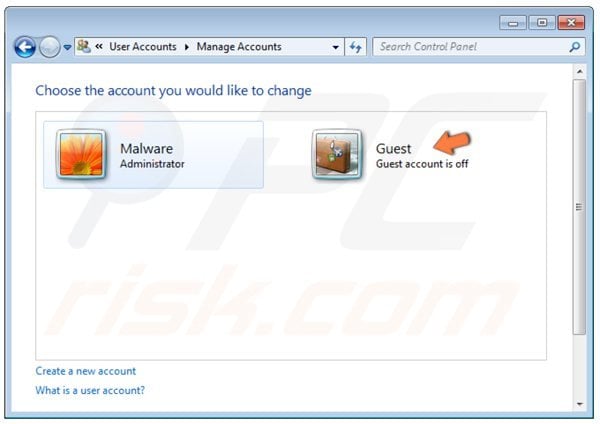
In the next window, click the "Turn On" button.
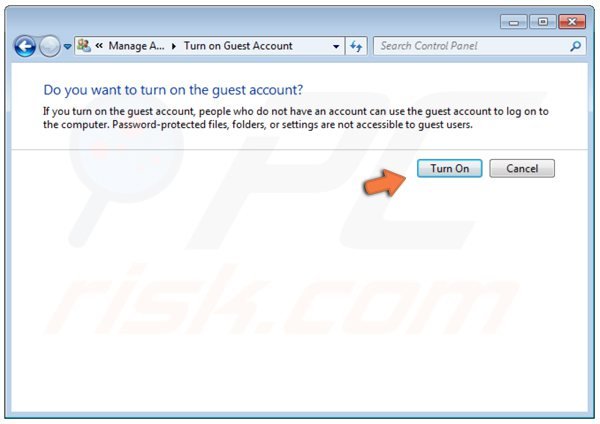
Windows 8 users:
Right-click in the lower left corner of the screen. In the Quick Access Menu, select Control Panel.
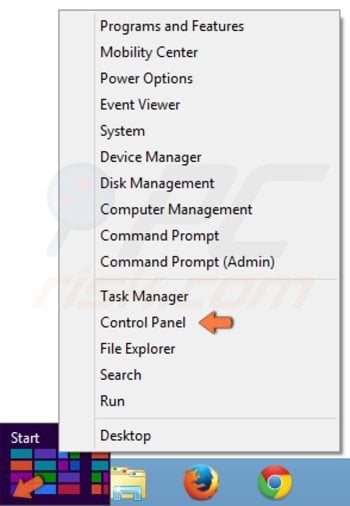
In the opened window, click "Change account type" (under "User Accounts and Family Safety").
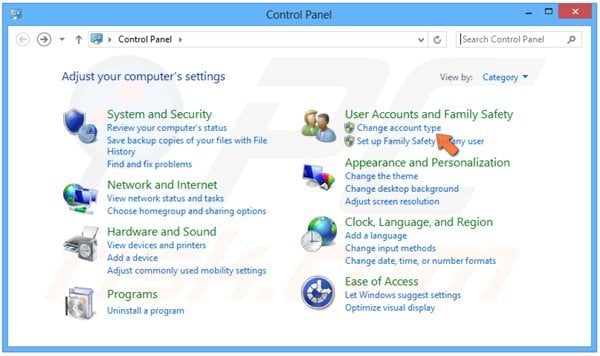
In the opened window, click "Guest".
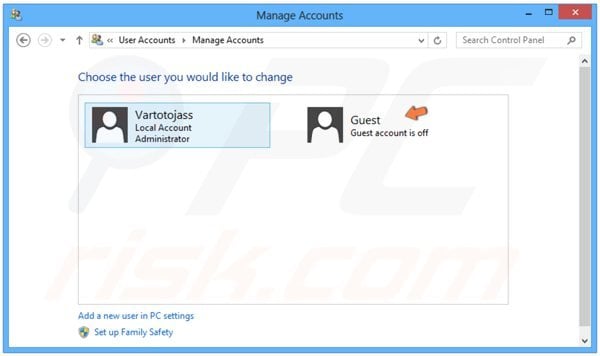
In the next window, click the "Turn On" button.
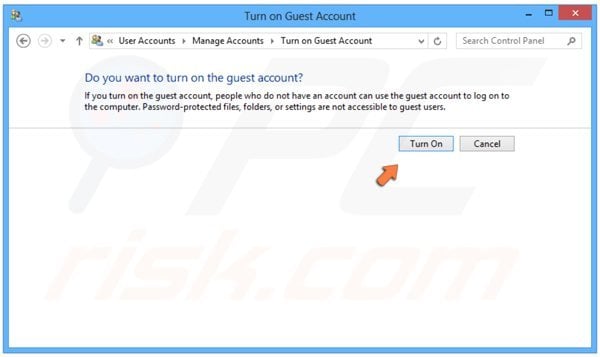
Restart your PC, when the Windows logon screen appears, select "Guest" user, and then continue with the removal steps provided below.
After logging in your Guest account, download recommended malware removal software and run a full system scan to completely eliminate this fake antivirus software from your PC.
DOWNLOAD remover for malware infections
Combo Cleaner checks if your computer is infected with malware. To use full-featured product, you have to purchase a license for Combo Cleaner. 7 days free trial available. Combo Cleaner is owned and operated by RCS LT, the parent company of PCRisk.com.
Summary:
The fake antivirus programs (also known as "rogue antivirus programs" or "scareware") are applications that tries to lure computer users into paying for their non-existent full versions to remove the supposedly detected security infections (although the computer is actually clean). These bogus programs are created by cyber criminals who design them to look as legitimate antivirus software. Most commonly rogue antivirus programs infiltrate user's computer using poop-up windows or alerts which appear when users surf the Internet. These deceptive messages trick users into downloading a rogue antivirus program on their computers. Other known tactics used to spread scareware include exploit kits, infected email messages, online ad networks, drive-by downloads, or even direct calls to user's offering free support.
A computer that is infected with a fake antivirus program might also have other malware installed on it as rogue antivirus programs often are bundled with Trojans and exploit kits. Noteworthy that additional malware that infiltrates user's operating system remains on victim's computer regardless of whether a payment for a non-existent full version of a fake antivirus program is made. Here are some examples of fake security warning messages that are used in fake antivirus distribution:


Computer users who are dealing with a rogue security software shouldn't buy it's full version. By paying for a license key of a fake antivirus program users would send their money and banking information to cyber criminals. Users who have already entered their credit card number (or other sensitive information) when asked by such bogus software should inform their credit card company that they have been tricked into buying a rogue security software. Screenshot of a web page used to lure computer users into paying for a non-existent full version of total antivirus 2020 scam and other rogue antivirus programs:

To protect your computer from total antivirus 2020 scam and other rogue antivirus programs users should:
- Keep their operating system and all of the installed programs up-to-date.
- Use legitimate antivirus and anti-spyware programs.
- Use caution when clicking on links in social networking websites and email messages.
- Don't trust online pop-up messages which state that your computer is infected and offers you to download security software.
Symptoms indicating that your operating system is infected with a fake antivirus program:
- Intrusive security warning pop-up messages.
- Alerts asking to upgrade to a paid version of a program to remove the supposedly detected malware.
- Slow computer performance.
- Disabled Windows updates.
- Blocked Task Manager.
- Blocked Internet browsers or inability to visit legitimate antivirus vendor websites.
If you have additional information on total antivirus 2020 scam or it's removal please share your knowledge in the comments section below.
Share:

Tomas Meskauskas
Expert security researcher, professional malware analyst
I am passionate about computer security and technology. I have an experience of over 10 years working in various companies related to computer technical issue solving and Internet security. I have been working as an author and editor for pcrisk.com since 2010. Follow me on Twitter and LinkedIn to stay informed about the latest online security threats.
PCrisk security portal is brought by a company RCS LT.
Joined forces of security researchers help educate computer users about the latest online security threats. More information about the company RCS LT.
Our malware removal guides are free. However, if you want to support us you can send us a donation.
DonatePCrisk security portal is brought by a company RCS LT.
Joined forces of security researchers help educate computer users about the latest online security threats. More information about the company RCS LT.
Our malware removal guides are free. However, if you want to support us you can send us a donation.
Donate
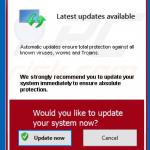
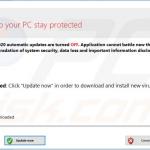
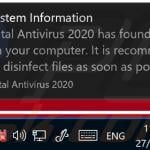
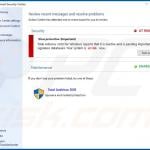
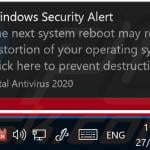

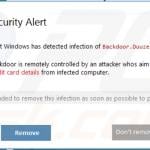
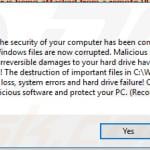
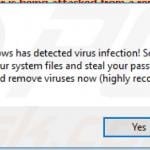
▼ Show Discussion