Get free scan and check if your device is infected.
Remove it nowTo use full-featured product, you have to purchase a license for Combo Cleaner. Seven days free trial available. Combo Cleaner is owned and operated by RCS LT, the parent company of PCRisk.com.
What kind of malware is E-Clipper?
E-Clipper is malicious software designed to redirect outgoing transfers from Fiat currency wallets and cryptocurrency wallets. This malware poses a serious threat to the integrity of the aforementioned wallets. Therefore, E-Clipper infections can lead to significant financial loss.
Due to the risks posed by this malicious program, it must be eliminated from operating systems immediately upon detection.

More about E-Clipper
E-Clipper malware can obscure its presence and has certain features to ensure its persistence. To elaborate, this malicious program is light (i.e. final build is 30 KB) and hence does not strain the infected system's resources, which aids in hiding E-Clipper's presence.
E-Clipper unpacks itself in the Windows system folder. It is also run on Windows startup and it can eliminate error-free restart.
This piece of malicious software can change certain icons on the infected device, however, as mentioned, the primary purpose of E-Clipper is redirecting transfers from Fiat currency wallets and cryptocurrency wallets to those in possession of cyber criminals behind the infection.
This malicious program does so by changing the receiving wallet address inputted by the victim to the address of the criminals' wallet. According to E-Clipper's promotional material, the address replacement process is instantaneous and automatic.
The malware targets these Fiat currency wallets: Payeer, Qiwi, Yandex Money, and Webmoney (WMZ [title unit conversion to USD] and WMR [title unit to RUB]). Cryptowallets E-Clipper targets include: Bitcoin, Bitcoin Gold, Bytecoin, BlackCoin, Dash, DogeCoin, Ethereum, Litecoin, Ripple, Stellar and Zcash.
If it is suspected or known that E-Clipper (or other malware) has already infected the system, use anti-virus software to remove it immediately.
| Name | E-Clipper virus |
| Threat Type | Trojan, password-stealing virus, banking malware, spyware. |
| Detection Names | Avast (Win32:Trojan-gen), BitDefender (Trojan.GenericKD.34390313), ESET-NOD32 (A Variant Of Win32/Packed.Themida.HAG), Kaspersky (HEUR:Trojan.Win32.Generic), Full List (VirusTotal). |
| Malicious Process Name(s) | Build.exe (process name may vary). |
| Symptoms | Trojans are designed to stealthily infiltrate the victim's computer and remain silent, and thus no particular symptoms are clearly visible on an infected machine. |
| Distribution methods | Infected email attachments, malicious online advertisements, social engineering, software 'cracks'. |
| Damage | Stolen passwords and banking information, identity theft, the victim's computer added to a botnet. |
| Malware Removal (Windows) |
To eliminate possible malware infections, scan your computer with legitimate antivirus software. Our security researchers recommend using Combo Cleaner. Download Combo CleanerTo use full-featured product, you have to purchase a license for Combo Cleaner. 7 days free trial available. Combo Cleaner is owned and operated by RCS LT, the parent company of PCRisk.com. |
Clipper malware in general
BitCoin Clipper, Echelon, Mist, ProstoClipper and Taurus are some examples of other malicious programs, which target cryptowallets and other types of digital wallets, however, these programs also have additional features.
To elaborate, malware can also extract information - exfiltrate files from the infected system, extract saved log-in credentials (i.e. IDs, usernames and passwords) from browsers and other applications, record key strokes (keylogging), and so on.
Common functionality of malware is download/installation of additional malicious programs, enablement of remote access and control over the infected machine, data encryption and screen locking for ransom purposes, use of system resources to mine cryptocurrency, etc.
Regardless of how malware operates, the purpose is identical: to generate revenue for the cyber criminals using it.
How did E-Clipper infiltrate my computer?
At the time of research, E-Clipper's developers offered the malicious program for sale for 800 RUB (Russian rubles). Therefore, how E-Clipper is spread depends on the cyber criminals using it. In general, malware is primarily distributed through Trojans, spam campaigns, illegal activation tools ("cracks"), fake updaters and dubious download channels.
Trojans are malicious programs with a wide variety of functionality that can include the capability to cause chain infections (i.e. download/install additional malware). The term "spam campaign" is used to define a mass-scale operation, during which thousands of deceptive/scam emails are sent.
These messages have infections files attached to them and/or linked inside them. Infectious files can be in various formats (e.g. archives, executables, Microsoft Office and PDF documents, JavaScript, etc.) and when they are opened, the infection process/chain is initiated.
Rather than activating licensed products, illegal activation ("cracking") tools can download/install malware. Fake updaters infect systems by exploiting flaws of outdated products and/or simply by installing malicious software, rather than the updates.
Untrusted download sources such as unofficial and free file-hosting websites, P2P sharing networks (BitTorrent, eMule, Gnutella, etc.) and other third party downloaders can offer malware, disguised as or bundled with normal content.
How to avoid installation of malware
Suspicious or irrelevant emails must not be opened, especially those with any attachments or links found in them, as this can result in high-risk infection. You are advised to download from official and verifies sources. Additionally, all products must updated and activated with tools/functions provided by legitimate developers.
Third party updaters and illegal activation tools ("cracks") should be avoided, as they often proliferate malware. To ensure device integrity and user safety, it is crucial to have reputable anti-virus/anti-spyware installed. This software, must be kept up to date, used to run regular system scans and to remove detected/potential threats.
If you believe that your computer is already infected, we recommend running a scan with Combo Cleaner Antivirus for Windows to automatically eliminate infiltrated malware.
E-Clipper process on Task Manager ("Build.exe"):
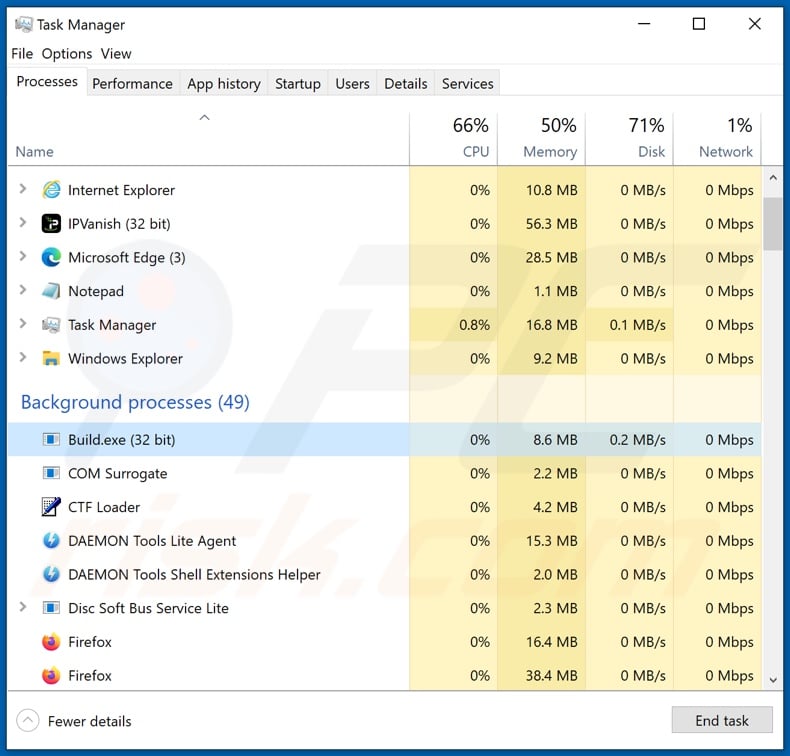
E-Clipper malware being promoted online:
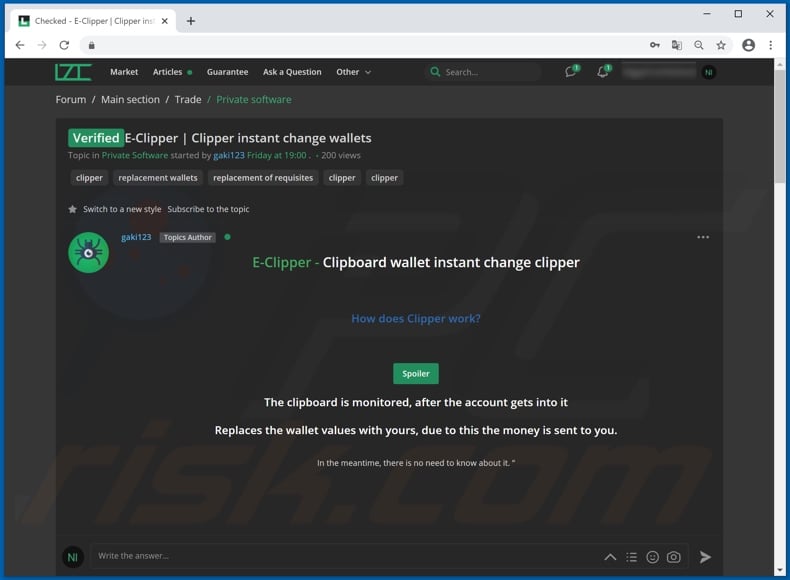
Instant automatic malware removal:
Manual threat removal might be a lengthy and complicated process that requires advanced IT skills. Combo Cleaner is a professional automatic malware removal tool that is recommended to get rid of malware. Download it by clicking the button below:
DOWNLOAD Combo CleanerBy downloading any software listed on this website you agree to our Privacy Policy and Terms of Use. To use full-featured product, you have to purchase a license for Combo Cleaner. 7 days free trial available. Combo Cleaner is owned and operated by RCS LT, the parent company of PCRisk.com.
Quick menu:
- What is E-Clipper?
- STEP 1. Manual removal of E-Clipper malware.
- STEP 2. Check if your computer is clean.
How to remove malware manually?
Manual malware removal is a complicated task - usually it is best to allow antivirus or anti-malware programs to do this automatically. To remove this malware we recommend using Combo Cleaner Antivirus for Windows.
If you wish to remove malware manually, the first step is to identify the name of the malware that you are trying to remove. Here is an example of a suspicious program running on a user's computer:

If you checked the list of programs running on your computer, for example, using task manager, and identified a program that looks suspicious, you should continue with these steps:
 Download a program called Autoruns. This program shows auto-start applications, Registry, and file system locations:
Download a program called Autoruns. This program shows auto-start applications, Registry, and file system locations:

 Restart your computer into Safe Mode:
Restart your computer into Safe Mode:
Windows XP and Windows 7 users: Start your computer in Safe Mode. Click Start, click Shut Down, click Restart, click OK. During your computer start process, press the F8 key on your keyboard multiple times until you see the Windows Advanced Option menu, and then select Safe Mode with Networking from the list.

Video showing how to start Windows 7 in "Safe Mode with Networking":
Windows 8 users: Start Windows 8 is Safe Mode with Networking - Go to Windows 8 Start Screen, type Advanced, in the search results select Settings. Click Advanced startup options, in the opened "General PC Settings" window, select Advanced startup.
Click the "Restart now" button. Your computer will now restart into the "Advanced Startup options menu". Click the "Troubleshoot" button, and then click the "Advanced options" button. In the advanced option screen, click "Startup settings".
Click the "Restart" button. Your PC will restart into the Startup Settings screen. Press F5 to boot in Safe Mode with Networking.

Video showing how to start Windows 8 in "Safe Mode with Networking":
Windows 10 users: Click the Windows logo and select the Power icon. In the opened menu click "Restart" while holding "Shift" button on your keyboard. In the "choose an option" window click on the "Troubleshoot", next select "Advanced options".
In the advanced options menu select "Startup Settings" and click on the "Restart" button. In the following window you should click the "F5" button on your keyboard. This will restart your operating system in safe mode with networking.

Video showing how to start Windows 10 in "Safe Mode with Networking":
 Extract the downloaded archive and run the Autoruns.exe file.
Extract the downloaded archive and run the Autoruns.exe file.

 In the Autoruns application, click "Options" at the top and uncheck "Hide Empty Locations" and "Hide Windows Entries" options. After this procedure, click the "Refresh" icon.
In the Autoruns application, click "Options" at the top and uncheck "Hide Empty Locations" and "Hide Windows Entries" options. After this procedure, click the "Refresh" icon.

 Check the list provided by the Autoruns application and locate the malware file that you want to eliminate.
Check the list provided by the Autoruns application and locate the malware file that you want to eliminate.
You should write down its full path and name. Note that some malware hides process names under legitimate Windows process names. At this stage, it is very important to avoid removing system files. After you locate the suspicious program you wish to remove, right click your mouse over its name and choose "Delete".

After removing the malware through the Autoruns application (this ensures that the malware will not run automatically on the next system startup), you should search for the malware name on your computer. Be sure to enable hidden files and folders before proceeding. If you find the filename of the malware, be sure to remove it.

Reboot your computer in normal mode. Following these steps should remove any malware from your computer. Note that manual threat removal requires advanced computer skills. If you do not have these skills, leave malware removal to antivirus and anti-malware programs.
These steps might not work with advanced malware infections. As always it is best to prevent infection than try to remove malware later. To keep your computer safe, install the latest operating system updates and use antivirus software. To be sure your computer is free of malware infections, we recommend scanning it with Combo Cleaner Antivirus for Windows.
Frequently Asked Questions (FAQ)
My computer is infected with E-Clipper malware, should I format my storage device to get rid of it?
No, E-Clipper malware can be removed without formatting the storage device. It can be eliminated by following the steps describes in our removal guide.
What are the biggest issues that malware can cause?
The most common and biggest issues caused by malware are data loss, identity theft, slow computer performance, additional infections, loss of access to personal accounts, and monetary loss.
What is the purpose of E-Clipper malware?
The purpose of E-Clipper is to replace cryptocurrency wallets entered by the victims with the ones controlled by the attackers. Cybercriminals receive cryptocurrency after users transfer it without checking the recipient's wallet address.
How did a malware infiltrate my computer?
Malware is usually distributed using phishing and other social engineering techniques (e.g., emails containing malicious attachments/links, fake system warning messages, etc.), drive-by downloads, P2P networks, unofficial pages, etc. Also, malware is distributed via fake installers for cracked software and fake updaters.
Will Combo Cleaner protect me from malware?
Yes, Combo Cleaner will detect and remove malware. It can detect almost all known malware infections. In order to remove high-end malware from infected computers, it is required to run a full system scan. Typically, malware of this kind hides deep in the system.
Share:

Tomas Meskauskas
Expert security researcher, professional malware analyst
I am passionate about computer security and technology. I have an experience of over 10 years working in various companies related to computer technical issue solving and Internet security. I have been working as an author and editor for pcrisk.com since 2010. Follow me on Twitter and LinkedIn to stay informed about the latest online security threats.
PCrisk security portal is brought by a company RCS LT.
Joined forces of security researchers help educate computer users about the latest online security threats. More information about the company RCS LT.
Our malware removal guides are free. However, if you want to support us you can send us a donation.
DonatePCrisk security portal is brought by a company RCS LT.
Joined forces of security researchers help educate computer users about the latest online security threats. More information about the company RCS LT.
Our malware removal guides are free. However, if you want to support us you can send us a donation.
Donate
▼ Show Discussion