Get free scan and check if your device is infected.
Remove it nowTo use full-featured product, you have to purchase a license for Combo Cleaner. Seven days free trial available. Combo Cleaner is owned and operated by RCS LT, the parent company of PCRisk.com.
What is Spotify email scam?
In most cases, cyber criminals/scammers behind phishing emails contact potential victims via email, text message or telephone. They attempt to trick people into providing sensitive information such as credit card details and passwords.
In this particular case, scammers send emails disguised as messages from Spotify asking recipients to update their payment methods via a fake Spotify website. Their main goal is to steal Spotify accounts. Never trust this email, or similar.
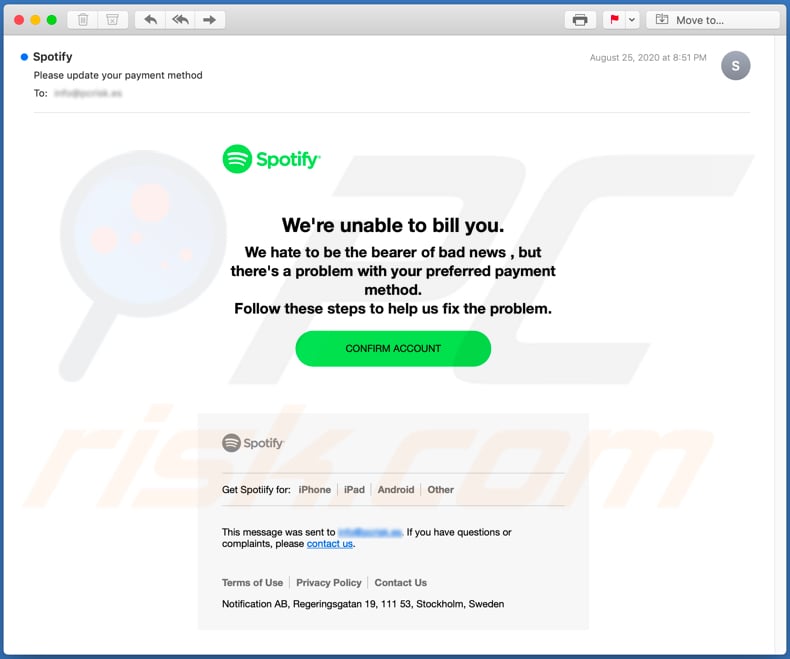
More about the Spotify email scam
Scammers behind this phishing scam send emails claiming that Spotify could not bill the recipient due to a problem with the preferred payment method. To fix this problem, the recipient must supposedly log in to Spotify via a provided website link (a fake Spotify website).
On this website, the recipient is asked to log in with Facebook or using Spotify account login credentials (email address or username and password). Therefore, anyone who attempts to log in to Spotify via this deceptive website provides scammers their Facebook and/or Spotify login credentials.
Scammers could use stolen accounts to steal identities, trick other people (e.g., people in the victim's contact list) into providing sensitive information, make fraudulent purchases and transactions, sell stolen accounts to third parties (other cyber criminals), etc.
Commonly, people use identical login credentials for multiple accounts, and thus scammers can try to compromise them as well. Therefore, be sure that any visited login website is legitimate and official (e.g., by checking its URL address) and never provide any information on dubious, unofficial pages.
| Name | Spotify Email Scam |
| Threat Type | Phishing, Scam, Social Engineering, Fraud. |
| Fake Claim | Problem with the preferred payment method. |
| Disguise | Message from Spotify. |
| Fake Spotify Website Address | ashyanabuilders[.]com, https://spotlfy-acounte[.]com, sportquillesespalionnais[.]fr, opening-spotlfy[.]com, open-spotlfy[.]info |
| Serving IP Address (ashyanabuilders[.]com) | 173.231.196.154 |
| Symptoms | Unauthorized online purchases, changed online account passwords, identity theft, illegal access of the computer. |
| Distribution methods | Deceptive emails, rogue online pop-up ads, search engine poisoning techniques, misspelled domains. |
| Damage | Loss of sensitive private information, monetary loss, identity theft. |
| Malware Removal (Windows) |
To eliminate possible malware infections, scan your computer with legitimate antivirus software. Our security researchers recommend using Combo Cleaner. Download Combo CleanerTo use full-featured product, you have to purchase a license for Combo Cleaner. 7 days free trial available. Combo Cleaner is owned and operated by RCS LT, the parent company of PCRisk.com. |
More examples of phishing emails
Some more examples of similar scams are "POLÍCIA SEGURANÇA PÚBLICA Email Scam", "Xerox Scanned Document Email Scam" and "SendGrid Email Scam". Typically, scammers behind emails of this type attempt to trick recipients into providing sensitive information, which could be misused to generate revenue in various ways.
Note that emails are used to trick recipients into installing malware through attached malicious files or website links. Examples of malware that cyber criminals distribute via malspam campaigns include TrickBot, Adwind, Agent Tesla, and CoronaCrypt0r.
How do spam campaigns infect computers?
Typically, users infect computers via email when they open/execute a malicious file that is attached to an email sent by cyber criminals. Installation of malware can also be caused via email, when people open a file downloaded via a malicious website link contained within the message.
Usually, cyber criminals attach malicious PDF, Microsoft Office documents, JavaScript files, executable files such as .exe, and archive files such as ZIP, RAR.
Note that malicious MS Office documents cannot infect computers unless they receive permission to enable macros commands (editing/content), however, this does not apply to documents opened with MS Office versions released before MS Office 2010, since older versions do not include "Protected View" mode, which prevents malicious documents form installing malware automatically.
How to avoid installation of malware
You are strongly advised not to open files attached to irrelevant emails and/or emails that are received from unknown, suspicious addresses. The same applies to website links - opening them could cause download of files designed to install malicious software.
All software and files should be downloaded from trustworthy, official websites and via direct download links. All other sources (Peer-to-Peer networks, third party downloaders, unofficial pages, free file hosting pages) should not be used. Third party installers should not be used to install software.
Furthermore, it is important to update and activate installed software with tools or implemented functions that are designed by the official developers. Third party, unofficial activation and updating tools often proliferate and install malware. Furthermore, it is illegal to use unofficial ('cracking') tools to activate licensed software.
Regularly scan the computer for threats with reputable antivirus or anti-spyware software, and keep this up to date. If you have already opened malicious attachments, we recommend running a scan with Combo Cleaner Antivirus for Windows to automatically eliminate infiltrated malware.
Text presented in the Spotify email scam:
Subject: Please update your payment method
We're unable to bill you.
We hate to be the bearer of bad news , but there's a problem with your preferred payment method.
Follow these steps to help us fix the problem.
CONFIRM ACCOUNT
Get Spotiify for: iPhone iPad Android Other
This message was sent to -. If you have questions or complaints, please contact us.
Terms of UsePrivacy PolicyContact Us
Notification AB, Regeringsgatan 19, 111 53, Stockholm, Sweden
Screenshot of the fake Spotify login website (ashyanabuilders[.]com):
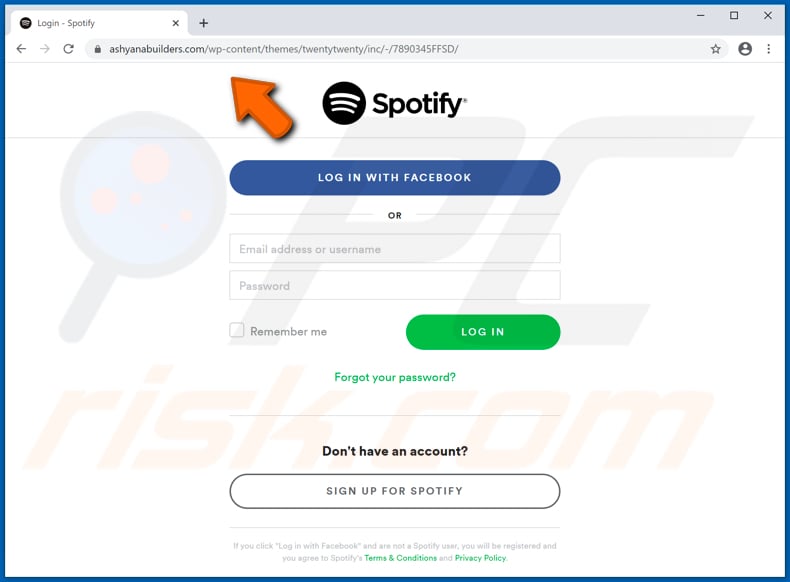
Another example of Spotify-themed spam email promoting a phishing site:
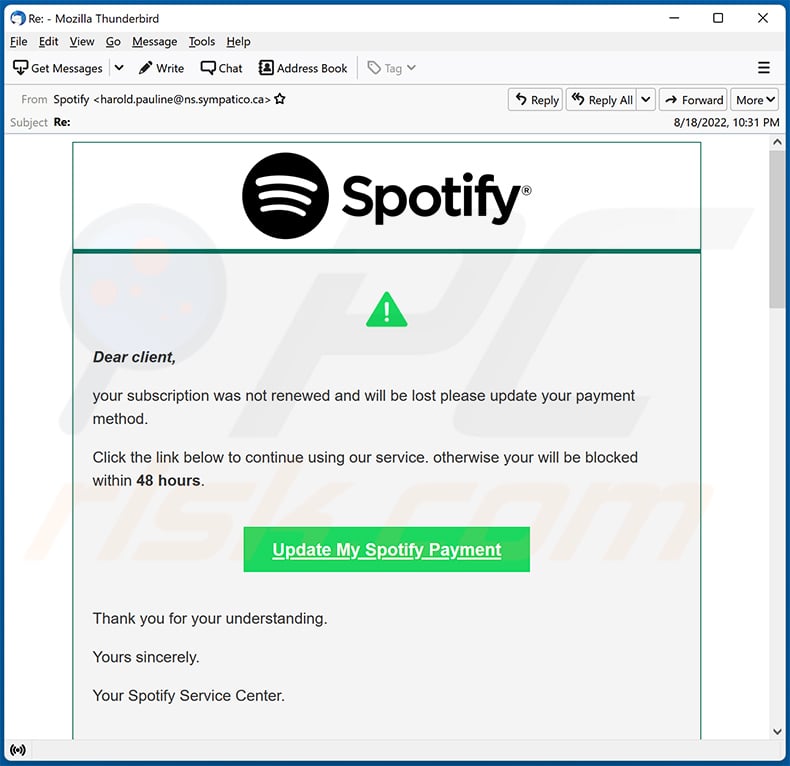
Text presented within:
Dear client,
your subscription was not renewed and will be lost please update your payment method.
Click the link below to continue using our service. otherwise your will be blocked within 48 hours.
Update My Spotify PaymentThank you for your understanding.
Yours sincerely.
Your Spotify Service Center.
Imprint
Data
Protection
Disclaimer
Spotify © 2022 All rights reserved
Screenshot of the promoted phishing site:
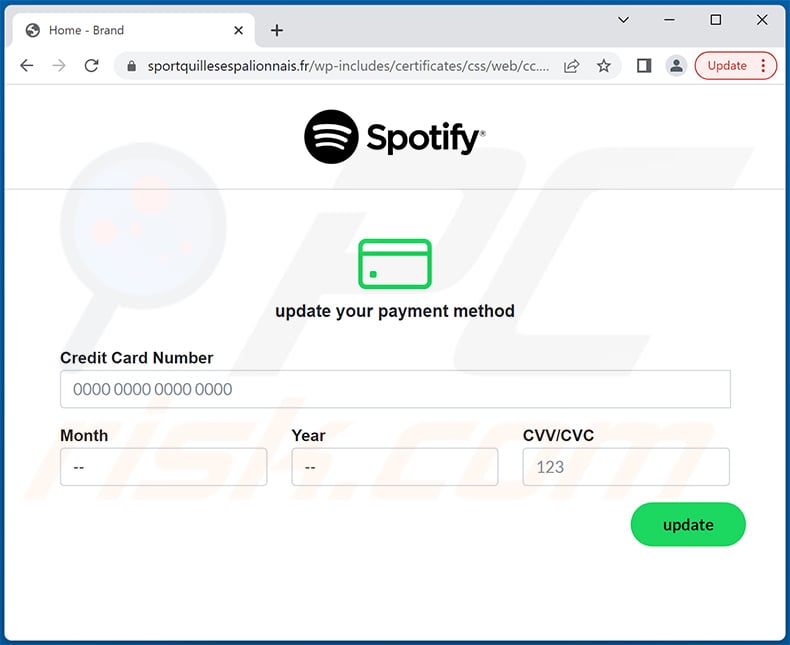
Yet another example of an email from "Spotify" spam campaign:

Text presented within:
Subject: We're unable to bill you.
Spotify
Spotify Renew Issue
We noticed billing charge problem regarding your account.We are having trouble with your current billing information.You may want to update your payment information.
You can update your payments information following this steps:
1. Go to your account overview page and update your payment information.
Some payment providers may issue an authorization charge when you update your payment details.The changes will take effect from your next billing date.
account overview pageBest,
The Spotify Team
Screenshot of the promoted phishing site:
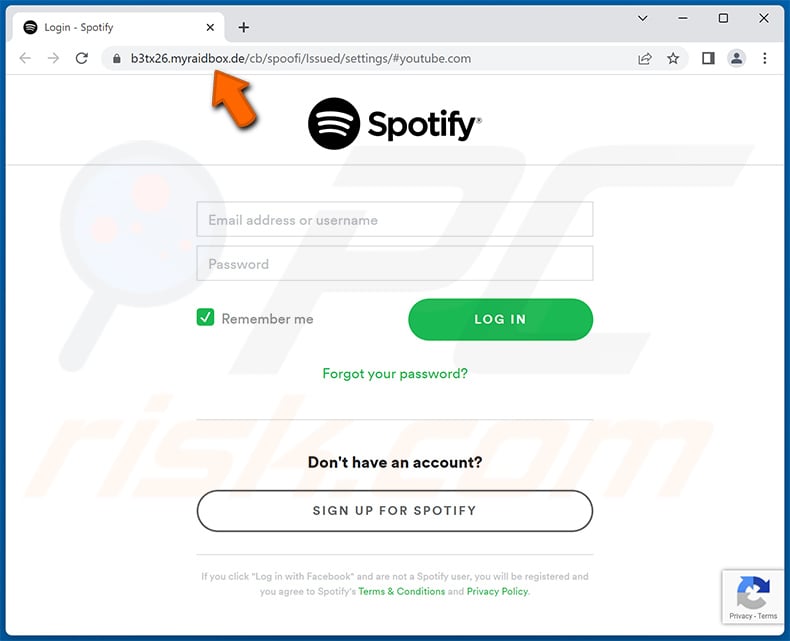
Yet another Spotify-themed spam email promoting a phishing site:
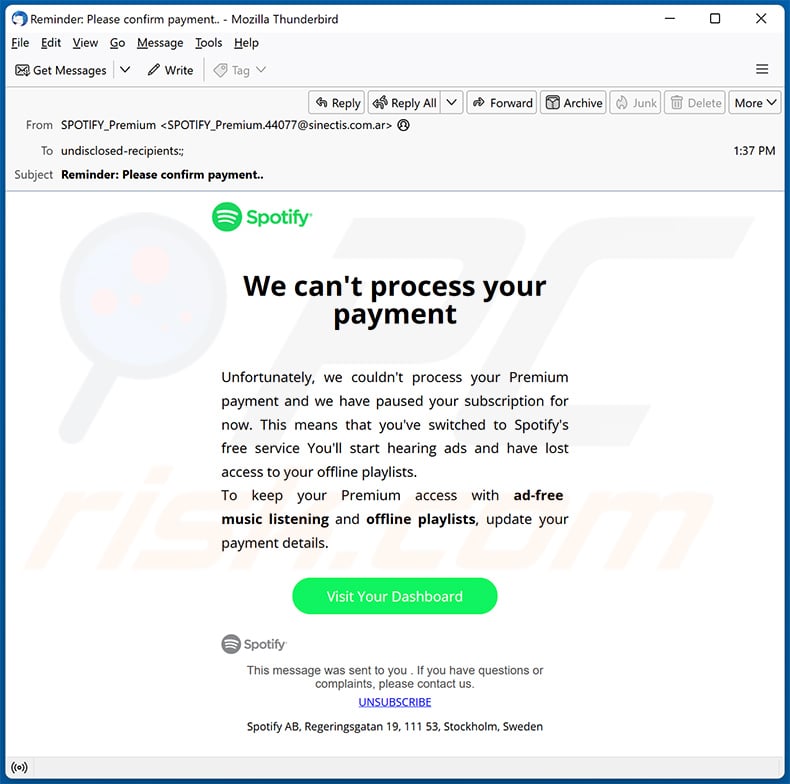
Text presented within:
Spotify
We can't process your payment
Unfortunately, we couldn't process your Premium payment and we have paused your subscription for now. This means that you've switched to Spotify's free service You'll start hearing ads and have lost access to your offline playlists.
To keep your Premium access with ad-free music listening and offline playlists, update your payment details.
Visit Your DashboardThis message was sent to you . If you have questions or complaints, please contact us.
UNSUBSCRIBE
Spotify AB, Regeringsgatan 19, 111 53, Stockholm, Sweden
Screenshot of the promoted phishing site (opening-spotlfy[.]com):
![Phishing site (opening-spotlfy[.]com) promoted via Spotify-themed spam email (2024-03-26)](/images/stories/screenshots202403/spotify-email-scam-update-2024-03-26-phishing-site.jpg)
Yet another example of Spotify-themed spam email promoting a similar phishing site:
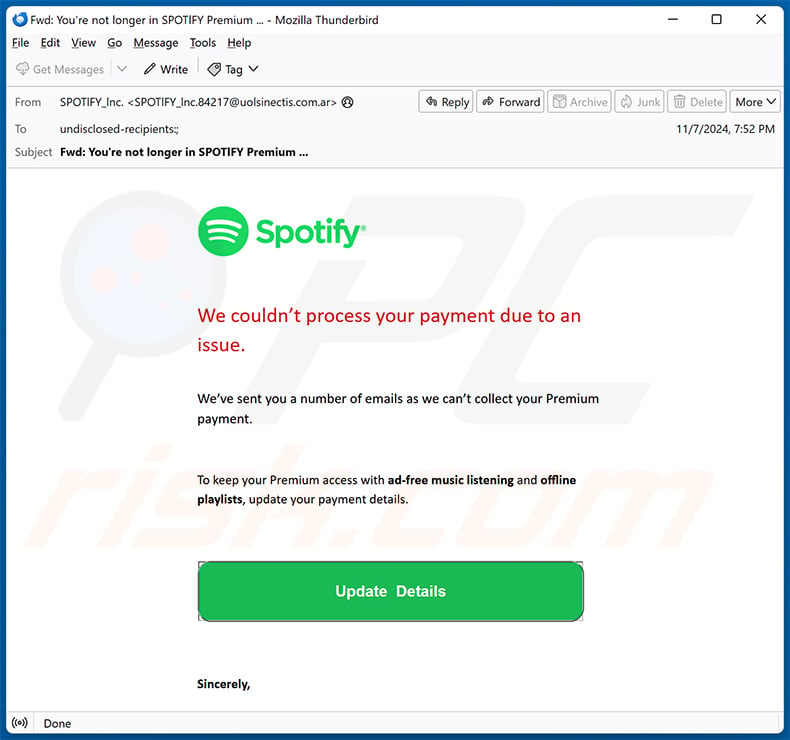
Text presented within:
Subject: Fwd: You're not longer in SPOTlFY Premium ...
Spotify
We couldn't process your payment due to an issue.
We've sent you a number of emails as we can't collect your Premium payment.
To keep your Premium access with ad-free music listening and offline playlists, update your payment details.
Update Details
Sincerely,
Instant automatic malware removal:
Manual threat removal might be a lengthy and complicated process that requires advanced IT skills. Combo Cleaner is a professional automatic malware removal tool that is recommended to get rid of malware. Download it by clicking the button below:
DOWNLOAD Combo CleanerBy downloading any software listed on this website you agree to our Privacy Policy and Terms of Use. To use full-featured product, you have to purchase a license for Combo Cleaner. 7 days free trial available. Combo Cleaner is owned and operated by RCS LT, the parent company of PCRisk.com.
Quick menu:
- What is Spotify spam?
- Types of malicious emails.
- How to spot a malicious email?
- What to do if you fell for an email scam?
Types of malicious emails:
![]() Phishing Emails
Phishing Emails
Most commonly, cybercriminals use deceptive emails to trick Internet users into giving away their sensitive private information, for example, login information for various online services, email accounts, or online banking information.
Such attacks are called phishing. In a phishing attack, cybercriminals usually send an email message with some popular service logo (for example, Microsoft, DHL, Amazon, Netflix), create urgency (wrong shipping address, expired password, etc.), and place a link which they hope their potential victims will click on.
After clicking the link presented in such email message, victims are redirected to a fake website that looks identical or extremely similar to the original one. Victims are then asked to enter their password, credit card details, or some other information that gets stolen by cybercriminals.
![]() Emails with Malicious Attachments
Emails with Malicious Attachments
Another popular attack vector is email spam with malicious attachments that infect users' computers with malware. Malicious attachments usually carry trojans that are capable of stealing passwords, banking information, and other sensitive information.
In such attacks, cybercriminals' main goal is to trick their potential victims into opening an infected email attachment. To achieve this goal, email messages usually talk about recently received invoices, faxes, or voice messages.
If a potential victim falls for the lure and opens the attachment, their computers get infected, and cybercriminals can collect a lot of sensitive information.
While it's a more complicated method to steal personal information (spam filters and antivirus programs usually detect such attempts), if successful, cybercriminals can get a much wider array of data and can collect information for a long period of time.
![]() Sextortion Emails
Sextortion Emails
This is a type of phishing. In this case, users receive an email claiming that a cybercriminal could access the webcam of the potential victim and has a video recording of one's masturbation.
To get rid of the video, victims are asked to pay a ransom (usually using Bitcoin or another cryptocurrency). Nevertheless, all of these claims are false - users who receive such emails should ignore and delete them.
How to spot a malicious email?
While cyber criminals try to make their lure emails look trustworthy, here are some things that you should look for when trying to spot a phishing email:
- Check the sender's ("from") email address: Hover your mouse over the "from" address and check if it's legitimate. For example, if you received an email from Microsoft, be sure to check if the email address is @microsoft.com and not something suspicious like @m1crosoft.com, @microsfot.com, @account-security-noreply.com, etc.
- Check for generic greetings: If the greeting in the email is "Dear user", "Dear @youremail.com", "Dear valued customer", this should raise suspiciousness. Most commonly, companies call you by your name. Lack of this information could signal a phishing attempt.
- Check the links in the email: Hover your mouse over the link presented in the email, if the link that appears seems suspicious, don't click it. For example, if you received an email from Microsoft and the link in the email shows that it will go to firebasestorage.googleapis.com/v0... you shouldn't trust it. It's best not to click any links in the emails but to visit the company website that sent you the email in the first place.
- Don't blindly trust email attachments: Most commonly, legitimate companies will ask you to log in to their website and to view any documents there; if you received an email with an attachment, it's a good idea to scan it with an antivirus application. Infected email attachments are a common attack vector used by cybercriminals.
To minimise the risk of opening phishing and malicious emails we recommend using Combo Cleaner Antivirus for Windows.
Example of a spam email:

What to do if you fell for an email scam?
- If you clicked on a link in a phishing email and entered your password - be sure to change your password as soon as possible. Usually, cybercriminals collect stolen credentials and then sell them to other groups that use them for malicious purposes. If you change your password in a timely manner, there's a chance that criminals won't have enough time to do any damage.
- If you entered your credit card information - contact your bank as soon as possible and explain the situation. There's a good chance that you will need to cancel your compromised credit card and get a new one.
- If you see any signs of identity theft - you should immediately contact the Federal Trade Commission. This institution will collect information about your situation and create a personal recovery plan.
- If you opened a malicious attachment - your computer is probably infected, you should scan it with a reputable antivirus application. For this purpose, we recommend using Combo Cleaner Antivirus for Windows.
- Help other Internet users - report phishing emails to Anti-Phishing Working Group, FBI’s Internet Crime Complaint Center, National Fraud Information Center and U.S. Department of Justice.
Frequently Asked Questions (FAQ)
Why did I receive this email?
Your email address must have been leaked after a data breach. In any case, emails of this kind are not personal - scammers send the same letter to all addresses they have.
I have provided my personal information when tricked by this email, what should I do?
If you have provided account login credentials (like username and password), change all passwords as soon as possible. Contact the corresponding authorities if you have provided other personal information (e.g., credit card details, ID card information, social security number).
I have downloaded and opened a malicious file attached to an email, is my computer infected?
It depends on the type of the attached file. For example, malicious MS Office documents cannot infect computers without enabling macros commands (unless they are opened with MS Office released prior to 2010). However, most executable files infect computers after they are opened/executed.
I have read the email but did not open the attachment, is my computer infected?
No, it is harmless to open emails without clicking links or opening files attached to them.
Will Combo Cleaner remove malware infections that were present in email attachment?
Yes, Combo Cleaner will remove malware from the compromised computer. It can detect all known malware. Usually, high-end malware hides deep in the system. Thus, it cannot be detected without running a full system scan.
Share:

Tomas Meskauskas
Expert security researcher, professional malware analyst
I am passionate about computer security and technology. I have an experience of over 10 years working in various companies related to computer technical issue solving and Internet security. I have been working as an author and editor for pcrisk.com since 2010. Follow me on Twitter and LinkedIn to stay informed about the latest online security threats.
PCrisk security portal is brought by a company RCS LT.
Joined forces of security researchers help educate computer users about the latest online security threats. More information about the company RCS LT.
Our malware removal guides are free. However, if you want to support us you can send us a donation.
DonatePCrisk security portal is brought by a company RCS LT.
Joined forces of security researchers help educate computer users about the latest online security threats. More information about the company RCS LT.
Our malware removal guides are free. However, if you want to support us you can send us a donation.
Donate
▼ Show Discussion