Get free scan and check if your device is infected.
Remove it nowTo use full-featured product, you have to purchase a license for Combo Cleaner. Seven days free trial available. Combo Cleaner is owned and operated by RCS LT, the parent company of PCRisk.com.
What is NUKESPED?
NUKESPED is a backdoor Trojan, which targets Mac users in Korea. The group of cyber criminals who designed and spread this malware is called Lazarus.
They distributed this malicious software through an Excel document using a Mac App bundle, which contains legitimate and malicious versions of Adobe Flash Player files. Cyber criminals employ NUKESPED as a tool to remotely access and control infected computers.
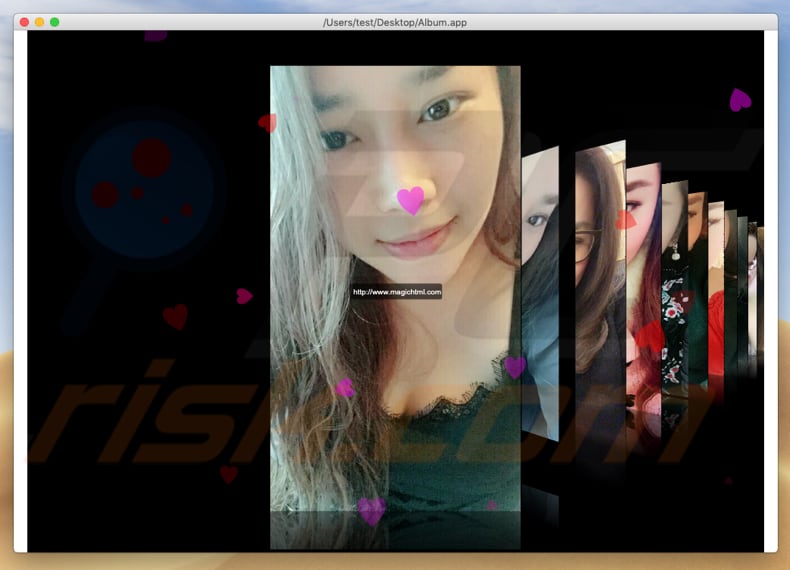
More about NUKESPED
The Mac App bundle runs NUKESPED, which is disguised as a legitimate version of Flash Player (and to hide the genuine version). The malicious version uses the legitimate one to play a SWF (Adobe Flash file format) video.
While the video is playing, NUKESPED creates a hidden file in "~/.FlashUpdateCheck" and installs a persistence mechanism for it though a "~/Library/Launchagents/com.adobe.macromedia.plist" PLIST file. The hidden file is used by cyber criminals to establish communication through Command and Control (C&C) servers and perform various actions.
This Trojan can be used to terminate processes, receive information about the system, check and update the configuration of a 'backdoor', execute shell commands, and download, upload, and execute files. It is very likely that cyber criminals behind NUKESPED use it to infect systems with additional malware.
For example, banking malware, other Trojan types, and so on. Installed malware might be used to encrypt data, take screenshots/record the screen, steal credentials and other confidential information, obtain personal account details, record data saved on the clipboard, and so on.
Typically, most cyber criminals target information that can be used to generate revenue in various ways. For example, they steal banking information and various accounts to make fraudulent purchases/transactions, infect systems with ransomware to blackmail victims by demanding ransom payments for decryption software, and so on.
In most cases, computers infected with malicious software such as the NUKESPED backdoor Trojan lead to financial loss, problems with privacy, browsing safety, data loss, and other serious issues.
| Name | NUKESPED backdoor Trojan |
| Threat Type | Trojan |
| Detection Names | Avast (MacOS:NukeSpeed-C [Trj]), BitDefender (Trojan.MAC.Lazarus.C), ESET-NOD32 (OSX/NukeSped.C), Kaspersky (HEUR:Trojan-Dropper.OSX.Agent.d), Full List (VirusTotal) |
| Malicious Process Name | .Flash Player |
| Symptoms | Trojans are designed to stealthily infiltrate the victim's computer and remain silent, and thus no particular symptoms are clearly visible on an infected machine. |
| Distribution methods | Infected email attachments, fake Flash Player installers or updaters, malicious online advertisements, social engineering, software 'cracks'. |
| Damage | Stolen passwords and banking information, identity theft, victim's computer added to a botnet, installation of other malware. |
| Malware Removal (Windows) |
To eliminate possible malware infections, scan your computer with legitimate antivirus software. Our security researchers recommend using Combo Cleaner. Download Combo CleanerTo use full-featured product, you have to purchase a license for Combo Cleaner. 7 days free trial available. Combo Cleaner is owned and operated by RCS LT, the parent company of PCRisk.com. |
Examples of Trojans
Other examples of backdoor Trojans include Casbaneiro, Kryptik, and GoBotKR. Typically, cyber criminals who proliferate this malware seek to infect computers with it in order to steal private, sensitive information. Their main goal is to extort money from victims or misuse their confidential data to generate revenue in other ways.
If there is reason to believe that a Trojan (or other malware) is installed on the system, eliminate it immediately.
How did potentially unwanted applications install on my computer?
Cyber criminals proliferate NUKESPED through a Mac App bundle, which contains legitimate and malicious versions of Adobe Flash Player, however, this is not the only way that this kind of malware is spread. Cyber criminals use spam campaigns (emails), fake software updaters, untrustworthy software download sources and software 'cracking' (unofficial activation) tools.
Spam campaigns are used to infect systems through malicious email attachments. Examples of files that cyber criminals attach are Microsoft Office and PDF documents, executable files (.exe), JavaScript files, archives such as ZIP and RAR, etc. When opened, these attachments install malicious software.
Fake software updaters infect computers by exploiting bugs/flaws or other vulnerabilities of outdated software, or by installing malicious software rather than updating installed programs. Peer-to-Peer networks (eMule, torrent clients, and so on), third party downloaders, freeware and free file hosting websites and other similar download sources are used to upload malicious files.
Typically, cyber criminals disguise them as legitimate. By downloading files using these sources and then opening/executing them, people risk causing installation of malware.
Software 'cracking' tools are programs that usually activate paid software free of charge, however, cyber criminals often design them to proliferate malware. In summary, tools of this type often install malicious programs rather than activating installed software or operating systems.
How to avoid installation of potentially unwanted applications
Software should not be downloaded or installed through third party software downloaders, installers, or other dubious sources mentioned above. Download using official and trustworthy websites, and direct links.
Unofficial/third party tools should not be used to update software - the only proper way is using implemented functions or tools that are provided by official software developers. Do not trust attachments presented in irrelevant emails or emails received from unknown, suspicious addresses.
Files attached to them should remain unopened. Note that it is illegal to activate software or operating systems using software 'cracking' tools.
Furthermore, these tools often lead to installation of various malware. Finally, have reputable anti-spyware or antivirus software installed and scan computers with it regularly. If your computer is already infected with PUAs, we recommend running a scan with Combo Cleaner Antivirus for Windows to automatically eliminate them.
Appearance of malicious Flash Player version using the legitimate one to play a SWF file format (GIF):
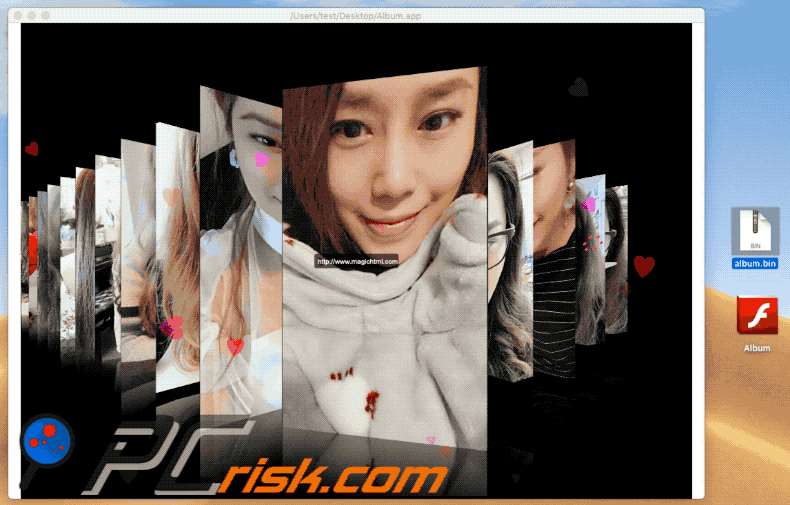
Malicious Flash Player version running in Activity Monitor:
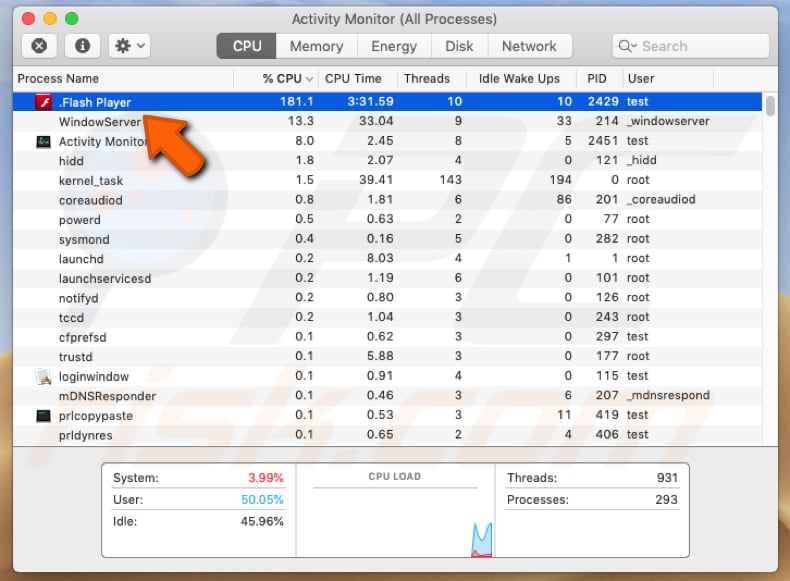
Instant automatic malware removal:
Manual threat removal might be a lengthy and complicated process that requires advanced IT skills. Combo Cleaner is a professional automatic malware removal tool that is recommended to get rid of malware. Download it by clicking the button below:
DOWNLOAD Combo CleanerBy downloading any software listed on this website you agree to our Privacy Policy and Terms of Use. To use full-featured product, you have to purchase a license for Combo Cleaner. 7 days free trial available. Combo Cleaner is owned and operated by RCS LT, the parent company of PCRisk.com.
Quick menu:
- What is NUKESPED?
- STEP 1. Remove PUA related files and folders from OSX.
- STEP 2. Remove rogue extensions from Safari.
- STEP 3. Remove rogue add-ons from Google Chrome.
- STEP 4. Remove potentially unwanted plug-ins from Mozilla Firefox.
Video showing how to remove adware and browser hijackers from a Mac computer:
Potentially unwanted applications removal:
Remove potentially unwanted applications from your "Applications" folder:

Click the Finder icon. In the Finder window, select "Applications". In the applications folder, look for "MPlayerX", "NicePlayer", or other suspicious applications and drag them to the Trash. After removing the potentially unwanted application(s) that cause online ads, scan your Mac for any remaining unwanted components.
DOWNLOAD remover for malware infections
Combo Cleaner checks if your computer is infected with malware. To use full-featured product, you have to purchase a license for Combo Cleaner. 7 days free trial available. Combo Cleaner is owned and operated by RCS LT, the parent company of PCRisk.com.
Remove adware-related files and folders

Click the Finder icon, from the menu bar. Choose Go, and click Go to Folder...
 Check for adware generated files in the /Library/LaunchAgents/ folder:
Check for adware generated files in the /Library/LaunchAgents/ folder:

In the Go to Folder... bar, type: /Library/LaunchAgents/

In the "LaunchAgents" folder, look for any recently-added suspicious files and move them to the Trash. Examples of files generated by adware - "installmac.AppRemoval.plist", "myppes.download.plist", "mykotlerino.ltvbit.plist", "kuklorest.update.plist", etc. Adware commonly installs several files with the exact same string.
 Check for adware generated files in the ~/Library/Application Support/ folder:
Check for adware generated files in the ~/Library/Application Support/ folder:

In the Go to Folder... bar, type: ~/Library/Application Support/

In the "Application Support" folder, look for any recently-added suspicious folders. For example, "MplayerX" or "NicePlayer", and move these folders to the Trash.
 Check for adware generated files in the ~/Library/LaunchAgents/ folder:
Check for adware generated files in the ~/Library/LaunchAgents/ folder:

In the Go to Folder... bar, type: ~/Library/LaunchAgents/

In the "LaunchAgents" folder, look for any recently-added suspicious files and move them to the Trash. Examples of files generated by adware - "installmac.AppRemoval.plist", "myppes.download.plist", "mykotlerino.ltvbit.plist", "kuklorest.update.plist", etc. Adware commonly installs several files with the exact same string.
 Check for adware generated files in the /Library/LaunchDaemons/ folder:
Check for adware generated files in the /Library/LaunchDaemons/ folder:

In the "Go to Folder..." bar, type: /Library/LaunchDaemons/

In the "LaunchDaemons" folder, look for recently-added suspicious files. For example "com.aoudad.net-preferences.plist", "com.myppes.net-preferences.plist", "com.kuklorest.net-preferences.plist", "com.avickUpd.plist", etc., and move them to the Trash.
 Scan your Mac with Combo Cleaner:
Scan your Mac with Combo Cleaner:
If you have followed all the steps correctly, your Mac should be clean of infections. To ensure your system is not infected, run a scan with Combo Cleaner Antivirus. Download it HERE. After downloading the file, double click combocleaner.dmg installer. In the opened window, drag and drop the Combo Cleaner icon on top of the Applications icon. Now open your launchpad and click on the Combo Cleaner icon. Wait until Combo Cleaner updates its virus definition database and click the "Start Combo Scan" button.

Combo Cleaner will scan your Mac for malware infections. If the antivirus scan displays "no threats found" - this means that you can continue with the removal guide; otherwise, it's recommended to remove any found infections before continuing.

After removing files and folders generated by the adware, continue to remove rogue extensions from your Internet browsers.
Remove malicious extensions from Internet browsers
 Remove malicious Safari extensions:
Remove malicious Safari extensions:

Open the Safari browser, from the menu bar, select "Safari" and click "Preferences...".

In the preferences window, select "Extensions" and look for any recently-installed suspicious extensions. When located, click the "Uninstall" button next to it/them. Note that you can safely uninstall all extensions from your Safari browser - none are crucial for regular browser operation.
- If you continue to have problems with browser redirects and unwanted advertisements - Reset Safari.
 Remove malicious extensions from Google Chrome:
Remove malicious extensions from Google Chrome:

Click the Chrome menu icon ![]() (at the top right corner of Google Chrome), select "More Tools" and click "Extensions". Locate all recently-installed suspicious extensions, select these entries and click "Remove".
(at the top right corner of Google Chrome), select "More Tools" and click "Extensions". Locate all recently-installed suspicious extensions, select these entries and click "Remove".

- If you continue to have problems with browser redirects and unwanted advertisements - Reset Google Chrome.
 Remove malicious extensions from Mozilla Firefox:
Remove malicious extensions from Mozilla Firefox:

Click the Firefox menu ![]() (at the top right corner of the main window) and select "Add-ons and themes". Click "Extensions", in the opened window locate all recently-installed suspicious extensions, click on the three dots and then click "Remove".
(at the top right corner of the main window) and select "Add-ons and themes". Click "Extensions", in the opened window locate all recently-installed suspicious extensions, click on the three dots and then click "Remove".

- If you continue to have problems with browser redirects and unwanted advertisements - Reset Mozilla Firefox.
Frequently Asked Questions (FAQ)
My computer is infected with NUKESPED malware, should I format my storage device to get rid of it?
In most cases, formatting your computer is unnecessary to remove malware such as NUKESPED. Specialized anti-malware software, such as Combo Cleaner, can effectively detect and eliminate these types of infections without formatting your system.
What are the biggest issues that malware can cause?
Having a computer infected with malware can lead to problems such as monetary and data loss, identity theft, system damage, loss of online accounts, and more.
What is the purpose of NUKESPED?
NUKESPED is a type of malware that is used by cybercriminals to gain remote access and control over infected computers.
How did NUKESPED infiltrate my computer?
NUKESPED is distributed through Mac App bundles that contain both legitimate and malicious versions of Adobe Flash Player. However, this is just one of the many ways used to proliferate malware. Cybercriminals also use other tactics, such as emails cotaining malicious links or attachments, fake software updaters, untrustworthy software download sources, software cracking tools, etc., to spread malware.
Will Combo Cleaner protect me from malware?
Combo Cleaner can detect and eliminate almost all known malware infections, including NUKESPED. However, some high-end malware can hide deeply in the system, making it more difficult to detect. In such cases, it is important to run a full system scan in order to detect and eliminate all traces of the infection.
Share:

Tomas Meskauskas
Expert security researcher, professional malware analyst
I am passionate about computer security and technology. I have an experience of over 10 years working in various companies related to computer technical issue solving and Internet security. I have been working as an author and editor for pcrisk.com since 2010. Follow me on Twitter and LinkedIn to stay informed about the latest online security threats.
PCrisk security portal is brought by a company RCS LT.
Joined forces of security researchers help educate computer users about the latest online security threats. More information about the company RCS LT.
Our malware removal guides are free. However, if you want to support us you can send us a donation.
DonatePCrisk security portal is brought by a company RCS LT.
Joined forces of security researchers help educate computer users about the latest online security threats. More information about the company RCS LT.
Our malware removal guides are free. However, if you want to support us you can send us a donation.
Donate
▼ Show Discussion