How to uninstall GeneralSection adware from the operating system
Mac VirusAlso Known As: Ads by GeneralSection
Get free scan and check if your device is infected.
Remove it nowTo use full-featured product, you have to purchase a license for Combo Cleaner. Seven days free trial available. Combo Cleaner is owned and operated by RCS LT, the parent company of PCRisk.com.
What is GeneralSection?
GeneralSection is dubious software classified as adware. This app also possesses browser hijacker characteristics. Therefore, following successful infiltration, GeneralSection runs intrusive advertisement campaigns and makes modifications to browser settings to promote fake search engines.
On Safari browsers, it promotes 0yrvtrh.com, and on Google Chrome, search.adjustablesample.com. Most adware-type apps and browser hijackers monitor users' browsing activity. Due to the dubious methods used to proliferate GeneralSection, it is also classified as a Potentially Unwanted Application (PUA).
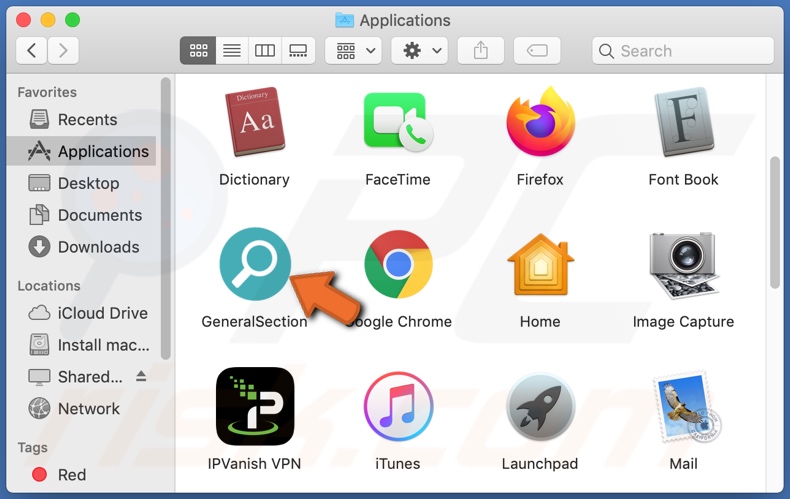
Adware enables the placement of pop-ups, banners, coupons and other intrusive ads, typically, on any visited website. The delivered ads overlay web page content and limit browsing speed. Once clicked, intrusive advertisements redirect to various dubious/malicious websites and some can even stealthily download/install rogue software (e.g. PUAs).
Browser hijacker reassign the homepage, default search engine and new tab/window URLs to the addresses of fake search engines. These seemingly minor modifications significantly affect the browsing experience. To elaborate, with a browser hijacker installed, new browser tabs/windows opened and web searches made via the URL bar redirect to the promoted address.
GeneralSection promotes 0yrvtrh.com (Safari) and search.adjustablesample.com (Google Chrome). Fake search engines are seldom able to generate unique results, and so they redirect to Google, Bing, Yahoo and other legitimate sites. Browser hijackers can also restrict/deny access to the browser settings and/or undo any changes users try to make to their browsers.
As mentioned, most PUAs (adware and browser hijackers included) have data tracking capabilities. They can record browsing activity (URLs visited, web pages viewed, search queries typed, etc.) and collect personal information extracted from it (IP addresses, geolocations and other details).
This vulnerable data is then shared with and/or sold to third parties (potentially, cyber criminals), likewise seeking to misuse the information for profit. To summarize, the presence of unwanted apps on devices can lead to system infections, financial loss, serious privacy issues and even identity theft.
Therefore, you are strongly advised to remove all suspect applications and browser extensions/plug-ins immediately upon detection.
| Name | Ads by GeneralSection |
| Threat Type | Adware, Mac malware, Mac virus. |
| Additional Information | This application belongs to Adload malware family. |
| Symptoms | Your Mac becomes slower than normal, you see unwanted pop-up ads, you are redirected to dubious websites. |
| Distribution methods | Deceptive pop-up ads, free software installers (bundling), fake Flash Player installers, torrent file downloads. |
| Damage | Internet browser tracking (potential privacy issues), display of unwanted ads, redirects to dubious websites, loss of private information. |
| Malware Removal (Windows) |
To eliminate possible malware infections, scan your computer with legitimate antivirus software. Our security researchers recommend using Combo Cleaner. Download Combo CleanerTo use full-featured product, you have to purchase a license for Combo Cleaner. 7 days free trial available. Combo Cleaner is owned and operated by RCS LT, the parent company of PCRisk.com. |
ElementaryMethod, WebFunctionSearch and DefaultProgress are some examples of other software within the adware classification. These apps may seem legitimate and harmless, and people are often tempted into download/installation with offers of various "useful" functionality, however, the advertised features are mostly nonoperational.
This applies to most PUAs. The only purpose of these unwanted apps is to generate revenue for the developers. Regular users receive no real value and can instead experience serious problems. PUAs deliver intrusive ad campaigns, modify browsers, cause redirects and gather private data.
How did GeneralSection install on my computer?
PUAs are distributed through the download/installation set-ups of other products. This deceptive marketing tactic of packing regular software with unwanted or malicious additions is called "bundling". Rushing downloads/installations (e.e. ignoring terms, skipping steps and sections, etc.) increases the risk of inadvertently allowing bundled content into the system.
Intrusive ads proliferate PUAs as well. When clicked, they can execute scripts to download/install these applications without users' permission. Some PUAs also have "official" download web pages.
How to avoid installation of potentially unwanted applications
All products should be researched prior to download/installation and/or purchase. Download from official and verified sources. Unofficial and free file-hosting sites, Peer-to-Peer sharing networks and other third party downloaders are untrusted, since they commonly offer deceptive and bundled content.
When downloading/installing, you are advised to read the terms, explore all available options, use the "Custom" or "Advanced" settings and opt-out of supplementary apps, tools, features, and so on. Intrusive advertisements may seem legitimate, however, they can redirect to highly dubious websites (e.g. gambling, pornography, adult-dating, etc.).
If you encounter these ads or redirects, inspect the system and remove all suspicious applications and browser extensions/plug-ins immediately. If your computer is already infected with GeneralSection, we recommend running a scan with Combo Cleaner Antivirus for Windows to automatically eliminate this adware.
Pop-up window displayed once GeneralSection adware installation is complete:
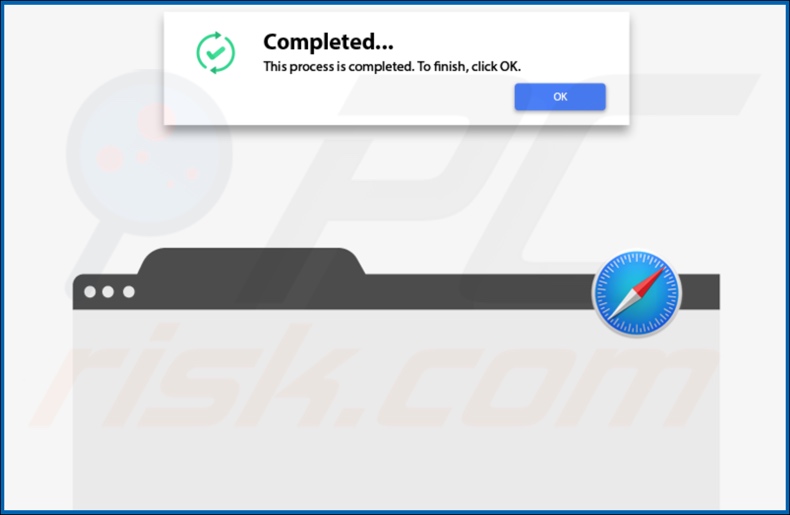
Appearance of GeneralSection promoting 0yrvtrh.com (GIF):
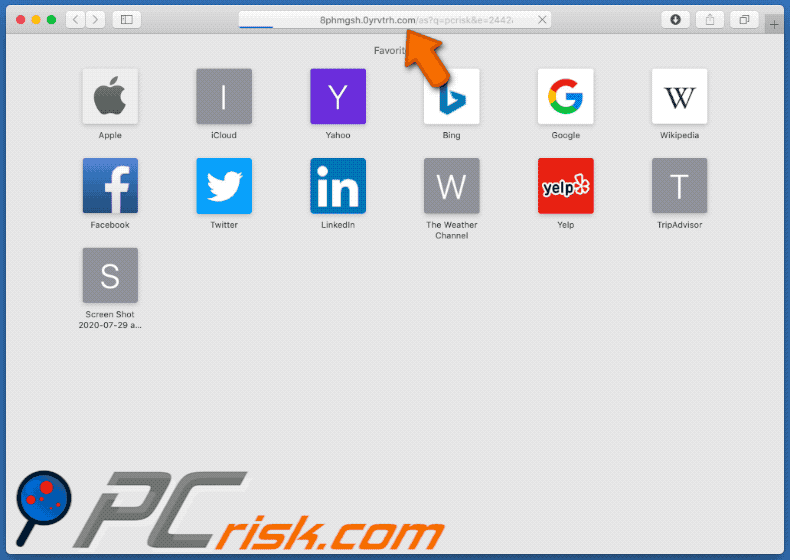
Appearance of GeneralSection promoting search.adjustablesample.com (GIF):
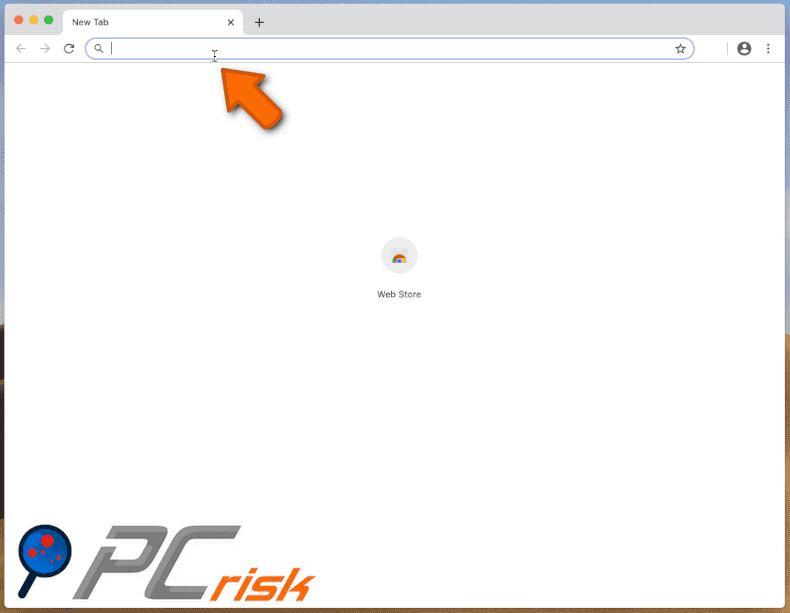
GeneralSection adware installed onto the Safari browser:
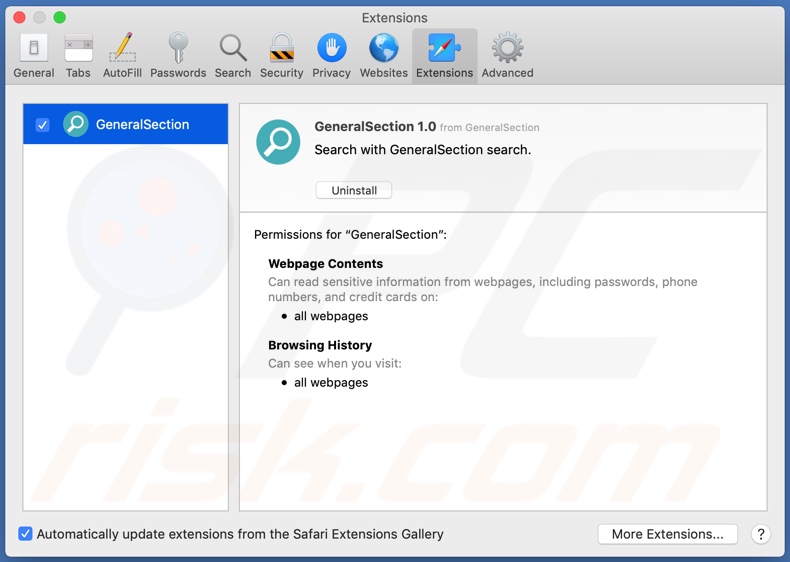
GeneralSection adware installation folder:
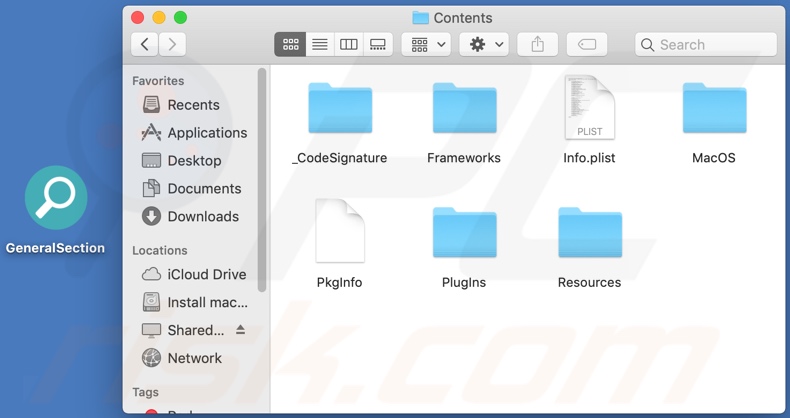
Instant automatic malware removal:
Manual threat removal might be a lengthy and complicated process that requires advanced IT skills. Combo Cleaner is a professional automatic malware removal tool that is recommended to get rid of malware. Download it by clicking the button below:
DOWNLOAD Combo CleanerBy downloading any software listed on this website you agree to our Privacy Policy and Terms of Use. To use full-featured product, you have to purchase a license for Combo Cleaner. 7 days free trial available. Combo Cleaner is owned and operated by RCS LT, the parent company of PCRisk.com.
Quick menu:
- What is GeneralSection?
- STEP 1. Remove GeneralSection related files and folders from OSX.
- STEP 2. Remove GeneralSection ads from Safari.
- STEP 3. Remove GeneralSection adware from Google Chrome.
- STEP 4. Remove GeneralSection ads from Mozilla Firefox.
Video showing how to remove GeneralSection adware using Combo Cleaner:
GeneralSection adware removal:
Remove GeneralSection-related potentially unwanted applications from your "Applications" folder:

Click the Finder icon. In the Finder window, select "Applications". In the applications folder, look for "MPlayerX","NicePlayer", or other suspicious applications and drag them to the Trash. After removing the potentially unwanted application(s) that cause online ads, scan your Mac for any remaining unwanted components.
DOWNLOAD remover for malware infections
Combo Cleaner checks if your computer is infected with malware. To use full-featured product, you have to purchase a license for Combo Cleaner. 7 days free trial available. Combo Cleaner is owned and operated by RCS LT, the parent company of PCRisk.com.
Remove adware-related files and folders

Click the Finder icon, from the menu bar. Choose Go, and click Go to Folder...
 Check for adware generated files in the /Library/LaunchAgents/ folder:
Check for adware generated files in the /Library/LaunchAgents/ folder:

In the Go to Folder... bar, type: /Library/LaunchAgents/

In the "LaunchAgents" folder, look for any recently-added suspicious files and move them to the Trash. Examples of files generated by adware - "installmac.AppRemoval.plist", "myppes.download.plist", "mykotlerino.ltvbit.plist", "kuklorest.update.plist", etc. Adware commonly installs several files with the exact same string.
 Check for adware generated files in the ~/Library/Application Support/ folder:
Check for adware generated files in the ~/Library/Application Support/ folder:

In the Go to Folder... bar, type: ~/Library/Application Support/

In the "Application Support" folder, look for any recently-added suspicious folders. For example, "MplayerX" or "NicePlayer", and move these folders to the Trash.
 Check for adware generated files in the ~/Library/LaunchAgents/ folder:
Check for adware generated files in the ~/Library/LaunchAgents/ folder:

In the Go to Folder... bar, type: ~/Library/LaunchAgents/

In the "LaunchAgents" folder, look for any recently-added suspicious files and move them to the Trash. Examples of files generated by adware - "installmac.AppRemoval.plist", "myppes.download.plist", "mykotlerino.ltvbit.plist", "kuklorest.update.plist", etc. Adware commonly installs several files with the exact same string.
 Check for adware generated files in the /Library/LaunchDaemons/ folder:
Check for adware generated files in the /Library/LaunchDaemons/ folder:

In the "Go to Folder..." bar, type: /Library/LaunchDaemons/

In the "LaunchDaemons" folder, look for recently-added suspicious files. For example "com.aoudad.net-preferences.plist", "com.myppes.net-preferences.plist", "com.kuklorest.net-preferences.plist", "com.avickUpd.plist", etc., and move them to the Trash.
 Scan your Mac with Combo Cleaner:
Scan your Mac with Combo Cleaner:
If you have followed all the steps correctly, your Mac should be clean of infections. To ensure your system is not infected, run a scan with Combo Cleaner Antivirus. Download it HERE. After downloading the file, double click combocleaner.dmg installer. In the opened window, drag and drop the Combo Cleaner icon on top of the Applications icon. Now open your launchpad and click on the Combo Cleaner icon. Wait until Combo Cleaner updates its virus definition database and click the "Start Combo Scan" button.

Combo Cleaner will scan your Mac for malware infections. If the antivirus scan displays "no threats found" - this means that you can continue with the removal guide; otherwise, it's recommended to remove any found infections before continuing.

After removing files and folders generated by the adware, continue to remove rogue extensions from your Internet browsers.
Remove malicious extensions from Internet browsers
 Remove malicious Safari extensions:
Remove malicious Safari extensions:

Open the Safari browser, from the menu bar, select "Safari" and click "Preferences...".

In the preferences window, select "Extensions" and look for any recently-installed suspicious extensions. When located, click the "Uninstall" button next to it/them. Note that you can safely uninstall all extensions from your Safari browser - none are crucial for regular browser operation.
- If you continue to have problems with browser redirects and unwanted advertisements - Reset Safari.
 Remove malicious extensions from Google Chrome:
Remove malicious extensions from Google Chrome:

Click the Chrome menu icon ![]() (at the top right corner of Google Chrome), select "More Tools" and click "Extensions". Locate all recently-installed suspicious extensions, select these entries and click "Remove".
(at the top right corner of Google Chrome), select "More Tools" and click "Extensions". Locate all recently-installed suspicious extensions, select these entries and click "Remove".

- If you continue to have problems with browser redirects and unwanted advertisements - Reset Google Chrome.
 Remove malicious extensions from Mozilla Firefox:
Remove malicious extensions from Mozilla Firefox:

Click the Firefox menu ![]() (at the top right corner of the main window) and select "Add-ons and themes". Click "Extensions", in the opened window locate all recently-installed suspicious extensions, click on the three dots and then click "Remove".
(at the top right corner of the main window) and select "Add-ons and themes". Click "Extensions", in the opened window locate all recently-installed suspicious extensions, click on the three dots and then click "Remove".

- If you continue to have problems with browser redirects and unwanted advertisements - Reset Mozilla Firefox.
Share:

Tomas Meskauskas
Expert security researcher, professional malware analyst
I am passionate about computer security and technology. I have an experience of over 10 years working in various companies related to computer technical issue solving and Internet security. I have been working as an author and editor for pcrisk.com since 2010. Follow me on Twitter and LinkedIn to stay informed about the latest online security threats.
PCrisk security portal is brought by a company RCS LT.
Joined forces of security researchers help educate computer users about the latest online security threats. More information about the company RCS LT.
Our malware removal guides are free. However, if you want to support us you can send us a donation.
DonatePCrisk security portal is brought by a company RCS LT.
Joined forces of security researchers help educate computer users about the latest online security threats. More information about the company RCS LT.
Our malware removal guides are free. However, if you want to support us you can send us a donation.
Donate
▼ Show Discussion