How to remove redirects to search.adjustablesample.com
Mac VirusAlso Known As: SearchEngineLibrary browser hijacker
Get free scan and check if your device is infected.
Remove it nowTo use full-featured product, you have to purchase a license for Combo Cleaner. Seven days free trial available. Combo Cleaner is owned and operated by RCS LT, the parent company of PCRisk.com.
What is search.adjustablesample.com?
search.adjustablesample.com is the address of a fake search engine. These bogus search tools are typically promoted by Potentially Unwanted Applications (PUAs), specifically by software classified as browser hijackers. Note that search.adjustablesample.com is promoted by the SearchEngineLibrary browser hijacker.
It operates by modifying browser settings and restricting/denying access to them to promote search.adjustablesample.com. Furthermore, most browser hijackers have data tracking capabilities, which are employed to monitor users' browsing activity. These apps usually have dubious proliferation methods, hence their classification as PUAs.
One dubious method is called "bundling", which is pre-packing products with unwanted (possibly, malicious) additions. The rogue software installer promoting search.adjustablesample.com also promotes akamaihd.net, search.anysearchmanager.com and "Managed by your organization".
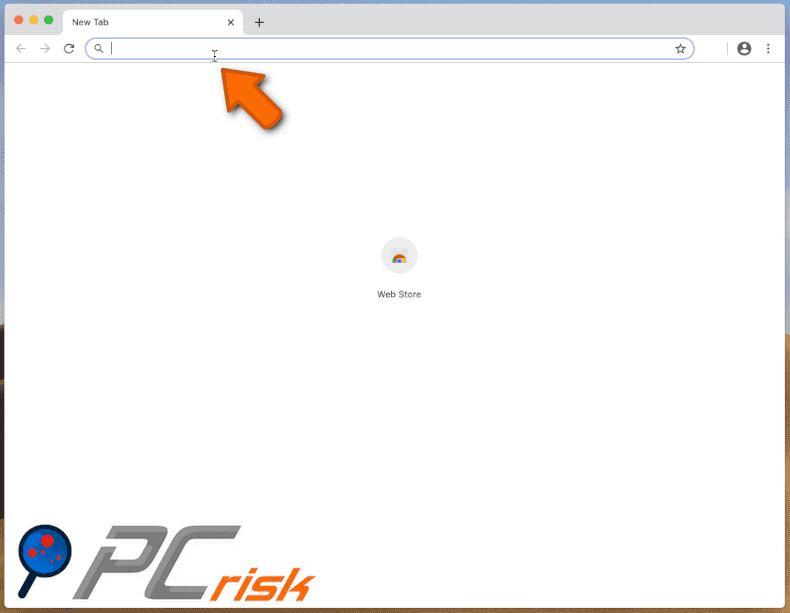
Google Chrome, Safari, Mozilla Firefox and other popular browsers are common targets of browser hijackers. They assign the addresses of their fake search engines as the default search engine, homepage, and new tab/window URLs. SearchEngineLibrary promotes search.adjustablesample.com in this manner.
Therefore, with this browser hijacker installed, each search query typed into the URL bar and each new browser tab/window opened redirects to search.adjustablesample.com. Few bogus search engines can provide unique results, and so they redirect to (or cause redirection chains ending with) genuine sites.
This is the case with search.adjustablesample.com, which redirects to Safe Finder - this then redirects to search.yahoo.com (a legitimate search engine). Furthermore, these modifications cannot be undone without removal of the browser hijacker, since any changes users attempt to make are automatically reset (if access to the browser settings is allowed at all).
It is highly likely that SearchEngineLibrary can track data. Browser hijackers usually monitor browsing activity (URLs visited, web pages viewed, search queries typed, etc.) and collect users' personal information (IP addresses, geolocations and other details). The data is shared with third parties (potentially, cyber criminals) seeking to misuse it for profit.
To summarize, the presence of data tracking software on systems can result in financial loss, serious privacy issues and even identity theft. To ensure device and user safety, you are strongly advised to eliminate all suspicious applications and browser extensions/plug-in immediately upon detection.
| Name | SearchEngineLibrary browser hijacker |
| Threat Type | Browser hijacker, Mac malware, Mac virus. |
| Detection Names (rogue installer) |
Avast (MacOS:Agent-JI [Trj]), BitDefender (Adware.MAC.Generic.15787), Emsisoft (Adware.MAC.Generic.15787 (B)), Kaspersky (Not-a-virus:HEUR:AdWare.OSX.Bnodler), Full List (VirusTotal) |
| Serving IP Address | 104.124.58.146 |
| Symptoms | Your Mac becomes slower than normal, you see unwanted pop-up ads, you are redirected to dubious websites. |
| Distribution methods | Deceptive pop-up ads, free software installers (bundling), fake Flash Player installers, torrent file downloads. |
| Damage | Internet browsing tracking (potential privacy issues), displaying of unwanted ads, redirects to dubious websites, loss of private information. |
| Malware Removal (Windows) |
To eliminate possible malware infections, scan your computer with legitimate antivirus software. Our security researchers recommend using Combo Cleaner. Download Combo CleanerTo use full-featured product, you have to purchase a license for Combo Cleaner. 7 days free trial available. Combo Cleaner is owned and operated by RCS LT, the parent company of PCRisk.com. |
Search.gratziany.com, search.doc2pdfsearch.com and search.pricklybears.com are some examples of other fake search engines. On initial inspection, they may seem legitimate, with little or no difference from genuine search tools, however, they are rarely able to generate unique results.
Typically, they redirect to Google, Yahoo, Bing and other legitimate search engines. In the few cases when bogus search engines provide search results, they tend to be inaccurate and/or promote untrusted and malicious websites.
How did search.adjustablesample.com install on my computer?
PUAs such as SearchEngineLibrary commonly proliferate via the download/installation set-ups of other products. This deceptive marketing tactic of packing regular software with unwanted or malicious content is termed "bundling".
Rushing download/installation processes (e.g. skimming or ignoring terms, skipping steps, using pre-set options, etc.) endangers systems with potential infiltration and infections originating from bundled applications. Some PUAs have "official" promotional web pages, from which they can be downloaded.
Intrusive advertisements can also infiltrate these apps into devices. Once clicked, the ads can execute scripts to stealthily download/install PUAs.
How to avoid installation of potentially unwanted applications
You are advised to research all products to verify their legitimacy, prior to download/installation. Use only official and trustworthy download sources. Unofficial and free file-hosting websites, Peer-to-Peer sharing networks (BitTorrent, eMule, Gnutella, etc.) and other third party downloaders are untrusted and can offer likewise suspect content.
When downloading/installing, it is important to read the terms, explore all available options, use the "Custom/Advanced" settings and opt-out of additional apps, tools, features and so on. Intrusive ads often seem normal and harmless, however, they can redirect to dubious websites (e.g. gambling, pornography, adult-dating, etc.).
If you encounter these ads/redirects, inspect the system and immediately remove all dubious applications and browser extensions/plug-ins. If your computer is already infected with browser hijackers, we recommend running a scan with Combo Cleaner Antivirus for Windows to automatically eliminate them.
Deceptive application installer promoting search.adjustablesample.com (first installation step):
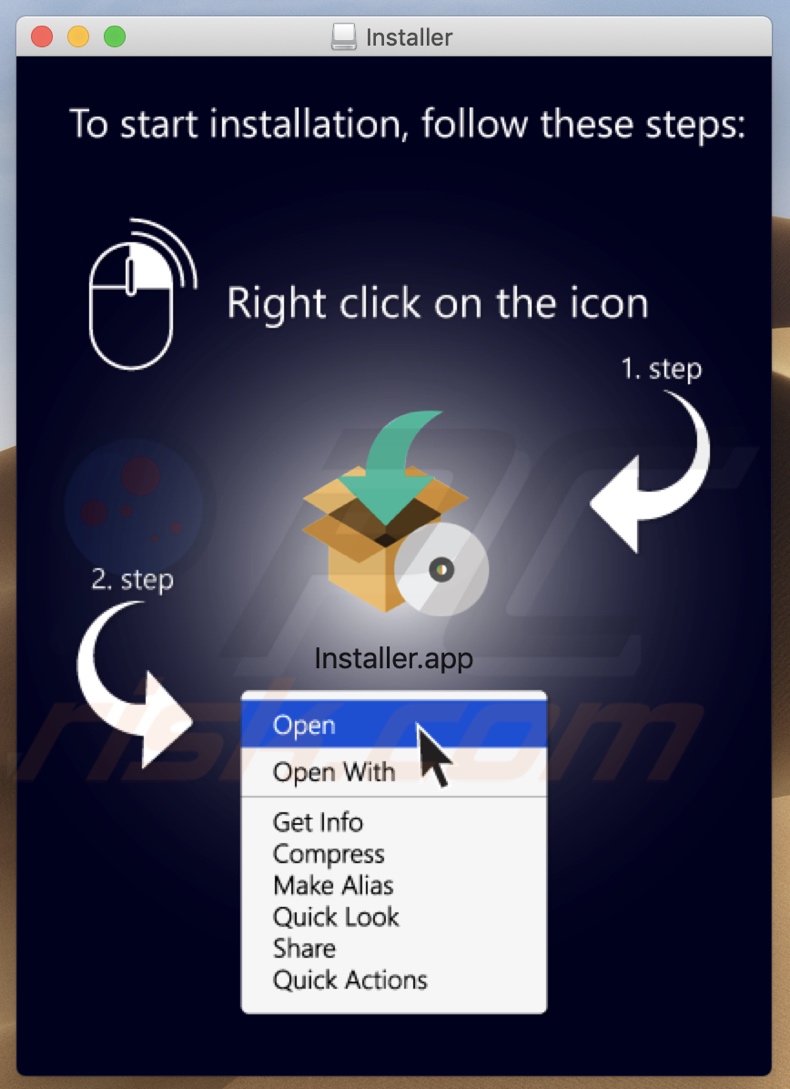
Second installation step of the rogue installer:
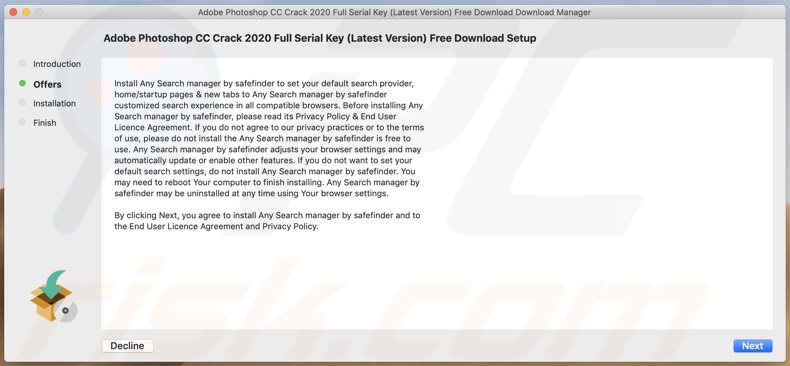
SearchEngineLibrary browser hijacker (promoting search.adjustablesample.com) installed on Google Chrome:
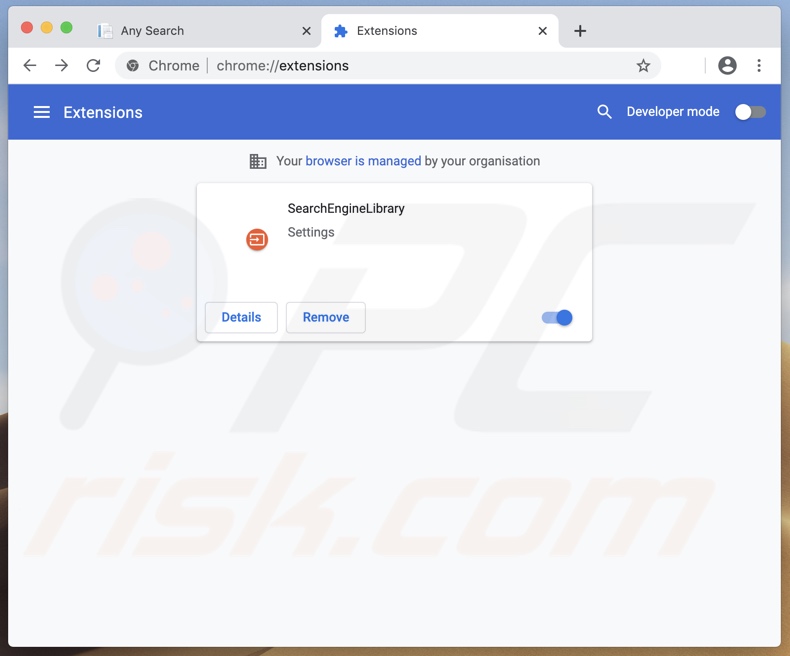
Default search engine setting controlled by the SearchEngineLibrary browser hijacker (search.adjustablesample.com):
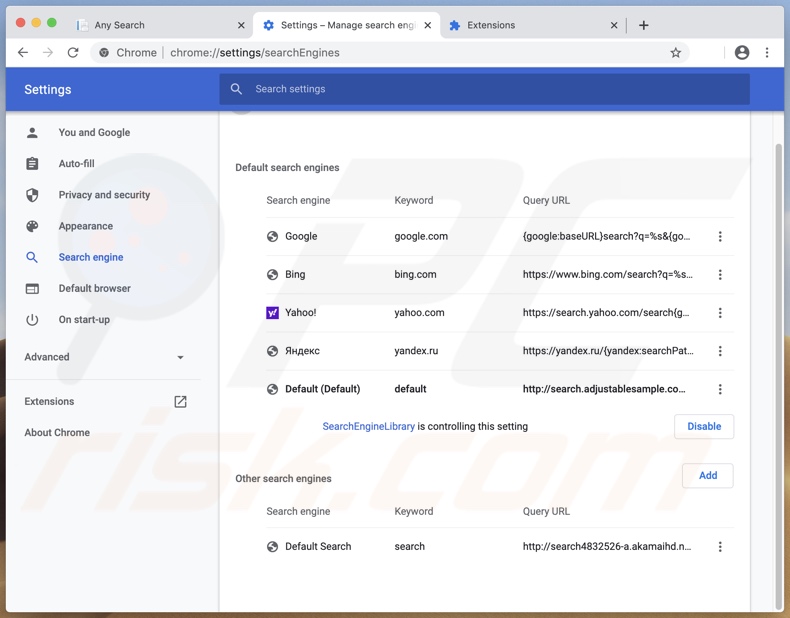
Details of SearchEngineLibrary browser hijacker:
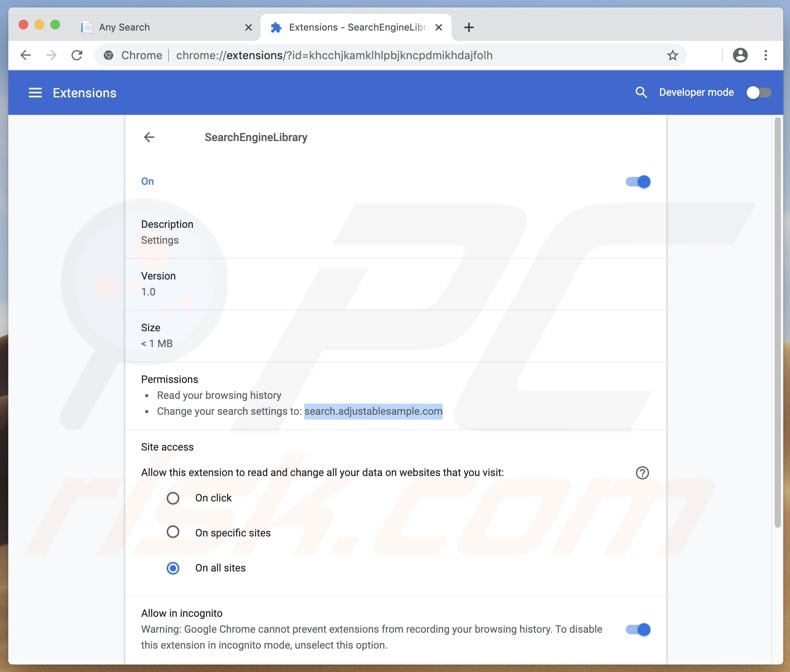
New browser tab/window URL modified by the rogue installer:
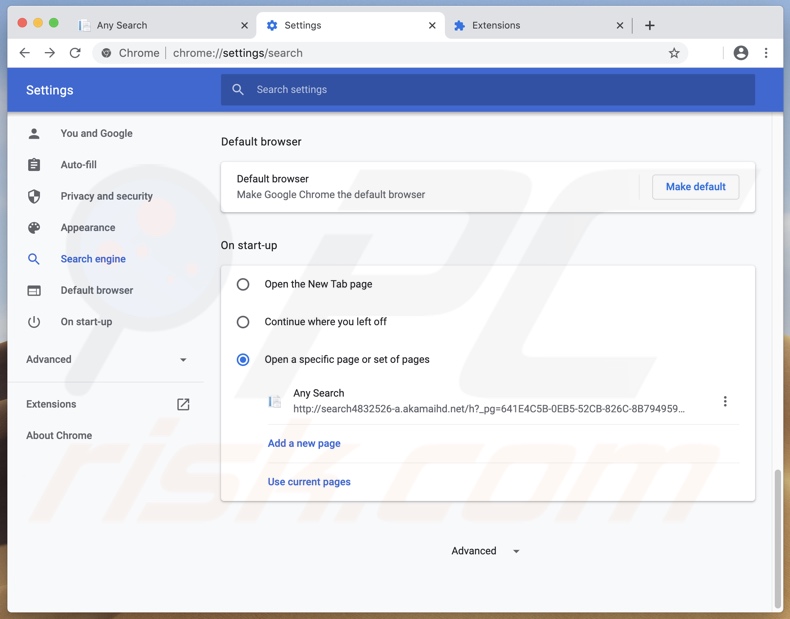
IMPORTANT NOTE! Rogue setups/apps that promote the search.adjustablesample.com website are designed to create a new device profile. Therefore, before taking any further removal steps, perform these actions:
1) Click the "Preferences" icon in the menu bar and select "Profiles".

2) Select the "SearchLibrary" profile and delete it.
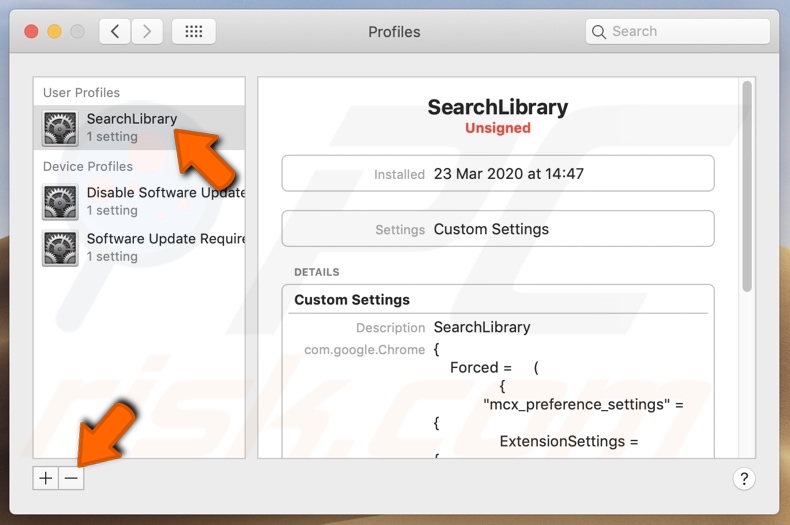
3) Perform a full system scan with Combo Cleaner anti-virus suite.
After performing these actions, you can proceed with further removal steps for this browser hijacker.
Instant automatic malware removal:
Manual threat removal might be a lengthy and complicated process that requires advanced IT skills. Combo Cleaner is a professional automatic malware removal tool that is recommended to get rid of malware. Download it by clicking the button below:
DOWNLOAD Combo CleanerBy downloading any software listed on this website you agree to our Privacy Policy and Terms of Use. To use full-featured product, you have to purchase a license for Combo Cleaner. 7 days free trial available. Combo Cleaner is owned and operated by RCS LT, the parent company of PCRisk.com.
Quick menu:
- What is search.adjustablesample.com?
- STEP 1. Remove search.adjustablesample.com related files and folders from OSX.
- STEP 2. Remove search.adjustablesample.com redirect from Safari.
- STEP 3. Remove search.adjustablesample.com browser hijacker from Google Chrome.
- STEP 4. Remove search.adjustablesample.com homepage and default search engine from Mozilla Firefox.
Video showing how to remove adware and browser hijackers from a Mac computer:
search.adjustablesample.com redirect removal:
Remove search.adjustablesample.com-related potentially unwanted applications from your "Applications" folder:

Click the Finder icon. In the Finder window, select "Applications". In the applications folder, look for "MPlayerX","NicePlayer", or other suspicious applications and drag them to the Trash. After removing the potentially unwanted application(s) that cause online ads, scan your Mac for any remaining unwanted components.
DOWNLOAD remover for malware infections
Combo Cleaner checks if your computer is infected with malware. To use full-featured product, you have to purchase a license for Combo Cleaner. 7 days free trial available. Combo Cleaner is owned and operated by RCS LT, the parent company of PCRisk.com.
Remove browser hijacker-related files and folders

Click the Finder icon from the menu bar. Choose Go, and click Go to Folder...
 Check for browser hijacker generated files in the /Library/LaunchAgents/ folder:
Check for browser hijacker generated files in the /Library/LaunchAgents/ folder:

In the Go to Folder... bar, type: /Library/LaunchAgents/

In the "LaunchAgents" folder, look for any recently-added suspicious files and move them to the Trash. Examples of files generated by browser hijackers - "installmac.AppRemoval.plist", "myppes.download.plist", "mykotlerino.ltvbit.plist", "kuklorest.update.plist", etc. Browser hijacker commonly installs several files with the exact same string.
 Check for browser hijacker generated files in the ~/Library/Application Support/ folder:
Check for browser hijacker generated files in the ~/Library/Application Support/ folder:

In the Go to Folder... bar, type: ~/Library/Application Support/

In the "Application Support" folder, look for any recently-added suspicious folders. For example, "MplayerX" or "NicePlayer", and move these folders to the Trash.
 Check for browser hijacker generated files in the ~/Library/LaunchAgents/ folder:
Check for browser hijacker generated files in the ~/Library/LaunchAgents/ folder:

In the Go to Folder... bar, type: ~/Library/LaunchAgents/

In the "LaunchAgents" folder, look for any recently-added suspicious files and move them to the Trash. Examples of files generated by browser hijackers - "installmac.AppRemoval.plist", "myppes.download.plist", "mykotlerino.ltvbit.plist", "kuklorest.update.plist", etc. Browser hijacker commonly installs several files with the exact same string.
 Check for browser hijacker generated files in the /Library/LaunchDaemons/ folder:
Check for browser hijacker generated files in the /Library/LaunchDaemons/ folder:

In the "Go to Folder..." bar, type: /Library/LaunchDaemons/

In the "LaunchDaemons" folder, look for recently-added suspicious files. For example "com.aoudad.net-preferences.plist", "com.myppes.net-preferences.plist", "com.kuklorest.net-preferences.plist", "com.avickUpd.plist", etc., and move them to the Trash.
 Scan your Mac with Combo Cleaner:
Scan your Mac with Combo Cleaner:
If you have followed all the steps correctly, your Mac should be clean of infections. To ensure your system is not infected, run a scan with Combo Cleaner Antivirus. Download it HERE. After downloading the file, double click combocleaner.dmg installer. In the opened window, drag and drop the Combo Cleaner icon on top of the Applications icon. Now open your launchpad and click on the Combo Cleaner icon. Wait until Combo Cleaner updates its virus definition database and click the "Start Combo Scan" button.

Combo Cleaner will scan your Mac for malware infections. If the antivirus scan displays "no threats found" - this means that you can continue with the removal guide; otherwise, it's recommended to remove any found infections before continuing.

After removing files and folders generated by the browser hijackers, continue to remove rogue extensions from your Internet browsers.
Remove browser hijackers from Internet browsers
 Remove Safari browser hijackers:
Remove Safari browser hijackers:

Open the Safari browser, from the menu bar, select "Safari" and click "Preferences...".

In the preferences window, select "Extensions" and look for any recently-installed suspicious extensions. When located, click the "Uninstall" button next to it/them. Note that you can safely uninstall all extensions from your Safari browser - none are crucial for regular browser operation.
Change your homepage:

In the "Preferences" window, select the "General" tab. To set your homepage, type the preferred website URL (for example: www.google.com) in the Homepage field. You can also click the "Set to Current Page" button if you wish to set your homepage to the website you are currently visiting.
Change your default search engine:

In the "Preferences" window, select the "Search" tab. Here you will find a drop-down menu labeled "Search engine:" Simply select your preferred search engine from the drop-down list.
- If you continue to have problems with browser redirects and unwanted advertisements - Reset Safari.
 Remove Google Chrome browser hijackers:
Remove Google Chrome browser hijackers:

Click the Chrome menu icon ![]() (at the top right corner of Google Chrome), select "More Tools" and click "Extensions". Locate all recently-installed suspicious extensions, select these entries and click "Remove".
(at the top right corner of Google Chrome), select "More Tools" and click "Extensions". Locate all recently-installed suspicious extensions, select these entries and click "Remove".

Change your homepage

Click the Chrome menu icon ![]() (at the top right corner of Google Chrome) and select "Settings". In the "On startup" section, disable the malicious extension (if present), look for a browser hijacker URL below the "Open a specific or set of pages" option. If present, click on the three vertical dots icon and select "Remove".
(at the top right corner of Google Chrome) and select "Settings". In the "On startup" section, disable the malicious extension (if present), look for a browser hijacker URL below the "Open a specific or set of pages" option. If present, click on the three vertical dots icon and select "Remove".
Change your default search engine:

To change your default search engine in Google Chrome: Click the Chrome menu icon ![]() (at the top right corner of Google Chrome), select "Settings", in the "Search engine" section, click "Manage search engines...", in the opened list look for a browser hijacker URL, when located click the three vertical dots near this URL and select "Delete".
(at the top right corner of Google Chrome), select "Settings", in the "Search engine" section, click "Manage search engines...", in the opened list look for a browser hijacker URL, when located click the three vertical dots near this URL and select "Delete".
- If you continue to have problems with browser redirects and unwanted advertisements - Reset Google Chrome.
 Remove malicious extensions from Mozilla Firefox:
Remove malicious extensions from Mozilla Firefox:

Click the Firefox menu ![]() (at the top right corner of the main window) and select "Add-ons and themes". Click "Extensions", in the opened window locate all recently-installed suspicious extensions, click on the three dots and then click "Remove".
(at the top right corner of the main window) and select "Add-ons and themes". Click "Extensions", in the opened window locate all recently-installed suspicious extensions, click on the three dots and then click "Remove".

Change your homepage

To reset your homepage, click the Firefox menu ![]() (at the top right corner of the main window), then select "Settings", in the opened window disable malicious extension (if present), remove the browser hijacker URL and enter your preferred domain, which will open each time you start Mozilla Firefox.
(at the top right corner of the main window), then select "Settings", in the opened window disable malicious extension (if present), remove the browser hijacker URL and enter your preferred domain, which will open each time you start Mozilla Firefox.
Change your default search engine:

In the URL address bar, type "about:config" and press Enter. Click "Accept the Risk and Continue".

In the search filter at the top, type: "extensionControlled". Set both results to "false" by either double-clicking each entry or clicking the ![]() button.
button.
- If you continue to have problems with browser redirects and unwanted advertisements - Reset Mozilla Firefox.
Share:

Tomas Meskauskas
Expert security researcher, professional malware analyst
I am passionate about computer security and technology. I have an experience of over 10 years working in various companies related to computer technical issue solving and Internet security. I have been working as an author and editor for pcrisk.com since 2010. Follow me on Twitter and LinkedIn to stay informed about the latest online security threats.
PCrisk security portal is brought by a company RCS LT.
Joined forces of security researchers help educate computer users about the latest online security threats. More information about the company RCS LT.
Our malware removal guides are free. However, if you want to support us you can send us a donation.
DonatePCrisk security portal is brought by a company RCS LT.
Joined forces of security researchers help educate computer users about the latest online security threats. More information about the company RCS LT.
Our malware removal guides are free. However, if you want to support us you can send us a donation.
Donate
▼ Show Discussion