Avoid infecting your system via emails concerning an iPhone 12 order
Phishing/ScamAlso Known As: iPhone 12 spam
Get free scan and check if your device is infected.
Remove it nowTo use full-featured product, you have to purchase a license for Combo Cleaner. Seven days free trial available. Combo Cleaner is owned and operated by RCS LT, the parent company of PCRisk.com.
What is "iPhone 12 email virus"?
"iPhone 12 email virus" refers to a malware-spreading spam email campaign. The term "spam campaign" is used to define a mass-scale operation, during which thousands of scam emails are sent. The deceptive messages distributed through this spam campaign concern a fake order of an iPhone 12, which has been paid for and can still be cancelled within 24 hours.
All of the information given by these emails is false - no unauthorized order has been made with the recipient's credit card, nor does it have to be cancelled. These messages are used to trick recipients into opening the attached file (the supposed order invoice), which starts the infection process of DUNIHI malware.
This piece of malicious software is capable of receiving and executing commands on a system, thereby allowing the cyber criminals using it a certain level of control over the compromised machine.
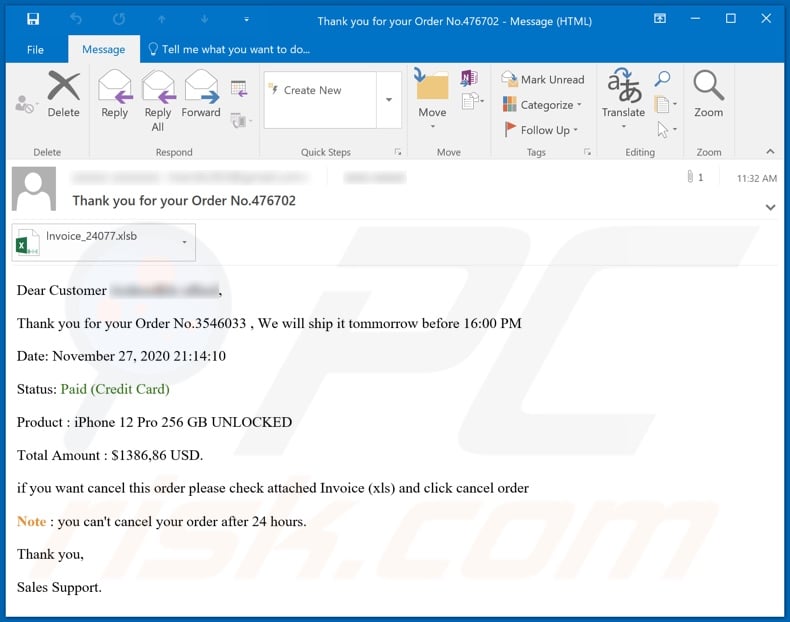
The scam messages distributed via the "iPhone 12 email virus" spam campaign (the subject/title "Thank you for your Order No.476702" might vary) thanks recipients for the order and informs them that the phone will be shipped tomorrow. The emails then state that the order has been paid for with a credit card.
The ordered product is allegedly an iPhone 12 Pro 256 GB and its cost is listed as US$1386,86 (USD). Furthermore, recipients are informed that the order can be cancelled through the attached Excel spreadsheet file.
To further increase the impression of urgency, the messages state that the fake order cannot be cancelled after 24 hours, however, should the attached document be opened (whether to cancel the bogus purchase or to investigate it), download/installation of DUNIHI malware will be initiated.
As mentioned, this malicious program can receive and execute commands on an infected system. Some of its primary functionality includes file extraction (download), infiltration (upload), execution and deletion. Its capability to upload and execute files allows DUNIHI to be used to cause chain infections.
I.e., download/installation of additional malware (e.g. ransomware, cryptominers, etc.). In addition, this malicious software is capable of infecting and proliferating via storage devices (e.g. external hard drives, USB Flash drives, etc.). Therefore, a storage device that has been connected to an infected system could infect a different machine when plugged into it.
To summarize, by trusting "iPhone 12 email virus", users can experience system infections, serious privacy issues, financial loss and even identity theft. If it is known/suspected that DUNIHI (or other malware) has already infected the system, use anti-virus software to eliminate it without delay.
| Name | iPhone 12 spam |
| Threat Type | Trojan, password-stealing virus, banking malware, spyware. |
| Hoax | Scam emails claim recipients have ordered and paid for an iPhone, yet the order can be cancelled within 24 hours through the attached document. |
| Attachment(s) | Invoice_24077.xlsb (filename may vary). |
| Detection Names (Invoice_24077.xlsb) |
Fortinet (VBA/Agent.DFY!tr.dldr), GData (Generic.Trojan.Agent.QF7G9R), ESET-NOD32 (PowerShell/TrojanDownloader.Agent.DFY), Kaspersky (HEUR:Trojan-Dropper.MSOffice.SDrop.gen), Microsoft (TrojanDownloader:O97M/Powdow.PER!MTB), Full List Of Detections (VirusTotal). |
| Symptoms | Trojans are designed to stealthily infiltrate the victim's computer and remain silent, and thus no particular symptoms are clearly visible on an infected machine. |
| Payload | DUNIHI |
| Distribution methods | Infected email attachments, malicious online advertisements, social engineering, software 'cracks'. |
| Damage | Stolen passwords and banking information, identity theft, the victim's computer added to a botnet. |
| Malware Removal (Windows) |
To eliminate possible malware infections, scan your computer with legitimate antivirus software. Our security researchers recommend using Combo Cleaner. Download Combo CleanerTo use full-featured product, you have to purchase a license for Combo Cleaner. 7 days free trial available. Combo Cleaner is owned and operated by RCS LT, the parent company of PCRisk.com. |
"VodaFone Email Virus", "Inditron Enterprises Email Virus", "$100 Amazon Gift Card Email Virus" and "CDP Email Virus" are some examples of other spam campaigns that proliferate malware. These scam emails can have a wide variety of disguises/thematics.
They might be presented as "urgent", "priority", "important" and as mail from legitimate institutions, organizations, companies and other entities, however, spam campaigns are not used exclusively to spread malicious programs. These deceptive messages are also used for phishing and other scams.
Due to the relative prevalence of spam mail, you are strongly advised to exercise caution with incoming emails.
How did "iPhone 12 email virus" infect my computer?
Systems are infected via malicious files distributed through spam campaigns. These files can be attached and/or linked inside the emails. Infectious files can be in various formats (e.g. Microsoft Office and PDF documents, archive and executable files, JavaScript, etc.).
When these files are executed, run or otherwise opened, the infection process (i.e. malware download/installation) is triggered. For example, Microsoft Office documents (e.g. "Invoice_24077.xlsb") cause infections by executing malicious macro commands.
In Microsoft Office versions released prior to 2010, malware download/installation begins when an infectious document is opened, however, newer versions have "Protected View" mode that prevents automatic execution of macros.
Instead, users are asked to enable macro commands (i.e., to enable editing/content) and hence infection processes can only be started by manually enabling macros.
How to avoid installation of malware
To avoid malware spread via spam mail, you are strongly advised against opening suspicious or irrelevant emails, especially those with any attachments or links present within them. Additionally, use Microsoft Office versions released after 2010.
Malicious programs also proliferate through untrusted download channels (e.g. unofficial and free file-hosting sites, Peer-to-Peer sharing networks and other third party downloaders), illegal software activation ("cracking") tools, and fake updaters.
Therefore, only download from official/verified sources and activate and update software with tools/functions provided by legitimate developers. To ensure device integrity and user privacy, have a reputable anti-virus/anti-spyware suite installed and kept updated.
Furthermore, use these programs to run regular system scans and to remove detected/potential threats. If you have already opened "iPhone 12 Email Virus" attachment, we recommend running a scan with Combo Cleaner Antivirus for Windows to automatically eliminate infiltrated malware.
Text presented in the "iPhone 12" scam email message:
Subject: Thank you for your Order No.476702
Dear Customer ********,
Thank you for your Order No.3546033 , We will ship it tommorrow before 16:00 PM
Date: November 27, 2020 21:14:10
Status: Paid (Credit Card)
Product : iPhone 12 Pro 256 GB UNLOCKED
Total Amount : $1386,86 USD.
if you want cancel this order please check attached Invoice (xls) and click cancel order
Note : you can't cancel your order after 24 hours.
Thank you,
Sales Support.
Malicious attachment distributed via "iPhone 12 email virus" spam campaign ("Invoice_24077.xlsb"):
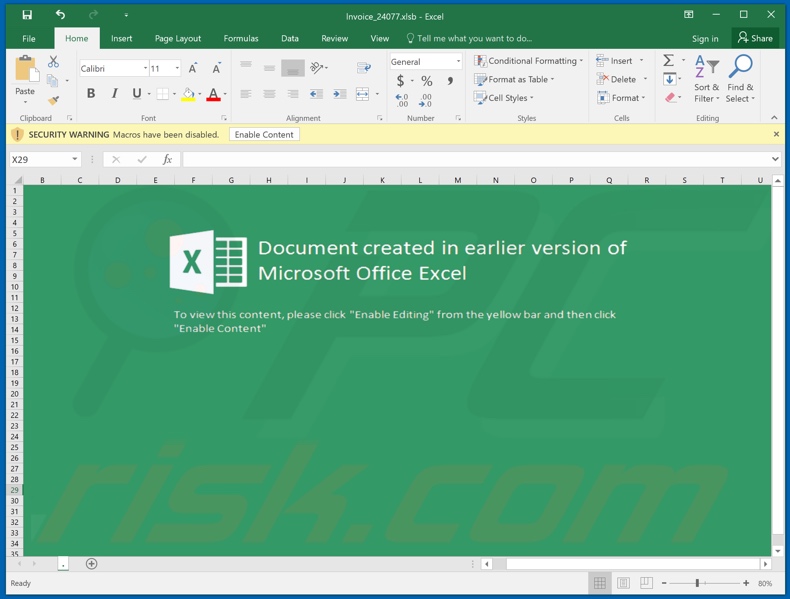
Instant automatic malware removal:
Manual threat removal might be a lengthy and complicated process that requires advanced IT skills. Combo Cleaner is a professional automatic malware removal tool that is recommended to get rid of malware. Download it by clicking the button below:
DOWNLOAD Combo CleanerBy downloading any software listed on this website you agree to our Privacy Policy and Terms of Use. To use full-featured product, you have to purchase a license for Combo Cleaner. 7 days free trial available. Combo Cleaner is owned and operated by RCS LT, the parent company of PCRisk.com.
Quick menu:
- What is iPhone 12 spam?
- Types of malicious emails.
- How to spot a malicious email?
- What to do if you fell for an email scam?
Types of malicious emails:
![]() Phishing Emails
Phishing Emails
Most commonly, cybercriminals use deceptive emails to trick Internet users into giving away their sensitive private information, for example, login information for various online services, email accounts, or online banking information.
Such attacks are called phishing. In a phishing attack, cybercriminals usually send an email message with some popular service logo (for example, Microsoft, DHL, Amazon, Netflix), create urgency (wrong shipping address, expired password, etc.), and place a link which they hope their potential victims will click on.
After clicking the link presented in such email message, victims are redirected to a fake website that looks identical or extremely similar to the original one. Victims are then asked to enter their password, credit card details, or some other information that gets stolen by cybercriminals.
![]() Emails with Malicious Attachments
Emails with Malicious Attachments
Another popular attack vector is email spam with malicious attachments that infect users' computers with malware. Malicious attachments usually carry trojans that are capable of stealing passwords, banking information, and other sensitive information.
In such attacks, cybercriminals' main goal is to trick their potential victims into opening an infected email attachment. To achieve this goal, email messages usually talk about recently received invoices, faxes, or voice messages.
If a potential victim falls for the lure and opens the attachment, their computers get infected, and cybercriminals can collect a lot of sensitive information.
While it's a more complicated method to steal personal information (spam filters and antivirus programs usually detect such attempts), if successful, cybercriminals can get a much wider array of data and can collect information for a long period of time.
![]() Sextortion Emails
Sextortion Emails
This is a type of phishing. In this case, users receive an email claiming that a cybercriminal could access the webcam of the potential victim and has a video recording of one's masturbation.
To get rid of the video, victims are asked to pay a ransom (usually using Bitcoin or another cryptocurrency). Nevertheless, all of these claims are false - users who receive such emails should ignore and delete them.
How to spot a malicious email?
While cyber criminals try to make their lure emails look trustworthy, here are some things that you should look for when trying to spot a phishing email:
- Check the sender's ("from") email address: Hover your mouse over the "from" address and check if it's legitimate. For example, if you received an email from Microsoft, be sure to check if the email address is @microsoft.com and not something suspicious like @m1crosoft.com, @microsfot.com, @account-security-noreply.com, etc.
- Check for generic greetings: If the greeting in the email is "Dear user", "Dear @youremail.com", "Dear valued customer", this should raise suspiciousness. Most commonly, companies call you by your name. Lack of this information could signal a phishing attempt.
- Check the links in the email: Hover your mouse over the link presented in the email, if the link that appears seems suspicious, don't click it. For example, if you received an email from Microsoft and the link in the email shows that it will go to firebasestorage.googleapis.com/v0... you shouldn't trust it. It's best not to click any links in the emails but to visit the company website that sent you the email in the first place.
- Don't blindly trust email attachments: Most commonly, legitimate companies will ask you to log in to their website and to view any documents there; if you received an email with an attachment, it's a good idea to scan it with an antivirus application. Infected email attachments are a common attack vector used by cybercriminals.
To minimise the risk of opening phishing and malicious emails we recommend using Combo Cleaner Antivirus for Windows.
Example of a spam email:

What to do if you fell for an email scam?
- If you clicked on a link in a phishing email and entered your password - be sure to change your password as soon as possible. Usually, cybercriminals collect stolen credentials and then sell them to other groups that use them for malicious purposes. If you change your password in a timely manner, there's a chance that criminals won't have enough time to do any damage.
- If you entered your credit card information - contact your bank as soon as possible and explain the situation. There's a good chance that you will need to cancel your compromised credit card and get a new one.
- If you see any signs of identity theft - you should immediately contact the Federal Trade Commission. This institution will collect information about your situation and create a personal recovery plan.
- If you opened a malicious attachment - your computer is probably infected, you should scan it with a reputable antivirus application. For this purpose, we recommend using Combo Cleaner Antivirus for Windows.
- Help other Internet users - report phishing emails to Anti-Phishing Working Group, FBI’s Internet Crime Complaint Center, National Fraud Information Center and U.S. Department of Justice.
Share:

Tomas Meskauskas
Expert security researcher, professional malware analyst
I am passionate about computer security and technology. I have an experience of over 10 years working in various companies related to computer technical issue solving and Internet security. I have been working as an author and editor for pcrisk.com since 2010. Follow me on Twitter and LinkedIn to stay informed about the latest online security threats.
PCrisk security portal is brought by a company RCS LT.
Joined forces of security researchers help educate computer users about the latest online security threats. More information about the company RCS LT.
Our malware removal guides are free. However, if you want to support us you can send us a donation.
DonatePCrisk security portal is brought by a company RCS LT.
Joined forces of security researchers help educate computer users about the latest online security threats. More information about the company RCS LT.
Our malware removal guides are free. However, if you want to support us you can send us a donation.
Donate
▼ Show Discussion