How to remove NuggetPhantom malware from the operating system
TrojanAlso Known As: NuggetPhantom malware toolkit
Get free scan and check if your device is infected.
Remove it nowTo use full-featured product, you have to purchase a license for Combo Cleaner. Seven days free trial available. Combo Cleaner is owned and operated by RCS LT, the parent company of PCRisk.com.
What kind of malware is NuggetPhantom?
NuggetPhantom is a modularized malware toolkit consisting of three types of modules for deployment, download, and function execution. It targets computers that contain the EternalBlue vulnerability. Research shows that NuggetPhantom is used for cryptohijacking and DDoS attacks.
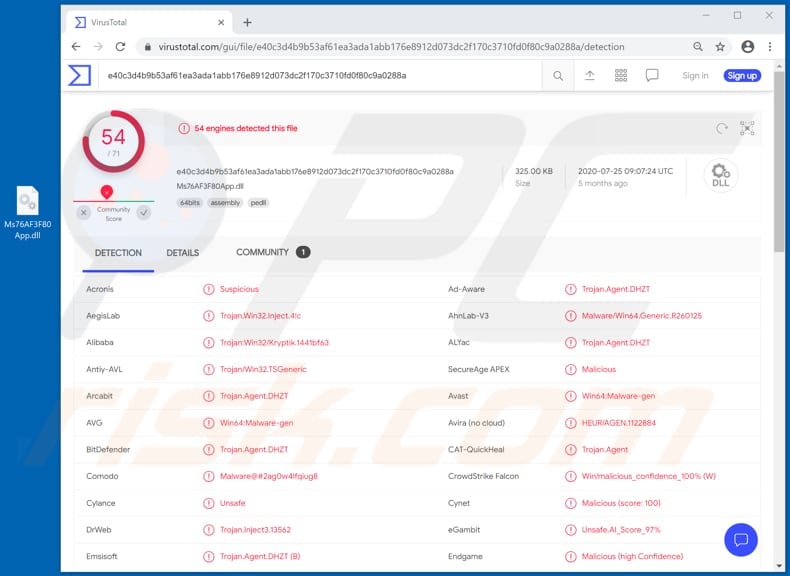
More about NuggetPhantom
Typically, the cryptocurrency mining process employs computer processor, graphics card, and/or other hardware and significantly affects computer performance, however, attackers behind NuggetPhantom can also control resource usage.
They can adjust mining parameters to keep the CPU used by the cryptomining module at a comparatively low level so that victims do not notice changes in computer performance. This increases the chance that attackers are able to use computer resources to mine cryptocurrency without raising any suspicions for a long period of time.
NuggetPhantom is used to mine Monero, however, it is possible that attackers will use it to mine other cryptocurrency as well.
In addition to the cryptohijacking module, NuggetPhantom has a module for using bandwidth resources to launch DDoS (distributed denial-of-service) attacks. These attacks are performed to disrupt or make an online service (for example, a website or network, server) unavailable for users by overloading it with a large number of requests. Computers infected with NuggetPhantom are used as bots to perform these attacks.
| Name | NuggetPhantom malware toolkit |
| Threat Type | Modularized malware |
| Detection Names | Avast (Win64:Malware-gen), BitDefender (Trojan.Agent.DHZT), ESET-NOD32 (A Variant Of Win64/Kryptik.BJI), Kaspersky (Trojan.Win32.Inject.akjav), Microsoft (Trojan:Win32/Occamy.CE4), Full List (VirusTotal) |
| Payload | DDoS and cryptominer modules |
| Symptoms | Higher CPU and/or network bandwidth usage |
| Distribution methods | EternalBlue exploit |
| Damage | Computer added to a botnet and/or its hardware used to mine cryptocurrency |
| Malware Removal (Windows) |
To eliminate possible malware infections, scan your computer with legitimate antivirus software. Our security researchers recommend using Combo Cleaner. Download Combo CleanerTo use full-featured product, you have to purchase a license for Combo Cleaner. 7 days free trial available. Combo Cleaner is owned and operated by RCS LT, the parent company of PCRisk.com. |
Conclusion
NuggetPhantom is difficult to detect and the modularized malware toolkit is used mainly for cryptohijacking and launching DDoS attacks. Note that earlier attackers targeted computers used by college students and now they target neglected devices (those that contain the EternalBlue vulnerability).
Some examples of other malware that is used for cryptohijacking are Epsilon, Cliptomaner, and QuilMiner.
How did NuggetPhantom infiltrate my computer?
In this particular case NuggetPhantom malware is distributed via an EternalBlue exploit that allows cyber criminals to compromise the entire network and all devices connected to it.
After finding that the operating system on a computer contains the EternalBlue vulnerability, cyber criminals exploit it to send a downloader payload to the victim's computer.
The payload downloads malware and commands it to deploy its own modules.
How to avoid installation of malware
You are advised to download files and programs from official websites and via direct download links. Other tools and sources such as third party downloaders and installers, unofficial pages, and Peer-to-Peer networks (e.g., eMule, torrent clients) should not be used to download or install software.
Check all "Custom", "Advanced" and other similar settings (or available checkboxes) for offers to download and/or install unwanted apps. Do not click ads on dubious websites, since they can be designed to open bogus web pages or cause unwanted downloads and installations.
Remove any unwanted, suspicious extensions, plug-ins and add-ons installed on the browser, and software of this kind from the operating system.
If you believe that your computer is already infected, we recommend running a scan with Combo Cleaner Antivirus for Windows to automatically eliminate infiltrated malware.
Instant automatic malware removal:
Manual threat removal might be a lengthy and complicated process that requires advanced IT skills. Combo Cleaner is a professional automatic malware removal tool that is recommended to get rid of malware. Download it by clicking the button below:
DOWNLOAD Combo CleanerBy downloading any software listed on this website you agree to our Privacy Policy and Terms of Use. To use full-featured product, you have to purchase a license for Combo Cleaner. 7 days free trial available. Combo Cleaner is owned and operated by RCS LT, the parent company of PCRisk.com.
Quick menu:
- What is NuggetPhantom?
- STEP 1. Manual removal of NuggetPhantom malware.
- STEP 2. Check if your computer is clean.
How to remove malware manually?
Manual malware removal is a complicated task - usually it is best to allow antivirus or anti-malware programs to do this automatically. To remove this malware we recommend using Combo Cleaner Antivirus for Windows.
If you wish to remove malware manually, the first step is to identify the name of the malware that you are trying to remove. Here is an example of a suspicious program running on a user's computer:

If you checked the list of programs running on your computer, for example, using task manager, and identified a program that looks suspicious, you should continue with these steps:
 Download a program called Autoruns. This program shows auto-start applications, Registry, and file system locations:
Download a program called Autoruns. This program shows auto-start applications, Registry, and file system locations:

 Restart your computer into Safe Mode:
Restart your computer into Safe Mode:
Windows XP and Windows 7 users: Start your computer in Safe Mode. Click Start, click Shut Down, click Restart, click OK. During your computer start process, press the F8 key on your keyboard multiple times until you see the Windows Advanced Option menu, and then select Safe Mode with Networking from the list.

Video showing how to start Windows 7 in "Safe Mode with Networking":
Windows 8 users: Start Windows 8 is Safe Mode with Networking - Go to Windows 8 Start Screen, type Advanced, in the search results select Settings. Click Advanced startup options, in the opened "General PC Settings" window, select Advanced startup.
Click the "Restart now" button. Your computer will now restart into the "Advanced Startup options menu". Click the "Troubleshoot" button, and then click the "Advanced options" button. In the advanced option screen, click "Startup settings".
Click the "Restart" button. Your PC will restart into the Startup Settings screen. Press F5 to boot in Safe Mode with Networking.

Video showing how to start Windows 8 in "Safe Mode with Networking":
Windows 10 users: Click the Windows logo and select the Power icon. In the opened menu click "Restart" while holding "Shift" button on your keyboard. In the "choose an option" window click on the "Troubleshoot", next select "Advanced options".
In the advanced options menu select "Startup Settings" and click on the "Restart" button. In the following window you should click the "F5" button on your keyboard. This will restart your operating system in safe mode with networking.

Video showing how to start Windows 10 in "Safe Mode with Networking":
 Extract the downloaded archive and run the Autoruns.exe file.
Extract the downloaded archive and run the Autoruns.exe file.

 In the Autoruns application, click "Options" at the top and uncheck "Hide Empty Locations" and "Hide Windows Entries" options. After this procedure, click the "Refresh" icon.
In the Autoruns application, click "Options" at the top and uncheck "Hide Empty Locations" and "Hide Windows Entries" options. After this procedure, click the "Refresh" icon.

 Check the list provided by the Autoruns application and locate the malware file that you want to eliminate.
Check the list provided by the Autoruns application and locate the malware file that you want to eliminate.
You should write down its full path and name. Note that some malware hides process names under legitimate Windows process names. At this stage, it is very important to avoid removing system files. After you locate the suspicious program you wish to remove, right click your mouse over its name and choose "Delete".

After removing the malware through the Autoruns application (this ensures that the malware will not run automatically on the next system startup), you should search for the malware name on your computer. Be sure to enable hidden files and folders before proceeding. If you find the filename of the malware, be sure to remove it.

Reboot your computer in normal mode. Following these steps should remove any malware from your computer. Note that manual threat removal requires advanced computer skills. If you do not have these skills, leave malware removal to antivirus and anti-malware programs.
These steps might not work with advanced malware infections. As always it is best to prevent infection than try to remove malware later. To keep your computer safe, install the latest operating system updates and use antivirus software. To be sure your computer is free of malware infections, we recommend scanning it with Combo Cleaner Antivirus for Windows.
Frequently Asked Questions (FAQ)
My computer is infected with NuggetPhantom malware, should I format my storage device to get rid of it?
Formatting your storage device will remove the NuggetPhantom malware from your computer, but it is a drastic step that should be taken as a last resort. Before doing so, consider running reputable antivirus and anti-malware software like Combo Cleaner to scan and remove the malware.
What are the biggest issues that malware can cause?
Malware can give rise to many substantial problems, notably undermining the security and reliability of computer systems. Among the foremost concerns associated with malware are the theft of sensitive personal and financial data, such as credit card details and login credentials; disruptions to computer operations, which can lead to data loss and system instability; and the enablement of cybercriminal activities like initiating DDoS attacks and propagating additional malware.
What is the purpose of NuggetPhantom malware?
Research has revealed that NuggetPhantom is commonly used for two main purposes: crypto hijacking, which involves illicitly mining cryptocurrencies using the compromised resources of the infected computer, and DDoS (Distributed Denial of Service) attacks, which disrupt online services by overwhelming them with traffic.
How did NuggetPhantom infiltrate my computer?
NuggetPhantom malware is disseminated by exploiting an EternalBlue vulnerability, which enables cybercriminals to compromise the entire network and all connected devices. Once it is determined that a computer's operating system is susceptible to the EternalBlue vulnerability, cybercriminals leverage this weakness to deliver a downloader payload to the target computer. This payload is responsible for downloading the malware and instructing it to initiate the deployment of its modules.
Will Combo Cleaner protect me from malware?
Combo Cleaner possesses the capability to find and eradicate nearly all well-known malware infections. Sophisticated malware often conceals itself deeply within the system. Consequently, conducting a comprehensive system scan is imperative to ensure that no traces of malware go undetected.
Share:

Tomas Meskauskas
Expert security researcher, professional malware analyst
I am passionate about computer security and technology. I have an experience of over 10 years working in various companies related to computer technical issue solving and Internet security. I have been working as an author and editor for pcrisk.com since 2010. Follow me on Twitter and LinkedIn to stay informed about the latest online security threats.
PCrisk security portal is brought by a company RCS LT.
Joined forces of security researchers help educate computer users about the latest online security threats. More information about the company RCS LT.
Our malware removal guides are free. However, if you want to support us you can send us a donation.
DonatePCrisk security portal is brought by a company RCS LT.
Joined forces of security researchers help educate computer users about the latest online security threats. More information about the company RCS LT.
Our malware removal guides are free. However, if you want to support us you can send us a donation.
Donate
▼ Show Discussion