How to remove ConsoleProgram adware and the ads it delivers
Mac VirusAlso Known As: Ads by ConsoleProgram
Get free scan and check if your device is infected.
Remove it nowTo use full-featured product, you have to purchase a license for Combo Cleaner. Seven days free trial available. Combo Cleaner is owned and operated by RCS LT, the parent company of PCRisk.com.
What is ConsoleProgram?
ConsoleProgram is an untrusted app, which is classified as adware. As well as running intrusive advertisement campaigns (i.e. delivering various unwanted ads), this application also operates like a browser hijacker. I.e., ConsoleProgram modifies browser settings to promote fake search engines.
Due to the dubious techniques employed in this app's distribution, it is also classified as a Potentially Unwanted Application (PUA). Most PUAs collect browsing-related information, and it is likely that ConsoleProgram also has these data tracking capabilities.
Note that ConsoleProgram has been observed being promoted by an installer of another PUA called DLVPlayer.
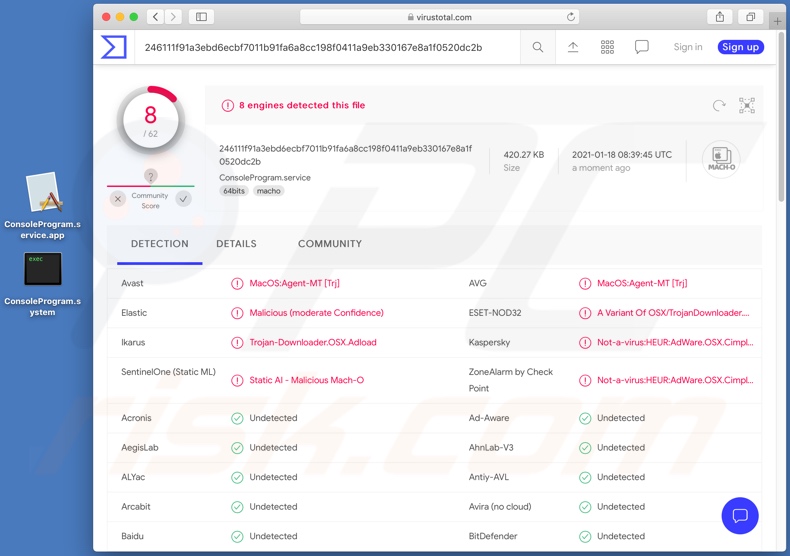
Adware delivers pop-ups, banners, coupons, surveys, full-page and other intrusive advertisements. These significantly diminish the browsing experience, as they overlay web page content and reduce browsing speed. Furthermore, when clicked, intrusive ads can redirect to dubious/malicious sites and some can even download/install software (e.g. PUAs) without users' permission.
Browser hijackers reassign the homepage, default search engine and new tab/window URLs to the addresses of fake search engines. Therefore, with this software installed, each new browser tab/window opened and search made via the URL bar redirects to the address of the promoted search engine.
Bogus search engines are seldom able to provide unique results, and so they typically redirect (or cause redirection chains leading) to Yahoo, Bing, Google and other genuine sites. In addition, browser hijackers ensure persistence by restricting/denying access to the browser settings and/or undoing any permitted changes made. Therefore, recovering a hijacked browser is impossible without removing the software affecting it.
PUAs (adware and browser hijackers included) usually have data tracking capabilities. They monitor browsing activity (browsing and search engine histories) and collect personal information extracted from it (IP addresses, geolocations and other details). This data is then monetized by sharing with and/or selling to third parties (potentially, cyber criminals).
In summary, the presence of unwanted apps on devices can result in system infections, financial loss, serious privacy issues and even identity theft. To ensure device integrity and user safety, all suspect applications and browser extensions/plug-ins must be removed without delay.
| Name | Ads by ConsoleProgram |
| Threat Type | Adware, Mac malware, Mac virus |
| Detection Names | Avast (MacOS:Agent-MT [Trj]), Ikarus (Trojan-Downloader.OSX.Adload), ESET-NOD32 (A Variant Of OSX/TrojanDownloader.Adload), Kaspersky (Not-a-virus:HEUR:AdWare.OSX.Cimpli.m), Full List (VirusTotal) |
| Additional Information | This application belongs to the Adload malware family. |
| Symptoms | Your Mac becomes slower than normal, you see unwanted pop-up ads, you are redirected to dubious websites. |
| Distribution methods | Deceptive pop-up ads, free software installers (bundling), fake Flash Player installers, torrent file downloads. |
| Damage | Internet browser tracking (potential privacy issues), display of unwanted ads, redirects to dubious websites, loss of private information. |
| Malware Removal (Windows) |
To eliminate possible malware infections, scan your computer with legitimate antivirus software. Our security researchers recommend using Combo Cleaner. Download Combo CleanerTo use full-featured product, you have to purchase a license for Combo Cleaner. 7 days free trial available. Combo Cleaner is owned and operated by RCS LT, the parent company of PCRisk.com. |
SkillApplication, ActivityConfig, ActivePower and OptimalUnit are some examples of other adware-type apps. They may seem legitimate and offer various "useful" functionality, however, the advertised features are rarely operational. This applies to most PUAs.
The sole purpose of this unwanted software is to generate profit for the developers. PUAs deliver intrusive ad campaigns, modify browsers, cause redirects and gather private information.
How did ConsoleProgram install on my computer?
PUAs are distributed via download/installation set-ups of other products. This deceptive marketing tactic of packing regular software with unwanted or malicious additions is called "bundling".
Rushing download/installation processes (e.g. ignoring terms, skipping steps and settings, etc.) increases the risk of inadvertently allowing bundled content into the system.
Some PUAs have "official" download sites. Intrusive advertisements proliferate these applications as well. Once clicked, they can execute scripts to download/install PUAs without users' consent.
How to avoid installation of potentially unwanted applications
You are advised to research all software before download/installation. Use only official and verified download channels. Unofficial and free file-hosting websites, Peer-to-Peer sharing networks (BitTorrent, Gnutella, eMule), and other third party downloaders commonly offer harmful and bundled content, and are therefore untrusted and should be avoided.
When downloading/installing, read the terms, study all possible options, use the "Custom/Advanced" settings and opt-out of additional apps, tools, features, and so on.
Intrusive advertisements typically seem legitimate, however, they can redirect to dubious and malicious sites (e.g. gambling, pornography, adult-dating, and many others). If you encounter ads or redirects of this kind, inspect the system and remove all dubious applications and browser extensions/plug-ins immediately.
Installed programs must be activated and updated with tools or implemented functions that are provided by the official developers. No other third party, unofficial tools should be used.
Note that it is illegal to activate licensed software with ‘cracking’ tools. Files and programs should be downloaded from official websites and via direct download links. Avoid third party installers and the tools/sources mentioned above.
Do not open website links or files in irrelevant emails that are received from unknown, suspicious addresses. These bogus emails are often disguised as official and important. Regularly, scan your computer with reputable, up-to-date antivirus or anti-spyware software.
If your computer is already infected with ConsoleProgram, we recommend running a scan with Combo Cleaner Antivirus for Windows to automatically eliminate this adware.
Pop-up window displayed when ConsoleProgram adware is installed:
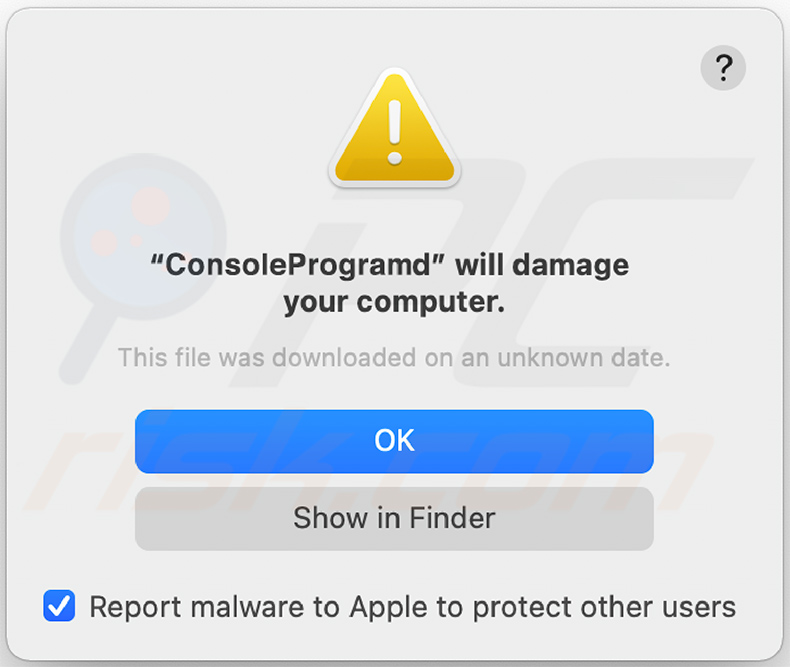
Text presented in this pop-up:
"ConsoleProgramd" will damage your computer.
This file was downloaded on an unknown date.
OK
Show in Finder
Screenshot of the DLVPlayer installation setup, which also promotes ConsoleProgram adware:
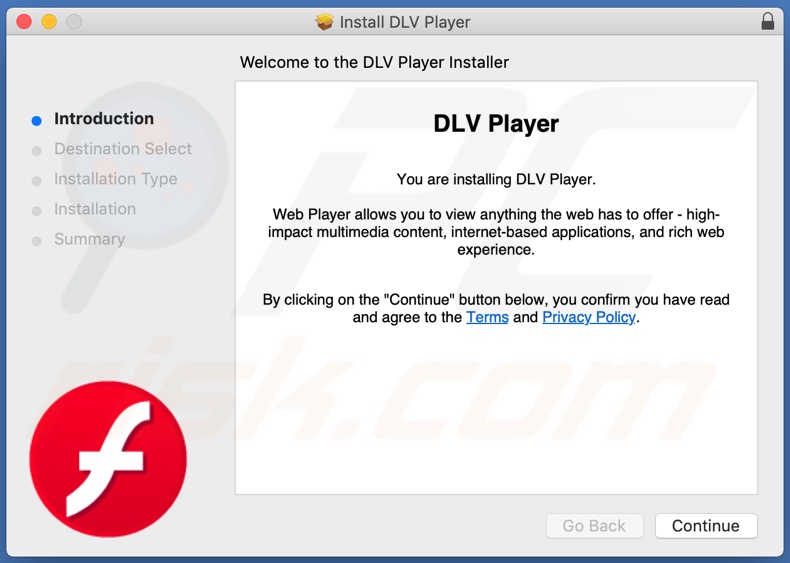
Files related to ConsoleProgram adware that need to be removed:
- ~/Library/Application Support/.[random_string]/Services/com.ConsoleProgram.service.app
- ~/Library/LaunchAgents/com.ConsoleProgram.service.plist
- /Library/Application Support/.[random_string]/System/com.ConsoleProgram.system
- /Library/LaunchDaemons/com.ConsoleProgram.system.plist
IMPORTANT NOTE! In some cases, malicious applications like OperativeMachine alter system proxy settings, thereby causing unwanted redirects to a variety of dubious websites.
The redirects are likely to remain even after removing the application itself. Thus, you must restore them manually.
Step 1: Click on the gear icon in the Dock to navigate to the system settings. If the icon is not present in the Dock, you can find it in the Launchpad.

Step 2: Navigate to the Network settings.

Step 3: Select the connected network and click "Advanced...".

Step 4: Click on the "Proxies" tab and untick all the protocols. You should also assign the settings of each protocol to the default: "*.local, 169.254/16".

Instant automatic malware removal:
Manual threat removal might be a lengthy and complicated process that requires advanced IT skills. Combo Cleaner is a professional automatic malware removal tool that is recommended to get rid of malware. Download it by clicking the button below:
DOWNLOAD Combo CleanerBy downloading any software listed on this website you agree to our Privacy Policy and Terms of Use. To use full-featured product, you have to purchase a license for Combo Cleaner. 7 days free trial available. Combo Cleaner is owned and operated by RCS LT, the parent company of PCRisk.com.
Quick menu:
- What is ConsoleProgram?
- STEP 1. Remove ConsoleProgram related files and folders from OSX.
- STEP 2. Remove ConsoleProgram ads from Safari.
- STEP 3. Remove ConsoleProgram adware from Google Chrome.
- STEP 4. Remove ConsoleProgram ads from Mozilla Firefox.
Video showing how to remove ConsoleProgram adware using Combo Cleaner:
ConsoleProgram adware removal:
Remove ConsoleProgram-related potentially unwanted applications from your "Applications" folder:

Click the Finder icon. In the Finder window, select "Applications". In the applications folder, look for "MPlayerX","NicePlayer", or other suspicious applications and drag them to the Trash. After removing the potentially unwanted application(s) that cause online ads, scan your Mac for any remaining unwanted components.
DOWNLOAD remover for malware infections
Combo Cleaner checks if your computer is infected with malware. To use full-featured product, you have to purchase a license for Combo Cleaner. 7 days free trial available. Combo Cleaner is owned and operated by RCS LT, the parent company of PCRisk.com.
Remove adware-related files and folders

Click the Finder icon, from the menu bar. Choose Go, and click Go to Folder...
 Check for adware generated files in the /Library/LaunchAgents/ folder:
Check for adware generated files in the /Library/LaunchAgents/ folder:

In the Go to Folder... bar, type: /Library/LaunchAgents/

In the "LaunchAgents" folder, look for any recently-added suspicious files and move them to the Trash. Examples of files generated by adware - "installmac.AppRemoval.plist", "myppes.download.plist", "mykotlerino.ltvbit.plist", "kuklorest.update.plist", etc. Adware commonly installs several files with the exact same string.
 Check for adware generated files in the ~/Library/Application Support/ folder:
Check for adware generated files in the ~/Library/Application Support/ folder:

In the Go to Folder... bar, type: ~/Library/Application Support/

In the "Application Support" folder, look for any recently-added suspicious folders. For example, "MplayerX" or "NicePlayer", and move these folders to the Trash.
 Check for adware generated files in the ~/Library/LaunchAgents/ folder:
Check for adware generated files in the ~/Library/LaunchAgents/ folder:

In the Go to Folder... bar, type: ~/Library/LaunchAgents/

In the "LaunchAgents" folder, look for any recently-added suspicious files and move them to the Trash. Examples of files generated by adware - "installmac.AppRemoval.plist", "myppes.download.plist", "mykotlerino.ltvbit.plist", "kuklorest.update.plist", etc. Adware commonly installs several files with the exact same string.
 Check for adware generated files in the /Library/LaunchDaemons/ folder:
Check for adware generated files in the /Library/LaunchDaemons/ folder:

In the "Go to Folder..." bar, type: /Library/LaunchDaemons/

In the "LaunchDaemons" folder, look for recently-added suspicious files. For example "com.aoudad.net-preferences.plist", "com.myppes.net-preferences.plist", "com.kuklorest.net-preferences.plist", "com.avickUpd.plist", etc., and move them to the Trash.
 Scan your Mac with Combo Cleaner:
Scan your Mac with Combo Cleaner:
If you have followed all the steps correctly, your Mac should be clean of infections. To ensure your system is not infected, run a scan with Combo Cleaner Antivirus. Download it HERE. After downloading the file, double click combocleaner.dmg installer. In the opened window, drag and drop the Combo Cleaner icon on top of the Applications icon. Now open your launchpad and click on the Combo Cleaner icon. Wait until Combo Cleaner updates its virus definition database and click the "Start Combo Scan" button.

Combo Cleaner will scan your Mac for malware infections. If the antivirus scan displays "no threats found" - this means that you can continue with the removal guide; otherwise, it's recommended to remove any found infections before continuing.

After removing files and folders generated by the adware, continue to remove rogue extensions from your Internet browsers.
Remove malicious extensions from Internet browsers
 Remove malicious Safari extensions:
Remove malicious Safari extensions:

Open the Safari browser, from the menu bar, select "Safari" and click "Preferences...".

In the preferences window, select "Extensions" and look for any recently-installed suspicious extensions. When located, click the "Uninstall" button next to it/them. Note that you can safely uninstall all extensions from your Safari browser - none are crucial for regular browser operation.
- If you continue to have problems with browser redirects and unwanted advertisements - Reset Safari.
 Remove malicious extensions from Google Chrome:
Remove malicious extensions from Google Chrome:

Click the Chrome menu icon ![]() (at the top right corner of Google Chrome), select "More Tools" and click "Extensions". Locate all recently-installed suspicious extensions, select these entries and click "Remove".
(at the top right corner of Google Chrome), select "More Tools" and click "Extensions". Locate all recently-installed suspicious extensions, select these entries and click "Remove".

- If you continue to have problems with browser redirects and unwanted advertisements - Reset Google Chrome.
 Remove malicious extensions from Mozilla Firefox:
Remove malicious extensions from Mozilla Firefox:

Click the Firefox menu ![]() (at the top right corner of the main window) and select "Add-ons and themes". Click "Extensions", in the opened window locate all recently-installed suspicious extensions, click on the three dots and then click "Remove".
(at the top right corner of the main window) and select "Add-ons and themes". Click "Extensions", in the opened window locate all recently-installed suspicious extensions, click on the three dots and then click "Remove".

- If you continue to have problems with browser redirects and unwanted advertisements - Reset Mozilla Firefox.
Share:

Tomas Meskauskas
Expert security researcher, professional malware analyst
I am passionate about computer security and technology. I have an experience of over 10 years working in various companies related to computer technical issue solving and Internet security. I have been working as an author and editor for pcrisk.com since 2010. Follow me on Twitter and LinkedIn to stay informed about the latest online security threats.
PCrisk security portal is brought by a company RCS LT.
Joined forces of security researchers help educate computer users about the latest online security threats. More information about the company RCS LT.
Our malware removal guides are free. However, if you want to support us you can send us a donation.
DonatePCrisk security portal is brought by a company RCS LT.
Joined forces of security researchers help educate computer users about the latest online security threats. More information about the company RCS LT.
Our malware removal guides are free. However, if you want to support us you can send us a donation.
Donate
▼ Show Discussion