Do not use the untrusted x2convert.com YouTube converter website
AdwareAlso Known As: Ads by x2convert.com
Get free scan and check if your device is infected.
Remove it nowTo use full-featured product, you have to purchase a license for Combo Cleaner. Seven days free trial available. Combo Cleaner is owned and operated by RCS LT, the parent company of PCRisk.com.
What is x2convert[.]com?
X2convert[.]com is an untrusted website, offering YouTube video and audio download services. This page allows users to convert YouTube URLs (links) into downloadable MP3/MP4 files.
Note that x2convert[.]com infringes copyright laws and uses rogue advertising networks. Sites that use these networks promote various untrusted and malicious websites, which pose a threat to device and user safety. Therefore, you are strongly advised against visiting or using x2convert[.]com.
![x2convert[.]com pop-up redirects](/images/stories/screenshots202102/x2convert-com-ads-main.jpg)
X2convert[.]com overview
Web pages that use rogue advertising networks can force-open all manner of misleading and dangerous sites, the moment they are accessed. Redirects to such websites can occur when content (e.g., buttons, links, ads, etc.) present in the pages are clicked.
Additionally, rogue sites often host intrusive ads and employ deceptive tactics to trick users into enabling their browser notifications, which in turn are used to advertise dubious/malicious material and websites.
Intrusive ads are more than just an annoyance, they are also harmful. When clicked, they can redirect to similarly hazardous web pages and some can stealthily download/install Potentially Unwanted Applications (PUAs).
x2convert[.]com also promotes software. The endorsed products may differ and possibly be bundled (i.e., packed with) unwanted or malicious additions.
Therefore, you are strongly advised to research all software before download/installation and obtain it from official/verified sources. PUAs are commonly proliferated via stealthy installs by intrusive ads. These apps may seem legitimate and offer various "useful" features that are rarely operational. These unwanted applications typically have undisclosed, dangerous capabilities, and some can force-open dubious/malicious pages.
Adware-types run intrusive advertisement campaigns. The delivered ads diminish the browsing experience, promote dangerous sites, and can download/install software without users' consent.
Browser hijackers are other PUAs. They operate by making alterations to browser settings and restricting/denying access to them in order to promote fake search engines. The promoted web searchers can rarely provide search results, and so they redirect to Yahoo, Bing, Google, and other legitimate search engines.
Most PUAs (regardless of type) can track data. Information of interest includes browsing and search engine histories, IP addresses, geolocations, and other sensitive (potentially, personally identifiable) details. The collected data is then monetized by sharing with and/or selling to third parties.
In summary, unwanted software can cause system infections, serious privacy issues, financial loss, and lead to result in identity theft. To ensure device integrity and user privacy, it is crucial to remove all suspect applications and browser extensions/plug-ins without delay.
| Name | Ads by x2convert.com |
| Threat Type | Push notifications ads, Unwanted ads, Pop-up ads |
| Serving IP Address | 95.217.200.249 |
| Symptoms | Seeing advertisements not originating from the sites you are browsing. Intrusive pop-up ads. Decreased Internet browsing speed. |
| Distribution Methods | Deceptive pop-up ads, potentially unwanted applications (adware) |
| Damage | Decreased computer performance, browser tracking - privacy issues, possible additional malware infections. |
| Malware Removal (Windows) |
To eliminate possible malware infections, scan your computer with legitimate antivirus software. Our security researchers recommend using Combo Cleaner. Download Combo CleanerTo use full-featured product, you have to purchase a license for Combo Cleaner. 7 days free trial available. Combo Cleaner is owned and operated by RCS LT, the parent company of PCRisk.com. |
Similar website examples
Keepv.id, anitube.site, o2tvseries.com, and torrentgalaxy.to are some examples of other websites that use rogue advertising networks. This is a particularly widespread monetization technique, and hence thousands of web pages are using it. Visiting these sites can result in a number of issues.
Due to the relative prevalence of these rogue websites, exercise caution when browsing.
How did adware install on my computer?
Unwanted downloads and installations often occur when developers distribute PUAs by integrating them into the download/installation setups of other programs as "extra offers". This distribution method is known as "bundling". The offers can be declined in "Custom", "Advanced" and other similar settings of the setups (or by unticking certain checkboxes).
Many users fail to check and change these settings (or untick the checkboxes), thereby allowing PUAs to infiltrate together with the desired software.
PUAs are also downloaded and installed by clicking deceptive advertisements (usually on untrusted sites) that execute certain scripts.
How to avoid installation of potentially unwanted applications
You are advised to research all software before download/installation. Use only official and verified download channels. Unofficial and free file-hosting websites, Peer-to-Peer sharing networks (BitTorrent, Gnutella, eMule), and other third party downloaders commonly offer harmful and bundled content, and are therefore untrusted and should be avoided.
When downloading/installing, read the terms, study all possible options, use the "Custom/Advanced" settings and opt-out of additional apps, tools, features, and so on.
Intrusive advertisements typically seem legitimate, however, they can redirect to dubious and malicious sites (e.g. gambling, pornography, adult-dating, and many others). If you encounter ads or redirects of this kind, inspect the system and remove all dubious applications and browser extensions/plug-ins immediately.
Installed programs must be activated and updated with tools or implemented functions that are provided by the official developers. No other third party, unofficial tools should be used.
Note that it is illegal to activate licensed software with ‘cracking’ tools. Files and programs should be downloaded from official websites and via direct download links. Avoid third party installers and the tools/sources mentioned above.
Do not open website links or files in irrelevant emails that are received from unknown, suspicious addresses. These bogus emails are often disguised as official and important. Regularly, scan your computer with reputable, up-to-date antivirus or anti-spyware software.
If your computer is already infected with rogue applications, we recommend running a scan with Combo Cleaner Antivirus for Windows to automatically eliminate them.
Screenshot of the x2convert[.]com website promoting dubious browser extensions:
![x2convert[.]com promoting a browser extension](/images/stories/screenshots202102/x2convert-com-ads-promoting-an-extension.jpg)
Appearance of the x2convert[.]com website (GIF):
![x2convert[.]com website appearance (GIF)](/images/stories/screenshots202102/x2convert-com-ads-appearance.gif)
IMPORTANT NOTE! This deceptive site asks to enable web browser notifications.
Therefore, before commencing, perform these steps:
Google Chrome (PC):
- Click the Menu button (three dots) on the right upper corner of the screen
- Select "Settings", scroll down to the bottom and click "Advanced"
- Scroll down to the "Privacy and security" section, select "Content settings" and then "Notifications"
- Click three dots on the right hand side of each suspicious URL and click "Block" or "Remove" (if you click "Remove" and visit the malicious site once more, it will ask to enable notifications again)

Google Chrome (Android):
- Click on the Menu button (three dots) on the right upper corner of the screen and click "Settings"
- Scroll down, click on "Site settings" and then "Notifications"
- In the opened window, locate all suspicious URLs and click on them one-by-one
- Select "Notifications" in the "Permissions" section and set the toggle button to "OFF"

Mozilla Firefox:
- Click the Menu button (three bars) on the right upper corner of the screen
- Select "Options" and click on "Privacy & Security" in the toolbar on the left hand side of the screen
- Scroll down to the "Permissions" section and click the "Settings" button next to "Notifications"
- In the opened window, locate all suspicious URLs, click the drop-down menu and select "Block"

Internet Explorer:
- Click the Gear button on the right upper corner of the IE window
- Select "Internet options"
- Select the "Privacy" tab and click "Settings" under "Pop-up Blocker" section
- Select suspicious URLs under and remove them one by one by clicking the "Remove" button

Microsoft Edge:
- Click the menu button (three dots) on the right upper corner of the Edge window and select "Settings"
- Click on "Site permissions" in the toolbar on the left hand side of the screen and select "Notifications"
- Click three dots on the right hand side of each suspicious URL under "Allow" section and click "Block" or "Remove" (if you click "Remove" and visit the malicious site once more, it will ask to enable notifications again)
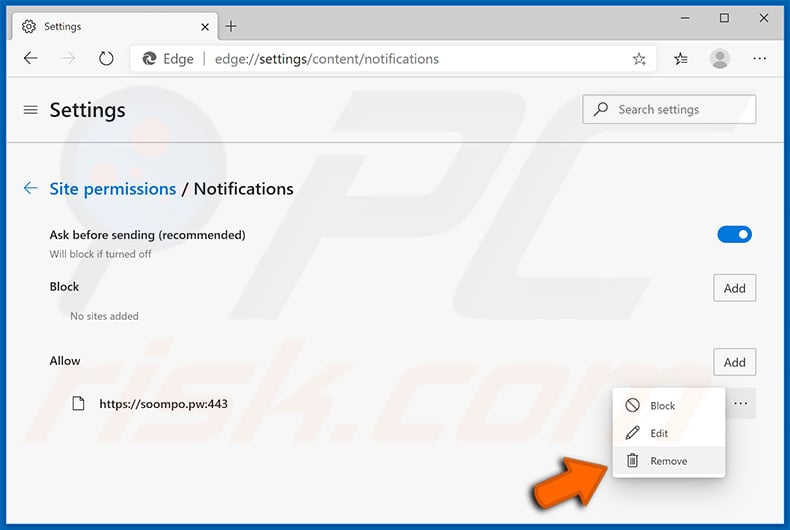
Safari (Mac):
- Click "Safari" button on the left upper corner of the screen and select "Preferences..."
- Select the "Websites" tab and then select "Notifications" section on the left pane
- Check for suspicious URLs and apply the "Deny" option for each

Instant automatic malware removal:
Manual threat removal might be a lengthy and complicated process that requires advanced IT skills. Combo Cleaner is a professional automatic malware removal tool that is recommended to get rid of malware. Download it by clicking the button below:
DOWNLOAD Combo CleanerBy downloading any software listed on this website you agree to our Privacy Policy and Terms of Use. To use full-featured product, you have to purchase a license for Combo Cleaner. 7 days free trial available. Combo Cleaner is owned and operated by RCS LT, the parent company of PCRisk.com.
Quick menu:
- What is x2convert[.]com?
- STEP 1. Uninstall adware applications using Control Panel.
- STEP 2. Remove rogue plug-ins from Google Chrome.
- STEP 3. Remove adware-type extensions from Mozilla Firefox.
- STEP 4. Remove malicious extensions from Safari.
- STEP 5. Remove rogue plug-ins from Microsoft Edge.
- STEP 6. Remove adware from Internet Explorer.
Adware removal:
Windows 11 users:

Right-click on the Start icon, select Apps and Features. In the opened window search for the application you want to uninstall, after locating it, click on the three vertical dots and select Uninstall.
Windows 10 users:

Right-click in the lower left corner of the screen, in the Quick Access Menu select Control Panel. In the opened window choose Programs and Features.
Windows 7 users:

Click Start (Windows Logo at the bottom left corner of your desktop), choose Control Panel. Locate Programs and click Uninstall a program.
macOS (OSX) users:

Click Finder, in the opened screen select Applications. Drag the app from the Applications folder to the Trash (located in your Dock), then right click the Trash icon and select Empty Trash.
![x2convert[.]com adware uninstall via Control Panel](/images/stories/screenshots202102/x2convert-com-ads-programs.jpg)
In the uninstall programs window, look for any potentially unwanted applications, select these entries and click "Uninstall" or "Remove".
After uninstalling the potentially unwanted application that causes x2convert[.]com redirects, scan your computer for any remaining unwanted components or possible malware infections. To scan your computer, use recommended malware removal software.
DOWNLOAD remover for malware infections
Combo Cleaner checks if your computer is infected with malware. To use full-featured product, you have to purchase a license for Combo Cleaner. 7 days free trial available. Combo Cleaner is owned and operated by RCS LT, the parent company of PCRisk.com.
Remove adware from Internet browsers:
Video showing how to remove potentially unwanted browser add-ons:
 Remove malicious extensions from Google Chrome:
Remove malicious extensions from Google Chrome:
![Removing x2convert[.]com ads from Google Chrome step 1](/images/stories/screenshots202102/x2convert-com-ads-chrome1.jpg)
Click the Chrome menu icon ![]() (at the top right corner of Google Chrome), select "More tools" and click "Extensions". Locate all recently-installed suspicious browser add-ons and remove them.
(at the top right corner of Google Chrome), select "More tools" and click "Extensions". Locate all recently-installed suspicious browser add-ons and remove them.
![Removing x2convert[.]com ads from Google Chrome step 2](/images/stories/screenshots202102/x2convert-com-ads-chrome2.jpg)
Optional method:
If you continue to have problems with removal of the ads by x2convert.com, reset your Google Chrome browser settings. Click the Chrome menu icon ![]() (at the top right corner of Google Chrome) and select Settings. Scroll down to the bottom of the screen. Click the Advanced… link.
(at the top right corner of Google Chrome) and select Settings. Scroll down to the bottom of the screen. Click the Advanced… link.

After scrolling to the bottom of the screen, click the Reset (Restore settings to their original defaults) button.

In the opened window, confirm that you wish to reset Google Chrome settings to default by clicking the Reset button.

 Remove malicious plug-ins from Mozilla Firefox:
Remove malicious plug-ins from Mozilla Firefox:
![Removing x2convert[.]com ads from Mozilla Firefox step 1](/images/stories/screenshots202102/x2convert-com-ads-ffox1.jpg)
Click the Firefox menu ![]() (at the top right corner of the main window), select "Add-ons". Click "Extensions", in the opened window, remove all recently-installed suspicious browser plug-ins.
(at the top right corner of the main window), select "Add-ons". Click "Extensions", in the opened window, remove all recently-installed suspicious browser plug-ins.
![Removing x2convert[.]com ads from Mozilla Firefox step 2](/images/stories/screenshots202102/x2convert-com-ads-ffox2.jpg)
Optional method:
Computer users who have problems with ads by x2convert.com removal can reset their Mozilla Firefox settings.
Open Mozilla Firefox, at the top right corner of the main window, click the Firefox menu, ![]() in the opened menu, click Help.
in the opened menu, click Help.

Select Troubleshooting Information.

In the opened window, click the Refresh Firefox button.

In the opened window, confirm that you wish to reset Mozilla Firefox settings to default by clicking the Refresh Firefox button.

 Remove malicious extensions from Safari:
Remove malicious extensions from Safari:

Make sure your Safari browser is active, click Safari menu, and select Preferences....

In the opened window click Extensions, locate any recently installed suspicious extension, select it and click Uninstall.
Optional method:
Make sure your Safari browser is active and click on Safari menu. From the drop down menu select Clear History and Website Data...

In the opened window select all history and click the Clear History button.

 Remove malicious extensions from Microsoft Edge:
Remove malicious extensions from Microsoft Edge:

Click the Edge menu icon ![]() (at the upper-right corner of Microsoft Edge), select "Extensions". Locate all recently-installed suspicious browser add-ons and click "Remove" below their names.
(at the upper-right corner of Microsoft Edge), select "Extensions". Locate all recently-installed suspicious browser add-ons and click "Remove" below their names.

Optional method:
If you continue to have problems with removal of the ads by x2convert.com, reset your Microsoft Edge browser settings. Click the Edge menu icon ![]() (at the top right corner of Microsoft Edge) and select Settings.
(at the top right corner of Microsoft Edge) and select Settings.

In the opened settings menu select Reset settings.

Select Restore settings to their default values. In the opened window, confirm that you wish to reset Microsoft Edge settings to default by clicking the Reset button.

- If this did not help, follow these alternative instructions explaining how to reset the Microsoft Edge browser.
 Remove malicious add-ons from Internet Explorer:
Remove malicious add-ons from Internet Explorer:
![Removing x2convert[.]com ads from Internet Explorer step 1](/images/stories/screenshots202102/x2convert-com-ads-ie1.jpg)
Click the "gear" icon ![]() (at the top right corner of Internet Explorer), select "Manage Add-ons". Look for any recently-installed suspicious browser extensions, select these entries and click "Remove".
(at the top right corner of Internet Explorer), select "Manage Add-ons". Look for any recently-installed suspicious browser extensions, select these entries and click "Remove".
![Removing x2convert[.]com ads from Internet Explorer step 2](/images/stories/screenshots202102/x2convert-com-ads-ie2.jpg)
Optional method:
If you continue to have problems with removal of the ads by x2convert.com, reset your Internet Explorer settings to default.
Windows XP users: Click Start, click Run, in the opened window type inetcpl.cpl In the opened window click the Advanced tab, then click Reset.

Windows Vista and Windows 7 users: Click the Windows logo, in the start search box type inetcpl.cpl and click enter. In the opened window click the Advanced tab, then click Reset.

Windows 8 users: Open Internet Explorer and click the gear icon. Select Internet Options.

In the opened window, select the Advanced tab.

Click the Reset button.

Confirm that you wish to reset Internet Explorer settings to default by clicking the Reset button.

Summary:
 Commonly, adware or potentially unwanted applications infiltrate Internet browsers through free software downloads. Note that the safest source for downloading free software is via developers' websites only. To avoid installation of adware, be very attentive when downloading and installing free software. When installing previously-downloaded free programs, choose the custom or advanced installation options – this step will reveal any potentially unwanted applications listed for installation together with your chosen free program.
Commonly, adware or potentially unwanted applications infiltrate Internet browsers through free software downloads. Note that the safest source for downloading free software is via developers' websites only. To avoid installation of adware, be very attentive when downloading and installing free software. When installing previously-downloaded free programs, choose the custom or advanced installation options – this step will reveal any potentially unwanted applications listed for installation together with your chosen free program.
Post a comment:
If you have additional information on ads by x2convert.com or it's removal please share your knowledge in the comments section below.
Frequently Asked Questions (FAQ)
I have clicked on ads, is my computer infected?
It is unlikely that your computer was infected due to a clicked advertisement. While this is a valid malware-proliferating technique, it is quite uncommon. Malicious ads are far more likely to redirect you to dangerous sites that stealthily infiltrate malware or trick visitors into downloading/installing it.
Is x2convert[.]com a virus?
No, x2convert[.]com is not considered to be a virus. However, websites that use rogue advertising networks (e.g., x2convert[.]com, etc.) commonly promote virulent content like online scams, untrustworthy/dangerous software, and even malware.
Will Combo Cleaner eliminate the threats posed by the x2convert[.]com website?
Yes, Combo Cleaner is designed to eliminate all kinds of threats. It can scan visited sites for deceptive/malicious content and restrict further access to webpages hosting such. Additionally, Combo Cleaner can scan downloaded files and warn if they are found to be harmful.
Share:

Tomas Meskauskas
Expert security researcher, professional malware analyst
I am passionate about computer security and technology. I have an experience of over 10 years working in various companies related to computer technical issue solving and Internet security. I have been working as an author and editor for pcrisk.com since 2010. Follow me on Twitter and LinkedIn to stay informed about the latest online security threats.
PCrisk security portal is brought by a company RCS LT.
Joined forces of security researchers help educate computer users about the latest online security threats. More information about the company RCS LT.
Our malware removal guides are free. However, if you want to support us you can send us a donation.
DonatePCrisk security portal is brought by a company RCS LT.
Joined forces of security researchers help educate computer users about the latest online security threats. More information about the company RCS LT.
Our malware removal guides are free. However, if you want to support us you can send us a donation.
Donate
▼ Show Discussion