How to uninstall the DriverToolkit potentially unwanted application?
Potentially unwanted applicationAlso Known As: DriverToolkit potentially unwanted application
Get free scan and check if your device is infected.
Remove it nowTo use full-featured product, you have to purchase a license for Combo Cleaner. Seven days free trial available. Combo Cleaner is owned and operated by RCS LT, the parent company of PCRisk.com.
What is DriverToolkit?
DriverToolkit is untrusted software endorsed as a device driver management tool. It supports various Windows versions and has an extensive database of drivers obtained from official sources.
This application can supposedly detect outdated and missing drivers and update/install them accordingly. Additionally, it can create backups for the drivers, restore and uninstall them, however, due to the dubious techniques employed to distribute DriverToolkit, it is categorized as a Potentially Unwanted Application (PUA).
Typically, software within this category is nonoperational and can have undisclosed and unwanted functionality.
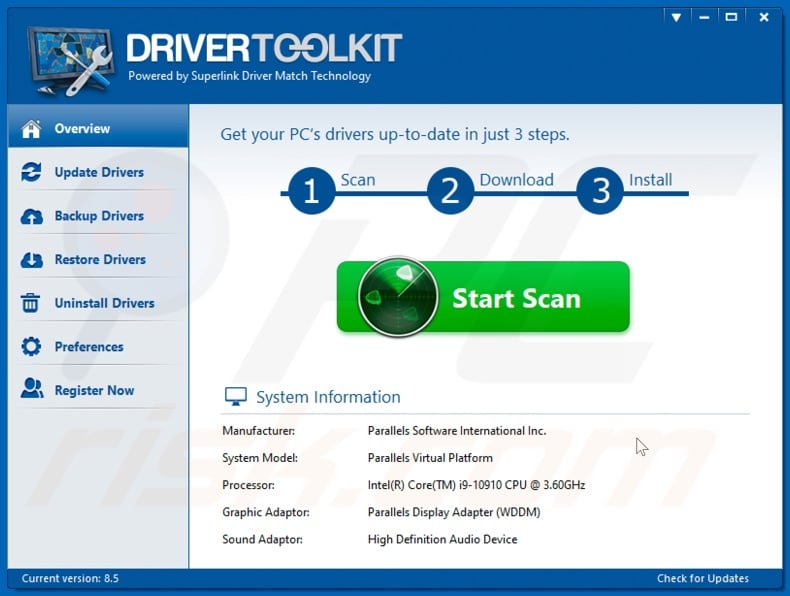
Dubious distribution methods are primarily employed to spread dubious and harmful content, although they may be used to promote legitimate products as well. PUAs often seem normal and innocuous, and also offer a wide variety of "useful" functions, however, these features are rarely operational.
Fake anti-viruses are an example of this PUA type - they require activation (i.e., purchase) to perform the promised functionalities, yet following activation, remain nonoperational.
PUAs often have dangerous capabilities, which can be in different combinations. Some of these apps can force-open deceptive, scam, and malicious websites.
Adware-types run intrusive advertisement campaigns. The delivered ads significantly diminish the browsing experience, promote untrusted/dangerous sites, and may be able to stealthily download/install software (when they are clicked).
Other PUAs called browser hijackers promote fake search engines by modifying browser settings and restricting/denying access to them. The promoted web searchers are seldom able to provide search results, and so they redirect to Google, Yahoo, Bing, and other legitimate search engines.
Furthermore, most PUAs can track data. Targeted information includes: URLs visited, pages viewed, search queries typed, IP (Internet Protocol) addresses, geolocations, and even personally identifiable details. The collected data is then shared with and/or sold to third-parties (potentially, cyber criminals).
To summarize, this unwanted software can cause system infections, serious privacy issues, financial loss, and lead to identity theft. Therefore, you are strongly advised to remove all suspicious applications and browser extensions/plug-ins without delay.
| Name | DriverToolkit potentially unwanted application |
| Threat Type | PUP (potentially unwanted program), PUA (potentially unwanted application) |
| Supposed Functionality | Device driver managing tool (detection, updating, installation, backup creation, recovery, and removal) |
| Detection Names (installer) | Avast (FileRepMalware [PUP]), BitDefender (Application.Sobrab.BYF), ESET-NOD32 (A Variant Of Win32/UwS.DriverToolkit.A), Kaspersky (Hoax.Win32.DriverToolKit.b), Microsoft (Misleading:Win32/Lodi), Full List Of Detections (VirusTotal) |
| Detection Names (application) | DrWeb (Program.Unwanted.681), ESET-NOD32 (A Variant Of Win32/UwS.DriverToolkit.A), Fortinet (Riskware/Generic_PUA_ON), Kaspersky (Hoax.Win32.DriverToolKit.b), Malwarebytes (PUP.Optional.DriverToolkit), Full List Of Detections (VirusTotal) |
| Symptoms | A program that you do not recall installing suddenly appeared on your computer. A new application is performing computer scans and displays warning messages about 'found issues'. Asks for payment to eliminate the supposedly found errors. |
| Distribution Methods | Deceptive pop-up ads, free software installers (bundling), fake Flash Player installers. |
| Damage | Monetary loss (unnecessary purchase of fake software), unwanted warning pop-ups, slow computer performance. |
| Malware Removal (Windows) |
To eliminate possible malware infections, scan your computer with legitimate antivirus software. Our security researchers recommend using Combo Cleaner. Download Combo CleanerTo use full-featured product, you have to purchase a license for Combo Cleaner. 7 days free trial available. Combo Cleaner is owned and operated by RCS LT, the parent company of PCRisk.com. |
PUAs may not seem suspect and offer a broad range of "useful" functionality, however, despite how good the features sound, they rarely work as advertised (in most cases, they do not work at all).
DriverScape, Secure Driver Updater, and Driver Tuneup are some other examples of PUAs similar to DriverToolkit.
The only purpose of these unwanted apps is to generate revenue at users' expense. PUAs operate by causing redirects, running intrusive advertisement campaigns, hijacking browsers, and gathering sensitive and private information.
How did potentially unwanted applications install on my computer?
PUAs are distributed via download/installation set-ups of other products. This deceptive marketing tactic of packing regular software with unwanted or malicious additions is called "bundling".
Rushing download/installation processes (e.g. ignoring terms, skipping steps and settings, etc.) increases the risk of inadvertently allowing bundled content into the system.
Some PUAs (includin DriverToolkit) have "official" download sites. Intrusive advertisements proliferate these applications as well. Once clicked, they can execute scripts to download/install PUAs without users' consent.
How to avoid installation of potentially unwanted applications
You are advised to research all software before download/installation. Use only official and verified download channels. Unofficial and free file-hosting websites, Peer-to-Peer sharing networks (BitTorrent, Gnutella, eMule), and other third party downloaders commonly offer harmful and bundled content, and are therefore untrusted and should be avoided.
When downloading/installing, read the terms, study all possible options, use the "Custom/Advanced" settings and opt-out of additional apps, tools, features, and so on.
Intrusive advertisements typically seem legitimate, however, they can redirect to dubious and malicious sites (e.g. gambling, pornography, adult-dating, and many others). If you encounter ads or redirects of this kind, inspect the system and remove all dubious applications and browser extensions/plug-ins immediately.
Installed programs must be activated and updated with tools or implemented functions that are provided by the official developers. No other third party, unofficial tools should be used.
Note that it is illegal to activate licensed software with ‘cracking’ tools. Files and programs should be downloaded from official websites and via direct download links. Avoid third party installers and the tools/sources mentioned above.
Do not open website links or files in irrelevant emails that are received from unknown, suspicious addresses. These bogus emails are often disguised as official and important. Regularly, scan your computer with reputable, up-to-date antivirus or anti-spyware software.
If your computer is already infected with PUAs, we recommend running a scan with Combo Cleaner Antivirus for Windows to automatically eliminate them.
Appearance of DriverToolkit application (GIF):
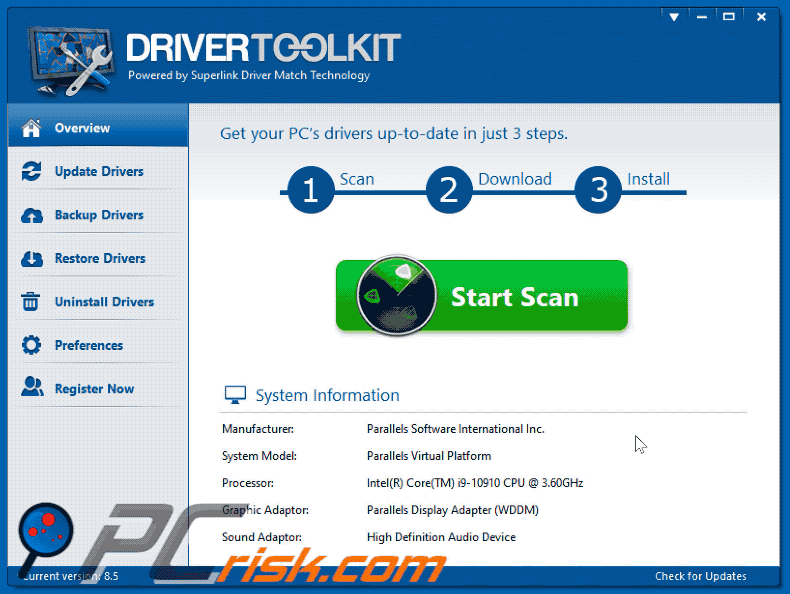
Installation setup of DriverToolkit application:
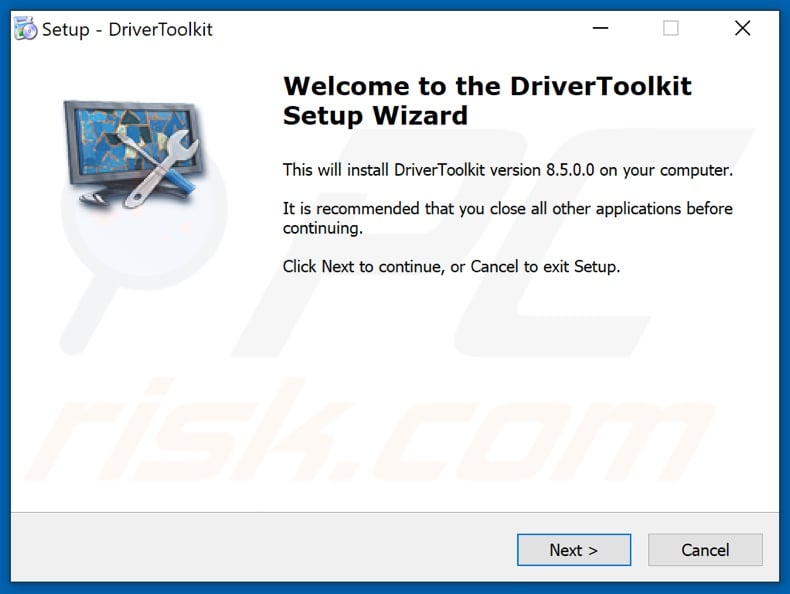
Website promoting DriverToolkit application:
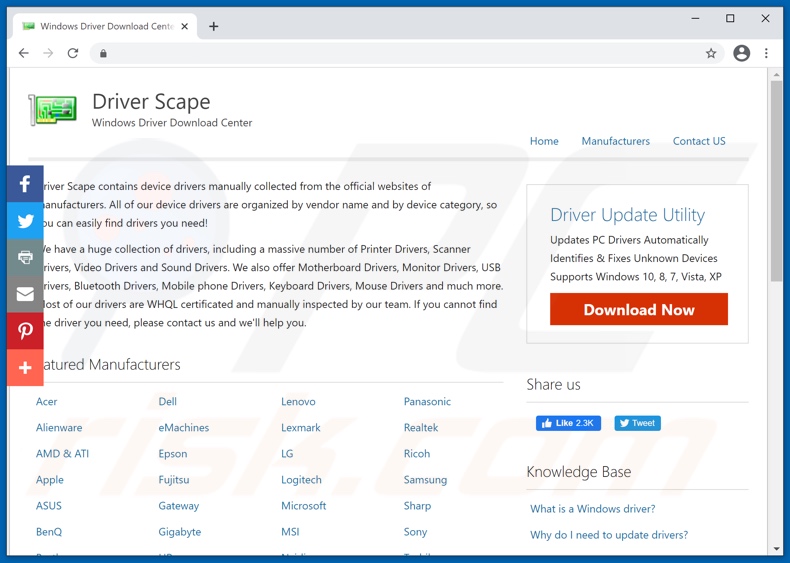
Instant automatic malware removal:
Manual threat removal might be a lengthy and complicated process that requires advanced IT skills. Combo Cleaner is a professional automatic malware removal tool that is recommended to get rid of malware. Download it by clicking the button below:
DOWNLOAD Combo CleanerBy downloading any software listed on this website you agree to our Privacy Policy and Terms of Use. To use full-featured product, you have to purchase a license for Combo Cleaner. 7 days free trial available. Combo Cleaner is owned and operated by RCS LT, the parent company of PCRisk.com.
Quick menu:
- What is DriverToolkit?
- STEP 1. Uninstall deceptive applications using Control Panel.
- STEP 2. Remove rogue extensions from Google Chrome.
- STEP 3. Remove potentially unwanted plug-ins from Mozilla Firefox.
- STEP 4. Remove rogue extensions from Safari.
- STEP 5. Remove rogue plug-ins from Microsoft Edge.
- STEP 6. Remove malicious plug-ins from Internet Explorer.
Removal of potentially unwanted applications:
Windows 11 users:

Right-click on the Start icon, select Apps and Features. In the opened window search for the application you want to uninstall, after locating it, click on the three vertical dots and select Uninstall.
Windows 10 users:

Right-click in the lower left corner of the screen, in the Quick Access Menu select Control Panel. In the opened window choose Programs and Features.
Windows 7 users:

Click Start (Windows Logo at the bottom left corner of your desktop), choose Control Panel. Locate Programs and click Uninstall a program.
macOS (OSX) users:

Click Finder, in the opened screen select Applications. Drag the app from the Applications folder to the Trash (located in your Dock), then right click the Trash icon and select Empty Trash.
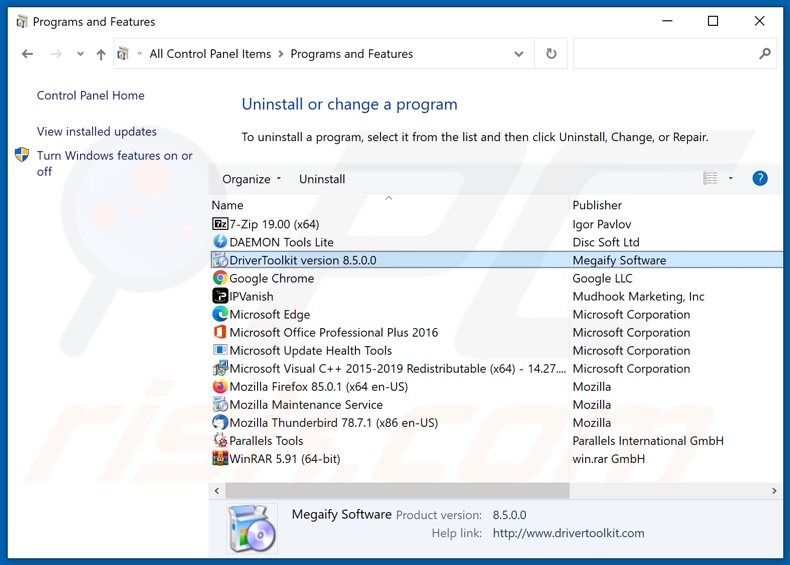
In the uninstall programs window, look for "DriverToolkit" and other suspicious/recently-installed applications, select these entries and click "Uninstall" or "Remove".
After uninstalling the potentially unwanted application, scan your computer for any remaining unwanted components or possible malware infections. To scan your computer, use recommended malware removal software.
DOWNLOAD remover for malware infections
Combo Cleaner checks if your computer is infected with malware. To use full-featured product, you have to purchase a license for Combo Cleaner. 7 days free trial available. Combo Cleaner is owned and operated by RCS LT, the parent company of PCRisk.com.
Remove rogue extensions from Internet browsers:
At time of research, DriverToolkit did not install any unwanted browser extensions, however, some unwanted applications can be installed together with adware and browser hijackers. If you experience unwanted ads or redirects when browsing the internet, continue with the removal guide below.
Video showing how to remove potentially unwanted browser add-ons:
 Remove malicious extensions from Google Chrome:
Remove malicious extensions from Google Chrome:
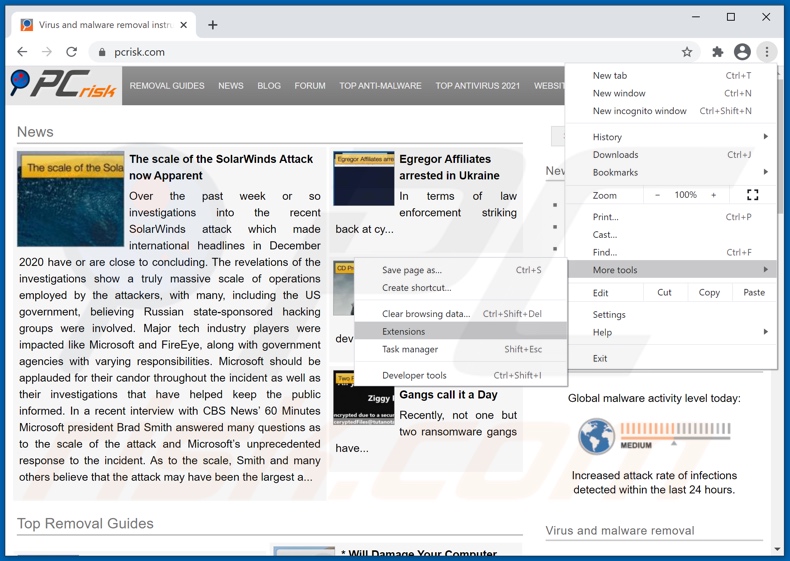
Click the Chrome menu icon ![]() (at the top right corner of Google Chrome), select "More tools" and click "Extensions". Locate all recently-installed suspicious browser add-ons and remove them.
(at the top right corner of Google Chrome), select "More tools" and click "Extensions". Locate all recently-installed suspicious browser add-ons and remove them.
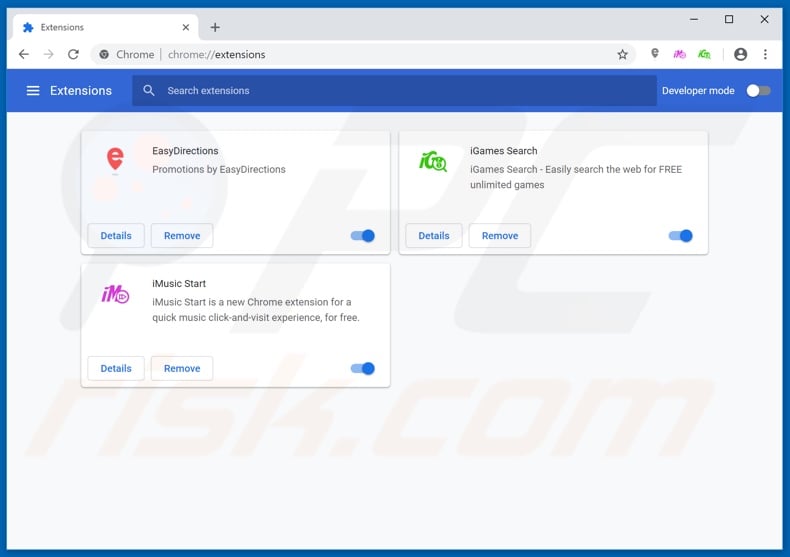
Optional method:
If you continue to have problems with removal of the drivertoolkit potentially unwanted application, reset your Google Chrome browser settings. Click the Chrome menu icon ![]() (at the top right corner of Google Chrome) and select Settings. Scroll down to the bottom of the screen. Click the Advanced… link.
(at the top right corner of Google Chrome) and select Settings. Scroll down to the bottom of the screen. Click the Advanced… link.

After scrolling to the bottom of the screen, click the Reset (Restore settings to their original defaults) button.

In the opened window, confirm that you wish to reset Google Chrome settings to default by clicking the Reset button.

 Remove malicious plug-ins from Mozilla Firefox:
Remove malicious plug-ins from Mozilla Firefox:
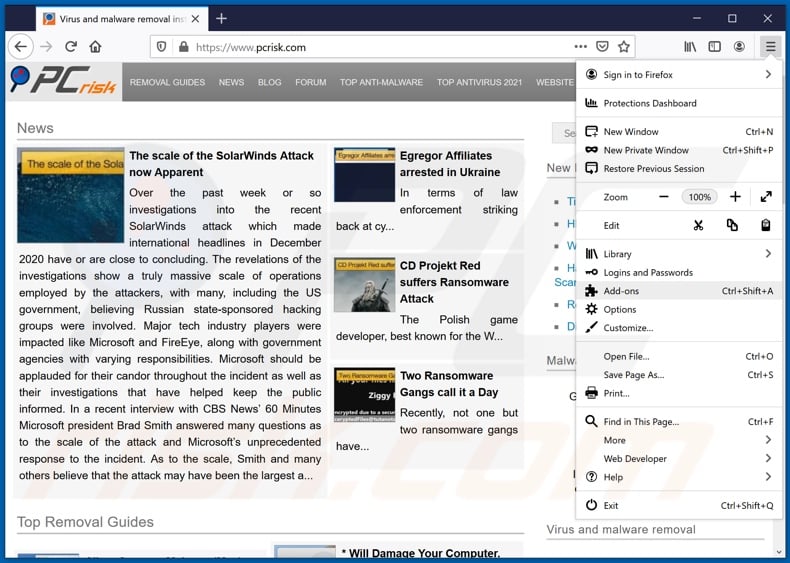
Click the Firefox menu ![]() (at the top right corner of the main window), select "Add-ons". Click on "Extensions", in the opened window remove all recently-installed suspicious browser plug-ins.
(at the top right corner of the main window), select "Add-ons". Click on "Extensions", in the opened window remove all recently-installed suspicious browser plug-ins.

Optional method:
Computer users who have problems with drivertoolkit potentially unwanted application removal can reset their Mozilla Firefox settings.
Open Mozilla Firefox, at the top right corner of the main window, click the Firefox menu, ![]() in the opened menu, click Help.
in the opened menu, click Help.

Select Troubleshooting Information.

In the opened window, click the Refresh Firefox button.

In the opened window, confirm that you wish to reset Mozilla Firefox settings to default by clicking the Refresh Firefox button.

 Remove malicious extensions from Safari:
Remove malicious extensions from Safari:

Make sure your Safari browser is active, click Safari menu, and select Preferences....

In the opened window click Extensions, locate any recently installed suspicious extension, select it and click Uninstall.
Optional method:
Make sure your Safari browser is active and click on Safari menu. From the drop down menu select Clear History and Website Data...

In the opened window select all history and click the Clear History button.

 Remove malicious extensions from Microsoft Edge:
Remove malicious extensions from Microsoft Edge:

Click the Edge menu icon ![]() (at the upper-right corner of Microsoft Edge), select "Extensions". Locate all recently-installed suspicious browser add-ons and click "Remove" below their names.
(at the upper-right corner of Microsoft Edge), select "Extensions". Locate all recently-installed suspicious browser add-ons and click "Remove" below their names.

Optional method:
If you continue to have problems with removal of the drivertoolkit potentially unwanted application, reset your Microsoft Edge browser settings. Click the Edge menu icon ![]() (at the top right corner of Microsoft Edge) and select Settings.
(at the top right corner of Microsoft Edge) and select Settings.

In the opened settings menu select Reset settings.

Select Restore settings to their default values. In the opened window, confirm that you wish to reset Microsoft Edge settings to default by clicking the Reset button.

- If this did not help, follow these alternative instructions explaining how to reset the Microsoft Edge browser.
 Remove malicious add-ons from Internet Explorer:
Remove malicious add-ons from Internet Explorer:
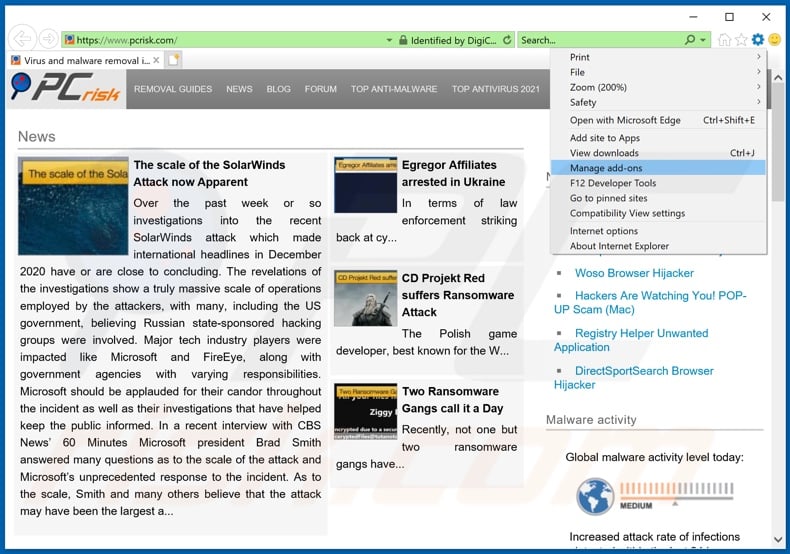
Click the "gear" icon ![]() (at the top right corner of Internet Explorer), select "Manage Add-ons". Look for any recently-installed suspicious browser extensions, select these entries and click "Remove".
(at the top right corner of Internet Explorer), select "Manage Add-ons". Look for any recently-installed suspicious browser extensions, select these entries and click "Remove".
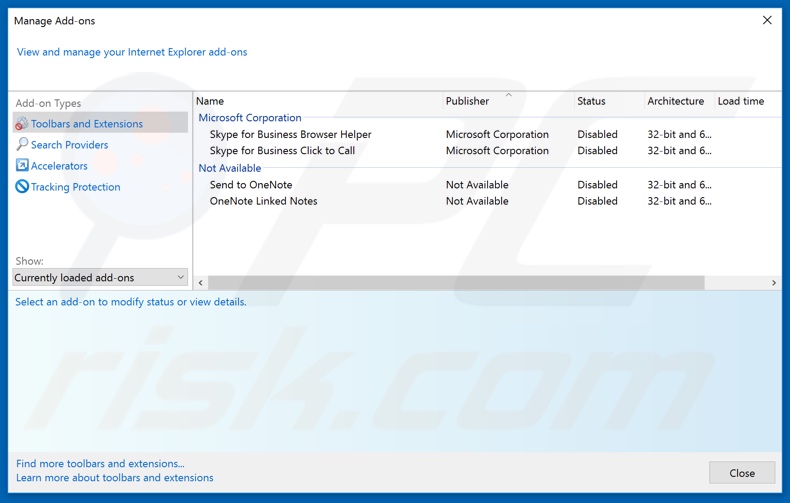
Optional method:
If you continue to have problems with removal of the drivertoolkit potentially unwanted application, reset your Internet Explorer settings to default.
Windows XP users: Click Start, click Run, in the opened window type inetcpl.cpl In the opened window click the Advanced tab, then click Reset.

Windows Vista and Windows 7 users: Click the Windows logo, in the start search box type inetcpl.cpl and click enter. In the opened window click the Advanced tab, then click Reset.

Windows 8 users: Open Internet Explorer and click the gear icon. Select Internet Options.

In the opened window, select the Advanced tab.

Click the Reset button.

Confirm that you wish to reset Internet Explorer settings to default by clicking the Reset button.

Summary:
 Commonly, adware or potentially unwanted applications infiltrate Internet browsers through free software downloads. Note that the safest source for downloading free software is via developers' websites only. To avoid installation of adware, be very attentive when downloading and installing free software. When installing previously-downloaded free programs, choose the custom or advanced installation options – this step will reveal any potentially unwanted applications listed for installation together with your chosen free program.
Commonly, adware or potentially unwanted applications infiltrate Internet browsers through free software downloads. Note that the safest source for downloading free software is via developers' websites only. To avoid installation of adware, be very attentive when downloading and installing free software. When installing previously-downloaded free programs, choose the custom or advanced installation options – this step will reveal any potentially unwanted applications listed for installation together with your chosen free program.
Post a comment:
If you have additional information on drivertoolkit potentially unwanted application or it's removal please share your knowledge in the comments section below.
Share:

Tomas Meskauskas
Expert security researcher, professional malware analyst
I am passionate about computer security and technology. I have an experience of over 10 years working in various companies related to computer technical issue solving and Internet security. I have been working as an author and editor for pcrisk.com since 2010. Follow me on Twitter and LinkedIn to stay informed about the latest online security threats.
PCrisk security portal is brought by a company RCS LT.
Joined forces of security researchers help educate computer users about the latest online security threats. More information about the company RCS LT.
Our malware removal guides are free. However, if you want to support us you can send us a donation.
DonatePCrisk security portal is brought by a company RCS LT.
Joined forces of security researchers help educate computer users about the latest online security threats. More information about the company RCS LT.
Our malware removal guides are free. However, if you want to support us you can send us a donation.
Donate
▼ Show Discussion