How to remove apps designed to promote Home Improvement Reward scam?
Phishing/ScamAlso Known As: Home Improvement Reward phishing scam
Get free scan and check if your device is infected.
Remove it nowTo use full-featured product, you have to purchase a license for Combo Cleaner. Seven days free trial available. Combo Cleaner is owned and operated by RCS LT, the parent company of PCRisk.com.
What is Home Improvement Reward scam?
Fake online surveys is one of the ways that scammers use to trick unsuspecting users into providing personal, often sensitive information that could be monetized in one or another way. Also, fake surveys can be used to trick users into making money transactions, providing credit card details.
Research shows that this fake survey is promoted via email - scammers send emails disguised as letters from Lowe's (retail company) encouraging recipients to confirm a delivery and offering a reward in return.
The actual Lowe's company has nothing to do with this email or the survey promoted through it. Therefore, it is strongly recommended not to trust this email.
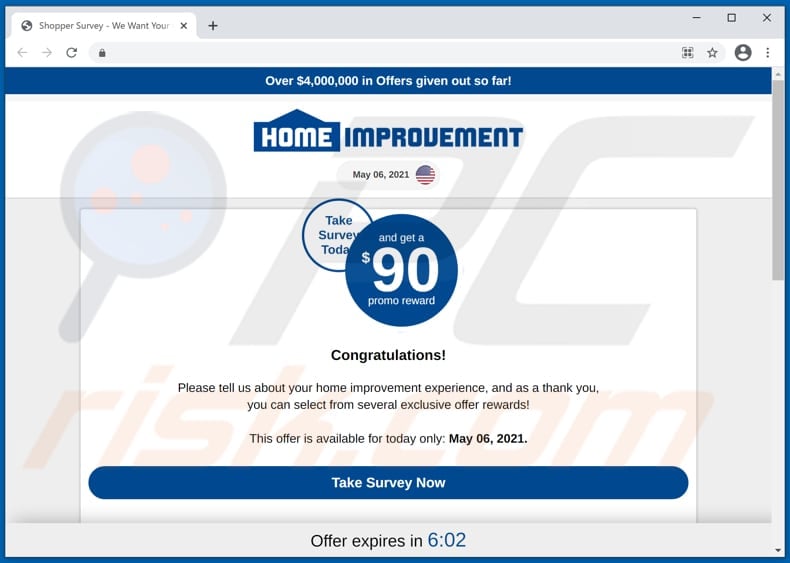
Scammers behind the email used to promote a fake survey claim that recipients can receive their reward through a website that can be accessed by clicking the "please Confirm" or "Continue the delivery" hyperlink.
Those links open a page claiming that visitors can receive at least $90 reward for participating in a survey. That survey contains questions regarding the use of coupons or promo codes when shopping home improvement retailers, age range, preferred stores, last purchased product, payment methods used for online shopping, and a couple of other questions.
Once that survey is completed, visitors are asked to choose one of the offered rewards and click the "CLAIM REWARD" button next to it. Each button opens a different website asking to provide the same details such as first and last name, email address, phone number, street address, city, state, ZIP code.
The main purpose of this whole scam is to trick users into believing that after providing that information they will receive the selected reward. Although, this is just a scam, and nobody ever received any reward.
It is important to mention that quite often scams of this type (fake surveys) are used to extract credit card details or other financial information or trick users into paying "transaction", "administration", or other fees.
It is important to mention that users who fall for such scams tend to suffer monetary loss, encounter problems related to online privacy, browsing safety, become victims of identity theft or experience other problems.
As mentioned in the previous paragraphs, this particular fake online survey/scam website is promoted through email. It is noteworthy that deceptive ads, websites, and potentially unwanted applications (PUAs) can be used to promote survey scams and other scams as well.
Users who have some PUA installed on a browser or the operating system should be aware that apps of this kind can be designed to generate various unwanted advertisements and collect information related to browsing activities or more personal details. Therefore, apps of this kind should not be installed on browsers (or computers).
| Name | Home Improvement Reward phishing scam |
| Threat Type | Phishing, Scam, Social Engineering, Fraud |
| Fake Claim | Scam claims that users will receive a reward if they complete a short survey. |
| Related Domains | includingfuture[.]com |
| Detection Names (includingfuture[.]com) | Fortinet (Malware), Full List Of Detections (VirusTotal) |
| Serving IP Address | 172.67.175.21 |
| Symptoms | Fake error messages, fake system warnings, pop-up errors, hoax computer scan. |
| Distribution methods | Compromised websites, rogue online pop-up ads, potentially unwanted applications. |
| Damage | Loss of sensitive private information, monetary loss, identity theft, possible malware infections. |
| Malware Removal (Windows) |
To eliminate possible malware infections, scan your computer with legitimate antivirus software. Our security researchers recommend using Combo Cleaner. Download Combo CleanerTo use full-featured product, you have to purchase a license for Combo Cleaner. 7 days free trial available. Combo Cleaner is owned and operated by RCS LT, the parent company of PCRisk.com. |
A couple of examples of other scams similar to this one are "Shipping Survey Reward", "USPS Rewards", and "Onlinemart Reward". These survey scams are created with the purpose trick visitors into believing that after providing some information and answering a few questions, they will receive a chosen reward.
As mentioned in the previous paragraph, untrustworthy websites often are promoted through PUAs. If a browser opens shady websites by itself and does it regularly, then it is possible that it has some PUA installed on it. As a rule, users download and install apps of this kind unknowingly.
How did potentially unwanted applications install on my computer?
A popular way to distribute PUAs is to bundle them with other programs. More precisely, to include those applications in downloaders, installers for other programs as additional offers.
Usually, unwanted offers can be declined before finishing downloads, installations - it can be done by changing "Advanced", "Manual", "Custom", or other settings, or by unticking ticked checkboxes. Users agree to download, install unwanted applications when they leave those settings unchanged or checkboxes ticked.
Sometimes users cause unwanted downloads, installations after clicking ads that are desinged to execute certain scripts. It is worthwhile to mention that most of these ads appear only on untrustworthy websites.
How to avoid installation of potentially unwanted applications?
Files and programs should be downloaded from official websites and via direct links. It is because other sources for downloading them can be used to proliferate unwanted, potentially malicious applications.
Some examples of unreliable sources, channels are third-party downloaders (and installers), unofficial pages, free file hosting pages, Peer-to-Peer networks (e.g., torrent clients, eMule), and so on.
Downloaders and installers that have "Advanced", "Custom", or other settings of this kind should be checked for bundled applications. It is important to opt out those applications before finishing downloads, installations.
Otherwise they will be downloaded or installed together with programs that have them included in their downloaders, installers. Also, it is recommended not to click on ads if they appear on questionable websites.
More often than not those ads lead to dubious pages. In some cases, those ads can execute scripts designed to download (or even install) unwanted software. Unwanted, suspicious apps (extensions, add-ons, plug-ins) installed on a browser and software of this kind installed on the operating system should be removed.
If your computer is already infected with PUAs, we recommend running a scan with Combo Cleaner Antivirus for Windows to automatically eliminate them.
The appearance of the Home Improvement Reward fake survey scam page (GIF):
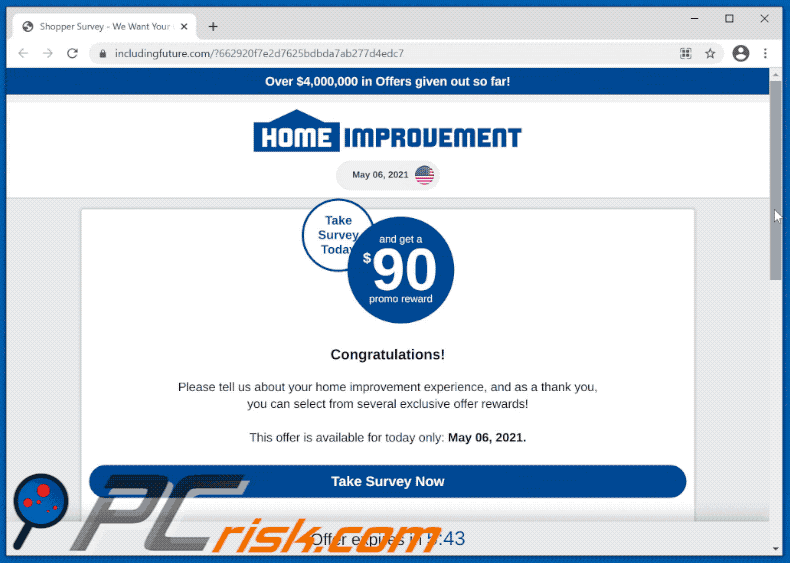
Text presented in the Home Improvement Reward fake survey scam page:
Over $4,000,000 in Offers given out so far!
Home Improvement
May 06, 2021 Flag
Take Survey Todayand get a
$90
promo rewardCongratulations!
Please tell us about your home improvement experience, and as a thank you, you can select from several exclusive offer rewards!This offer is available for today only: May 06, 2021.
Take Survey Now
Screenshot of the email used to promote this scam:
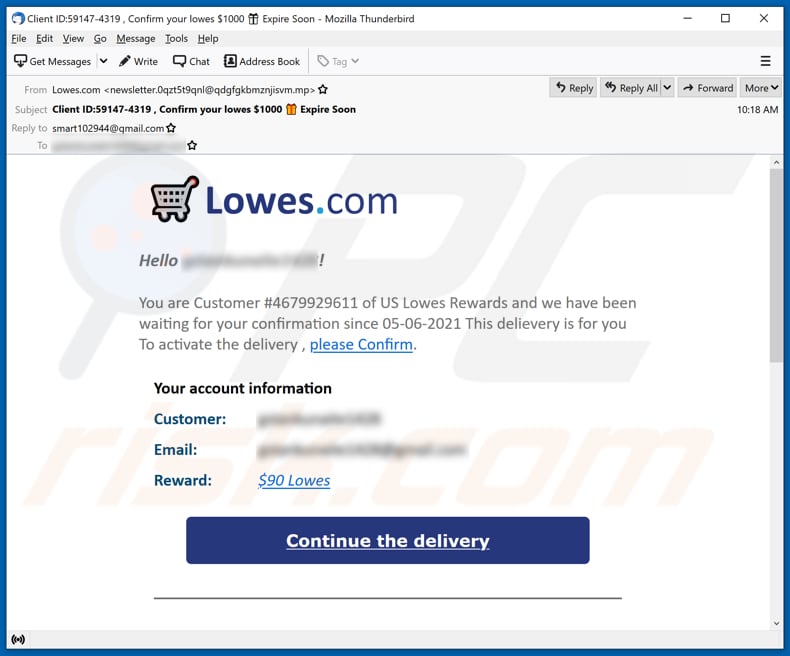
Text in email:
Subject: Client ID:59147-4319 , Confirm your lowes $1000 Expire Soon
Lowes.com
Hello ********!You are Customer #4679929611 of US Lowes Rewards and we have been waiting for your confirmation since 05-06-2021 This delievery is for you
To activate the delivery , please Confirm.
Your account information
Customer: ********
Email: ********
Reward: $90 Lowes
Continue the delivery
Screenshots of the phishing pages used to extract information:
Instant automatic malware removal:
Manual threat removal might be a lengthy and complicated process that requires advanced IT skills. Combo Cleaner is a professional automatic malware removal tool that is recommended to get rid of malware. Download it by clicking the button below:
DOWNLOAD Combo CleanerBy downloading any software listed on this website you agree to our Privacy Policy and Terms of Use. To use full-featured product, you have to purchase a license for Combo Cleaner. 7 days free trial available. Combo Cleaner is owned and operated by RCS LT, the parent company of PCRisk.com.
Quick menu:
- What is Home Improvement Reward scam?
- STEP 1. Uninstall deceptive applications using Control Panel.
- STEP 2. Remove rogue extensions from Google Chrome.
- STEP 3. Remove potentially unwanted plug-ins from Mozilla Firefox.
- STEP 4. Remove rogue extensions from Safari.
- STEP 5. Remove rogue plug-ins from Microsoft Edge.
- STEP 6. Remove adware from Internet Explorer.
Removal of potentially unwanted applications:
Windows 11 users:

Right-click on the Start icon, select Apps and Features. In the opened window search for the application you want to uninstall, after locating it, click on the three vertical dots and select Uninstall.
Windows 10 users:

Right-click in the lower left corner of the screen, in the Quick Access Menu select Control Panel. In the opened window choose Programs and Features.
Windows 7 users:

Click Start (Windows Logo at the bottom left corner of your desktop), choose Control Panel. Locate Programs and click Uninstall a program.
macOS (OSX) users:

Click Finder, in the opened screen select Applications. Drag the app from the Applications folder to the Trash (located in your Dock), then right click the Trash icon and select Empty Trash.
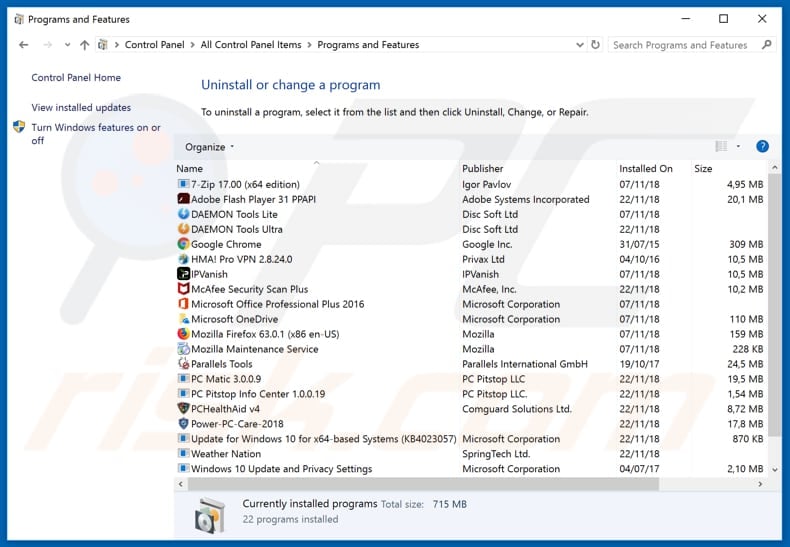
In the uninstall programs window, look for any suspicious/recently-installed applications, select these entries and click "Uninstall" or "Remove".
After uninstalling the potentially unwanted application, scan your computer for any remaining unwanted components or possible malware infections. To scan your computer, use recommended malware removal software.
DOWNLOAD remover for malware infections
Combo Cleaner checks if your computer is infected with malware. To use full-featured product, you have to purchase a license for Combo Cleaner. 7 days free trial available. Combo Cleaner is owned and operated by RCS LT, the parent company of PCRisk.com.
Remove rogue extensions from Internet browsers:
Video showing how to remove potentially unwanted browser add-ons:
 Remove malicious extensions from Google Chrome:
Remove malicious extensions from Google Chrome:
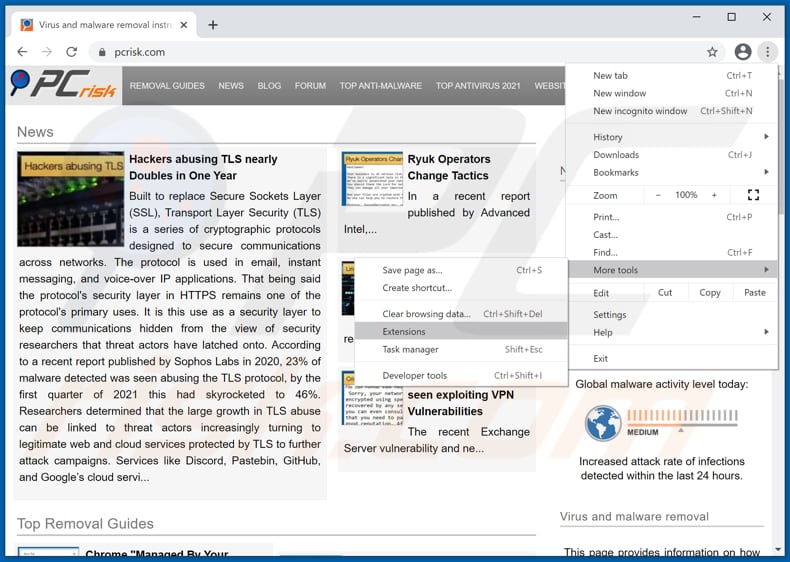
Click the Chrome menu icon ![]() (at the top right corner of Google Chrome), select "More tools" and click "Extensions". Locate all recently-installed suspicious browser add-ons and remove them.
(at the top right corner of Google Chrome), select "More tools" and click "Extensions". Locate all recently-installed suspicious browser add-ons and remove them.
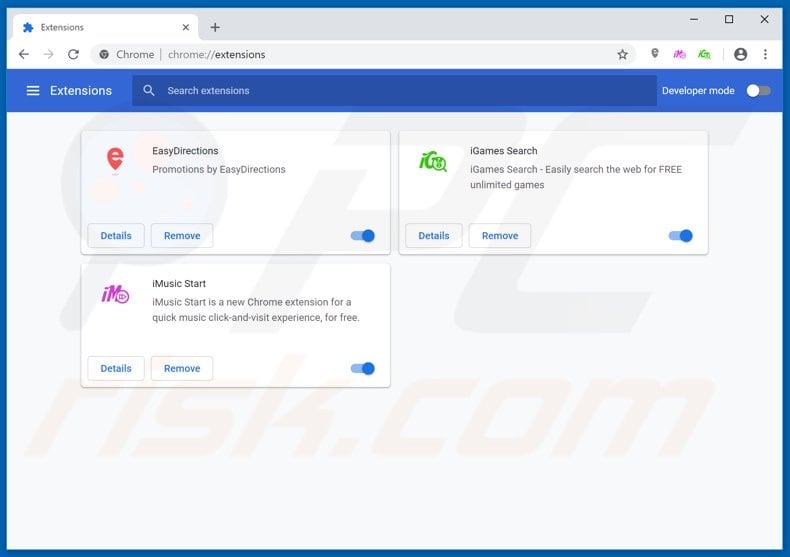
Optional method:
If you continue to have problems with removal of the home improvement reward phishing scam, reset your Google Chrome browser settings. Click the Chrome menu icon ![]() (at the top right corner of Google Chrome) and select Settings. Scroll down to the bottom of the screen. Click the Advanced… link.
(at the top right corner of Google Chrome) and select Settings. Scroll down to the bottom of the screen. Click the Advanced… link.

After scrolling to the bottom of the screen, click the Reset (Restore settings to their original defaults) button.

In the opened window, confirm that you wish to reset Google Chrome settings to default by clicking the Reset button.

 Remove malicious plugins from Mozilla Firefox:
Remove malicious plugins from Mozilla Firefox:
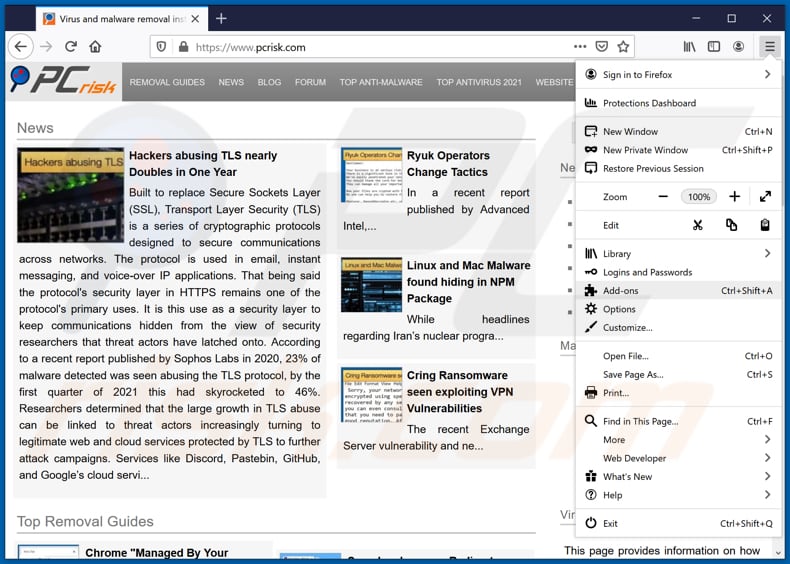
Click the Firefox menu ![]() (at the top right corner of the main window), select "Add-ons". Click on "Extensions", in the opened window remove all recently-installed suspicious browser plug-ins.
(at the top right corner of the main window), select "Add-ons". Click on "Extensions", in the opened window remove all recently-installed suspicious browser plug-ins.
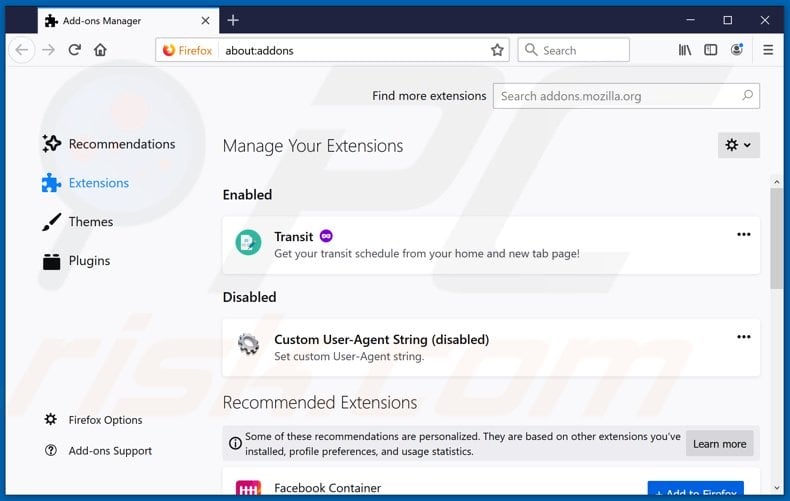
Optional method:
Computer users who have problems with home improvement reward phishing scam removal can reset their Mozilla Firefox settings.
Open Mozilla Firefox, at the top right corner of the main window, click the Firefox menu, ![]() in the opened menu, click Help.
in the opened menu, click Help.

Select Troubleshooting Information.

In the opened window, click the Refresh Firefox button.

In the opened window, confirm that you wish to reset Mozilla Firefox settings to default by clicking the Refresh Firefox button.

 Remove malicious extensions from Safari:
Remove malicious extensions from Safari:

Make sure your Safari browser is active, click Safari menu, and select Preferences....

In the opened window click Extensions, locate any recently installed suspicious extension, select it and click Uninstall.
Optional method:
Make sure your Safari browser is active and click on Safari menu. From the drop down menu select Clear History and Website Data...

In the opened window select all history and click the Clear History button.

 Remove malicious extensions from Microsoft Edge:
Remove malicious extensions from Microsoft Edge:

Click the Edge menu icon ![]() (at the upper-right corner of Microsoft Edge), select "Extensions". Locate all recently-installed suspicious browser add-ons and click "Remove" below their names.
(at the upper-right corner of Microsoft Edge), select "Extensions". Locate all recently-installed suspicious browser add-ons and click "Remove" below their names.

Optional method:
If you continue to have problems with removal of the home improvement reward phishing scam, reset your Microsoft Edge browser settings. Click the Edge menu icon ![]() (at the top right corner of Microsoft Edge) and select Settings.
(at the top right corner of Microsoft Edge) and select Settings.

In the opened settings menu select Reset settings.

Select Restore settings to their default values. In the opened window, confirm that you wish to reset Microsoft Edge settings to default by clicking the Reset button.

- If this did not help, follow these alternative instructions explaining how to reset the Microsoft Edge browser.
 Remove malicious add-ons from Internet Explorer:
Remove malicious add-ons from Internet Explorer:
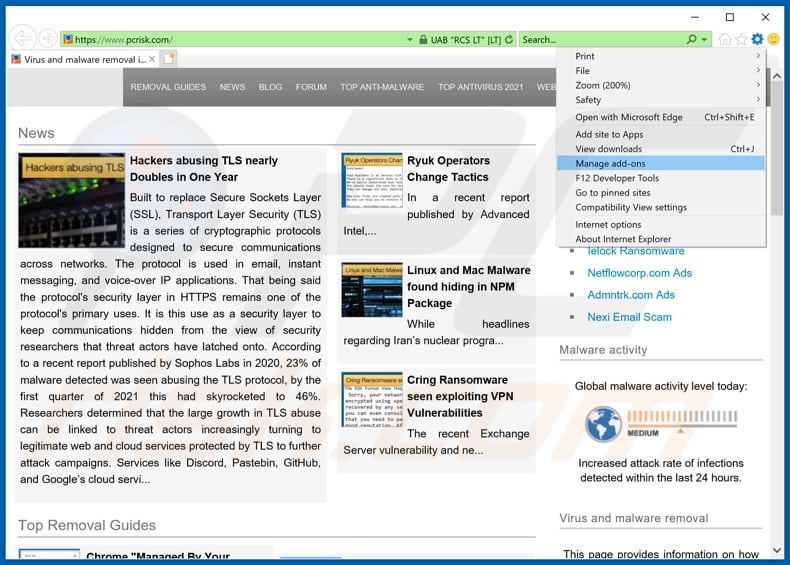
Click the "gear" icon ![]() (at the top right corner of Internet Explorer), select "Manage Add-ons". Look for any recently-installed suspicious browser extensions, select these entries and click "Remove".
(at the top right corner of Internet Explorer), select "Manage Add-ons". Look for any recently-installed suspicious browser extensions, select these entries and click "Remove".
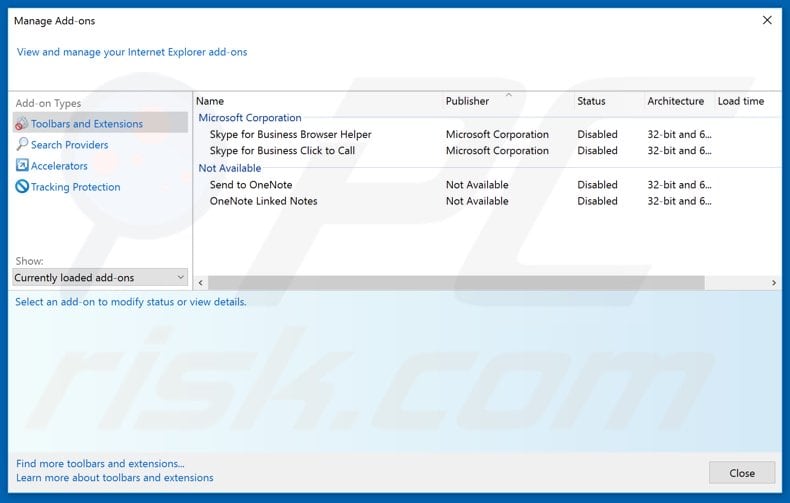
Optional method:
If you continue to have problems with removal of the home improvement reward phishing scam, reset your Internet Explorer settings to default.
Windows XP users: Click Start, click Run, in the opened window type inetcpl.cpl In the opened window click the Advanced tab, then click Reset.

Windows Vista and Windows 7 users: Click the Windows logo, in the start search box type inetcpl.cpl and click enter. In the opened window click the Advanced tab, then click Reset.

Windows 8 users: Open Internet Explorer and click the gear icon. Select Internet Options.

In the opened window, select the Advanced tab.

Click the Reset button.

Confirm that you wish to reset Internet Explorer settings to default by clicking the Reset button.

Summary:
 Commonly, adware or potentially unwanted applications infiltrate Internet browsers through free software downloads. Note that the safest source for downloading free software is via developers' websites only. To avoid installation of adware, be very attentive when downloading and installing free software. When installing previously-downloaded free programs, choose the custom or advanced installation options – this step will reveal any potentially unwanted applications listed for installation together with your chosen free program.
Commonly, adware or potentially unwanted applications infiltrate Internet browsers through free software downloads. Note that the safest source for downloading free software is via developers' websites only. To avoid installation of adware, be very attentive when downloading and installing free software. When installing previously-downloaded free programs, choose the custom or advanced installation options – this step will reveal any potentially unwanted applications listed for installation together with your chosen free program.
Post a comment:
If you have additional information on home improvement reward phishing scam or it's removal please share your knowledge in the comments section below.
Share:

Tomas Meskauskas
Expert security researcher, professional malware analyst
I am passionate about computer security and technology. I have an experience of over 10 years working in various companies related to computer technical issue solving and Internet security. I have been working as an author and editor for pcrisk.com since 2010. Follow me on Twitter and LinkedIn to stay informed about the latest online security threats.
PCrisk security portal is brought by a company RCS LT.
Joined forces of security researchers help educate computer users about the latest online security threats. More information about the company RCS LT.
Our malware removal guides are free. However, if you want to support us you can send us a donation.
DonatePCrisk security portal is brought by a company RCS LT.
Joined forces of security researchers help educate computer users about the latest online security threats. More information about the company RCS LT.
Our malware removal guides are free. However, if you want to support us you can send us a donation.
Donate

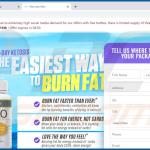
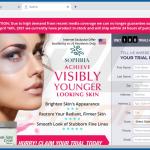
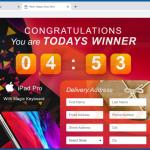
▼ Show Discussion