Get free scan and check if your device is infected.
Remove it nowTo use full-featured product, you have to purchase a license for Combo Cleaner. Seven days free trial available. Combo Cleaner is owned and operated by RCS LT, the parent company of PCRisk.com.
What is SearchWebMesh?
SearchWebMesh is an adware-type application that has three purposes: to generate advertisements, promote a fake search engine and collect various data. It has characteristics of both advertising-supported software and a browser hijacker (it promotes a fake search engine by changing the browser's settings).
It is known that SearchWebMesh's installer is designed to look like the installer for Adobe Flash Player - this app is distributed using a fake installer.
Apps that are distributed using deceptive techniques are called potentially unwanted applications (PUAs). Most PUAs get downloaded and installed unintentionally.
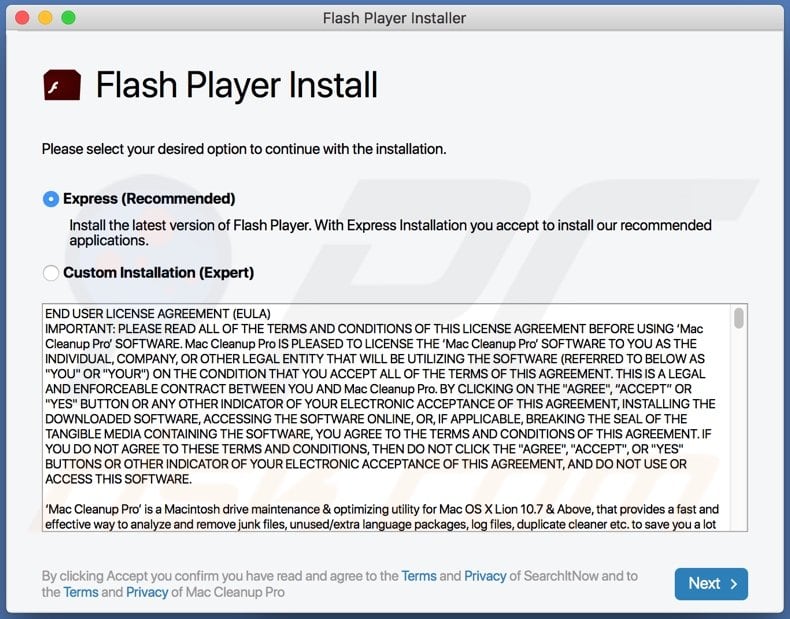
It is common that adware-type apps generate banners, pop-up ads, surveys, coupons and other ads designed to promote questionable, deceptive websites. Some examples of pages that ads generated by apps like SearchWebMesh can be used to advertise are "Your MAC Has Been Blocked Due To Suspicious Activity!" and "Error Code: #2c522hq8wwj791".
Also, their ads can be designed to run certain scripts and cause unexpected downloads, installations. Therefore, it is strongly recommended not to click ads that are displayed by SearchWebMesh and other adware.
Furthermore, after installation, the SearchWebMesh app changes the browser's settings, such as the default search engine, homepage, and new tab (their addresses). Typically, apps of this type promote fake search engines that do not generate their results.
Those engines show results generated by Yahoo, Google, or other legitimate search engines. However, sometimes they generate results that include untrustworthy websites, unreliable advertisements.
As a rule, previous settings can be restored (changes made by an app like SearchWebMesh can be undone) when a browser hijacker is no longer installed. Furthermore, many adware-type apps can gather information related to user's browsing habits, for example, addresses of visited pages, entered search queries, IP addresses, geolocations, and other browsing data.
Moreover, some of them can collect sensitive details as well (for example, credit card details, passwords). Moreover, gathered information may be sold to third parties (potentially cybercriminals), used to steal personal accounts, make unauthorized purchases, etc.
Therefore, users of apps like SearchWebMesh are likely to encounter problems related to privacy, browsing safety. They also may lose access to personal accounts, suffer monetary loss, etc.
| Name | Ads by SearchWebMesh |
| Threat Type | Adware, Mac malware, Mac virus |
| Detection Names | Avast (MacOS:Adload-AD [Trj]), AVG (MacOS:Adload-AD [Trj]), ESET-NOD32 (A Variant Of OSX/TrojanDownloader.Adload.AE), Kaspersky (Not-a-virus:HEUR:AdWare.OSX.Cimpli.l), Full List (VirusTotal) |
| Additional Information | This application belongs to Adload malware family. |
| Symptoms | Your Mac becomes slower than normal, you see unwanted pop-up ads, you are redirected to dubious websites. |
| Distribution methods | Deceptive pop-up ads, free software installers (bundling), fake Flash Player installers, torrent file downloads. |
| Damage | Internet browser tracking (potential privacy issues), display of unwanted ads, redirects to dubious websites, loss of private information. |
| Malware Removal (Windows) |
To eliminate possible malware infections, scan your computer with legitimate antivirus software. Our security researchers recommend using Combo Cleaner. Download Combo CleanerTo use full-featured product, you have to purchase a license for Combo Cleaner. 7 days free trial available. Combo Cleaner is owned and operated by RCS LT, the parent company of PCRisk.com. |
In conclusion, applications like SearchWebMesh are monetized by generating advertisements, promoting fake search engines (or other addresses) and gathering various information. They are useless to their users and can cause them various problems.
These are the main reasons why users who have any adware installed on a browser or the operating system should remove it as soon as soon as possible and do the same with any other PUAs. A couple of examples of other apps of this type are OperativeBitUnit, SearchWebAid, and PublicToolboxLookup.
How did SearchWebMesh install on my computer?
To trick users into installing the SearchWebMesh app, its developers have disguised its installer as the installer for Adobe Flash Player. There are many apps that are distributed this way.
It is important to know that fake installers can be used to trick users into infecting their computers with malware (e.g., a trojan, ransomware). Also, PUAs are distributed by including them in downloaders, installation for other programs as additional offers.
In such cases, users download, install PUAs together with other programs when they do not decline unwanted offers on time (before finishing downloads, installations). Typically, offers to download or install bundled apps can be declined via "Custom", "Advanced" and other similar settings or by unticking ticked checkboxes.
Sometimes unwanted apps are distributed via advertisement. Users download, install PUAs by clicking deceptive ads that are designed to execute certain scripts.
How to avoid installation of potentially unwanted applications?
Downloaders, installers with ticked checkboxes, and (or) settings like "Custom", "Advanced", "Manual" often have additional offers in them. Therefore, included apps should be declined before finishing downloads, installations.
Advertisements appearing on dubious, questionable pages should not be clicked - it is common for those ads to be designed to promote other untrustworthy pages or even cause unwanted downloads, installations. Apps or files downloaded (or installed) via third-party downloaders (or installers), via eMule, torrent clients (or other Peer-to-Peer networks), from unofficial websites, etc., should not be trusted.
Those files or apps can be malicious. Apps, files should be downloaded only from official pages and via direct download links. Any suspicious, unwanted, unknown extensions, plug-ins, or add-ons installed on a web browser should be removed.
The same should be done with apps of this kind installed on the operating system. If your computer is already infected with SearchWebMesh, we recommend running a scan with Combo Cleaner Antivirus for Windows to automatically eliminate this adware.
Files related to the SearchWebMesh adware that need to be removed:
- ~/Library/Application Support/com.SearchWebMesh/SearchWebMesh
- ~/Library/Application Support/com.SearchWebMeshDaemon/SearchWebMesh
- ~/Library/LaunchAgents/com.SearchWebMesh.plist
- ~/Library/LaunchDaemons/com.SearchWebMeshDaemon.plist
IMPORTANT NOTE! Rogue setups/apps that promote the SearchWebMesh adware are designed to create a new device profile. Therefore, before taking any further removal steps, perform these actions:
1) Click the "Preferences" icon in the menu bar and select "Profiles"

2) Select the "SearchWebMesh" profile and delete it.

3) Perform a full system scan with Combo Cleaner anti-virus suite.
After performing these actions, you can proceed with further removal steps for this adware/browser hijacker.
Instant automatic malware removal:
Manual threat removal might be a lengthy and complicated process that requires advanced IT skills. Combo Cleaner is a professional automatic malware removal tool that is recommended to get rid of malware. Download it by clicking the button below:
DOWNLOAD Combo CleanerBy downloading any software listed on this website you agree to our Privacy Policy and Terms of Use. To use full-featured product, you have to purchase a license for Combo Cleaner. 7 days free trial available. Combo Cleaner is owned and operated by RCS LT, the parent company of PCRisk.com.
Quick menu:
- What is SearchWebMesh?
- STEP 1. Remove SearchWebMesh related files and folders from OSX.
- STEP 2. Remove SearchWebMesh ads from Safari.
- STEP 3. Remove SearchWebMesh adware from Google Chrome.
- STEP 4. Remove SearchWebMesh ads from Mozilla Firefox.
Video showing how to remove SearchWebMesh adware using Combo Cleaner:
SearchWebMesh adware removal:
Remove SearchWebMesh-related potentially unwanted applications from your "Applications" folder:

Click the Finder icon. In the Finder window, select "Applications". In the applications folder, look for "MPlayerX", "NicePlayer", or other suspicious applications and drag them to the Trash. After removing the potentially unwanted application(s) that cause online ads, scan your Mac for any remaining unwanted components.
DOWNLOAD remover for malware infections
Combo Cleaner checks if your computer is infected with malware. To use full-featured product, you have to purchase a license for Combo Cleaner. 7 days free trial available. Combo Cleaner is owned and operated by RCS LT, the parent company of PCRisk.com.
Remove adware-related files and folders

Click the Finder icon, from the menu bar. Choose Go, and click Go to Folder...
 Check for adware generated files in the /Library/LaunchAgents/ folder:
Check for adware generated files in the /Library/LaunchAgents/ folder:

In the Go to Folder... bar, type: /Library/LaunchAgents/

In the "LaunchAgents" folder, look for any recently-added suspicious files and move them to the Trash. Examples of files generated by adware - "installmac.AppRemoval.plist", "myppes.download.plist", "mykotlerino.ltvbit.plist", "kuklorest.update.plist", etc. Adware commonly installs several files with the exact same string.
 Check for adware generated files in the ~/Library/Application Support/ folder:
Check for adware generated files in the ~/Library/Application Support/ folder:

In the Go to Folder... bar, type: ~/Library/Application Support/

In the "Application Support" folder, look for any recently-added suspicious folders. For example, "MplayerX" or "NicePlayer", and move these folders to the Trash.
 Check for adware generated files in the ~/Library/LaunchAgents/ folder:
Check for adware generated files in the ~/Library/LaunchAgents/ folder:

In the Go to Folder... bar, type: ~/Library/LaunchAgents/

In the "LaunchAgents" folder, look for any recently-added suspicious files and move them to the Trash. Examples of files generated by adware - "installmac.AppRemoval.plist", "myppes.download.plist", "mykotlerino.ltvbit.plist", "kuklorest.update.plist", etc. Adware commonly installs several files with the exact same string.
 Check for adware generated files in the /Library/LaunchDaemons/ folder:
Check for adware generated files in the /Library/LaunchDaemons/ folder:

In the "Go to Folder..." bar, type: /Library/LaunchDaemons/

In the "LaunchDaemons" folder, look for recently-added suspicious files. For example "com.aoudad.net-preferences.plist", "com.myppes.net-preferences.plist", "com.kuklorest.net-preferences.plist", "com.avickUpd.plist", etc., and move them to the Trash.
 Scan your Mac with Combo Cleaner:
Scan your Mac with Combo Cleaner:
If you have followed all the steps correctly, your Mac should be clean of infections. To ensure your system is not infected, run a scan with Combo Cleaner Antivirus. Download it HERE. After downloading the file, double click combocleaner.dmg installer. In the opened window, drag and drop the Combo Cleaner icon on top of the Applications icon. Now open your launchpad and click on the Combo Cleaner icon. Wait until Combo Cleaner updates its virus definition database and click the "Start Combo Scan" button.

Combo Cleaner will scan your Mac for malware infections. If the antivirus scan displays "no threats found" - this means that you can continue with the removal guide; otherwise, it's recommended to remove any found infections before continuing.

After removing files and folders generated by the adware, continue to remove rogue extensions from your Internet browsers.
Remove malicious extensions from Internet browsers
 Remove malicious Safari extensions:
Remove malicious Safari extensions:

Open the Safari browser, from the menu bar, select "Safari" and click "Preferences...".

In the preferences window, select "Extensions" and look for any recently-installed suspicious extensions. When located, click the "Uninstall" button next to it/them. Note that you can safely uninstall all extensions from your Safari browser - none are crucial for regular browser operation.
- If you continue to have problems with browser redirects and unwanted advertisements - Reset Safari.
 Remove malicious extensions from Google Chrome:
Remove malicious extensions from Google Chrome:

Click the Chrome menu icon ![]() (at the top right corner of Google Chrome), select "More Tools" and click "Extensions". Locate all recently-installed suspicious extensions, select these entries and click "Remove".
(at the top right corner of Google Chrome), select "More Tools" and click "Extensions". Locate all recently-installed suspicious extensions, select these entries and click "Remove".

- If you continue to have problems with browser redirects and unwanted advertisements - Reset Google Chrome.
 Remove malicious extensions from Mozilla Firefox:
Remove malicious extensions from Mozilla Firefox:

Click the Firefox menu ![]() (at the top right corner of the main window) and select "Add-ons and themes". Click "Extensions", in the opened window locate all recently-installed suspicious extensions, click on the three dots and then click "Remove".
(at the top right corner of the main window) and select "Add-ons and themes". Click "Extensions", in the opened window locate all recently-installed suspicious extensions, click on the three dots and then click "Remove".

- If you continue to have problems with browser redirects and unwanted advertisements - Reset Mozilla Firefox.
Share:

Tomas Meskauskas
Expert security researcher, professional malware analyst
I am passionate about computer security and technology. I have an experience of over 10 years working in various companies related to computer technical issue solving and Internet security. I have been working as an author and editor for pcrisk.com since 2010. Follow me on Twitter and LinkedIn to stay informed about the latest online security threats.
PCrisk security portal is brought by a company RCS LT.
Joined forces of security researchers help educate computer users about the latest online security threats. More information about the company RCS LT.
Our malware removal guides are free. However, if you want to support us you can send us a donation.
DonatePCrisk security portal is brought by a company RCS LT.
Joined forces of security researchers help educate computer users about the latest online security threats. More information about the company RCS LT.
Our malware removal guides are free. However, if you want to support us you can send us a donation.
Donate
▼ Show Discussion