How to remove AdBlock Now adware and the advertisements it delivers?
AdwareAlso Known As: Ads by AdBlock Now
Get free scan and check if your device is infected.
Remove it nowTo use full-featured product, you have to purchase a license for Combo Cleaner. Seven days free trial available. Combo Cleaner is owned and operated by RCS LT, the parent company of PCRisk.com.
What is AdBlock Now?
AdBlock Now is a rogue browser extension promoted as an advertisement-blocking tool (adblocker). However, instead of operating as promised, AdBlock Now runs intrusive ad campaigns (i.e., delivers various adverts). Furthermore, this software spies on users' browsing activity.
Since most users download/install adware products inadvertently, they are also classified as PUAs (Potentially Unwanted Applications). Hence, AdBlock Now and similar PUAs can infiltrate systems without express user permission and/or knowledge.
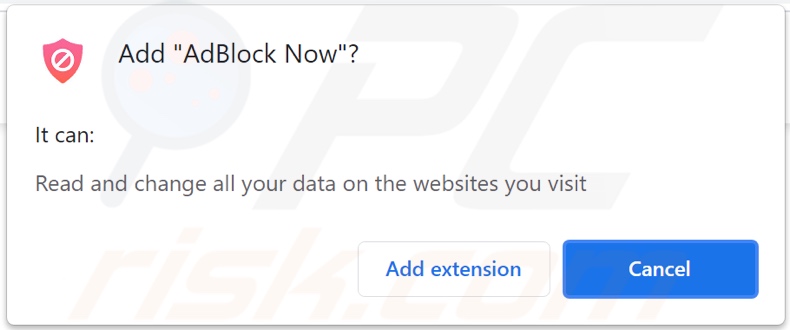
AdBlock Now adware in detail
Adware delivers various pop-ups, banners, coupons, surveys, full-page, and other intrusive advertisements. They can be displayed on any visited website and/or different interfaces. Such adverts severely diminish the browsing experience by overlaying page content and slowing down the browsing speed.
Additionally, intrusive ads pose a threat to device and user safety. They promote sale-oriented, untrustworthy, deceptive/scam, and malicious sites. Some intrusive advertisements can stealthily download/install software (e.g., PUAs) without user consent.
What is more, AdBlock Now has data tracking abilities, and that is typical of adware. Information of interest includes (but is not limited to): visited URLs, viewed webpages, searched queries, IP addresses/ geolocations, and personally identifiable details.
The gathered data is then monetized by being shared with and/or sold to third-parties, likewise intent on misusing it for profit. In summary, the presence of unwanted apps on devices can lead to system infections, severe privacy issues, financial losses, and even identity theft. It is advised to eliminate all suspicious applications and browser extensions/plug-ins immediately upon detection.
| Name | Ads by AdBlock Now |
| Threat Type | Adware, Unwanted ads, Pop-up Virus |
| Browser Extension(s) | AdBlock Now |
| Supposed Functionality | Ad blocking tool (adblocker) |
| Symptoms | Seeing advertisements not originating from the sites you are browsing. Intrusive pop-up ads. Decreased Internet browsing speed. |
| Distribution Methods | Deceptive pop-up ads, free software installers (bundling), fake Flash Player installers. |
| Damage | Decreased computer performance, browser tracking - privacy issues, possible additional malware infections. |
| Malware Removal (Windows) |
To eliminate possible malware infections, scan your computer with legitimate antivirus software. Our security researchers recommend using Combo Cleaner. Download Combo CleanerTo use full-featured product, you have to purchase a license for Combo Cleaner. 7 days free trial available. Combo Cleaner is owned and operated by RCS LT, the parent company of PCRisk.com. |
Adware in general
Recipe Buddy, Easy 2 Convert 4 Me, Krunker Hacks Krunker.io Aimbot + ESP Gen, and Clip Finder are some examples of adware. This software appears legitimate and offers various functionalities. However, despite how good the promised features may sound - they are usually nonoperational.
Practically all PUAs have nonfunctional abilities. The only goal of unwanted apps is to generate revenue for the developers; they have no real value to users. Instead of delivering on any promises, PUAs can run intrusive advert campaigns, force-open unreliable and dangerous websites, hijack browsers, and collect private information.
How did AdBlock Now install on my computer?
Select PUAs (e.g., AdBlock Now) have "official" promotional/download webpages. These applications are also proliferated via intrusive advertisements. Upon being clicked, the ads can execute scripts to make stealthy downloads/installations.
PUAs are most commonly distributed through download/installation setups of other programs. This false marketing technique of pre-packing regular software with unwanted or malicious additions - is termed "bundling". Rushed download/installation processes (e.g., ignored terms, used "Easy/Express" settings, etc.) increase the risk of allowing bundled content into the device.
How to avoid installation of potentially unwanted applications?
It is important to research products prior to download/installation and/or purchase. Only official and verified download channels must be used. Untrustworthy sources, e.g., unofficial and free file-hosting websites, Peer-to-Peer sharing networks, and other third-party downloaders - often offer bundled and/or harmful content.
When downloading/installing, it is recommended to read terms, explore available options, use the "Custom/Advanced" settings, and opt-out from additional apps, tools, functions, and so forth. Intrusive advertisements appear ordinary and harmless; however, they redirect to highly questionable sites (e.g., gambling, pornography, adult-dating, etc.).
In case of encounters with adverts and/or redirects of this kind, the device must be checked and all suspicious applications and browser extensions/plug-ins detected - removed from it without delay. If your computer is already infected with AdBlock Now, we recommend running a scan with Combo Cleaner Antivirus for Windows to automatically eliminate this adware.
Screenshots of websites used to promote AdBlock Now adware:
Instant automatic malware removal:
Manual threat removal might be a lengthy and complicated process that requires advanced IT skills. Combo Cleaner is a professional automatic malware removal tool that is recommended to get rid of malware. Download it by clicking the button below:
DOWNLOAD Combo CleanerBy downloading any software listed on this website you agree to our Privacy Policy and Terms of Use. To use full-featured product, you have to purchase a license for Combo Cleaner. 7 days free trial available. Combo Cleaner is owned and operated by RCS LT, the parent company of PCRisk.com.
Quick menu:
- What is AdBlock Now?
- STEP 1. Uninstall AdBlock Now application using Control Panel.
- STEP 2. Remove AdBlock Now ads from Google Chrome.
- STEP 3. Remove 'Ads by AdBlock Now' from Mozilla Firefox.
- STEP 4. Remove AdBlock Now extension from Safari.
- STEP 5. Remove rogue plug-ins from Microsoft Edge.
AdBlock Now adware removal:
Windows 11 users:

Right-click on the Start icon, select Apps and Features. In the opened window search for the application you want to uninstall, after locating it, click on the three vertical dots and select Uninstall.
Windows 10 users:

Right-click in the lower left corner of the screen, in the Quick Access Menu select Control Panel. In the opened window choose Programs and Features.
Windows 7 users:

Click Start (Windows Logo at the bottom left corner of your desktop), choose Control Panel. Locate Programs and click Uninstall a program.
macOS (OSX) users:

Click Finder, in the opened screen select Applications. Drag the app from the Applications folder to the Trash (located in your Dock), then right click the Trash icon and select Empty Trash.
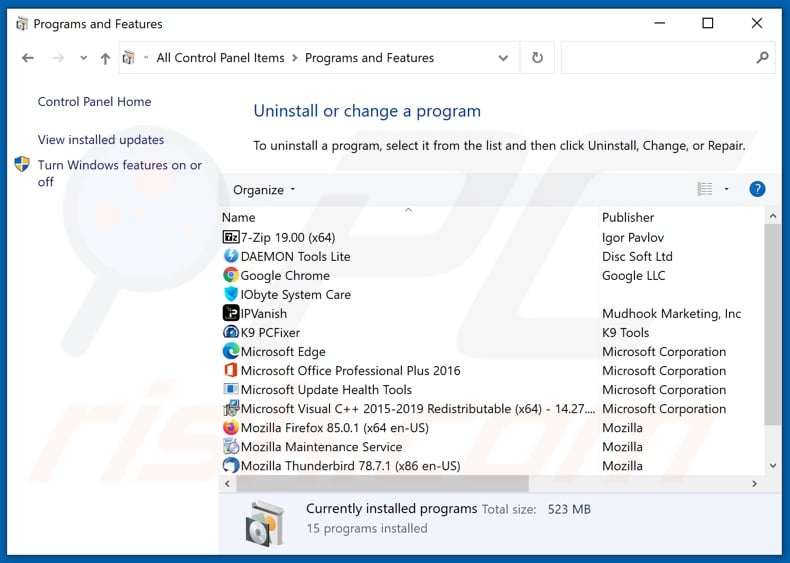
In the uninstall programs window, look for "AdBlock Now", select this entry and click "Uninstall" or "Remove".
After uninstalling the potentially unwanted application (which causes AdBlock Now ads), scan your computer for any remaining unwanted components or possible malware infections. To scan your computer, use recommended malware removal software.
DOWNLOAD remover for malware infections
Combo Cleaner checks if your computer is infected with malware. To use full-featured product, you have to purchase a license for Combo Cleaner. 7 days free trial available. Combo Cleaner is owned and operated by RCS LT, the parent company of PCRisk.com.
Remove AdBlock Now adware from Internet browsers:
Video showing how to remove potentially unwanted browser add-ons:
 Remove malicious extensions from Google Chrome:
Remove malicious extensions from Google Chrome:
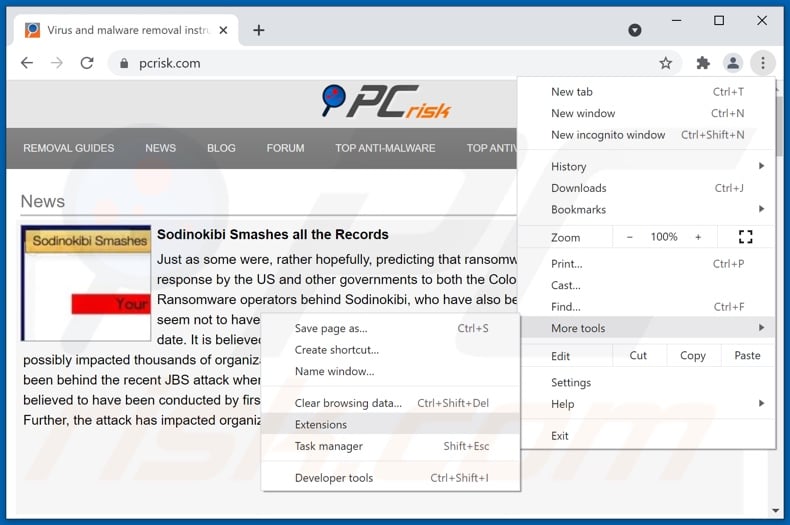
Click the Chrome menu icon ![]() (at the top right corner of Google Chrome), select "More tools" and click "Extensions". Locate "AdBlock Now", select this entry and click the trash can icon.
(at the top right corner of Google Chrome), select "More tools" and click "Extensions". Locate "AdBlock Now", select this entry and click the trash can icon.
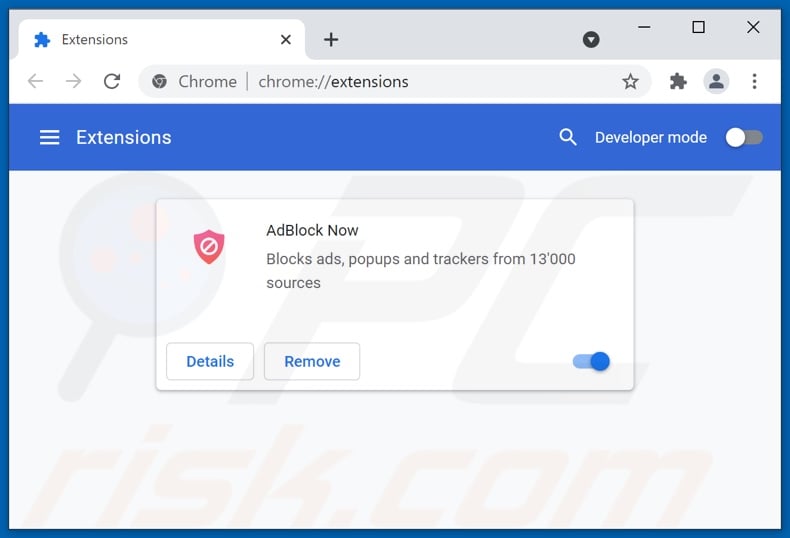
Optional method:
If you continue to have problems with removal of the ads by adblock now, reset your Google Chrome browser settings. Click the Chrome menu icon ![]() (at the top right corner of Google Chrome) and select Settings. Scroll down to the bottom of the screen. Click the Advanced… link.
(at the top right corner of Google Chrome) and select Settings. Scroll down to the bottom of the screen. Click the Advanced… link.

After scrolling to the bottom of the screen, click the Reset (Restore settings to their original defaults) button.

In the opened window, confirm that you wish to reset Google Chrome settings to default by clicking the Reset button.

 Remove malicious plugins from Mozilla Firefox:
Remove malicious plugins from Mozilla Firefox:
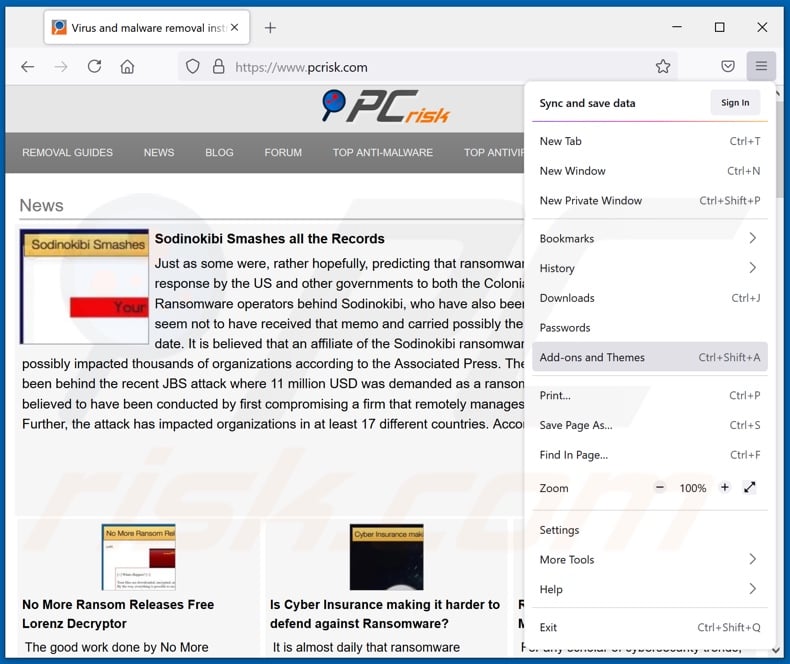
Click the Firefox menu ![]() (at the top right corner of the main window), select "Add-ons". Click "Extensions", in the opened window, remove "AdBlock Now".
(at the top right corner of the main window), select "Add-ons". Click "Extensions", in the opened window, remove "AdBlock Now".
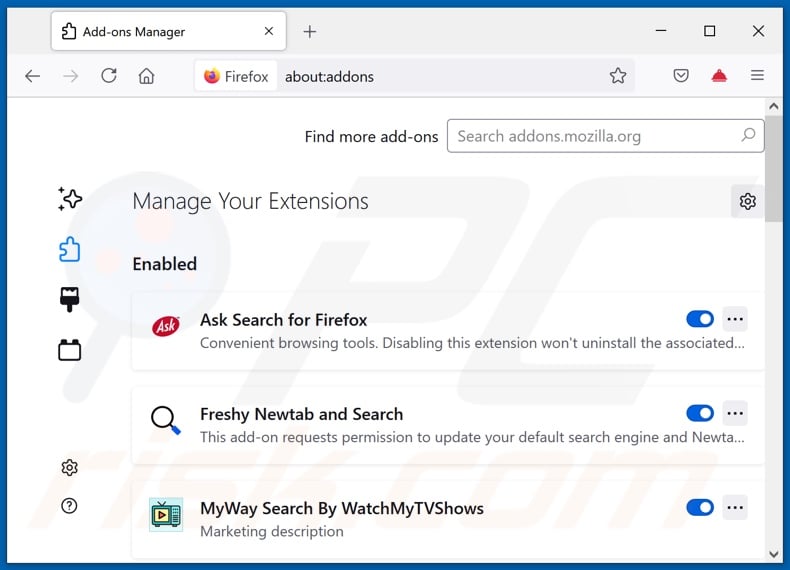
Optional method:
Computer users who have problems with ads by adblock now removal can reset their Mozilla Firefox settings.
Open Mozilla Firefox, at the top right corner of the main window, click the Firefox menu, ![]() in the opened menu, click Help.
in the opened menu, click Help.

Select Troubleshooting Information.

In the opened window, click the Refresh Firefox button.

In the opened window, confirm that you wish to reset Mozilla Firefox settings to default by clicking the Refresh Firefox button.

 Remove malicious extensions from Safari:
Remove malicious extensions from Safari:

Make sure your Safari browser is active, click Safari menu, and select Preferences....

In the opened window click Extensions, locate any recently installed suspicious extension, select it and click Uninstall.
Optional method:
Make sure your Safari browser is active and click on Safari menu. From the drop down menu select Clear History and Website Data...

In the opened window select all history and click the Clear History button.

 Remove malicious extensions from Microsoft Edge:
Remove malicious extensions from Microsoft Edge:

Click the Edge menu icon ![]() (at the upper-right corner of Microsoft Edge), select "Extensions". Locate all recently-installed suspicious browser add-ons and click "Remove" below their names.
(at the upper-right corner of Microsoft Edge), select "Extensions". Locate all recently-installed suspicious browser add-ons and click "Remove" below their names.

Optional method:
If you continue to have problems with removal of the ads by adblock now, reset your Microsoft Edge browser settings. Click the Edge menu icon ![]() (at the top right corner of Microsoft Edge) and select Settings.
(at the top right corner of Microsoft Edge) and select Settings.

In the opened settings menu select Reset settings.

Select Restore settings to their default values. In the opened window, confirm that you wish to reset Microsoft Edge settings to default by clicking the Reset button.

- If this did not help, follow these alternative instructions explaining how to reset the Microsoft Edge browser.
Summary:
 Commonly, adware or potentially unwanted applications infiltrate Internet browsers through free software downloads. Note that the safest source for downloading free software is via developers' websites only. To avoid installation of adware, be very attentive when downloading and installing free software. When installing previously-downloaded free programs, choose the custom or advanced installation options – this step will reveal any potentially unwanted applications listed for installation together with your chosen free program.
Commonly, adware or potentially unwanted applications infiltrate Internet browsers through free software downloads. Note that the safest source for downloading free software is via developers' websites only. To avoid installation of adware, be very attentive when downloading and installing free software. When installing previously-downloaded free programs, choose the custom or advanced installation options – this step will reveal any potentially unwanted applications listed for installation together with your chosen free program.
Post a comment:
If you have additional information on ads by adblock now or it's removal please share your knowledge in the comments section below.
Share:

Tomas Meskauskas
Expert security researcher, professional malware analyst
I am passionate about computer security and technology. I have an experience of over 10 years working in various companies related to computer technical issue solving and Internet security. I have been working as an author and editor for pcrisk.com since 2010. Follow me on Twitter and LinkedIn to stay informed about the latest online security threats.
PCrisk security portal is brought by a company RCS LT.
Joined forces of security researchers help educate computer users about the latest online security threats. More information about the company RCS LT.
Our malware removal guides are free. However, if you want to support us you can send us a donation.
DonatePCrisk security portal is brought by a company RCS LT.
Joined forces of security researchers help educate computer users about the latest online security threats. More information about the company RCS LT.
Our malware removal guides are free. However, if you want to support us you can send us a donation.
Donate
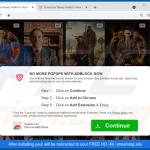
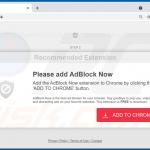
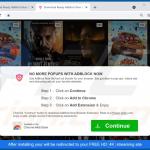
▼ Show Discussion