How to uninstall the TypeCharacter adware from your operating system?
Mac VirusAlso Known As: Ads by TypeCharacter
Get free scan and check if your device is infected.
Remove it nowTo use full-featured product, you have to purchase a license for Combo Cleaner. Seven days free trial available. Combo Cleaner is owned and operated by RCS LT, the parent company of PCRisk.com.
What is TypeCharacter?
TypeCharacter is an adware-type application with browser hijacker qualities. It operates by delivering intrusive advertisement campaigns and promoting fake search engines through alterations to browser settings. Additionally, TypeCharacter likely has data tracking abilities.
Due to the dubious methods used to distribute adware and browser hijackers, they are also categorized as PUAs (Potentially Unwanted Applications). TypeCharacter has been observed being spread via fake Adobe Flash Player updates. It is worth noting that fraudulent updaters may proliferate malware (e.g., trojans, ransomware, etc.).
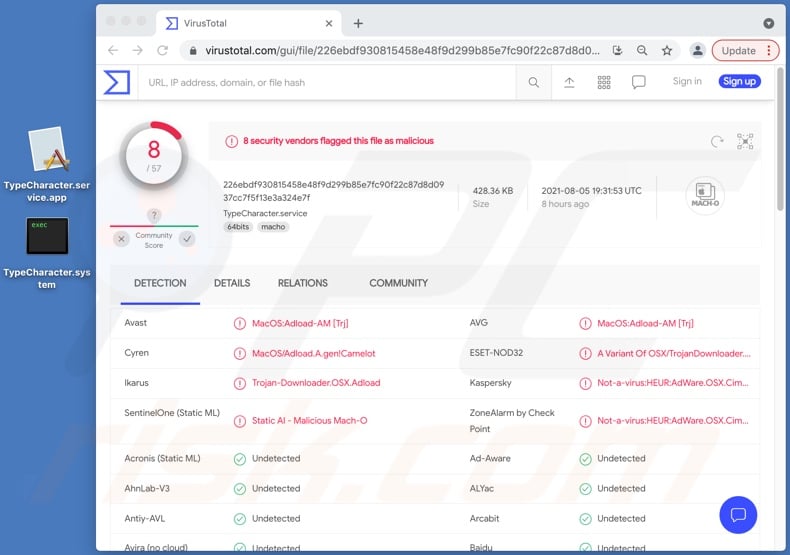
TypeCharacter adware in detail
Adware enables the placement of pop-ups, banners, coupons, surveys, and other third-party graphical content on any visited website and/or different interfaces. The advertisements seriously diminish the browsing experience by overlaying webpages and slowing down the browsing speed.
Furthermore, these intrusive adverts endanger device and user safety. They endorse various sale-based pages (of both legitimate and fraudulent products), unreliable, rogue, untrustworthy, deceptive/scam, and even malicious websites. What is more, some of these ads can infiltrate software (e.g., PUAs) into systems - when they are clicked on.
Browser hijackers reassign browsers' homepage, default search engine, and new tab/window URLs - to fake web searcher addresses. Hence, new browser tabs/windows opened and search queries typed into the URL bar - redirect to the promoted address.
Fraudulent search engines usually cannot generate search results, so they redirect to (or cause redirection chains ending with) Google, Yahoo, Bing, and other legitimate ones. Browser hijackers can restrict/deny access to the browser settings and/or undo any permitted changes made. Therefore, restoring a hijacked browser is impossible without removing the software affecting it.
As mentioned in the introduction, TypeCharacter likely has data tracking functionalities as they are typical of such PUAs. These apps can monitor browsing activity (URLs visited, pages viewed, search queries typed, etc.) and collect sensitive information extracted from it (IP addresses, personally identifiable details, etc.).
The collected data is monetized by being shared with and/or sold to third-parties. In summary, the presence of unwanted software on devices can lead to system infections, severe privacy issues, financial losses, and even identity theft. It is crucial to remove all suspicious applications and browser extensions/plug-ins without delay.
| Name | Ads by TypeCharacter |
| Threat Type | Adware, Mac malware, Mac virus |
| Detection Names | Avast (MacOS:Adload-AM [Trj]), ESET-NOD32 (A Variant Of OSX/TrojanDownloader.Adload.AE), Kaspersky (Not-a-virus:HEUR:AdWare.OSX.Cimpli.m), Full List (VirusTotal) |
| Additional Information | This application belongs to Adload malware family. |
| Symptoms | Your Mac becomes slower than normal, you see unwanted pop-up ads, you are redirected to dubious websites. |
| Distribution methods | Deceptive pop-up ads, free software installers (bundling), fake Flash Player installers, torrent file downloads. |
| Damage | Internet browser tracking (potential privacy issues), display of unwanted ads, redirects to dubious websites, loss of private information. |
| Malware Removal (Windows) |
To eliminate possible malware infections, scan your computer with legitimate antivirus software. Our security researchers recommend using Combo Cleaner. Download Combo CleanerTo use full-featured product, you have to purchase a license for Combo Cleaner. 7 days free trial available. Combo Cleaner is owned and operated by RCS LT, the parent company of PCRisk.com. |
Adware in general
LeadingChannelSearch, InetImprovment, SectionAssist - are some examples of adware. This software appears legitimate and harmless. Users are lured into download/installation with promises of various features. However, despite how good the promised functions may sound - they are rarely operational.
In fact, nearly all PUAs use fake functionalities as bait. The only goal of unwanted apps is to generate revenue at user expense. Therefore, instead of delivering on any promises, PUAs can run intrusive ad campaigns, hijack browsers, cause redirects, and collect private data.
How did TypeCharacter install on my computer?
PUAs are spread via download/installation setups of other products. This false marketing technique of packing regular software with unwanted or malicious additions - is termed "bundling". Rushed download/installation processes (e.g., skipped steps, etc.) increase the risk of allowing bundled content into the device.
Intrusive advertisements are used to proliferate PUAs as well. Once clicked on, the adverts can execute scripts to download/install these applications without user permission. Some PUAs also have "official" promotional sites from which they can be downloaded and/or purchased.
How to avoid installation of potentially unwanted applications?
It is recommended to research software before download/installation. Additionally, all downloads must be done from official and verified sources. Untrustworthy download channels, e.g., unofficial and free file-hosting websites, Peer-to-Peer sharing networks, and other third-party downloaders - often offer bundled and harmful content.
When downloading/installing, it is advised to read terms, study all possible options, use the "Custom/Advanced" settings, and opt-out from additional apps, tools, features, and so forth. Intrusive advertisements appear legitimate and innocuous; however, they redirect to questionable sites (e.g., gambling, adult-dating, pornography, etc.).
In case of encounters with such ads and/or redirects, the device must be inspected and all dubious applications and browser extensions/plug-ins detected - immediately removed from it. If your computer is already infected with TypeCharacter, we recommend running a scan with Combo Cleaner Antivirus for Windows to automatically eliminate this adware.
Pop-up window displayed when TypeCharacter adware is present on the system:
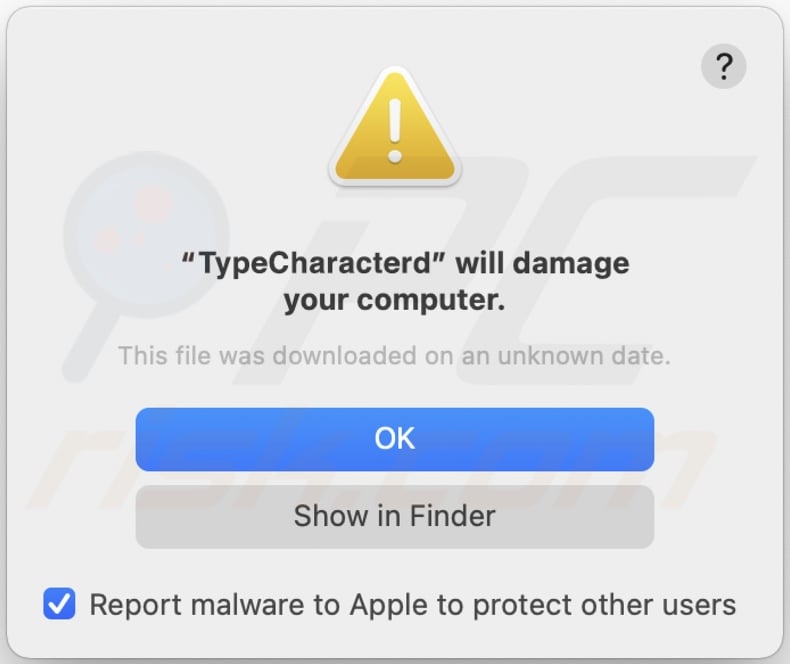
Text presented in this pop-up:
"TypeCharacterd" will damage your computer.
This file was downloaded on an unknown date.
OK
Show in Finder
Delusive installer (fake Flash Player updater) promoting TypeCharacter adware;
First installation step:
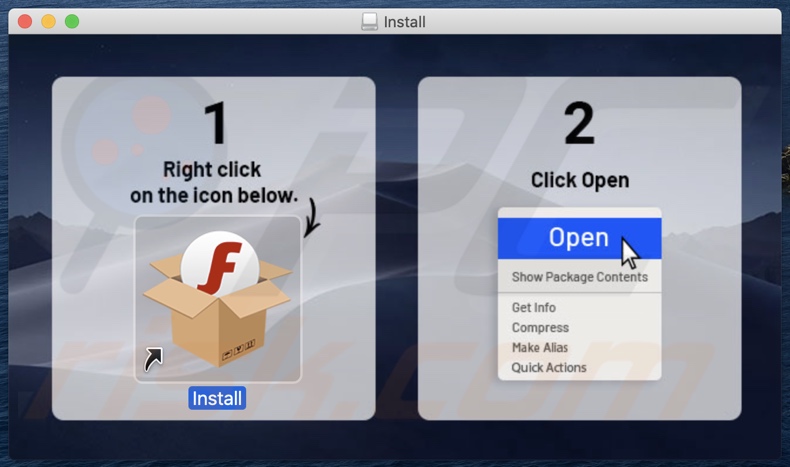
Second installation step:
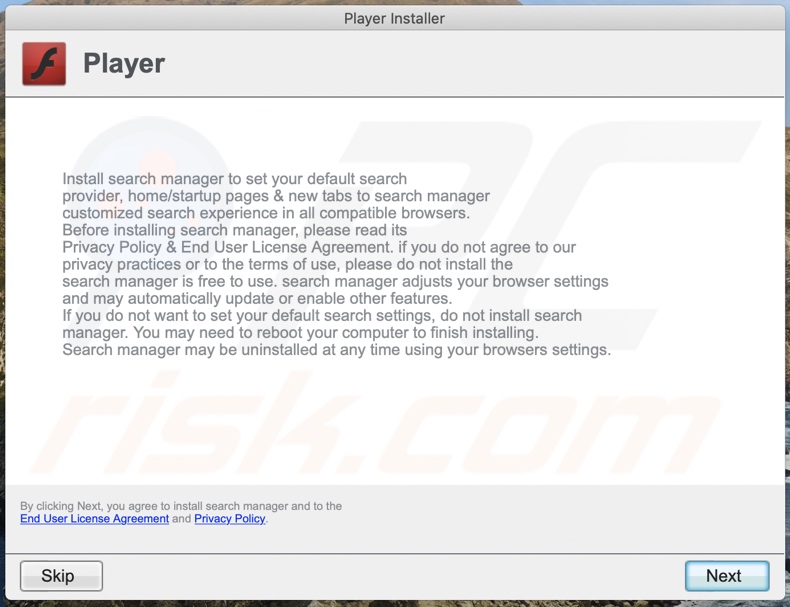
Files related to the TypeCharacter adware that need to be removed:
- ~/Library/Application Support/.[random_string]/Services/com.TypeCharacter.service.app
- ~/Library/LaunchAgents/com.TypeCharacter.service.plist
- /Library/Application Support/.[random_string]/System/com.TypeCharacter.system
- /Library/LaunchDaemons/com.TypeCharacter.system.plist
IMPORTANT NOTE! In some cases malicious applications like TypeCharacter alter system proxy settings, thereby causing unwanted redirects to a variety of questionable websites.
The redirects are likely to remain even after removing the application itself. Thus, you'll have to restore them manually.
Step 1: Click on the gear icon in the Dock to navigate to the system settings. If the icon is not present in the Dock, you can find it in the Launchpad.

Step 2: Navigate to the Network settings.

Step 3: Select the connected network and click "Advanced...".

Step 4: Click on the "Proxies" tab and untick all the protocols. You should also set the settings of each protocol to default - "*.local, 169.254/16".

Instant automatic malware removal:
Manual threat removal might be a lengthy and complicated process that requires advanced IT skills. Combo Cleaner is a professional automatic malware removal tool that is recommended to get rid of malware. Download it by clicking the button below:
DOWNLOAD Combo CleanerBy downloading any software listed on this website you agree to our Privacy Policy and Terms of Use. To use full-featured product, you have to purchase a license for Combo Cleaner. 7 days free trial available. Combo Cleaner is owned and operated by RCS LT, the parent company of PCRisk.com.
Quick menu:
- What is TypeCharacter?
- STEP 1. Remove TypeCharacter related files and folders from OSX.
- STEP 2. Remove TypeCharacter ads from Safari.
- STEP 3. Remove TypeCharacter adware from Google Chrome.
- STEP 4. Remove TypeCharacter ads from Mozilla Firefox.
Video showing how to remove TypeCharacter adware using Combo Cleaner:
TypeCharacter adware removal:
Remove TypeCharacter-related potentially unwanted applications from your "Applications" folder:

Click the Finder icon. In the Finder window, select "Applications". In the applications folder, look for "MPlayerX","NicePlayer", or other suspicious applications and drag them to the Trash.
After removing the potentially unwanted application(s) that cause online ads, scan your Mac for any remaining unwanted components.
DOWNLOAD remover for malware infections
Combo Cleaner checks if your computer is infected with malware. To use full-featured product, you have to purchase a license for Combo Cleaner. 7 days free trial available. Combo Cleaner is owned and operated by RCS LT, the parent company of PCRisk.com.
Remove adware-related files and folders

Click the Finder icon, from the menu bar. Choose Go, and click Go to Folder...
 Check for adware generated files in the /Library/LaunchAgents/ folder:
Check for adware generated files in the /Library/LaunchAgents/ folder:

In the Go to Folder... bar, type: /Library/LaunchAgents/

In the "LaunchAgents" folder, look for any recently-added suspicious files and move them to the Trash. Examples of files generated by adware - "installmac.AppRemoval.plist", "myppes.download.plist", "mykotlerino.ltvbit.plist", "kuklorest.update.plist", etc. Adware commonly installs several files with the exact same string.
 Check for adware generated files in the ~/Library/Application Support/ folder:
Check for adware generated files in the ~/Library/Application Support/ folder:

In the Go to Folder... bar, type: ~/Library/Application Support/

In the "Application Support" folder, look for any recently-added suspicious folders. For example, "MplayerX" or "NicePlayer", and move these folders to the Trash.
 Check for adware generated files in the ~/Library/LaunchAgents/ folder:
Check for adware generated files in the ~/Library/LaunchAgents/ folder:

In the Go to Folder... bar, type: ~/Library/LaunchAgents/

In the "LaunchAgents" folder, look for any recently-added suspicious files and move them to the Trash. Examples of files generated by adware - "installmac.AppRemoval.plist", "myppes.download.plist", "mykotlerino.ltvbit.plist", "kuklorest.update.plist", etc. Adware commonly installs several files with the exact same string.
 Check for adware generated files in the /Library/LaunchDaemons/ folder:
Check for adware generated files in the /Library/LaunchDaemons/ folder:

In the "Go to Folder..." bar, type: /Library/LaunchDaemons/

In the "LaunchDaemons" folder, look for recently-added suspicious files. For example "com.aoudad.net-preferences.plist", "com.myppes.net-preferences.plist", "com.kuklorest.net-preferences.plist", "com.avickUpd.plist", etc., and move them to the Trash.
 Scan your Mac with Combo Cleaner:
Scan your Mac with Combo Cleaner:
If you have followed all the steps correctly, your Mac should be clean of infections. To ensure your system is not infected, run a scan with Combo Cleaner Antivirus. Download it HERE. After downloading the file, double click combocleaner.dmg installer. In the opened window, drag and drop the Combo Cleaner icon on top of the Applications icon. Now open your launchpad and click on the Combo Cleaner icon. Wait until Combo Cleaner updates its virus definition database and click the "Start Combo Scan" button.

Combo Cleaner will scan your Mac for malware infections. If the antivirus scan displays "no threats found" - this means that you can continue with the removal guide; otherwise, it's recommended to remove any found infections before continuing.

After removing files and folders generated by the adware, continue to remove rogue extensions from your Internet browsers.
Remove malicious extensions from Internet browsers
 Remove malicious Safari extensions:
Remove malicious Safari extensions:

Open the Safari browser, from the menu bar, select "Safari" and click "Preferences...".

In the preferences window, select "Extensions" and look for any recently-installed suspicious extensions. When located, click the "Uninstall" button next to it/them. Note that you can safely uninstall all extensions from your Safari browser - none are crucial for regular browser operation.
- If you continue to have problems with browser redirects and unwanted advertisements - Reset Safari.
 Remove malicious extensions from Google Chrome:
Remove malicious extensions from Google Chrome:

Click the Chrome menu icon ![]() (at the top right corner of Google Chrome), select "More Tools" and click "Extensions". Locate all recently-installed suspicious extensions, select these entries and click "Remove".
(at the top right corner of Google Chrome), select "More Tools" and click "Extensions". Locate all recently-installed suspicious extensions, select these entries and click "Remove".

- If you continue to have problems with browser redirects and unwanted advertisements - Reset Google Chrome.
 Remove malicious extensions from Mozilla Firefox:
Remove malicious extensions from Mozilla Firefox:

Click the Firefox menu ![]() (at the top right corner of the main window) and select "Add-ons and themes". Click "Extensions", in the opened window locate all recently-installed suspicious extensions, click on the three dots and then click "Remove".
(at the top right corner of the main window) and select "Add-ons and themes". Click "Extensions", in the opened window locate all recently-installed suspicious extensions, click on the three dots and then click "Remove".

- If you continue to have problems with browser redirects and unwanted advertisements - Reset Mozilla Firefox.
Share:

Tomas Meskauskas
Expert security researcher, professional malware analyst
I am passionate about computer security and technology. I have an experience of over 10 years working in various companies related to computer technical issue solving and Internet security. I have been working as an author and editor for pcrisk.com since 2010. Follow me on Twitter and LinkedIn to stay informed about the latest online security threats.
PCrisk security portal is brought by a company RCS LT.
Joined forces of security researchers help educate computer users about the latest online security threats. More information about the company RCS LT.
Our malware removal guides are free. However, if you want to support us you can send us a donation.
DonatePCrisk security portal is brought by a company RCS LT.
Joined forces of security researchers help educate computer users about the latest online security threats. More information about the company RCS LT.
Our malware removal guides are free. However, if you want to support us you can send us a donation.
Donate
▼ Show Discussion