How to remove redirects to the kwiqsearch.com fake search engine
Browser HijackerAlso Known As: kwiqsearch.com browser hijacker
Get free scan and check if your device is infected.
Remove it nowTo use full-featured product, you have to purchase a license for Combo Cleaner. Seven days free trial available. Combo Cleaner is owned and operated by RCS LT, the parent company of PCRisk.com.
What is kwiqsearch.com?
Virtually identical to ctcodeinfo.com, kwiqsearch.com is a fake search engine. Fraudulent web searchers are typically promoted by PUAs (Potentially Unwanted Applications) classified as browser hijackers. This software operates by modifying browser settings to cause redirects to its search engines. Furthermore, both fake web searchers and browser hijackers usually collect browsing-related information.
It is noteworthy that kwiqsearch.com has been observed being promoted by a fake Google Translate browser extension. This piece of software and others promoting kwiqsearch.com have been noted adding the "Managed by your organization" feature to Google Chrome browsers.
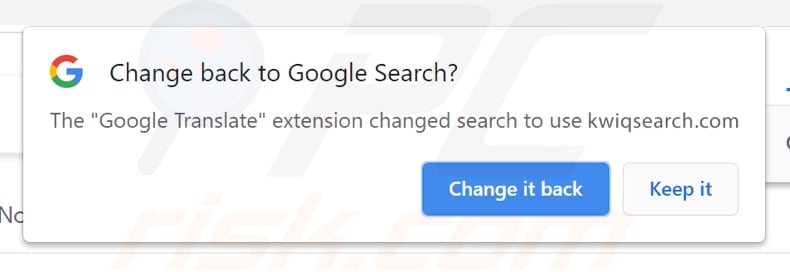
Browser hijackers in detail
Browser hijackers reassign browsers' homepage, default search engine, and new tab/window URLs - to fraudulent web searcher addresses. The illegitimate Google Translate extension that promotes the kwiqsearch.com search engine also modifies browsers in this manner.
These changes may sound minor, yet they seriously affect the browsing experience. To elaborate, with a browser hijacker promoting kwiqsearch.com installed: every new browser tab/window opened and search query typed into the URL bar - redirect to this fake search engine.
Web searchers of this kind usually cannot provide search results, so they redirect (or cause redirection chains leading) to Google, Yahoo, Bing, and other legitimate ones. Kwiqsearch.com is not an exception to this; it redirects to the genuine Bing (bing.com) search engine.
Furthermore, browser hijackers use persistence techniques (e.g., "Managed by your organization" feature) to prevent users from accessing/changing their browser settings, or they can reset any changes users try to make to their browsers. Therefore, restoring a hijacked browser is impossible without removing the software affecting it.
Most browser hijackers have data tracking abilities. They can record browsing activity (URLs visited, webpages viewed, search queries typed, etc.) and collect sensitive information extracted from it (IP addresses/ geolocations, personally identifiable details, etc.). The gathered data is then shared with and/or sold to third-parties.
In summary, the presence of data-tracking software on devices can lead to severe privacy issues, financial losses, and even identity theft. To ensure device and user privacy, all suspicious applications and browser extensions/plug-ins must be eliminated immediately upon detection.
| Name | kwiqsearch.com browser hijacker |
| Threat Type | Browser Hijacker, Redirect, Search Hijacker, Toolbar, Unwanted New Tab |
| Detection Names (kwiqsearch.com) | N/A (VirusTotal) |
| Serving IP Address (kwiqsearch.com) | 34.102.136.180 |
| Browser Extension(s) | "Google Translate" (sans the quotation marks; fake extension) |
| Detection Names (rogue installer) | Avast (Win32:DangerousSig [Trj]), Combo Cleaner (Gen:Variant.Jaik.45703), ESET-NOD32 (A Variant Of Win32/Agent.ADJI), Kaspersky (Trojan.Win32.Chapak.ezym), Microsoft (Trojan:Win32/Sabsik.FL.A!ml), Full List Of Detections (VirusTotal) |
| Affected Browser Settings | Homepage, new tab URL, default search engine |
| Symptoms | Manipulated Internet browser settings (homepage, default Internet search engine, new tab settings). Users are forced to visit the hijacker's website and search the Internet using their search engines. |
| Distribution methods | Deceptive pop-up ads, free software installers (bundling), fake Flash Player installers. |
| Damage | Internet browser tracking (potential privacy issues), display of unwanted ads, redirects to dubious websites. |
| Malware Removal (Windows) |
To eliminate possible malware infections, scan your computer with legitimate antivirus software. Our security researchers recommend using Combo Cleaner. Download Combo CleanerTo use full-featured product, you have to purchase a license for Combo Cleaner. 7 days free trial available. Combo Cleaner is owned and operated by RCS LT, the parent company of PCRisk.com. |
Fake search engine and browser hijackers in general
Nearbyme.io, search.hidesearch.bid, e-searches.com - are some examples of illegitimate search engines, and StreamSearchly, WebSearchSport, My Note - of browser hijackers. They appear legitimate and offer "handy" features. However, the functions seldom work as advertised, and in most cases - they do not work at all.
In fact, practically all PUAs lure users into download/installation with nonexistent functionalities. The sole purpose of unwanted applications is to generate profit for the developers. Therefore, instead of delivering on any promises, PUAs can hijack browsers, cause redirects, run intrusive advert campaigns (adware), and gather private data.
How did kwiqsearch.com install on my computer?
PUAs are distributed via download/installation setups of other programs. This deceptive marketing method of packing regular software with unwanted or malicious additions - is called "bundling". Rushed download/installation processes (e.g., ignored terms, skipped steps, etc.) increase the risk of allowing bundled content into the system.
Intrusive advertisements are used to spread PUAs as well. Once clicked on, the ads can execute scripts to download/install these applications without user consent. PUAs may also have "official" promotional pages from which they can be downloaded and/or purchased.
How to avoid installation of potentially unwanted applications?
It is important to research software before download/installation. Additionally, only official and verified download channels. Untrustworthy sources, e.g., unofficial and freeware websites, Peer-to-Peer sharing networks, and other third-party downloaders - commonly offer harmful and bundled content.
When downloading/installing, it is recommended to read terms, study available options, use the "Custom/Advanced" settings to opt-out from supplementary apps, tools, and other additions. Intrusive advertisements appear ordinary; however, they redirect to highly dubious sites (e.g., gambling, pornography, adult-dating, etc.).
In case of encounters with such ads and/or redirects, the system must be checked and all suspect applications and browser extensions/plug-ins detected - immediately removed from it. If your computer is already infected with kwiqsearch.com, we recommend running a scan with Combo Cleaner Antivirus for Windows to automatically eliminate this browser hijacker.
Software promoting the kwiqsearch.com fake search engine adding the "Managed by your organization" feature to a Google Chrome browser:
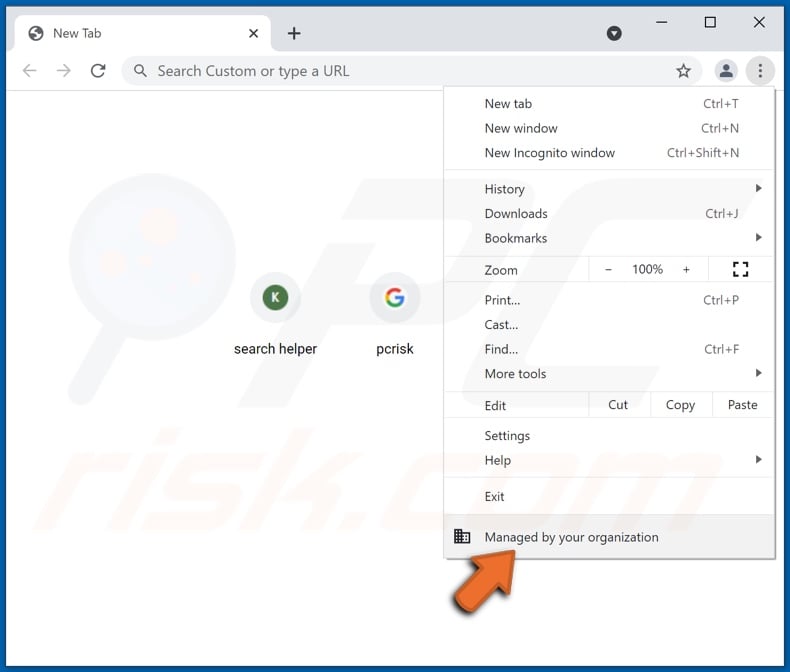
Appearance of kwiqsearch.com redirecting to the legitimate Bing search engine (GIF):
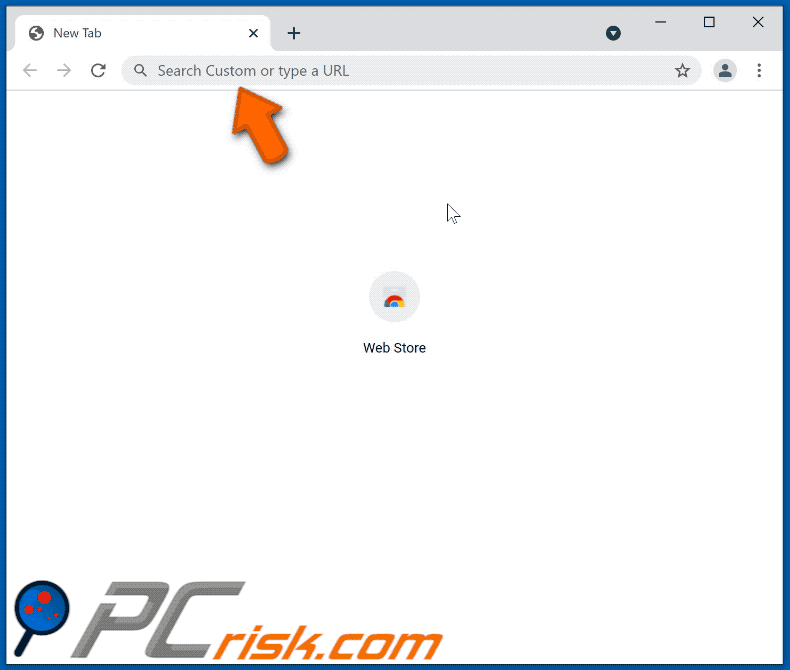
Screenshot of another rogue extension ("Company Finder") used to redirect users to kwiqsearch.com:
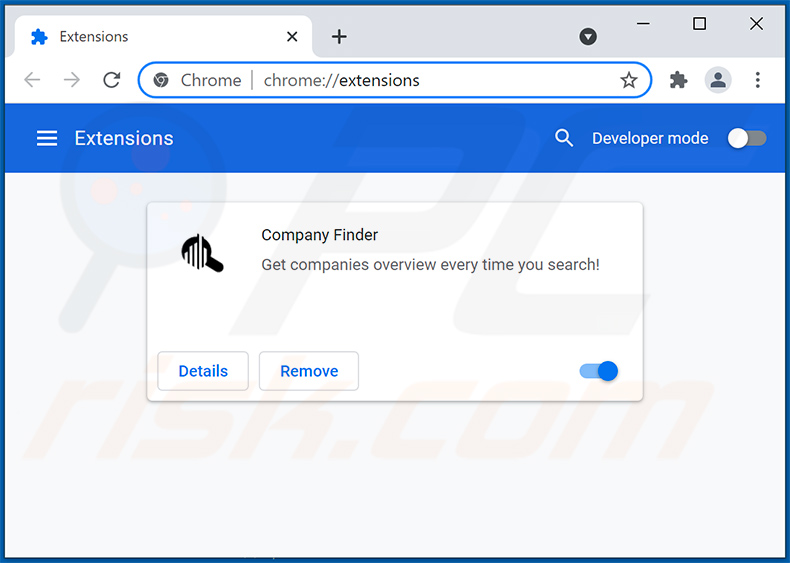
Instant automatic malware removal:
Manual threat removal might be a lengthy and complicated process that requires advanced IT skills. Combo Cleaner is a professional automatic malware removal tool that is recommended to get rid of malware. Download it by clicking the button below:
DOWNLOAD Combo CleanerBy downloading any software listed on this website you agree to our Privacy Policy and Terms of Use. To use full-featured product, you have to purchase a license for Combo Cleaner. 7 days free trial available. Combo Cleaner is owned and operated by RCS LT, the parent company of PCRisk.com.
Quick menu:
- What is kwiqsearch.com?
- STEP 1. Uninstall unwanted applications using Control Panel.
- STEP 2. Remove kwiqsearch.com browser hijacker from Google Chrome.
- STEP 3. Remove kwiqsearch.com homepage and default search engine from Mozilla Firefox.
- STEP 4. Remove kwiqsearch.com redirect from Safari.
- STEP 5. Remove rogue plug-ins from Microsoft Edge.
kwiqsearch.com redirect removal:
Windows 11 users:

Right-click on the Start icon, select Apps and Features. In the opened window search for the application you want to uninstall, after locating it, click on the three vertical dots and select Uninstall.
Windows 10 users:

Right-click in the lower left corner of the screen, in the Quick Access Menu select Control Panel. In the opened window choose Programs and Features.
Windows 7 users:

Click Start (Windows Logo at the bottom left corner of your desktop), choose Control Panel. Locate Programs and click Uninstall a program.
macOS (OSX) users:

Click Finder, in the opened screen select Applications. Drag the app from the Applications folder to the Trash (located in your Dock), then right click the Trash icon and select Empty Trash.
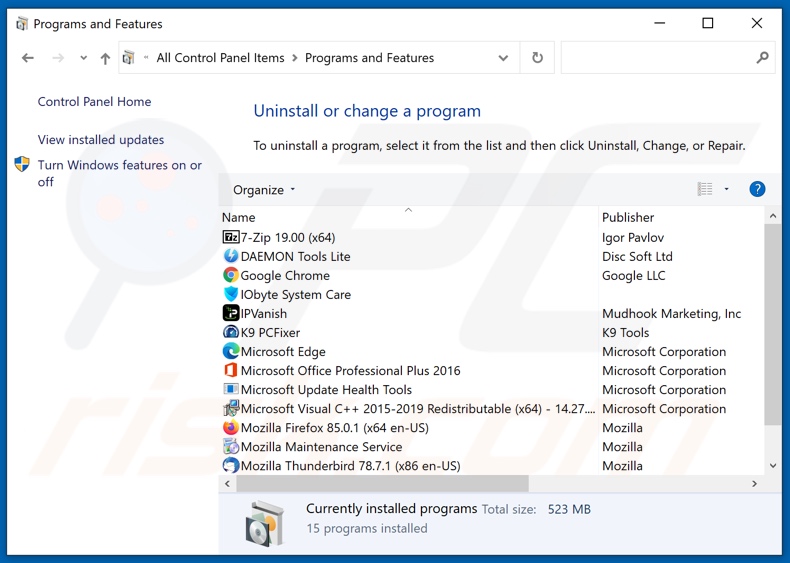
In the uninstall programs window: look for any recently installed suspicious applications, select these entries and click "Uninstall" or "Remove".
After uninstalling the potentially unwanted applications (which cause browser redirects to the kwiqsearch.com website), scan your computer for any remaining unwanted components. To scan your computer, use recommended malware removal software.
DOWNLOAD remover for malware infections
Combo Cleaner checks if your computer is infected with malware. To use full-featured product, you have to purchase a license for Combo Cleaner. 7 days free trial available. Combo Cleaner is owned and operated by RCS LT, the parent company of PCRisk.com.
kwiqsearch.com redirect removal from Internet browsers:
Video showing how to remove browser redirects:
 Remove malicious extensions from Google Chrome:
Remove malicious extensions from Google Chrome:
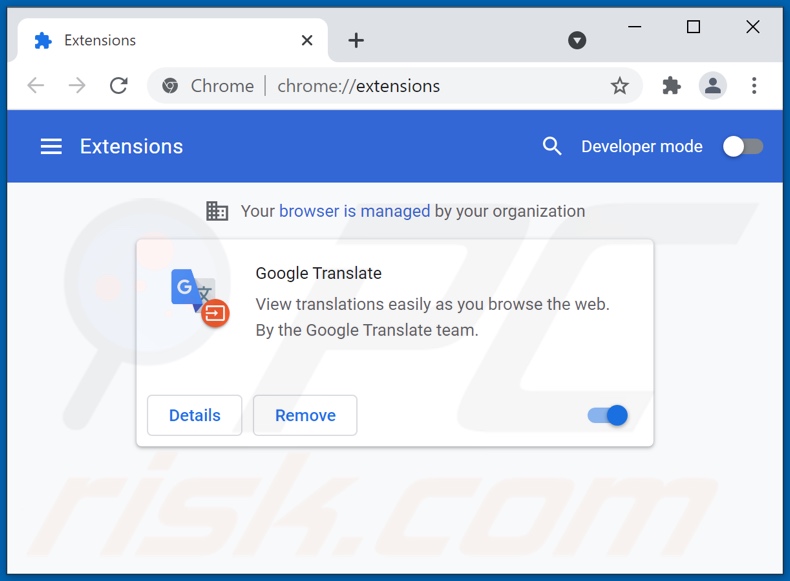
Click the Chrome menu icon ![]() (at the top right corner of Google Chrome), select "More tools" and click "Extensions". Locate all recently-installed suspicious browser add-ons and remove them.
(at the top right corner of Google Chrome), select "More tools" and click "Extensions". Locate all recently-installed suspicious browser add-ons and remove them.
Change your homepage:
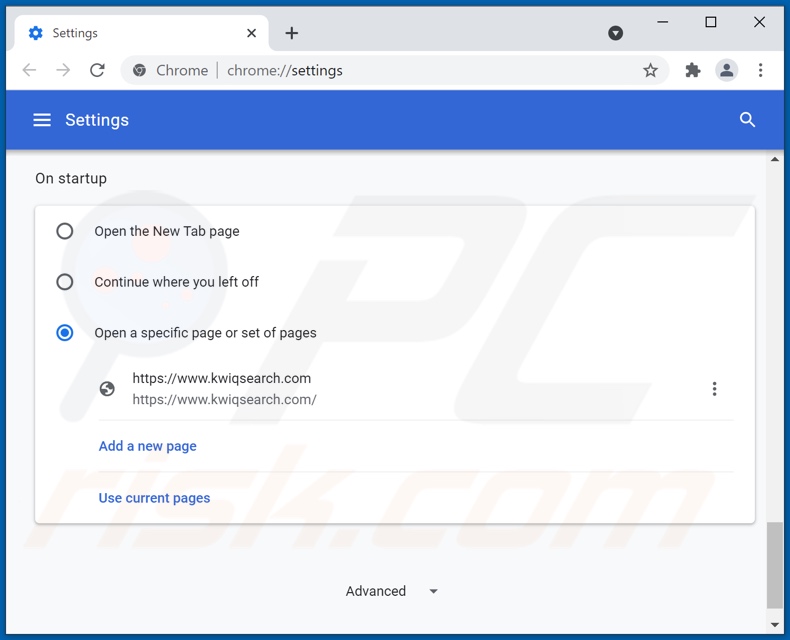
Click the Chrome menu icon ![]() (at the top right corner of Google Chrome), select "Settings". In the "On startup" section, look for a browser hijacker URL (hxxp://www.kwiqsearch.com) below the “Open a specific or set of pages” option. If present click on the three vertical dots icon and select “Remove”.
(at the top right corner of Google Chrome), select "Settings". In the "On startup" section, look for a browser hijacker URL (hxxp://www.kwiqsearch.com) below the “Open a specific or set of pages” option. If present click on the three vertical dots icon and select “Remove”.
Change your default search engine:
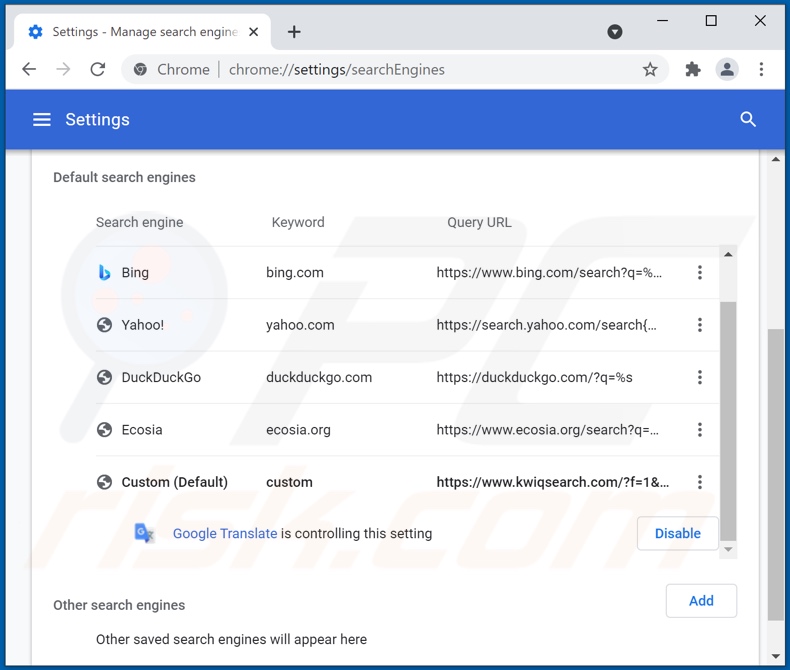
To change your default search engine in Google Chrome: Click the Chrome menu icon ![]() (at the top right corner of Google Chrome), select "Settings", in the "Search engine" section, click "Manage search engines...", in the opened list look for "kwiqsearch.com" when located click the three vertical dots near this URL and select "Remove from list".
(at the top right corner of Google Chrome), select "Settings", in the "Search engine" section, click "Manage search engines...", in the opened list look for "kwiqsearch.com" when located click the three vertical dots near this URL and select "Remove from list".
Optional method:
If you continue to have problems with removal of the kwiqsearch.com browser hijacker, reset your Google Chrome browser settings. Click the Chrome menu icon ![]() (at the top right corner of Google Chrome) and select Settings. Scroll down to the bottom of the screen. Click the Advanced… link.
(at the top right corner of Google Chrome) and select Settings. Scroll down to the bottom of the screen. Click the Advanced… link.

After scrolling to the bottom of the screen, click the Reset (Restore settings to their original defaults) button.

In the opened window, confirm that you wish to reset Google Chrome settings to default by clicking the Reset button.

 Remove malicious plugins from Mozilla Firefox:
Remove malicious plugins from Mozilla Firefox:
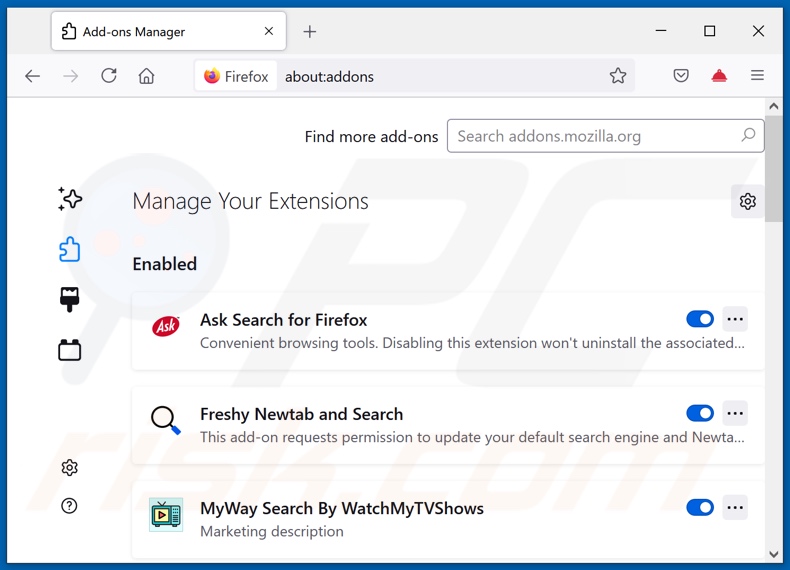
Click the Firefox menu ![]() (at the top right corner of the main window), select "Add-ons". Click on "Extensions" and remove all recently installed browser plug-ins.
(at the top right corner of the main window), select "Add-ons". Click on "Extensions" and remove all recently installed browser plug-ins.
Change your homepage:
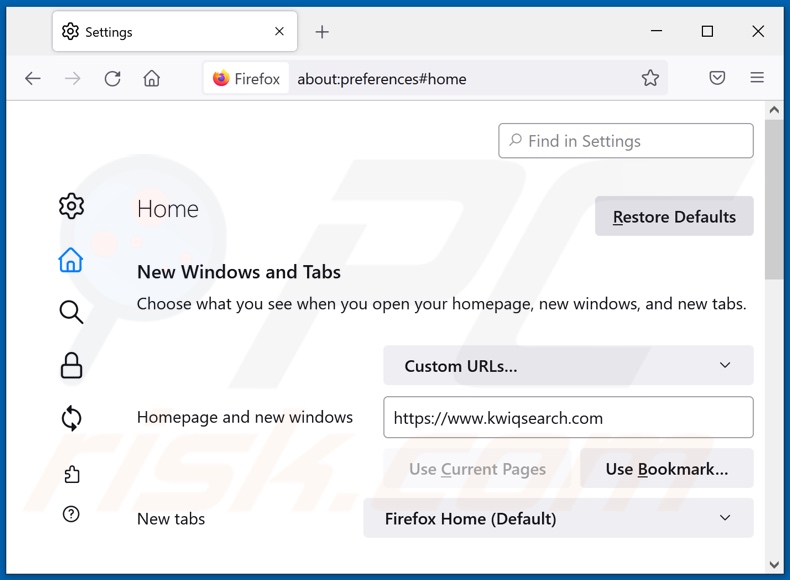
To reset your homepage, click the Firefox menu ![]() (at the top right corner of the main window), then select "Options", in the opened window remove hxxp://kwiqsearch.com and enter your preferred domain, which will open each time you start Mozilla Firefox.
(at the top right corner of the main window), then select "Options", in the opened window remove hxxp://kwiqsearch.com and enter your preferred domain, which will open each time you start Mozilla Firefox.
Change your default search engine:
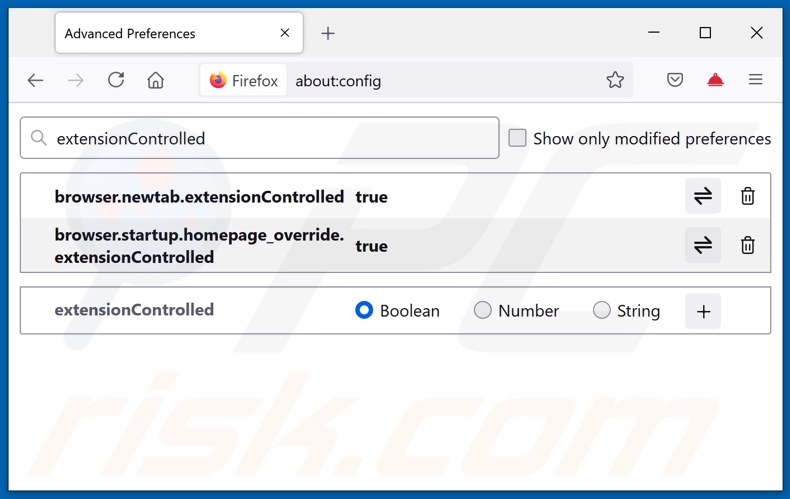
In the URL address bar, type about:config and press Enter.
Click "I'll be careful, I promise!".
In the search filter at the top, type: "extensionControlled"
Set both results to "false" by either double-clicking each entry or clicking the ![]() button.
button.
Optional method:
Computer users who have problems with kwiqsearch.com browser hijacker removal can reset their Mozilla Firefox settings.
Open Mozilla Firefox, at the top right corner of the main window, click the Firefox menu, ![]() in the opened menu, click Help.
in the opened menu, click Help.

Select Troubleshooting Information.

In the opened window, click the Refresh Firefox button.

In the opened window, confirm that you wish to reset Mozilla Firefox settings to default by clicking the Refresh Firefox button.

 Remove malicious extensions from Safari:
Remove malicious extensions from Safari:

Make sure your Safari browser is active and click Safari menu, then select Preferences...

In the preferences window select the Extensions tab. Look for any recently installed suspicious extensions and uninstall them.

In the preferences window select General tab and make sure that your homepage is set to a preferred URL, if its altered by a browser hijacker - change it.

In the preferences window select Search tab and make sure that your preferred Internet search engine is selected.
Optional method:
Make sure your Safari browser is active and click on Safari menu. From the drop down menu select Clear History and Website Data...

In the opened window select all history and click the Clear History button.

 Remove malicious extensions from Microsoft Edge:
Remove malicious extensions from Microsoft Edge:

Click the Edge menu icon ![]() (at the top right corner of Microsoft Edge), select "Extensions". Locate any recently-installed suspicious browser add-ons, and remove them.
(at the top right corner of Microsoft Edge), select "Extensions". Locate any recently-installed suspicious browser add-ons, and remove them.
Change your homepage and new tab settings:

Click the Edge menu icon ![]() (at the top right corner of Microsoft Edge), select "Settings". In the "On startup" section look for the name of the browser hijacker and click "Disable".
(at the top right corner of Microsoft Edge), select "Settings". In the "On startup" section look for the name of the browser hijacker and click "Disable".
Change your default Internet search engine:

To change your default search engine in Microsoft Edge: Click the Edge menu icon ![]() (at the top right corner of Microsoft Edge), select "Privacy and services", scroll to bottom of the page and select "Address bar". In the "Search engines used in address bar" section look for the name of the unwanted Internet search engine, when located click the "Disable" button near it. Alternatively you can click on "Manage search engines", in the opened menu look for unwanted Internet search engine. Click on the puzzle icon
(at the top right corner of Microsoft Edge), select "Privacy and services", scroll to bottom of the page and select "Address bar". In the "Search engines used in address bar" section look for the name of the unwanted Internet search engine, when located click the "Disable" button near it. Alternatively you can click on "Manage search engines", in the opened menu look for unwanted Internet search engine. Click on the puzzle icon ![]() near it and select "Disable".
near it and select "Disable".
Optional method:
If you continue to have problems with removal of the kwiqsearch.com browser hijacker, reset your Microsoft Edge browser settings. Click the Edge menu icon ![]() (at the top right corner of Microsoft Edge) and select Settings.
(at the top right corner of Microsoft Edge) and select Settings.

In the opened settings menu select Reset settings.

Select Restore settings to their default values. In the opened window, confirm that you wish to reset Microsoft Edge settings to default by clicking the Reset button.

- If this did not help, follow these alternative instructions explaining how to reset the Microsoft Edge browser.
Summary:
 A browser hijacker is a type of adware infection that modifies Internet browser settings by assigning the homepage and default Internet search engine settings to some other (unwanted) website URL. Commonly, this type of adware infiltrates operating systems through free software downloads. If your download is managed by a download client, ensure that you decline offers to install advertised toolbars or applications that seek to change your homepage and default Internet search engine settings.
A browser hijacker is a type of adware infection that modifies Internet browser settings by assigning the homepage and default Internet search engine settings to some other (unwanted) website URL. Commonly, this type of adware infiltrates operating systems through free software downloads. If your download is managed by a download client, ensure that you decline offers to install advertised toolbars or applications that seek to change your homepage and default Internet search engine settings.
Post a comment:
If you have additional information on kwiqsearch.com browser hijacker or it's removal please share your knowledge in the comments section below.
Frequently Asked Questions (FAQ)
What is the purpose of forcing users to visit kwiqsearch.com website?
Cyber criminals (e.g., developers of browser hijackers and fake search engines, etc.) profit through redirects to sites like kwiqsearch.com.
Is visiting kwiqsearch.com a threat to my privacy?
Most likely, yes. Websites like kwiqsearch.com usually gather information about their visitors. The collected data may then be sold to third-parties.
How did a browser hijacker infiltrate my computer?
Browser hijackers are primarily distributed via bundled installers, deceptive promotional pages, freeware and free file-hosting websites, Peer-to-Peer sharing networks, online scams, spam browser notifications, and intrusive advertisements.
Will Combo Cleaner help me remove browser hijackers?
Yes, Combo Cleaner can scan computers and eliminate installed browser-hijacking apps. Keep in mind that manual removal (performed without security tools) might not be a perfect solution, particularly when multiple browser hijackers are present. After one is removed – the others may simply reinstall it. Browser-hijacking software might also render removal-related settings inaccessible. Therefore, it is essential to eliminate browser hijackers thoroughly and all at once.
Share:

Tomas Meskauskas
Expert security researcher, professional malware analyst
I am passionate about computer security and technology. I have an experience of over 10 years working in various companies related to computer technical issue solving and Internet security. I have been working as an author and editor for pcrisk.com since 2010. Follow me on Twitter and LinkedIn to stay informed about the latest online security threats.
PCrisk security portal is brought by a company RCS LT.
Joined forces of security researchers help educate computer users about the latest online security threats. More information about the company RCS LT.
Our malware removal guides are free. However, if you want to support us you can send us a donation.
DonatePCrisk security portal is brought by a company RCS LT.
Joined forces of security researchers help educate computer users about the latest online security threats. More information about the company RCS LT.
Our malware removal guides are free. However, if you want to support us you can send us a donation.
Donate
▼ Show Discussion