How to remove the NewProduct unwnated program from the system
AdwareAlso Known As: Ads by NewProduct
Get free scan and check if your device is infected.
Remove it nowTo use full-featured product, you have to purchase a license for Combo Cleaner. Seven days free trial available. Combo Cleaner is owned and operated by RCS LT, the parent company of PCRisk.com.
What is NewProduct?
It is unknown what is the purpose of the NewProduct application. However, it is likely that it functions as adware or a browser hijacker. It is common for apps of this kind to be distributed using deceptive methods. Therefore, users rarely download and install them intentionally. Apps of this kind are categorized as potentially unwanted applications (PUAs).
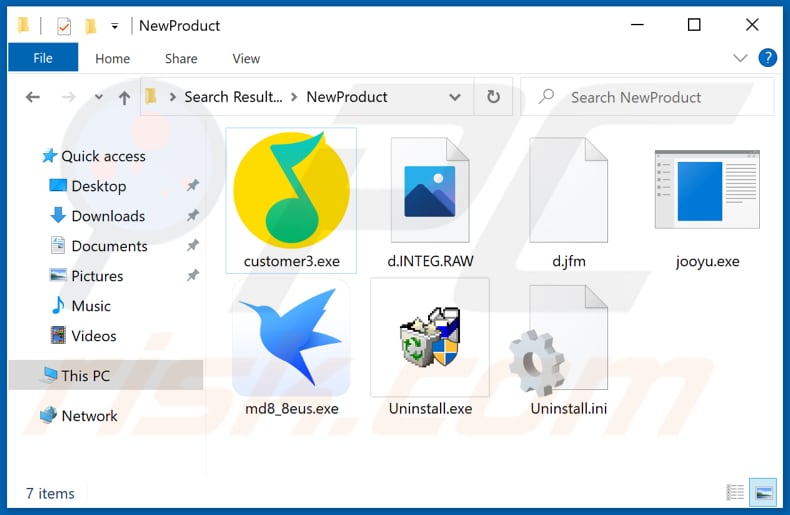
NewProduct in detail
As mentioned in the introduction, there is a possibility that NewProduct generates revenue for its developer by displaying ads. Pretty often, advertisements displayed by adware-type applications are designed to open shady websites (for example, scam websites, download pages for potentially unwanted applications, or even malicious pages).
Usually, adware displays pop-ups, coupons, banners, surveys, or other ads. A couple of examples of websites that may be promoted through ads displayed by software of his type are "Win The New iPhone 12", "Access To This Pc Has Been Blocked For Security Reasons", and "Your Chrome Is Severely Damaged By 13 Malware!".
It is worth mentioning that adware might show advertisements designed to download or install unwanted software (its ads may be designed to run certain scripts). In one way or another, it is recommended not to trust ads that come from installed adware or have any adware installed on a web browser or the operating system.
Furthermore, it is possible that instead of displaying ads, NewProduct changes the web browser's settings (or it does both). More precisely, NewProduct might be designed to function as a browser hijacker and change the address of a default search engine, homepage, and new tab to an address of a fake search engine.
Usually, fake search engines show results generated by Yahoo, Google, or other legitimate search engines and (or) questionable search engines. Fake search engines can be used to promote untrustworthy websites - they can include links to those pages in search results. Also, they can display unwanted advertisements.
Additionally, NewProduct might be designed to collect information related to user's browsing habits. For example, IP addresses, entered search queries, geolocations, visited websites, and other data. However, it may be capable of gathering sensitive information as well (like credit card details, passwords, email addresses).
| Name | Ads by NewProduct |
| Threat Type | Unwanted ads, possible malware infections |
| Detection Names (Installer) | Avast (Win32:MalwareX-gen [Trj]), Combo Cleaner (Dropped:Trojan.GenericKD.46769369), ESET-NOD32 (Multiple Detections), Kaspersky (Trojan-Downloader.Win32.Agent.xxzrpa), Microsoft (Trojan:Win32/CookiesStealer.OE!MTB), Full List Of Detections (VirusTotal) |
| Detection Names (Application) | Avast (Win32:Malware-gen), Combo Cleaner (Trojan.GenericKD.37323648), ESET-NOD32 (A Variant Of Win32/Agent.ACLN), Kaspersky (Trojan.Win32.CookiesStealer.b), Microsoft (Trojan:Win32/CookiesStealer.OE!MTB), Full List Of Detections (VirusTotal) |
| Symptoms | Seeing advertisements not originating from the sites you are browsing. Intrusive pop-up ads. Decreased Internet browsing speed. |
| Distribution Methods | Deceptive pop-up ads, potentially unwanted applications (adware) |
| Damage | Decreased computer performance, browser tracking - privacy issues, possible additional malware infections. |
| Malware Removal (Windows) |
To eliminate possible malware infections, scan your computer with legitimate antivirus software. Our security researchers recommend using Combo Cleaner. Download Combo CleanerTo use full-featured product, you have to purchase a license for Combo Cleaner. 7 days free trial available. Combo Cleaner is owned and operated by RCS LT, the parent company of PCRisk.com. |
NewProduct program in general
It is very unlikely that NewProduct is a legitimate application. Research shows that more than sixty different security vendors flagged NewProduct as malicious (many of them flagged it as a cookies stealer). Therefore, it is strongly recommended not to trust it. More examples of apps that function as adware are GameBox, Flow, and OpenBook.
How did adware install on my computer?
One of the most popular ways to distribute potentially unwanted applications is to bundle them with free programs. Users can deselect unwanted offers using "Advanced", "Custom", or other options, or by unticking checkboxes. When users leave the aforementioned settings unchanged, they agree to download or install bundled apps as well.
Another way to trick users into downloading and installing PUAs is to design advertisements to execute certain scripts. Users cause unexpected downloads or installations by clicking those advertisements. In some cases, PUAs get installed through fake installers (for example, fake Adobe Flash Player installers).
How to avoid installation of potentially unwanted applications?
It is not recommended to download programs, files from unofficial websites, Peer-to-Peer networks (like torrent clients, eMule), via third-party downloaders, and so on, or install programs via third-party installers. Those sources can be used to distribute unwanted software. It is advisable to use official pages and direct download links.
Also, it is recommended to check downloaders and installers for "Custom", "Advanced", or other settings, or checkboxes before completing downloads and installations. Usually, those settings can be used to deselect optional downloads, installations. Furthermore, it is advisable not to trust advertisements displayed on dubious pages.
Those advertisements can be designed to open questionable websites or cause unwanted downloads, installations. Any unwanted extensions, plug-ins or add-ons installed on a browser and programs of this kind installed on the operating system should be uninstalled. If your computer is already infected with rogue applications, we recommend running a scan with Combo Cleaner Antivirus for Windows to automatically eliminate them.
Instant automatic malware removal:
Manual threat removal might be a lengthy and complicated process that requires advanced IT skills. Combo Cleaner is a professional automatic malware removal tool that is recommended to get rid of malware. Download it by clicking the button below:
DOWNLOAD Combo CleanerBy downloading any software listed on this website you agree to our Privacy Policy and Terms of Use. To use full-featured product, you have to purchase a license for Combo Cleaner. 7 days free trial available. Combo Cleaner is owned and operated by RCS LT, the parent company of PCRisk.com.
Quick menu:
- What is NewProduct?
- STEP 1. Uninstall adware applications using Control Panel.
- STEP 2. Remove rogue plug-ins from Google Chrome.
- STEP 3. Remove adware-type extensions from Mozilla Firefox.
- STEP 4. Remove malicious extensions from Safari.
- STEP 5. Remove rogue plug-ins from Microsoft Edge.
Adware removal:
Windows 11 users:

Right-click on the Start icon, select Apps and Features. In the opened window search for the application you want to uninstall, after locating it, click on the three vertical dots and select Uninstall.
Windows 10 users:

Right-click in the lower left corner of the screen, in the Quick Access Menu select Control Panel. In the opened window choose Programs and Features.
Windows 7 users:

Click Start (Windows Logo at the bottom left corner of your desktop), choose Control Panel. Locate Programs and click Uninstall a program.
macOS (OSX) users:

Click Finder, in the opened screen select Applications. Drag the app from the Applications folder to the Trash (located in your Dock), then right click the Trash icon and select Empty Trash.
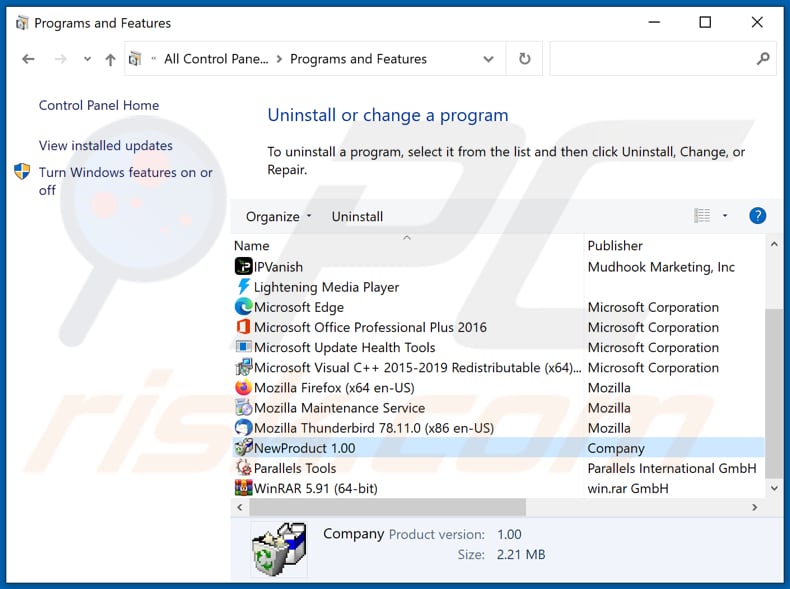
In the uninstall programs window, look for any potentially unwanted applications, select these entries and click "Uninstall" or "Remove".
After uninstalling the potentially unwanted application that causes NewProduct redirects, scan your computer for any remaining unwanted components or possible malware infections. To scan your computer, use recommended malware removal software.
DOWNLOAD remover for malware infections
Combo Cleaner checks if your computer is infected with malware. To use full-featured product, you have to purchase a license for Combo Cleaner. 7 days free trial available. Combo Cleaner is owned and operated by RCS LT, the parent company of PCRisk.com.
Remove adware from Internet browsers:
Video showing how to remove potentially unwanted browser add-ons:
 Remove malicious extensions from Google Chrome:
Remove malicious extensions from Google Chrome:
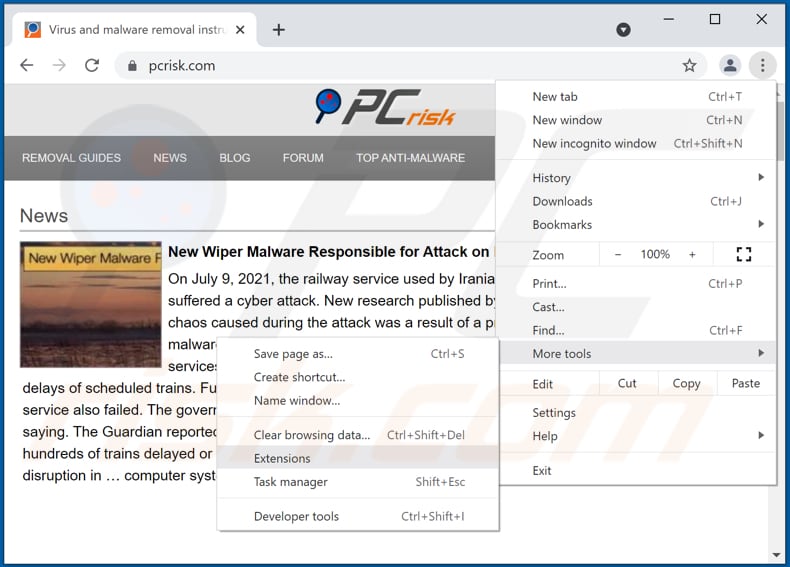
Click the Chrome menu icon ![]() (at the top right corner of Google Chrome), select "More tools" and click "Extensions". Locate all recently-installed suspicious browser add-ons and remove them.
(at the top right corner of Google Chrome), select "More tools" and click "Extensions". Locate all recently-installed suspicious browser add-ons and remove them.
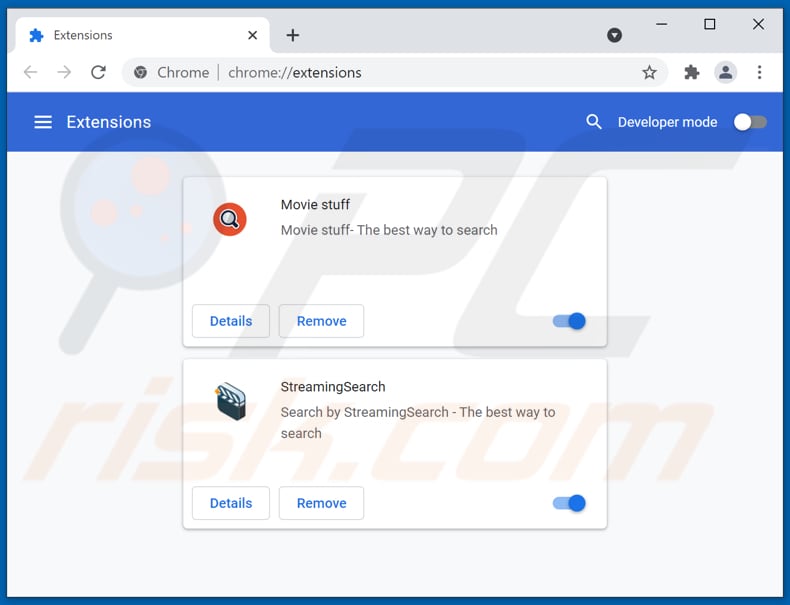
Optional method:
If you continue to have problems with removal of the ads by newproduct, reset your Google Chrome browser settings. Click the Chrome menu icon ![]() (at the top right corner of Google Chrome) and select Settings. Scroll down to the bottom of the screen. Click the Advanced… link.
(at the top right corner of Google Chrome) and select Settings. Scroll down to the bottom of the screen. Click the Advanced… link.

After scrolling to the bottom of the screen, click the Reset (Restore settings to their original defaults) button.

In the opened window, confirm that you wish to reset Google Chrome settings to default by clicking the Reset button.

 Remove malicious plug-ins from Mozilla Firefox:
Remove malicious plug-ins from Mozilla Firefox:
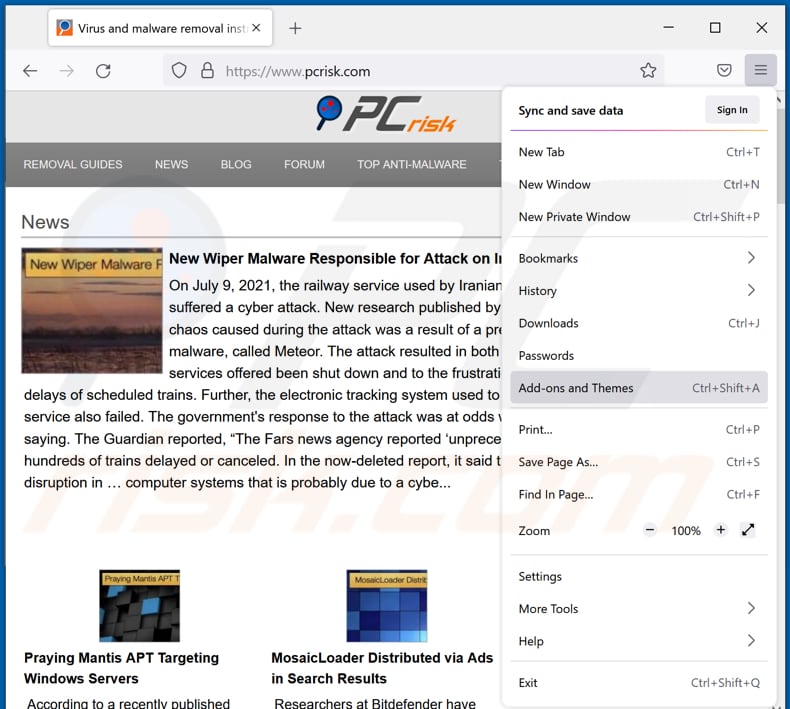
Click the Firefox menu ![]() (at the top right corner of the main window), select "Add-ons". Click "Extensions", in the opened window, remove all recently-installed suspicious browser plug-ins.
(at the top right corner of the main window), select "Add-ons". Click "Extensions", in the opened window, remove all recently-installed suspicious browser plug-ins.
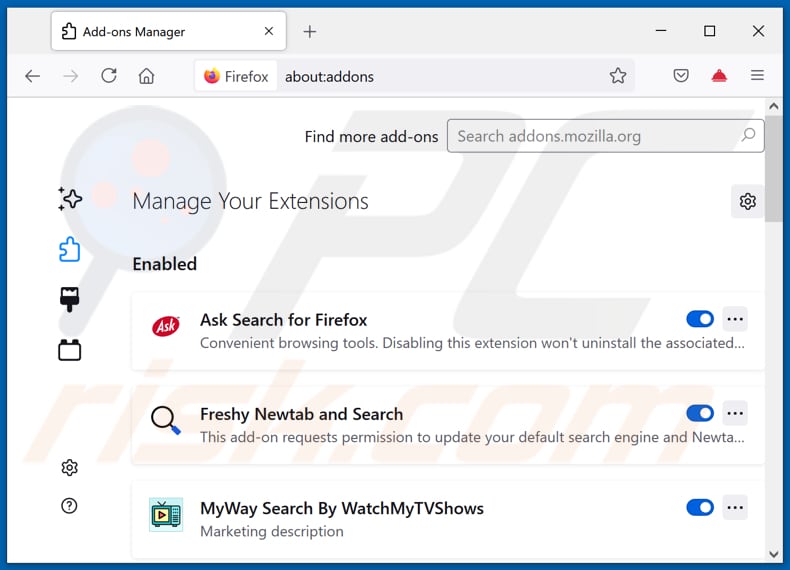
Optional method:
Computer users who have problems with ads by newproduct removal can reset their Mozilla Firefox settings.
Open Mozilla Firefox, at the top right corner of the main window, click the Firefox menu, ![]() in the opened menu, click Help.
in the opened menu, click Help.

Select Troubleshooting Information.

In the opened window, click the Refresh Firefox button.

In the opened window, confirm that you wish to reset Mozilla Firefox settings to default by clicking the Refresh Firefox button.

 Remove malicious extensions from Safari:
Remove malicious extensions from Safari:

Make sure your Safari browser is active, click Safari menu, and select Preferences....

In the opened window click Extensions, locate any recently installed suspicious extension, select it and click Uninstall.
Optional method:
Make sure your Safari browser is active and click on Safari menu. From the drop down menu select Clear History and Website Data...

In the opened window select all history and click the Clear History button.

 Remove malicious extensions from Microsoft Edge:
Remove malicious extensions from Microsoft Edge:

Click the Edge menu icon ![]() (at the upper-right corner of Microsoft Edge), select "Extensions". Locate all recently-installed suspicious browser add-ons and click "Remove" below their names.
(at the upper-right corner of Microsoft Edge), select "Extensions". Locate all recently-installed suspicious browser add-ons and click "Remove" below their names.

Optional method:
If you continue to have problems with removal of the ads by newproduct, reset your Microsoft Edge browser settings. Click the Edge menu icon ![]() (at the top right corner of Microsoft Edge) and select Settings.
(at the top right corner of Microsoft Edge) and select Settings.

In the opened settings menu select Reset settings.

Select Restore settings to their default values. In the opened window, confirm that you wish to reset Microsoft Edge settings to default by clicking the Reset button.

- If this did not help, follow these alternative instructions explaining how to reset the Microsoft Edge browser.
Summary:
 Commonly, adware or potentially unwanted applications infiltrate Internet browsers through free software downloads. Note that the safest source for downloading free software is via developers' websites only. To avoid installation of adware, be very attentive when downloading and installing free software. When installing previously-downloaded free programs, choose the custom or advanced installation options – this step will reveal any potentially unwanted applications listed for installation together with your chosen free program.
Commonly, adware or potentially unwanted applications infiltrate Internet browsers through free software downloads. Note that the safest source for downloading free software is via developers' websites only. To avoid installation of adware, be very attentive when downloading and installing free software. When installing previously-downloaded free programs, choose the custom or advanced installation options – this step will reveal any potentially unwanted applications listed for installation together with your chosen free program.
Post a comment:
If you have additional information on ads by newproduct or it's removal please share your knowledge in the comments section below.
Frequently Asked Questions (FAQ)
What harm can adware cause?
Adware can diminish the browsing experience and system performance. It is also considered to be a privacy threat, as it usually has data tracking abilities. Furthermore, adware-displayed advertisements can be harmful and cause serious problems (including system infections, financial losses, etc.).
What does adware do?
Adware displays advertisements on visited websites and/or different interfaces. Additionally, some types can cause redirects and gather private data.
How do adware developers generate revenue?
Adware developers generate revenue mainly via affiliate programs by endorsing various websites, apps, products, services, and so on.
Will Combo Cleaner remove NewProduct adware?
Yes, Combo Cleaner is designed to detect and eliminate threats. It is capable of scanning computers and eliminating all adware-type applications present. It is pertinent to mention that manual removal (unaided by security programs) might be ineffective. In some cases, even after the unwanted software has been (manually) removed - various file leftovers stay within the system. Furthermore, the remnants may continue running and causing issues. Therefore, it is paramount to remove software thoroughly.
Share:

Tomas Meskauskas
Expert security researcher, professional malware analyst
I am passionate about computer security and technology. I have an experience of over 10 years working in various companies related to computer technical issue solving and Internet security. I have been working as an author and editor for pcrisk.com since 2010. Follow me on Twitter and LinkedIn to stay informed about the latest online security threats.
PCrisk security portal is brought by a company RCS LT.
Joined forces of security researchers help educate computer users about the latest online security threats. More information about the company RCS LT.
Our malware removal guides are free. However, if you want to support us you can send us a donation.
DonatePCrisk security portal is brought by a company RCS LT.
Joined forces of security researchers help educate computer users about the latest online security threats. More information about the company RCS LT.
Our malware removal guides are free. However, if you want to support us you can send us a donation.
Donate
▼ Show Discussion