Get free scan and check if your device is infected.
Remove it nowTo use full-featured product, you have to purchase a license for Combo Cleaner. Seven days free trial available. Combo Cleaner is owned and operated by RCS LT, the parent company of PCRisk.com.
What is GameBox?
GameBox is an adware-type application. Software within this classification typically operates by running intrusive advertisement campaigns (displaying various ads) and collecting browsing-related and other sensitive data. However, GameBox may have additional harmful functionalities.
Due to the dubious methods used to distribute adware-type products, they are also deemed to be PUAs (Potentially Unwanted Applications). Common proliferation tactics are bundling with other programs, promotion on deceptive sites, or stealthy installation by intrusive ads.
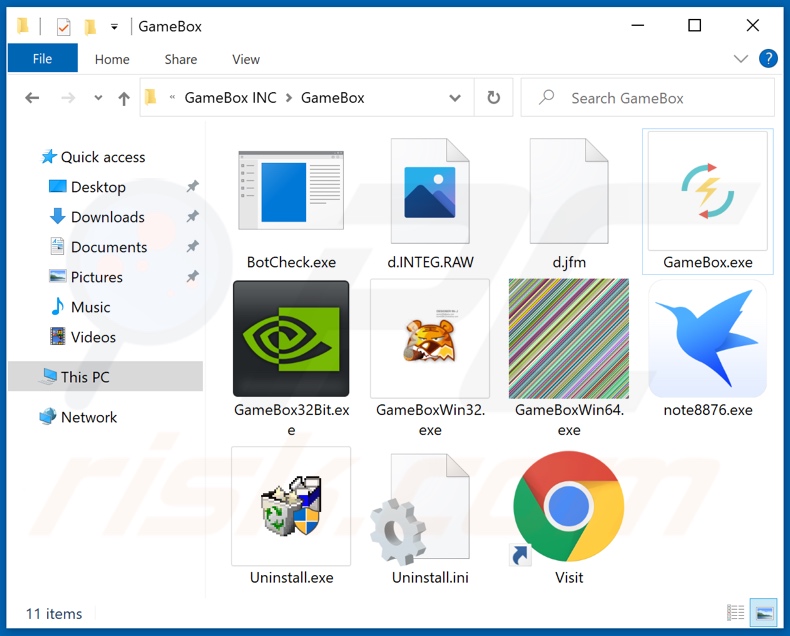
Adware in detail
Adware enables the placement of third-party graphical content on any visited website and/or different interfaces. This software can display various pop-ups, banners, surveys, coupons, full-page, and other intrusive adverts. They severely diminish the browsing experience by overlaying webpages and slowing down the browsing speed.
Furthermore, intrusive advertisements endanger device and user safety. These ads endorse a wide variety of websites, e.g., sale-based pages (of both legitimate and fraudulent products), untrustworthy, scam (e.g., "Firewall Spyware Alert", "Win The New iPhone 12", etc.), and even malicious sites that may promote or stealthily infiltrate malware (e.g., trojans, ransomware, etc.). What is more, some intrusive adverts can download/install software without user permission.
Adware usually has data tracking abilities. Information of interest includes: browsing and search engine histories, IP addresses/ geolocations, personally identifiable details, finance-related data, and so forth. Adware developers monetize the collected information by sharing it with and/or selling it to third-parties (potentially, cyber criminals).
In summary, the presence of unwanted apps on devices can lead to system infections, severe privacy issues, financial losses, and even identity theft. To ensure device integrity and user privacy, all suspicious applications and browser extensions/plug-ins must be removed without delay.
| Name | Ads by GameBox |
| Threat Type | Adware, Unwanted ads, Pop-up Virus |
| Detection Names (installer) | Avast (Win32:MalwareX-gen [Trj]), Combo Cleaner (Dropped:Trojan.GenericKDZ.76551), ESET-NOD32 (Multiple Detections), Kaspersky (UDS:DangerousObject.Multi.Generic), Microsoft (Trojan:Win32/Glupteba!ml), Full List Of Detections (VirusTotal) |
| Detection Names (application) | Avast (Win32:TrojanX-gen [Trj]), Combo Cleaner (Trojan.GenericKD.37341929), ESET-NOD32 (A Variant Of MSIL/GenKryptik.FCFA), Kaspersky (HEUR:Trojan.MSIL.Crypt.gen), Microsoft (Trojan:Win32/Woreflint.A!cl), Full List Of Detections (VirusTotal) |
| Rogue Process Name | ServiceMetadataEndpointElement ExecutionProperties App (process name may vary) |
| Symptoms | Seeing advertisements not originating from the sites you are browsing. Intrusive pop-up ads. Decreased Internet browsing speed. |
| Distribution Methods | Deceptive pop-up ads, free software installers (bundling), fake Flash Player installers. |
| Damage | Decreased computer performance, browser tracking - privacy issues, possible additional malware infections. |
| Malware Removal (Windows) |
To eliminate possible malware infections, scan your computer with legitimate antivirus software. Our security researchers recommend using Combo Cleaner. Download Combo CleanerTo use full-featured product, you have to purchase a license for Combo Cleaner. 7 days free trial available. Combo Cleaner is owned and operated by RCS LT, the parent company of PCRisk.com. |
Adware in general
AdBlock Popup & Ads, Clip Finder, OpenBook, AdBlock Now, and Recipe Buddy are a few examples of adware. This software appears legitimate and offers various "useful" features. However, these functions seldom work as advertised, and in most cases - they are utterly nonoperational.
In fact, nearly all PUAs lure users into download/installation with fake functionalities. The only goal of unwanted apps is to generate revenue for the developers. PUAs operate by delivering intrusive advert campaigns, causing redirects, hijacking browsers, and collecting vulnerable information.
How did GameBox install on my computer?
PUAs are distributed via downloaders/installers of other software. This false marketing technique of packing regular programs with unwanted or malicious additions - is named "bundling". Rushed download/installation processes (e.g., used pre-set options, etc.) increase the risk of allowing bundled content into the device.
Intrusive advertisements are used to proliferate PUAs as well. Once clicked on, the ads can execute scripts to make downloads/installations without user consent. Some PUAs may also have "official" promotional sites from which they can be downloaded and/or purchased.
How to avoid installation of potentially unwanted applications?
It is recommended to research software prior to download/installation. Additionally, only official and verified download sources must be used. Untrustworthy download channels, e.g., unofficial and freeware websites, Peer-to-Peer sharing networks, and other third-party downloaders - commonly offer bundled content.
When downloading/installing, it is advised to read terms, explore possible options, use the "Custom/Advanced" settings, and opt-out from supplementary apps, tools, etc. Intrusive advertisements appear legitimate; however, they redirect to various questionable sites (e.g., gambling, adult-dating, pornography, and so on).
In case of encounters with such adverts and/or redirects, the device must be checked and all dubious applications and browser extensions/plug-ins detected - immediately removed from it. If your computer is already infected with GameBox, we recommend running a scan with Combo Cleaner Antivirus for Windows to automatically eliminate this adware.
Screenshot of GameBox adware's process on Windows Task Manager ("ServiceMetadataEndpointElement ExecutionProperties App" process name):
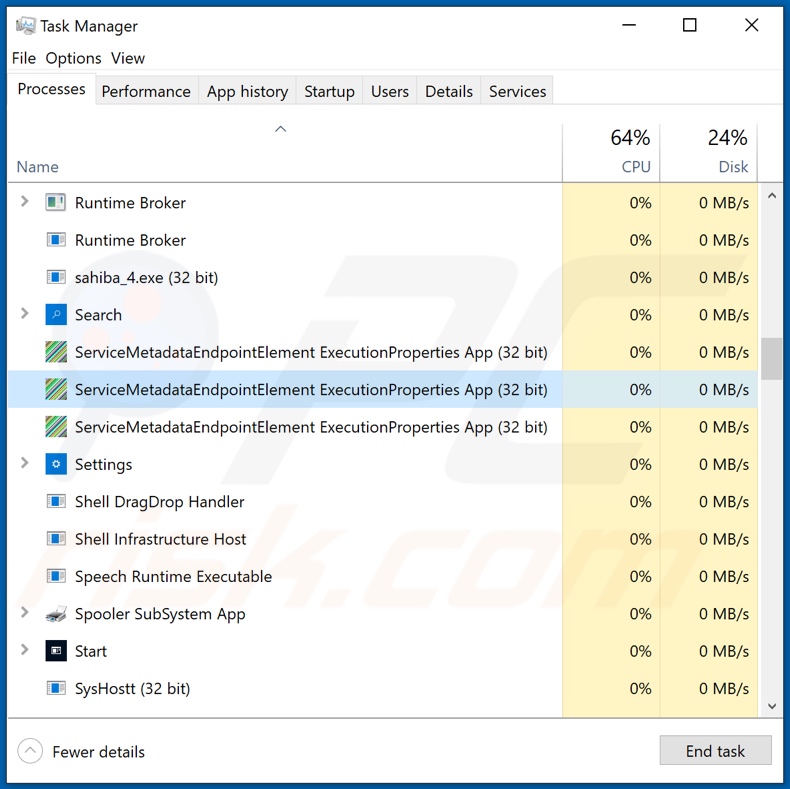
Instant automatic malware removal:
Manual threat removal might be a lengthy and complicated process that requires advanced IT skills. Combo Cleaner is a professional automatic malware removal tool that is recommended to get rid of malware. Download it by clicking the button below:
DOWNLOAD Combo CleanerBy downloading any software listed on this website you agree to our Privacy Policy and Terms of Use. To use full-featured product, you have to purchase a license for Combo Cleaner. 7 days free trial available. Combo Cleaner is owned and operated by RCS LT, the parent company of PCRisk.com.
Quick menu:
- What is GameBox?
- STEP 1. Uninstall GameBox application using Control Panel.
- STEP 2. Remove GameBox ads from Google Chrome.
- STEP 3. Remove 'Ads by GameBox' from Mozilla Firefox.
- STEP 4. Remove GameBox extension from Safari.
- STEP 5. Remove rogue plug-ins from Microsoft Edge.
GameBox adware removal:
Windows 11 users:

Right-click on the Start icon, select Apps and Features. In the opened window search for the application you want to uninstall, after locating it, click on the three vertical dots and select Uninstall.
Windows 10 users:

Right-click in the lower left corner of the screen, in the Quick Access Menu select Control Panel. In the opened window choose Programs and Features.
Windows 7 users:

Click Start (Windows Logo at the bottom left corner of your desktop), choose Control Panel. Locate Programs and click Uninstall a program.
macOS (OSX) users:

Click Finder, in the opened screen select Applications. Drag the app from the Applications folder to the Trash (located in your Dock), then right click the Trash icon and select Empty Trash.
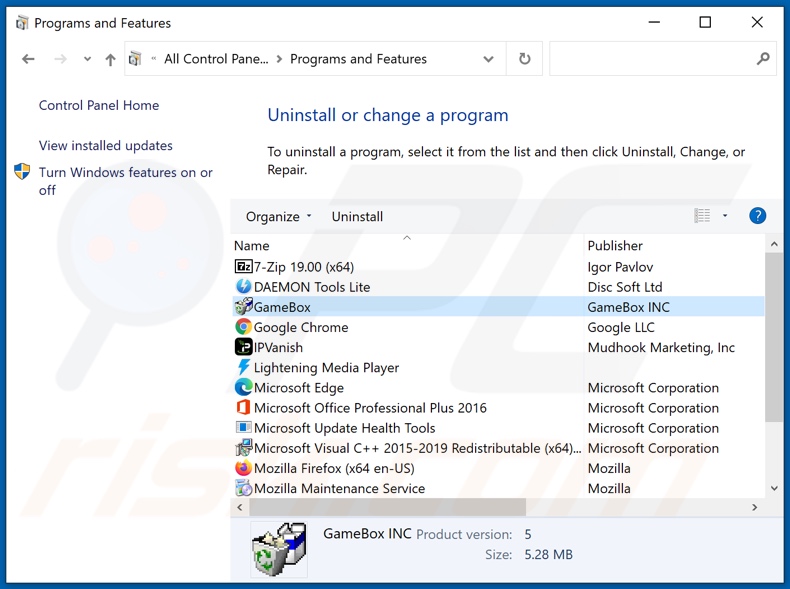
In the uninstall programs window, look for "GameBox", select this entry and click "Uninstall" or "Remove".
After uninstalling the potentially unwanted application (which causes GameBox ads), scan your computer for any remaining unwanted components or possible malware infections. To scan your computer, use recommended malware removal software.
DOWNLOAD remover for malware infections
Combo Cleaner checks if your computer is infected with malware. To use full-featured product, you have to purchase a license for Combo Cleaner. 7 days free trial available. Combo Cleaner is owned and operated by RCS LT, the parent company of PCRisk.com.
Remove GameBox adware from Internet browsers:
At time of research, GameBox did not install its browser plug-ins on Internet Explorer, Google Chrome, or Mozilla Firefox, however, it was bundled with other adware. Therefore, you are advised to remove all potentially unwanted browser add-ons from your Internet browsers.
Video showing how to remove potentially unwanted browser add-ons:
 Remove malicious extensions from Google Chrome:
Remove malicious extensions from Google Chrome:
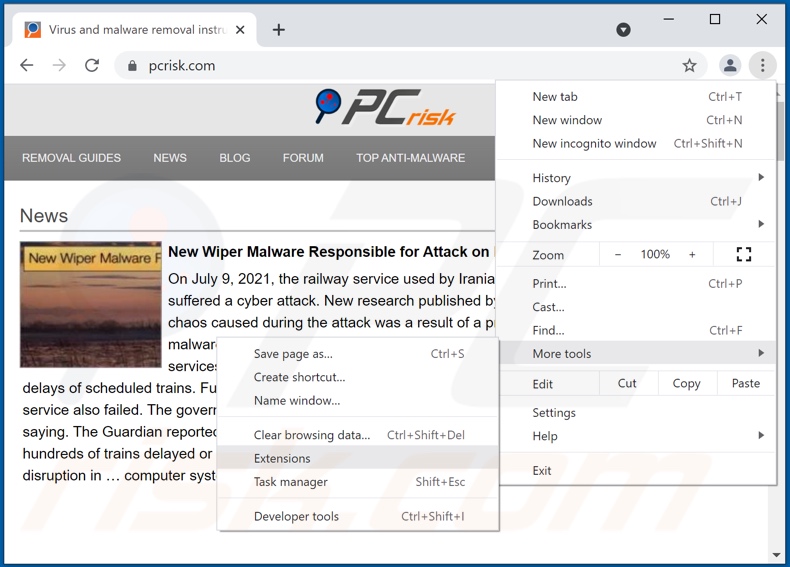
Click the Chrome menu icon ![]() (at the top right corner of Google Chrome), select "More tools" and click "Extensions". Locate all recently-installed suspicious browser add-ons and remove them.
(at the top right corner of Google Chrome), select "More tools" and click "Extensions". Locate all recently-installed suspicious browser add-ons and remove them.
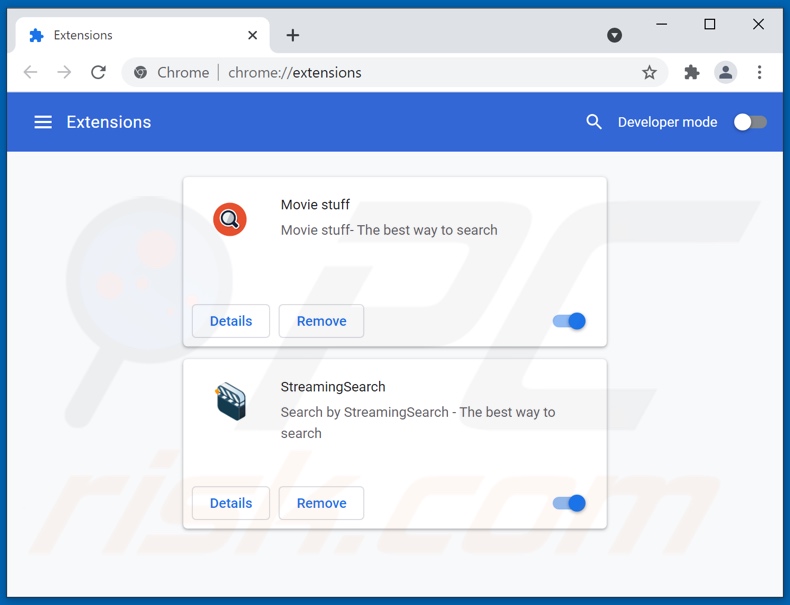
Optional method:
If you continue to have problems with removal of the ads by gamebox, reset your Google Chrome browser settings. Click the Chrome menu icon ![]() (at the top right corner of Google Chrome) and select Settings. Scroll down to the bottom of the screen. Click the Advanced… link.
(at the top right corner of Google Chrome) and select Settings. Scroll down to the bottom of the screen. Click the Advanced… link.

After scrolling to the bottom of the screen, click the Reset (Restore settings to their original defaults) button.

In the opened window, confirm that you wish to reset Google Chrome settings to default by clicking the Reset button.

 Remove malicious plugins from Mozilla Firefox:
Remove malicious plugins from Mozilla Firefox:
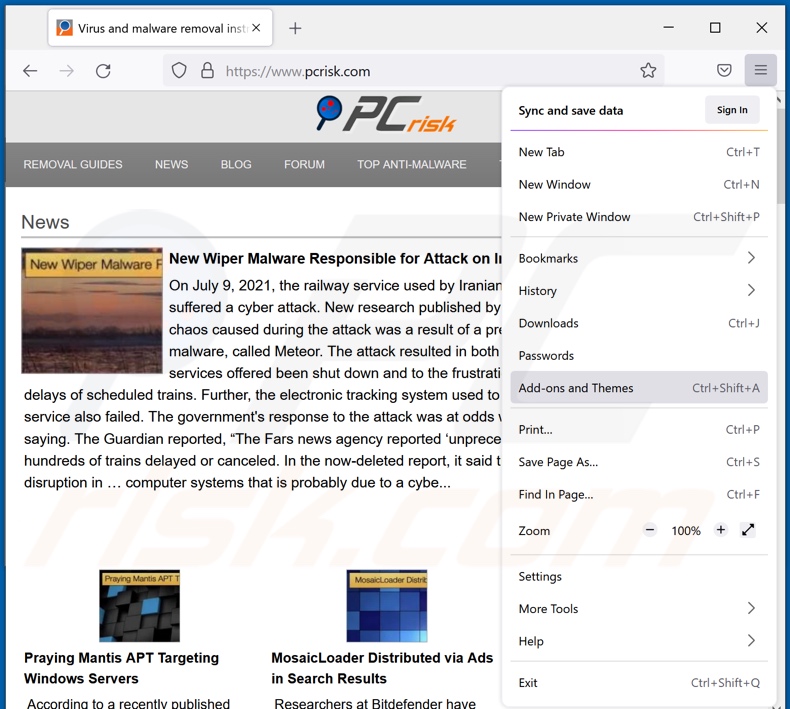
Click the Firefox menu ![]() (at the top right corner of the main window), select "Add-ons". Click on "Extensions", in the opened window remove all recently-installed suspicious browser plug-ins.
(at the top right corner of the main window), select "Add-ons". Click on "Extensions", in the opened window remove all recently-installed suspicious browser plug-ins.
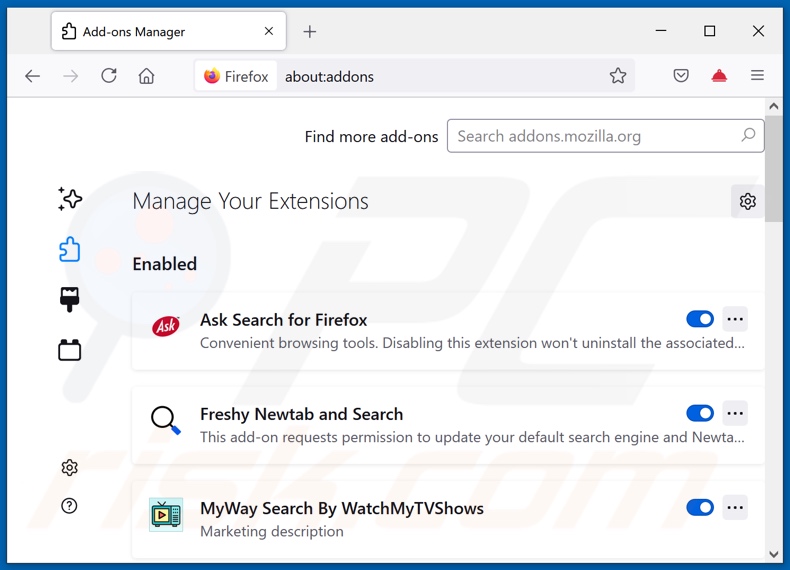
Optional method:
Computer users who have problems with ads by gamebox removal can reset their Mozilla Firefox settings.
Open Mozilla Firefox, at the top right corner of the main window, click the Firefox menu, ![]() in the opened menu, click Help.
in the opened menu, click Help.

Select Troubleshooting Information.

In the opened window, click the Refresh Firefox button.

In the opened window, confirm that you wish to reset Mozilla Firefox settings to default by clicking the Refresh Firefox button.

 Remove malicious extensions from Safari:
Remove malicious extensions from Safari:

Make sure your Safari browser is active, click Safari menu, and select Preferences....

In the opened window click Extensions, locate any recently installed suspicious extension, select it and click Uninstall.
Optional method:
Make sure your Safari browser is active and click on Safari menu. From the drop down menu select Clear History and Website Data...

In the opened window select all history and click the Clear History button.

 Remove malicious extensions from Microsoft Edge:
Remove malicious extensions from Microsoft Edge:

Click the Edge menu icon ![]() (at the upper-right corner of Microsoft Edge), select "Extensions". Locate all recently-installed suspicious browser add-ons and click "Remove" below their names.
(at the upper-right corner of Microsoft Edge), select "Extensions". Locate all recently-installed suspicious browser add-ons and click "Remove" below their names.

Optional method:
If you continue to have problems with removal of the ads by gamebox, reset your Microsoft Edge browser settings. Click the Edge menu icon ![]() (at the top right corner of Microsoft Edge) and select Settings.
(at the top right corner of Microsoft Edge) and select Settings.

In the opened settings menu select Reset settings.

Select Restore settings to their default values. In the opened window, confirm that you wish to reset Microsoft Edge settings to default by clicking the Reset button.

- If this did not help, follow these alternative instructions explaining how to reset the Microsoft Edge browser.
Summary:
 Commonly, adware or potentially unwanted applications infiltrate Internet browsers through free software downloads. Note that the safest source for downloading free software is via developers' websites only. To avoid installation of adware, be very attentive when downloading and installing free software. When installing previously-downloaded free programs, choose the custom or advanced installation options – this step will reveal any potentially unwanted applications listed for installation together with your chosen free program.
Commonly, adware or potentially unwanted applications infiltrate Internet browsers through free software downloads. Note that the safest source for downloading free software is via developers' websites only. To avoid installation of adware, be very attentive when downloading and installing free software. When installing previously-downloaded free programs, choose the custom or advanced installation options – this step will reveal any potentially unwanted applications listed for installation together with your chosen free program.
Post a comment:
If you have additional information on ads by gamebox or it's removal please share your knowledge in the comments section below.
Share:

Tomas Meskauskas
Expert security researcher, professional malware analyst
I am passionate about computer security and technology. I have an experience of over 10 years working in various companies related to computer technical issue solving and Internet security. I have been working as an author and editor for pcrisk.com since 2010. Follow me on Twitter and LinkedIn to stay informed about the latest online security threats.
PCrisk security portal is brought by a company RCS LT.
Joined forces of security researchers help educate computer users about the latest online security threats. More information about the company RCS LT.
Our malware removal guides are free. However, if you want to support us you can send us a donation.
DonatePCrisk security portal is brought by a company RCS LT.
Joined forces of security researchers help educate computer users about the latest online security threats. More information about the company RCS LT.
Our malware removal guides are free. However, if you want to support us you can send us a donation.
Donate
▼ Show Discussion