How to stop browsers from opening profitsurvey.live?
Notification SpamAlso Known As: Ads by profitsurvey.live
Get free scan and check if your device is infected.
Remove it nowTo use full-featured product, you have to purchase a license for Combo Cleaner. Seven days free trial available. Combo Cleaner is owned and operated by RCS LT, the parent company of PCRisk.com.
What is profitsurvey[.]live?
Profitsurvey[.]live is similar to antom[.]xyz site, check-this-special-video[.]live, brokenbad[.]biz, and lots of other untrustworthy sites. Typically, they are promoted through dubious advertisements, shady websites, and potentially unwanted applications (PUAs). They display deceptive content and ask for permission to show notifications.
![profitsurvey[.]live pop-up redirects](/images/stories/screenshots202108/profitsurvey-live-ads-main.jpg)
Profitsurvey[.]live page in detail
Profitsurvey[.]live checks the visitor's IP address and then opens a couple of other untrustworthy websites or loads a fake survey. It is common that pages like profitsurvey[.]live open sites designed to trick visitors into downloading and install for browser hijackers, advertising-supported software (adware), or providing personal information.
Some examples of websites that profitsurvey[.]live might open are "CONGRATULATIONS, YOU ARE THE VISITOR NO. 1.000.000", "Code 0x03A10 (0E10)", and "Your Chrome Is Severely Damaged By 13 Malware!". Thus, it is strongly recommended not to visit profitsurvey[.]live or trust pages that get opened through it.
It is noteworthy that profitsurvey[.]live could be monetized through legitimate pages as well. It is possible that when users create accounts or purchase something on pages opened through profitsurvey[.]live, individuals behind this page get paid a referral fee.
Furthermore, profitsurvey[.]live asks for permission to show notifications. Typically, when websites of this type are allowed to deliver their notifications, they regularly display notifications used to trick visitors into downloading potentially malicious applications, visiting deceptive websites, and so on.
More information about potentially unwanted applications
As mentioned previously, profitsurvey[.]live and other questionable websites are promoted through potentially unwanted applications (and other channels). Those apps are called potentially unwanted because most of them are distributed using questionable methods (users download and install them unknowingly).
More often than not, PUAs display advertisements and (or) collect information related to browsing habits or even sensitive details. Ads (for example, surveys, pop-ups, banners, coupons) generated by PUAs can be designed to open untrustworthy pages or download and install other unwanted apps by executing certain scripts.
Also, PUAs collect IP addresses, visited websites, entered search queries, and other information about users (their browsing habits). In some cases, apps of this kind target sensitive information (for example, passwords, credit card details) that might be used to hijack accounts, steal identities, make unauthorized purchases, and so on.
| Name | Ads by profitsurvey.live |
| Threat Type | Push notifications ads, Unwanted ads, Pop-up ads |
| Detection Names | N/A (VirusTotal) |
| Symptoms | Seeing advertisements not originating from the sites you are browsing. Intrusive pop-up ads. Decreased Internet browsing speed. |
| Distribution Methods | Deceptive pop-up ads, potentially unwanted applications (adware) |
| Damage | Decreased computer performance, browser tracking - privacy issues, possible additional malware infections. |
| Malware Removal (Windows) |
To eliminate possible malware infections, scan your computer with legitimate antivirus software. Our security researchers recommend using Combo Cleaner. Download Combo CleanerTo use full-featured product, you have to purchase a license for Combo Cleaner. 7 days free trial available. Combo Cleaner is owned and operated by RCS LT, the parent company of PCRisk.com. |
Profitsurvey[.]live and similar sites in general
To sum up, profitsurvey[.]live loads shady content and opens potentially malicious websites. It is very likely that this page is promoted through some potentially unwanted application (or multiple PUAs). Therefore, if a browser opens profitsurvey[.]live by itself, it probably has some PUA installed on it.
How did adware install on my computer?
It is popular for potentially unwanted applications to be distributed through downloaders and installers for other programs. This distribution method is known as bundling. Usually, downloaders and installers used to distribute PUAs have "Custom", "Advanced", "Manual" or other settings (or checkboxes).
When users leave those settings unchanged, they allow for bundled apps to be downloaded or installed together with other programs. Sometimes unwanted downloads or installations can be caused through deceptive ads - by clicking on ads designed to execute certain scripts.
How to avoid installation of potentially unwanted applications?
Unwanted downloads and installations can be avoided by using official websites and direct links as sources for downloading files and programs. Quite often, third-party downloaders (and installers), Peer-to-Peer networks (like torrent clients, eMule), questionable websites, or other similar sources are used to distribute unwanted apps.
Also, unexpected downloads, installations can be avoided by checking "Custom", "Advanced" and other similar settings before finishing downloads and installations of free programs. One more way to avoid unintentional downloads, installations is not to click on ads that show up on shady pages.
Additionally, it is advisable not to have any unwanted applications (extensions, plug-ins, and add-ons) installed on browsers and programs of this kind installed on computers. If your computer is already infected with rogue applications, we recommend running a scan with Combo Cleaner Antivirus for Windows to automatically eliminate them.
Appearance of profitsurvey[.]live website (GIF):
![profitsurvey[.]live website appearance (GIF)](/images/stories/screenshots202108/profitsurvey-live-ads-appearance.gif)
Notifications from profitsurvey[.]live:
Instant automatic malware removal:
Manual threat removal might be a lengthy and complicated process that requires advanced IT skills. Combo Cleaner is a professional automatic malware removal tool that is recommended to get rid of malware. Download it by clicking the button below:
DOWNLOAD Combo CleanerBy downloading any software listed on this website you agree to our Privacy Policy and Terms of Use. To use full-featured product, you have to purchase a license for Combo Cleaner. 7 days free trial available. Combo Cleaner is owned and operated by RCS LT, the parent company of PCRisk.com.
Quick menu:
- What is Ads by profitsurvey.live?
- STEP 1. Remove spam notifications from Google Chrome
- STEP 2. Remove spam notifications from Google Chrome (Android)
- STEP 3. Remove spam notifications from Mozilla Firefox
- STEP 4. Remove spam notifications from Microsoft Edge
- STEP 5. Remove spam notifications from Safari (macOS)
Disable unwanted browser notifications:
Video showing how to disable web browser notifications:
 Remove spam notifications from Google Chrome:
Remove spam notifications from Google Chrome:
Click the Menu button (three dots) on the right upper corner of the screen and select "Settings". In the opened window select "Privacy and security", then click on "Site Settings" and choose "Notifications".

In the "Allowed to send notifications" list search for websites that you want to stop receiving notifications from. Click on the three dots icon near the website URL and click "Block" or "Remove" (if you click "Remove" and visit the malicious site once more, it will ask to enable notifications again).

 Remove spam notifications from Google Chrome (Android):
Remove spam notifications from Google Chrome (Android):
Tap the Menu button (three dots) on the right upper corner of the screen and select "Settings". Scroll down, tap on "Site settings" and then "Notifications".

In the opened window, locate all suspicious URLs and tap on them one-by-one. Once the pop-up shows up, select either "Block" or "Remove" (if you tap "Remove" and visit the malicious site once more, it will ask to enable notifications again).

 Remove spam notifications from Mozilla Firefox:
Remove spam notifications from Mozilla Firefox:
Click the Menu button (three bars) on the right upper corner of the screen. Select "Settings" and click on "Privacy & Security" in the toolbar on the left hand side of the screen. Scroll down to the "Permissions" section and click the "Settings" button next to "Notifications".

In the opened window, locate all suspicious URLs and block them using the drop-down menu or either remove them by clicking "Remove Website" at the bottom of the window (if you click "Remove Website" and visit the malicious site once more, it will ask to enable notifications again).

 Remove spam notifications from Microsoft Edge:
Remove spam notifications from Microsoft Edge:
Click the menu button (three dots) on the right upper corner of the Edge window and select "Settings". Click on "Cookies and site permissions" in the toolbar on the left hand side of the screen and select "Notifications".

Click three dots on the right hand side of each suspicious URL under "Allow" section and click "Block" or "Remove" (if you click "Remove" and visit the malicious site once more, it will ask to enable notifications again).

 Remove spam notifications from Safari (macOS):
Remove spam notifications from Safari (macOS):
Click "Safari" button on the left upper corner of the screen and select "Preferences...". Select the "Websites" tab and then select "Notifications" section on the left pane.

Check for suspicious URLs and apply the "Deny" option using the drop-down menu or either remove them by clicking "Remove" at the bottom of the window (if you click "Remove" and visit the malicious site once more, it will ask to enable notifications again)

How to avoid browser notification spam?
Internet users should be very skeptical when being asked to allow notifications. While this is a useful feature that allows you to receive timely news from websites you like, deceptive marketers frequently abuse it.
Only allow notifications from websites that you fully trust. For added security - use an anti-malware application with a real-time web browsing monitor to block shady websites that tries to trick you into allowing spam notifications. We recommend using Combo Cleaner Antivirus for Windows.
Share:

Tomas Meskauskas
Expert security researcher, professional malware analyst
I am passionate about computer security and technology. I have an experience of over 10 years working in various companies related to computer technical issue solving and Internet security. I have been working as an author and editor for pcrisk.com since 2010. Follow me on Twitter and LinkedIn to stay informed about the latest online security threats.
PCrisk security portal is brought by a company RCS LT.
Joined forces of security researchers help educate computer users about the latest online security threats. More information about the company RCS LT.
Our malware removal guides are free. However, if you want to support us you can send us a donation.
DonatePCrisk security portal is brought by a company RCS LT.
Joined forces of security researchers help educate computer users about the latest online security threats. More information about the company RCS LT.
Our malware removal guides are free. However, if you want to support us you can send us a donation.
Donate
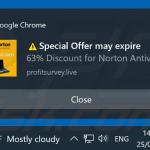
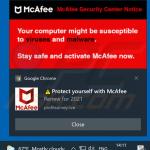
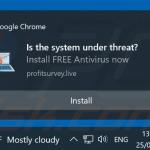
▼ Show Discussion