How to uninstall BrowserState adware from the operating system?
Mac VirusAlso Known As: Ads by BrowserState
Get free scan and check if your device is infected.
Remove it nowTo use full-featured product, you have to purchase a license for Combo Cleaner. Seven days free trial available. Combo Cleaner is owned and operated by RCS LT, the parent company of PCRisk.com.
What is BrowserState adware?
BrowserState is a potentially unwanted application (PUA) that has the qualities of advertising-supported software and a browser hijacker. It generates advertisements and changes the web browser's settings. It is worth mentioning that apps of type often are designed to collect various information. In most cases, users install them unknowingly.
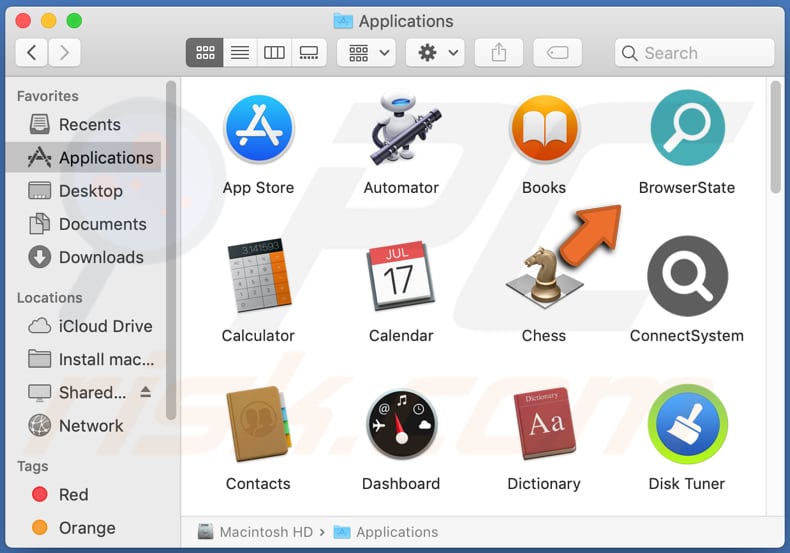
BrowserState adware in detail
BrowserState generates revenue for its developer by displaying banners, pop-ups, surveys, coupons, or other advertisements. Ads displayed by BrowserState are likely to be designed to open shady websites. Also, those ads may be designed to run certain scripts and then download or even install unwanted software.
It is common for apps like BrowserState to be designed to show ads used to promote websites similar to "Error Code: #2c522hq8wwj791", "Receive iPhone 12", "Apple Platform Security", and other sites created with the purpose to trick visitors into providing credit card details or other personal information, or into installing PUAs.
Also, this application functions as a browser hijacker. Browser hijackers change the settings of a hijacked browser to promote a fake search engine (its address). In most cases, apps of his type change the address of a default search engine, homepage, and new tab and do not allow users to undo these changes until they are uninstalled.
Another reason not to have BrowserState installed/to remove this app as soon as possible is that it may be designed to collect information related to browsing habits and (or) sensitive information. It might be designed to collect IP addresses, entered search queries, geolocations, and other data.
Also, BrowserState could be designed to collect data that its developers could misuse for marketing purposes, sell it to third parties, steal identities, hijack online accounts, make fraudulent purchases, transactions, or other malicious purposes. In one way or another, this should never be installed.
| Name | Ads by BrowserState |
| Threat Type | Adware, Mac malware, Mac virus |
| Detection Names | Avast (MacOS:Adload-AG [Adw]), Combo Cleaner (Adware.MAC.AdLoad.ALP), ESET-NOD32 (A Variant Of OSX/Adware.Synataeb.F), Kaspersky (Not-a-virus:HEUR:AdWare.OSX.Adload.h), Full List (VirusTotal) |
| Additional Information | This application belongs to Adload malware family. |
| Symptoms | Your Mac becomes slower than normal, you see unwanted pop-up ads, you are redirected to dubious websites. |
| Distribution methods | Deceptive pop-up ads, free software installers (bundling), fake Flash Player installers, torrent file downloads. |
| Damage | Internet browser tracking (potential privacy issues), display of unwanted ads, redirects to dubious websites, loss of private information. |
| Malware Removal (Windows) |
To eliminate possible malware infections, scan your computer with legitimate antivirus software. Our security researchers recommend using Combo Cleaner. Download Combo CleanerTo use full-featured product, you have to purchase a license for Combo Cleaner. 7 days free trial available. Combo Cleaner is owned and operated by RCS LT, the parent company of PCRisk.com. |
Adware in general
Adware is a type of software designed to display unwanted advertisements. Quite often, it can collect various information and (or) change browser's settings as well. It is strongly recommended not to install software of this type even if it is advertised as legitimate, useful software. More adware examples are ExpandedValue, AlgorithmInput, and SmartTechLookup.
How did BrowserState install on my computer?
In most cases, people download and install potentially unwanted applications when these apps are distributed by bundling them with other programs. In other words, when PUAs are included in downloaders, installers as optional offers. Offers to download or install bundled applications can be declined before finishing downloads or installations.
Downloaders and installers used to distribute PUAs have "Custom", "Advanced" and other similar settings (or ticked checkboxes). Users can use those settings to deselect unwanted apps. Sometimes, users download, installs PUAs by clicking on deceptive ads designed to run certain scripts. Typically, those ads appear on dubious, untrustworthy pages.
How to avoid installation of potentially unwanted applications?
Downloaders and installers with settings like "Advanced" "Custom", "Manual", etc., or ticked checkboxes should be examined. It is common for the aforementioned downloaders, installers to be used to distribute potentially unwanted applications.
Files and applications should be downloaded from official web pages and via direct links. It is not recommended to use unofficial websites, third-party downloaders, Peer-to-Peer networks like torrent clients, eMule, or other sources, channels of this kind. Third-party installers should not be used as well.
Advertisements on questionable pages should not be clicked. Pretty often, those advertisements are designed to open other sites of this kind or execute scripts to download or install potentially malicious software. Unwanted, unknown, or suspicious apps (extensions, plug-ins, add-ons) installed on a browser should be removed.
Any software of this kind that is installed on the operating system should be uninstalled too. If your computer is already infected with BrowserState, we recommend running a scan with Combo Cleaner Antivirus for Windows to automatically eliminate this adware.
Pop-up window displayed once BrowserState adware's installation is over:
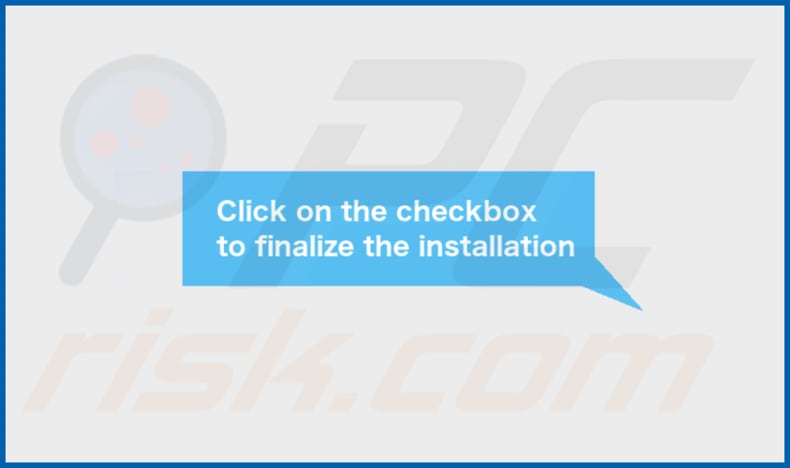
BrowserState's Contents folder:
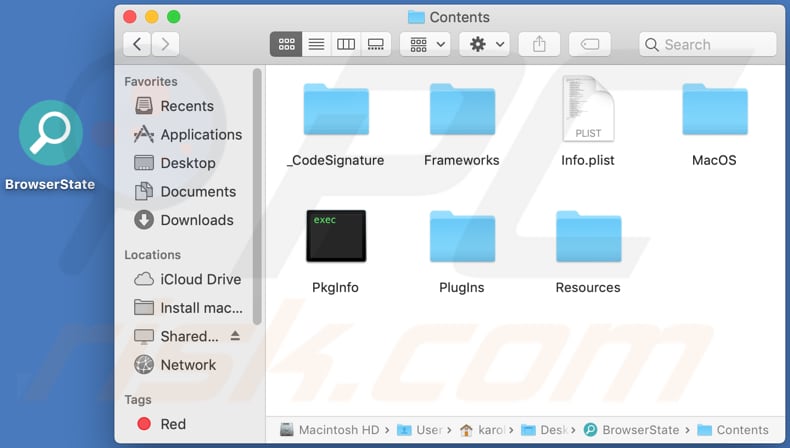
Instant automatic malware removal:
Manual threat removal might be a lengthy and complicated process that requires advanced IT skills. Combo Cleaner is a professional automatic malware removal tool that is recommended to get rid of malware. Download it by clicking the button below:
DOWNLOAD Combo CleanerBy downloading any software listed on this website you agree to our Privacy Policy and Terms of Use. To use full-featured product, you have to purchase a license for Combo Cleaner. 7 days free trial available. Combo Cleaner is owned and operated by RCS LT, the parent company of PCRisk.com.
Quick menu:
- What is BrowserState?
- STEP 1. Remove BrowserState related files and folders from OSX.
- STEP 2. Remove BrowserState ads from Safari.
- STEP 3. Remove BrowserState adware from Google Chrome.
- STEP 4. Remove BrowserState ads from Mozilla Firefox.
Video showing how to remove BrowserState adware using Combo Cleaner:
BrowserState adware removal:
Remove BrowserState-related potentially unwanted applications from your "Applications" folder:

Click the Finder icon. In the Finder window, select "Applications". In the applications folder, look for "MPlayerX", "NicePlayer", or other suspicious applications and drag them to the Trash. After removing the potentially unwanted application(s) that cause online ads, scan your Mac for any remaining unwanted components.
DOWNLOAD remover for malware infections
Combo Cleaner checks if your computer is infected with malware. To use full-featured product, you have to purchase a license for Combo Cleaner. 7 days free trial available. Combo Cleaner is owned and operated by RCS LT, the parent company of PCRisk.com.
Remove adware-related files and folders

Click the Finder icon, from the menu bar. Choose Go, and click Go to Folder...
 Check for adware generated files in the /Library/LaunchAgents/ folder:
Check for adware generated files in the /Library/LaunchAgents/ folder:

In the Go to Folder... bar, type: /Library/LaunchAgents/

In the "LaunchAgents" folder, look for any recently-added suspicious files and move them to the Trash. Examples of files generated by adware - "installmac.AppRemoval.plist", "myppes.download.plist", "mykotlerino.ltvbit.plist", "kuklorest.update.plist", etc. Adware commonly installs several files with the exact same string.
 Check for adware generated files in the ~/Library/Application Support/ folder:
Check for adware generated files in the ~/Library/Application Support/ folder:

In the Go to Folder... bar, type: ~/Library/Application Support/

In the "Application Support" folder, look for any recently-added suspicious folders. For example, "MplayerX" or "NicePlayer", and move these folders to the Trash.
 Check for adware generated files in the ~/Library/LaunchAgents/ folder:
Check for adware generated files in the ~/Library/LaunchAgents/ folder:

In the Go to Folder... bar, type: ~/Library/LaunchAgents/

In the "LaunchAgents" folder, look for any recently-added suspicious files and move them to the Trash. Examples of files generated by adware - "installmac.AppRemoval.plist", "myppes.download.plist", "mykotlerino.ltvbit.plist", "kuklorest.update.plist", etc. Adware commonly installs several files with the exact same string.
 Check for adware generated files in the /Library/LaunchDaemons/ folder:
Check for adware generated files in the /Library/LaunchDaemons/ folder:

In the "Go to Folder..." bar, type: /Library/LaunchDaemons/

In the "LaunchDaemons" folder, look for recently-added suspicious files. For example "com.aoudad.net-preferences.plist", "com.myppes.net-preferences.plist", "com.kuklorest.net-preferences.plist", "com.avickUpd.plist", etc., and move them to the Trash.
 Scan your Mac with Combo Cleaner:
Scan your Mac with Combo Cleaner:
If you have followed all the steps correctly, your Mac should be clean of infections. To ensure your system is not infected, run a scan with Combo Cleaner Antivirus. Download it HERE. After downloading the file, double click combocleaner.dmg installer. In the opened window, drag and drop the Combo Cleaner icon on top of the Applications icon. Now open your launchpad and click on the Combo Cleaner icon. Wait until Combo Cleaner updates its virus definition database and click the "Start Combo Scan" button.

Combo Cleaner will scan your Mac for malware infections. If the antivirus scan displays "no threats found" - this means that you can continue with the removal guide; otherwise, it's recommended to remove any found infections before continuing.

After removing files and folders generated by the adware, continue to remove rogue extensions from your Internet browsers.
Remove malicious extensions from Internet browsers
 Remove malicious Safari extensions:
Remove malicious Safari extensions:

Open the Safari browser, from the menu bar, select "Safari" and click "Preferences...".

In the preferences window, select "Extensions" and look for any recently-installed suspicious extensions. When located, click the "Uninstall" button next to it/them. Note that you can safely uninstall all extensions from your Safari browser - none are crucial for regular browser operation.
- If you continue to have problems with browser redirects and unwanted advertisements - Reset Safari.
 Remove malicious extensions from Google Chrome:
Remove malicious extensions from Google Chrome:

Click the Chrome menu icon ![]() (at the top right corner of Google Chrome), select "More Tools" and click "Extensions". Locate all recently-installed suspicious extensions, select these entries and click "Remove".
(at the top right corner of Google Chrome), select "More Tools" and click "Extensions". Locate all recently-installed suspicious extensions, select these entries and click "Remove".

- If you continue to have problems with browser redirects and unwanted advertisements - Reset Google Chrome.
 Remove malicious extensions from Mozilla Firefox:
Remove malicious extensions from Mozilla Firefox:

Click the Firefox menu ![]() (at the top right corner of the main window) and select "Add-ons and themes". Click "Extensions", in the opened window locate all recently-installed suspicious extensions, click on the three dots and then click "Remove".
(at the top right corner of the main window) and select "Add-ons and themes". Click "Extensions", in the opened window locate all recently-installed suspicious extensions, click on the three dots and then click "Remove".

- If you continue to have problems with browser redirects and unwanted advertisements - Reset Mozilla Firefox.
Share:

Tomas Meskauskas
Expert security researcher, professional malware analyst
I am passionate about computer security and technology. I have an experience of over 10 years working in various companies related to computer technical issue solving and Internet security. I have been working as an author and editor for pcrisk.com since 2010. Follow me on Twitter and LinkedIn to stay informed about the latest online security threats.
PCrisk security portal is brought by a company RCS LT.
Joined forces of security researchers help educate computer users about the latest online security threats. More information about the company RCS LT.
Our malware removal guides are free. However, if you want to support us you can send us a donation.
DonatePCrisk security portal is brought by a company RCS LT.
Joined forces of security researchers help educate computer users about the latest online security threats. More information about the company RCS LT.
Our malware removal guides are free. However, if you want to support us you can send us a donation.
Donate
▼ Show Discussion