Get free scan and check if your device is infected.
Remove it nowTo use full-featured product, you have to purchase a license for Combo Cleaner. Seven days free trial available. Combo Cleaner is owned and operated by RCS LT, the parent company of PCRisk.com.
What kind of application is ConnectionCache adware?
ConnectionCache generates revenue for its developer by displaying advertisements and changing settings web browser's settings (by promoting a fake search engine). This application has the qualities of adware and a browser hijacker. ConnectionCache is distributed through a fake Adobe Flash Player installer.
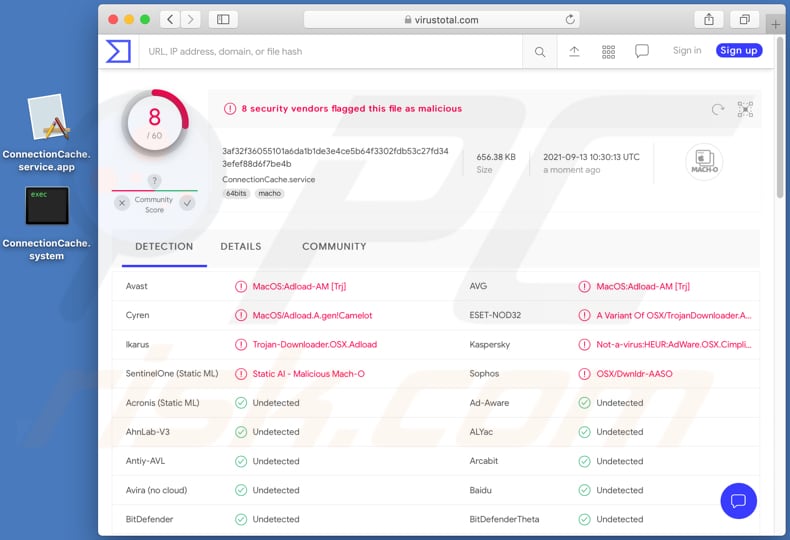
ConnectionCache adware in detail
Advertisements displayed by ConnectionCache could open untrustworthy websites like "MALWARE DETECTED Action Required", "Receive iPhone 12", "Apple Platform Security", and other sites designed to extract sensitive information, promote questionable software. Apps like ConnectionCache generate banners, coupons, surveys, pop-ups, etc.
Also, ConnectionCache changes web browser's settings such as the address of a default search engine, homepage, and new tab to an address of a fake search engine. Fake search engines cannot be trusted - they can be designed to promote shady websites or show results generated by other untrustworthy search engines.
Fake search engines cannot be removed from the settings of hijacked browsers until apps like ConnectionCache are uninstalled. Another reason to have ConnectionCache (or any other app of this type) installed is that it might be collecting sensitive information (credit card details, passwords, or other data).
| Name | Ads by ConnectionCache |
| Threat Type | Adware, Mac malware, Mac virus |
| Detection Names (ConnectionCache.service) | Avast (MacOS:Adload-AM [Trj]), AVG (MacOS:Adload-AM [Trj]), ESET-NOD32 (A Variant Of OSX/TrojanDownloader.Adload.AE), Kaspersky (Not-a-virus:HEUR:AdWare.OSX.Cimpli.m), Full List (VirusTotal) |
| Detection Names (ConnectionCache.system) | Avast (MacOS:Adload-AM [Trj]), AVG (MacOS:Adload-AM [Trj]), ESET-NOD32 (A Variant Of OSX/TrojanDownloader.Adload.AE), Kaspersky (Not-a-virus:HEUR:AdWare.OSX.Cimpli.m), Full List (VirusTotal) |
| Additional Information | This application belongs to Adload malware family. |
| Symptoms | Your Mac becomes slower than normal, you see unwanted pop-up ads, you are redirected to dubious websites. |
| Distribution methods | Deceptive pop-up ads, free software installers (bundling), fake Flash Player installers, torrent file downloads. |
| Damage | Internet browser tracking (potential privacy issues), display of unwanted ads, redirects to dubious websites, loss of private information. |
| Malware Removal (Windows) |
To eliminate possible malware infections, scan your computer with legitimate antivirus software. Our security researchers recommend using Combo Cleaner. Download Combo CleanerTo use full-featured product, you have to purchase a license for Combo Cleaner. 7 days free trial available. Combo Cleaner is owned and operated by RCS LT, the parent company of PCRisk.com. |
Conclusion
ConnectionCache and similar apps display unwanted advertisements. Pretty often, they can change web browser's settings as well. Most users install adware (and browser hijackers) unknowingly. Thus, they are called unwanted applications. More adware examples are ModuleService, UpgradeActivity, and AccessibleValue.
How did ConnectionCache install on my computer?
ConnectionCache is distributed through a fake Adobe Flash Player installer. Most fake installers are promoted on deceptive websites using scare tactics to trick visitors into downloading unwanted applications. Also, this app could be distributed through downloaders or installers for other programs.
Users download or install shady apps together with other programs when they do not check downloaders or installers for "Advanced", "Custom", "Manual", or other options and use them to decline unwanted offers. Sometimes, users download or install rogue apps by clicking on ads designed to run certain scripts.
How to avoid installation of unwanted applications?
Third-party downloaders, installers, Peer-to-Peer networks, unofficial websites are examples of sources, tools that should not be used to download or install any files or programs. They should be downloaded from official websites and via direct links.
Downloaders and installers with "Advanced", "Custom", and other similar settings (or checkboxes) should be checked for unwanted offers. Ads appearing on shady websites should not be clicked - those ads can be the reason behind unwanted downloads and installations.
If your computer is already infected with ConnectionCache, we recommend running a scan with Combo Cleaner Antivirus for Windows to automatically eliminate this adware.
Pop-up that appears while ConnectionCache is installed:
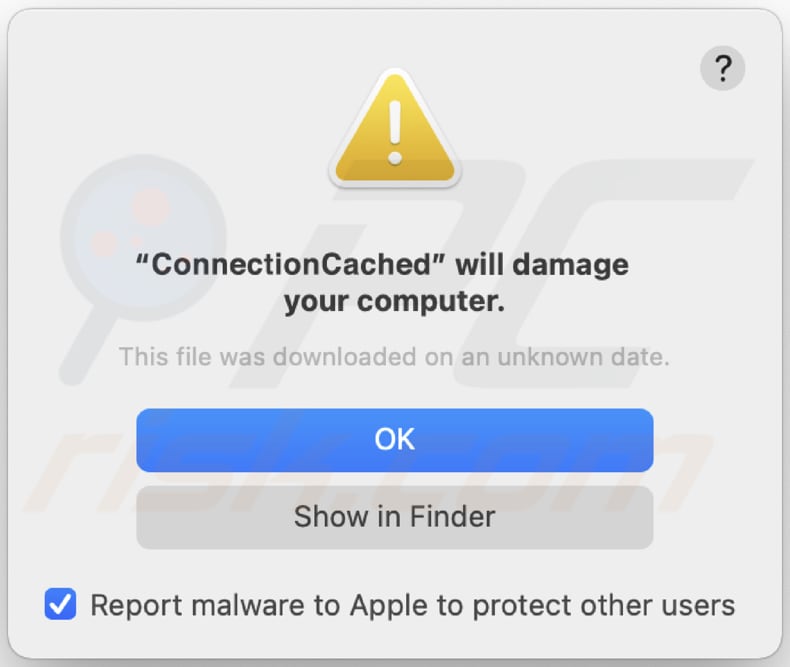
Text in this pop-up:
"ConnectionCached" will damage your computer.
This file was downloaded on an unknown date.
OK
Show in Finder
Delusive application installer promoting ConnectionCache adware (first installation step):
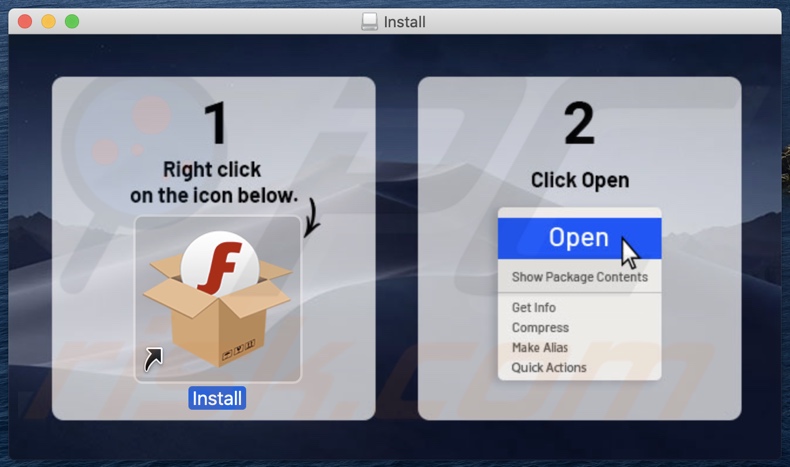
Delusive application installer promoting ConnectionCache adware (second installation step):
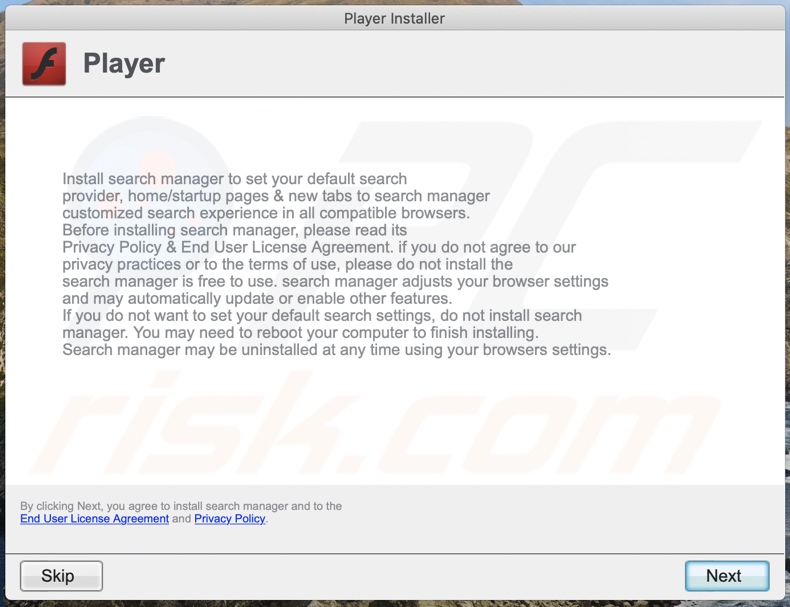
Files related to the ConnectionCache adware that need to be removed:
- ~/Library/Application Support/.[random_string]/Services/com.ConnectionCache.service.app
- ~/Library/LaunchAgents/com.ConnectionCache.service.plist
- /Library/Application Support/.[random_string]/System/com.ConnectionCache.system
- /Library/LaunchDaemons/com.ConnectionCache.system.plist
IMPORTANT NOTE! In some cases malicious applications like ConnectionCache alter system proxy settings, thereby causing unwanted redirects to a variety of questionable websites.
The redirects are likely to remain even after removing the application itself. Thus, you'll have to restore them manually.
Step 1: Click on the gear icon in the Dock to navigate to the system settings. If the icon is not present in the Dock, you can find it in the Launchpad.

Step 2: Navigate to the Network settings.

Step 3: Select the connected network and click "Advanced...".

Step 4: Click on the "Proxies" tab and untick all the protocols. You should also set the settings of each protocol to default - "*.local, 169.254/16".

Instant automatic malware removal:
Manual threat removal might be a lengthy and complicated process that requires advanced IT skills. Combo Cleaner is a professional automatic malware removal tool that is recommended to get rid of malware. Download it by clicking the button below:
DOWNLOAD Combo CleanerBy downloading any software listed on this website you agree to our Privacy Policy and Terms of Use. To use full-featured product, you have to purchase a license for Combo Cleaner. 7 days free trial available. Combo Cleaner is owned and operated by RCS LT, the parent company of PCRisk.com.
Quick menu:
- What is ConnectionCache?
- STEP 1. Remove ConnectionCache related files and folders from OSX.
- STEP 2. Remove ConnectionCache ads from Safari.
- STEP 3. Remove ConnectionCache adware from Google Chrome.
- STEP 4. Remove ConnectionCache ads from Mozilla Firefox.
Video showing how to remove ConnectionCache adware using Combo Cleaner:
ConnectionCache adware removal:
Remove ConnectionCache-related potentially unwanted applications from your "Applications" folder:

Click the Finder icon. In the Finder window, select "Applications". In the applications folder, look for "MPlayerX", "NicePlayer", or other suspicious applications and drag them to the Trash. After removing the potentially unwanted application(s) that cause online ads, scan your Mac for any remaining unwanted components.
DOWNLOAD remover for malware infections
Combo Cleaner checks if your computer is infected with malware. To use full-featured product, you have to purchase a license for Combo Cleaner. 7 days free trial available. Combo Cleaner is owned and operated by RCS LT, the parent company of PCRisk.com.
Remove adware-related files and folders

Click the Finder icon, from the menu bar. Choose Go, and click Go to Folder...
 Check for adware generated files in the /Library/LaunchAgents/ folder:
Check for adware generated files in the /Library/LaunchAgents/ folder:

In the Go to Folder... bar, type: /Library/LaunchAgents/

In the "LaunchAgents" folder, look for any recently-added suspicious files and move them to the Trash. Examples of files generated by adware - "installmac.AppRemoval.plist", "myppes.download.plist", "mykotlerino.ltvbit.plist", "kuklorest.update.plist", etc. Adware commonly installs several files with the exact same string.
 Check for adware generated files in the ~/Library/Application Support/ folder:
Check for adware generated files in the ~/Library/Application Support/ folder:

In the Go to Folder... bar, type: ~/Library/Application Support/

In the "Application Support" folder, look for any recently-added suspicious folders. For example, "MplayerX" or "NicePlayer", and move these folders to the Trash.
 Check for adware generated files in the ~/Library/LaunchAgents/ folder:
Check for adware generated files in the ~/Library/LaunchAgents/ folder:

In the Go to Folder... bar, type: ~/Library/LaunchAgents/

In the "LaunchAgents" folder, look for any recently-added suspicious files and move them to the Trash. Examples of files generated by adware - "installmac.AppRemoval.plist", "myppes.download.plist", "mykotlerino.ltvbit.plist", "kuklorest.update.plist", etc. Adware commonly installs several files with the exact same string.
 Check for adware generated files in the /Library/LaunchDaemons/ folder:
Check for adware generated files in the /Library/LaunchDaemons/ folder:

In the "Go to Folder..." bar, type: /Library/LaunchDaemons/

In the "LaunchDaemons" folder, look for recently-added suspicious files. For example "com.aoudad.net-preferences.plist", "com.myppes.net-preferences.plist", "com.kuklorest.net-preferences.plist", "com.avickUpd.plist", etc., and move them to the Trash.
 Scan your Mac with Combo Cleaner:
Scan your Mac with Combo Cleaner:
If you have followed all the steps correctly, your Mac should be clean of infections. To ensure your system is not infected, run a scan with Combo Cleaner Antivirus. Download it HERE. After downloading the file, double click combocleaner.dmg installer. In the opened window, drag and drop the Combo Cleaner icon on top of the Applications icon. Now open your launchpad and click on the Combo Cleaner icon. Wait until Combo Cleaner updates its virus definition database and click the "Start Combo Scan" button.

Combo Cleaner will scan your Mac for malware infections. If the antivirus scan displays "no threats found" - this means that you can continue with the removal guide; otherwise, it's recommended to remove any found infections before continuing.

After removing files and folders generated by the adware, continue to remove rogue extensions from your Internet browsers.
Remove malicious extensions from Internet browsers
 Remove malicious Safari extensions:
Remove malicious Safari extensions:

Open the Safari browser, from the menu bar, select "Safari" and click "Preferences...".

In the preferences window, select "Extensions" and look for any recently-installed suspicious extensions. When located, click the "Uninstall" button next to it/them. Note that you can safely uninstall all extensions from your Safari browser - none are crucial for regular browser operation.
- If you continue to have problems with browser redirects and unwanted advertisements - Reset Safari.
 Remove malicious extensions from Google Chrome:
Remove malicious extensions from Google Chrome:

Click the Chrome menu icon ![]() (at the top right corner of Google Chrome), select "More Tools" and click "Extensions". Locate all recently-installed suspicious extensions, select these entries and click "Remove".
(at the top right corner of Google Chrome), select "More Tools" and click "Extensions". Locate all recently-installed suspicious extensions, select these entries and click "Remove".

- If you continue to have problems with browser redirects and unwanted advertisements - Reset Google Chrome.
 Remove malicious extensions from Mozilla Firefox:
Remove malicious extensions from Mozilla Firefox:

Click the Firefox menu ![]() (at the top right corner of the main window) and select "Add-ons and themes". Click "Extensions", in the opened window locate all recently-installed suspicious extensions, click on the three dots and then click "Remove".
(at the top right corner of the main window) and select "Add-ons and themes". Click "Extensions", in the opened window locate all recently-installed suspicious extensions, click on the three dots and then click "Remove".

- If you continue to have problems with browser redirects and unwanted advertisements - Reset Mozilla Firefox.
Frequently Asked Questions (FAQ)
What harm can adware cause?
Adware has the potential to detrimentally affect both your browsing experience and the overall performance of your system. Through the display of ads that promote deceptive or malicious content, adware presents substantial risks, including the possibility of system infections and financial losses. Moreover, adware is regarded as a privacy concern due to its frequent inclusion of data-tracking functionalities.
What does adware do?
Adware, also known as advertising-supported software, is purposefully developed to showcase advertisements.
How do adware developers generate revenue?
Adware developers derive a significant portion of their revenue through affiliate programs, which provide them with opportunities to earn commissions through various actions. These actions can include clicking on ads, visiting promoted websites, downloading files, making product purchases, subscribing to services, and engaging in similar activities.
Will Combo Cleaner remove ConnectionCache adware?
Combo Cleaner has the ability to scan and eliminate adware-type applications from systems. Manually removing adware without the aid of security programs may not guarantee complete removal. In certain instances, residual files may remain hidden in the system even after manual removal, leading to persistent issues.
Share:

Tomas Meskauskas
Expert security researcher, professional malware analyst
I am passionate about computer security and technology. I have an experience of over 10 years working in various companies related to computer technical issue solving and Internet security. I have been working as an author and editor for pcrisk.com since 2010. Follow me on Twitter and LinkedIn to stay informed about the latest online security threats.
PCrisk security portal is brought by a company RCS LT.
Joined forces of security researchers help educate computer users about the latest online security threats. More information about the company RCS LT.
Our malware removal guides are free. However, if you want to support us you can send us a donation.
DonatePCrisk security portal is brought by a company RCS LT.
Joined forces of security researchers help educate computer users about the latest online security threats. More information about the company RCS LT.
Our malware removal guides are free. However, if you want to support us you can send us a donation.
Donate
▼ Show Discussion