Avoid exposing your cryptocurrency wallets through fake Solflare websites
Phishing/ScamAlso Known As: Solflare scam website
Get free scan and check if your device is infected.
Remove it nowTo use full-featured product, you have to purchase a license for Combo Cleaner. Seven days free trial available. Combo Cleaner is owned and operated by RCS LT, the parent company of PCRisk.com.
What is the "Solflare" scam?
"Solflare scam" refers to a fake Solana (SOL) cryptocurrency wallet, which is disguised as the genuine Solflare digital wallet. It is virtually identical design-wise, with one crucial difference being the website's URL; the real cryptowallet's address is solflare.com, while fraudulent ones may closely mimic it only (e.g., solfllare[.]live, etc.).
Deceptive sites are commonly accessed inadvertently; many users enter them via mistyped URLs or redirects caused by rogue webpages, intrusive ads, or installed PUAs (Potentially Unwanted Applications).
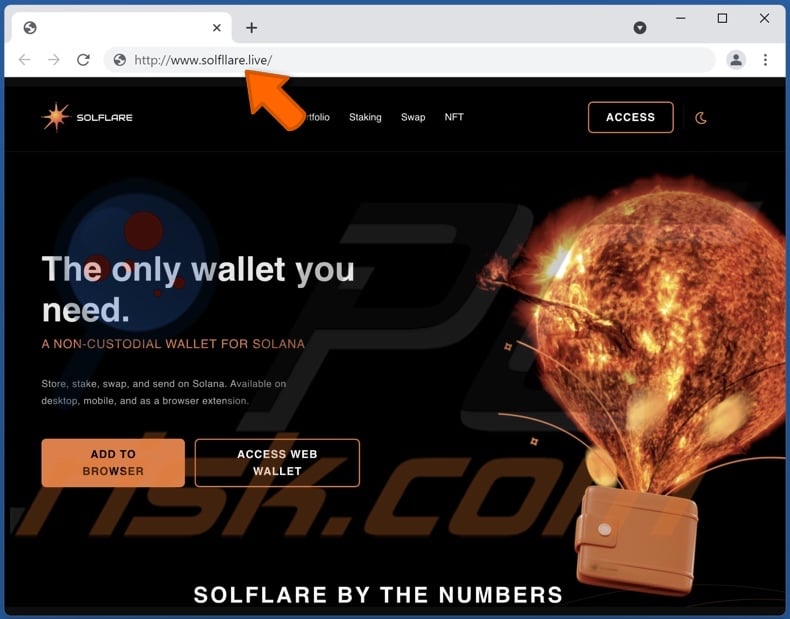
IMPORTANT NOTE: We do not review crypto projects, please do your own research when investing money.
Federal Trade Commission (FTC) states that since the start of 2021, more than 46,000 people have reported losing over $1 billion in crypto to scams – that's about one out of every four dollars reported lost, more than any other payment method.
"Solflare" scam overview
Fake Solflare websites are practically indistinguishable from solflare.com. These fraudulent sites operate as phishing scams, i.e., they record the information entered to them.
The aim of scam Solflare webpages is to obtain users' Solana cryptocurrency wallet (solflare.com) credentials. With this data in their possession, scammers may access the compromised accounts - thereby gaining control over the cryptocurrency funds kept therein.
If attempts to sign in through the phishing website (e.g., solfllare[.]live, etc.) have already been made - it is crucial to immediately change the passwords/passkeys of the potentially exposed digital wallets.
| Name | Solflare scam website |
| Threat Type | Phishing, Scam, Social Engineering, Fraud |
| Disguise | Scam site is presented as the genuine Solflare website. |
| Related Domains | solfllare[.]live, solflare.pages[.]dev |
| Symptoms | Fake error messages, fake system warnings, pop-up errors, hoax computer scan. |
| Distribution methods | Compromised websites, rogue online pop-up ads, potentially unwanted applications. |
| Damage | Loss of sensitive private information, monetary loss, identity theft, possible malware infections. |
| Malware Removal (Windows) |
To eliminate possible malware infections, scan your computer with legitimate antivirus software. Our security researchers recommend using Combo Cleaner. Download Combo CleanerTo use full-featured product, you have to purchase a license for Combo Cleaner. 7 days free trial available. Combo Cleaner is owned and operated by RCS LT, the parent company of PCRisk.com. |
Online scams in general
The Web is full of various scams; ones targeting cryptocurrency and cryptowallets are not a rarity. "PROT Giveaway", "Trust Wallet scam", "PancakeSwap AirDrop", "Polkadot giveaway", and "SOLANA (SOL) Giveaway" are some examples of crypto-related schemes.
Other common themes include - virus and error warnings, outdated/missing software alerts, fake lotteries and giveaways, etc. Due to how widespread deceptive and malicious content is online, it is strongly advised to exercise caution when browsing.
How did potentially unwanted applications install on my computer?
As mentioned in the introduction, suspicious sites are typically accessed via other untrustworthy webpages, intrusive ads, or PUAs already installed onto users' devices. This software can infiltrate systems without express permission, and it usually has harmful abilities (e.g., adware, browser hijackers, etc.).
Unwanted applications are spread using the "bundling" technique - packing regular programs with various additions. Rushed downloads/installations increase the risk of allowing bundled content into the device. Additionally, intrusive ads can execute scripts to make downloads/installations without user consent - once clicked on. Some PUAs also have "official" download pages.
How to avoid installation of potentially unwanted applications?
It is advised to research software and always download from official/verified channels. Dubious sources, e.g., unofficial and freeware sites, Peer-to-Peer sharing networks, etc. - often offer bundled content.
When downloading/installing, it is recommended to read terms, study available options, and use the "Custom/Advanced" settings to opt-out from all additions. Intrusive advertisements appear legitimate, yet they redirect to various questionable websites (e.g., gambling, adult-dating, pornography, etc.).
In case of encounters with such adverts and/or redirects, the system must be checked and all suspect applications and browser extensions/plug-ins detected - removed from it without delay. If your computer is already infected with PUAs, we recommend running a scan with Combo Cleaner Antivirus for Windows to automatically eliminate them.
Screenshot of the access/sign-in page of the fake Solflare website:
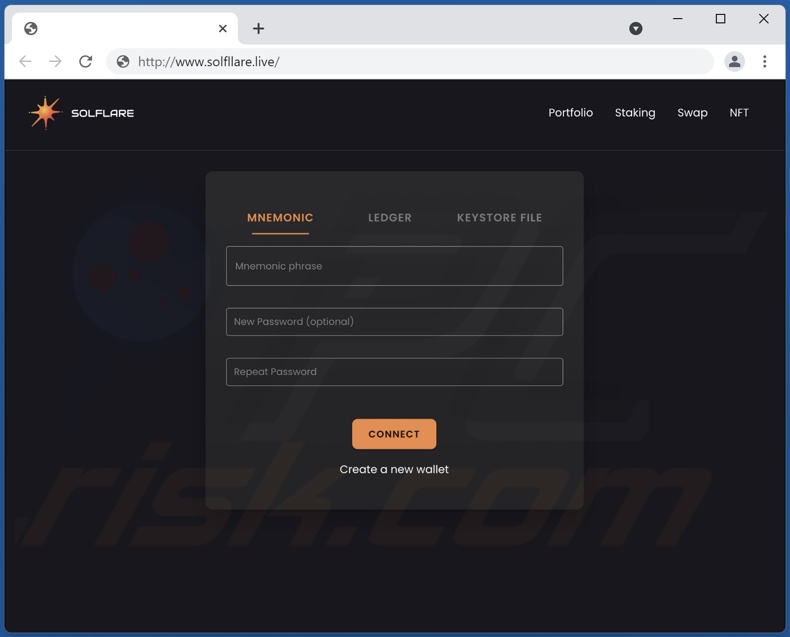
Another example of Solflare-themed crypto scam website:
![Solflare scam website - solflare.pages[.]dev](/images/stories/screenshots202406/solflare-scam-update-2024-06-19-another-variant.jpg)
Instant automatic malware removal:
Manual threat removal might be a lengthy and complicated process that requires advanced IT skills. Combo Cleaner is a professional automatic malware removal tool that is recommended to get rid of malware. Download it by clicking the button below:
DOWNLOAD Combo CleanerBy downloading any software listed on this website you agree to our Privacy Policy and Terms of Use. To use full-featured product, you have to purchase a license for Combo Cleaner. 7 days free trial available. Combo Cleaner is owned and operated by RCS LT, the parent company of PCRisk.com.
Quick menu:
- What is Solflare scam website?
- How to identify a pop-up scam?
- How do pop-up scams work?
- How to remove fake pop-ups?
- How to prevent fake pop-ups?
- What to do if you fell for a pop-up scam?
How to identify a pop-up scam?
Pop-up windows with various fake messages are a common type of lures cybercriminals use. They collect sensitive personal data, trick Internet users into calling fake tech support numbers, subscribe to useless online services, invest in shady cryptocurrency schemes, etc.
While in the majority of cases these pop-ups don't infect users' devices with malware, they can cause direct monetary loss or could result in identity theft.
Cybercriminals strive to create their rogue pop-up windows to look trustworthy, however, scams typically have the following characteristics:
- Spelling mistakes and non-professional images - Closely inspect the information displayed in a pop-up. Spelling mistakes and unprofessional images could be a sign of a scam.
- Sense of urgency - Countdown timer with a couple of minutes on it, asking you to enter your personal information or subscribe to some online service.
- Statements that you won something - If you haven't participated in a lottery, online competition, etc., and you see a pop-up window stating that you won.
- Computer or mobile device scan - A pop-up window that scans your device and informs of detected issues - is undoubtedly a scam; webpages cannot perform such actions.
- Exclusivity - Pop-up windows stating that only you are given secret access to a financial scheme that can quickly make you rich.
Example of a pop-up scam:

How do pop-up scams work?
Cybercriminals and deceptive marketers usually use various advertising networks, search engine poisoning techniques, and shady websites to generate traffic to their pop-ups. Users land on their online lures after clicking on fake download buttons, using a torrent website, or simply clicking on an Internet search engine result.
Based on users' location and device information, they are presented with a scam pop-up. Lures presented in such pop-ups range from get-rich-quick schemes to fake virus scans.
How to remove fake pop-ups?
In most cases, pop-up scams do not infect users' devices with malware. If you encountered a scam pop-up, simply closing it should be enough. In some cases scam, pop-ups may be hard to close; in such cases - close your Internet browser and restart it.
In extremely rare cases, you might need to reset your Internet browser. For this, use our instructions explaining how to reset Internet browser settings.
How to prevent fake pop-ups?
To prevent seeing pop-up scams, you should visit only reputable websites. Torrent, Crack, free online movie streaming, YouTube video download, and other websites of similar reputation commonly redirect Internet users to pop-up scams.
To minimize the risk of encountering pop-up scams, you should keep your Internet browsers up-to-date and use reputable anti-malware application. For this purpose, we recommend Combo Cleaner Antivirus for Windows.
What to do if you fell for a pop-up scam?
This depends on the type of scam that you fell for. Most commonly, pop-up scams try to trick users into sending money, giving away personal information, or giving access to one's device.
- If you sent money to scammers: You should contact your financial institution and explain that you were scammed. If informed promptly, there's a chance to get your money back.
- If you gave away your personal information: You should change your passwords and enable two-factor authentication in all online services that you use. Visit Federal Trade Commission to report identity theft and get personalized recovery steps.
- If you let scammers connect to your device: You should scan your computer with reputable anti-malware (we recommend Combo Cleaner Antivirus for Windows) - cyber criminals could have planted trojans, keyloggers, and other malware, don't use your computer until removing possible threats.
- Help other Internet users: report Internet scams to Federal Trade Commission.
Frequently Asked Questions (FAQ)
What is an online scam?
Online scams are deceptive websites/messages (e.g., fake log-in pages, pop-ups, errors, alerts, etc.) intended to trick users into performing specific actions. For example, users can be pushed into disclosing sensitive data, making bogus cryptocurrency/monetary transactions, calling fraudulent helplines, downloading/installing software, and so forth.
What is the purpose of online scams?
Scams are designed to generate revenue for the cyber criminals behind them. Scammers can profit by selling private data, endorsing untrustworthy/harmful applications (e.g., fake anti-viruses, adware, browser hijackers, etc.), proliferating malware (e.g., trojans, ransomware, cryptominers, etc.), and so on.
I have provided my personal information when tricked by an online scam, what should I do?
If you have provided account credentials - change the passwords of all potentially compromised accounts and contact their official support. And if you have disclosed other personal information (e.g., ID card details, credit card numbers, etc.) - contact the relevant authorities immediately.
Why do I encounter online scams?
Online scams are run on various rogue websites, which are seldom accessed intentionally. Sites of this type can be entered via mistyped URLs or redirects caused by other untrustworthy webpages, intrusive ads, or installed unwanted software.
Will Combo Cleaner protect me from online scams?
Combo Cleaner is designed to scan visited sites and detect deceptive/scam and malicious ones. Therefore, you will be warned, and further access to such websites will be restricted.
Share:

Tomas Meskauskas
Expert security researcher, professional malware analyst
I am passionate about computer security and technology. I have an experience of over 10 years working in various companies related to computer technical issue solving and Internet security. I have been working as an author and editor for pcrisk.com since 2010. Follow me on Twitter and LinkedIn to stay informed about the latest online security threats.
PCrisk security portal is brought by a company RCS LT.
Joined forces of security researchers help educate computer users about the latest online security threats. More information about the company RCS LT.
Our malware removal guides are free. However, if you want to support us you can send us a donation.
DonatePCrisk security portal is brought by a company RCS LT.
Joined forces of security researchers help educate computer users about the latest online security threats. More information about the company RCS LT.
Our malware removal guides are free. However, if you want to support us you can send us a donation.
Donate
▼ Show Discussion