How to remove CreateApplication adware and the ads it displays
Mac VirusAlso Known As: Ads by CreateApplication
Get free scan and check if your device is infected.
Remove it nowTo use full-featured product, you have to purchase a license for Combo Cleaner. Seven days free trial available. Combo Cleaner is owned and operated by RCS LT, the parent company of PCRisk.com.
What is CreateApplication?
CreateApplication is an adware-type app with browser hijacker abilities. Since most users download/install software products of this kind inadvertently, they are also classified as PUAs (Potentially Unwanted Applications).
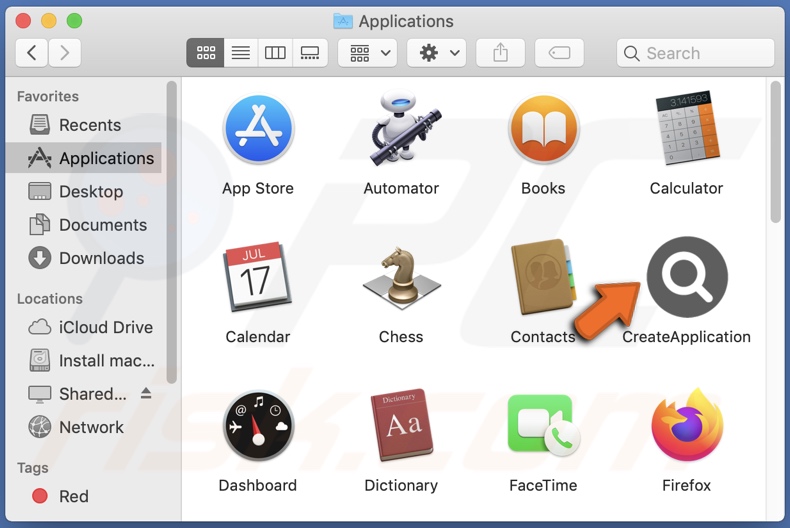
CreateApplication adware overview
Adware is designed to display intrusive ads (e.g., pop-ups, surveys, banners, etc.) on visited websites and/or other interfaces. These advertisements promote untrustworthy/malicious sites, which can cause serious issues. Furthermore, some intrusive adverts can stealthily download/install software (e.g., PUAs) - when clicked.
Browser hijackers cause redirects to fake search engines when new browser tabs/windows are opened and web searches are performed via the URL bar. They achieve this by resetting browsers' homepage, new tab/window, and default search engine URLs to the promoted addresses.
Illegitimate search engines usually cannot provide search results; hence, they redirect to Google, Bing, Yahoo, and other genuine ones. This software is also known to use persistence-ensuring techniques to prevent users from restoring their browsers.
What is more, most PUAs can track data. The collected information (e.g., browsing activity, personally identifiable details, log-in credentials, credit card numbers, etc.) is then shared with and/or sold to third-parties third-parties (often, cyber criminals).
To summarize, apps like CreateApplication can cause severe privacy issues, system infections, financial losses, and even identity theft.
| Name | Ads by CreateApplication |
| Threat Type | Adware, Mac malware, Mac virus |
| Additional Information | This application belongs to Adload malware family. |
| Symptoms | Your Mac becomes slower than normal, you see unwanted pop-up ads, you are redirected to dubious websites. |
| Distribution methods | Deceptive pop-up ads, free software installers (bundling), fake Flash Player installers, torrent file downloads. |
| Damage | Internet browser tracking (potential privacy issues), display of unwanted ads, redirects to dubious websites, loss of private information. |
| Malware Removal (Windows) |
To eliminate possible malware infections, scan your computer with legitimate antivirus software. Our security researchers recommend using Combo Cleaner. Download Combo CleanerTo use full-featured product, you have to purchase a license for Combo Cleaner. 7 days free trial available. Combo Cleaner is owned and operated by RCS LT, the parent company of PCRisk.com. |
Adware examples
ConnectProcess, EdgeBegin, and PureAdvantage are a couple examples of applications categorized as adware. This software typically looks legitimate yet seldom works as advertised. In fact, this applies to practically all PUAs. The sole purpose of unwanted apps is to generate revenue at user expense - usually through the use of harmful abilities.
How did CreateApplication install on my computer?
PUAs can be downloaded/installed together with other programs. Pre-packing regular software with unwanted/malicious additions - is called "bundling". The use of dubious download sources and/or rushed installation processes can lead to bundled content infiltrating the system.
Additionally, once clicked on, intrusive ads can download/install PUAs without user permission. Some of these apps also have "official" download webpages.
How to avoid installation of potentially unwanted applications?
It is advised to research software and always download from official/verified channels. Untrustworthy sources, e.g., unofficial and freeware sites, Peer-to-Peer sharing networks, etc. - commonly offer bundled content.
When downloading/installing, it is recommended to read terms, study available options, and use the "Custom/Advanced" settings to opt-out from all supplements.
It is just as important to exercise caution when browsing. While intrusive adverts appear innocuous, they redirect to questionable/harmful websites (e.g., gambling, pornography, etc.).
If such ads/redirects are encountered, the system must be checked and all suspicious applications and browser extensions/plug-ins detected - immediately removed. If your computer is already infected with CreateApplication, we recommend running a scan with Combo Cleaner Antivirus for Windows to automatically eliminate this adware.
Pop-up window displayed once CreateApplication adware's installation is over:
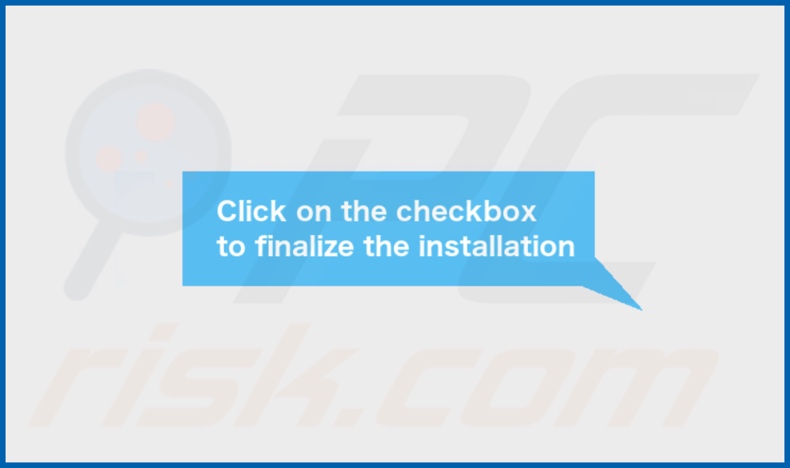
CreateApplication adware's installation folder:
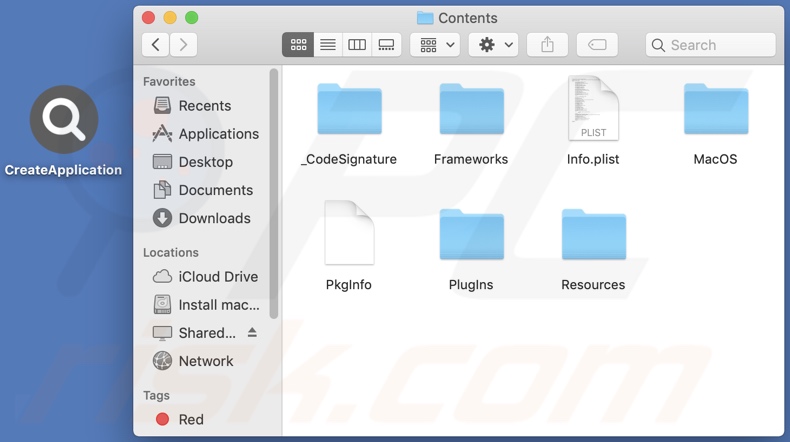
Instant automatic malware removal:
Manual threat removal might be a lengthy and complicated process that requires advanced IT skills. Combo Cleaner is a professional automatic malware removal tool that is recommended to get rid of malware. Download it by clicking the button below:
DOWNLOAD Combo CleanerBy downloading any software listed on this website you agree to our Privacy Policy and Terms of Use. To use full-featured product, you have to purchase a license for Combo Cleaner. 7 days free trial available. Combo Cleaner is owned and operated by RCS LT, the parent company of PCRisk.com.
Quick menu:
- What is CreateApplication?
- STEP 1. Remove CreateApplication related files and folders from OSX.
- STEP 2. Remove CreateApplication ads from Safari.
- STEP 3. Remove CreateApplication adware from Google Chrome.
- STEP 4. Remove CreateApplication ads from Mozilla Firefox.
Video showing how to remove CreateApplication adware using Combo Cleaner:
CreateApplication adware removal:
Remove CreateApplication-related potentially unwanted applications from your "Applications" folder:

Click the Finder icon. In the Finder window, select "Applications". In the applications folder, look for "MPlayerX","NicePlayer", or other suspicious applications and drag them to the Trash.
After removing the potentially unwanted application(s) that cause online ads, scan your Mac for any remaining unwanted components.
DOWNLOAD remover for malware infections
Combo Cleaner checks if your computer is infected with malware. To use full-featured product, you have to purchase a license for Combo Cleaner. 7 days free trial available. Combo Cleaner is owned and operated by RCS LT, the parent company of PCRisk.com.
Remove adware-related files and folders

Click the Finder icon, from the menu bar. Choose Go, and click Go to Folder...
 Check for adware generated files in the /Library/LaunchAgents/ folder:
Check for adware generated files in the /Library/LaunchAgents/ folder:

In the Go to Folder... bar, type: /Library/LaunchAgents/

In the "LaunchAgents" folder, look for any recently-added suspicious files and move them to the Trash. Examples of files generated by adware - "installmac.AppRemoval.plist", "myppes.download.plist", "mykotlerino.ltvbit.plist", "kuklorest.update.plist", etc. Adware commonly installs several files with the exact same string.
 Check for adware generated files in the ~/Library/Application Support/ folder:
Check for adware generated files in the ~/Library/Application Support/ folder:

In the Go to Folder... bar, type: ~/Library/Application Support/

In the "Application Support" folder, look for any recently-added suspicious folders. For example, "MplayerX" or "NicePlayer", and move these folders to the Trash.
 Check for adware generated files in the ~/Library/LaunchAgents/ folder:
Check for adware generated files in the ~/Library/LaunchAgents/ folder:

In the Go to Folder... bar, type: ~/Library/LaunchAgents/

In the "LaunchAgents" folder, look for any recently-added suspicious files and move them to the Trash. Examples of files generated by adware - "installmac.AppRemoval.plist", "myppes.download.plist", "mykotlerino.ltvbit.plist", "kuklorest.update.plist", etc. Adware commonly installs several files with the exact same string.
 Check for adware generated files in the /Library/LaunchDaemons/ folder:
Check for adware generated files in the /Library/LaunchDaemons/ folder:

In the "Go to Folder..." bar, type: /Library/LaunchDaemons/

In the "LaunchDaemons" folder, look for recently-added suspicious files. For example "com.aoudad.net-preferences.plist", "com.myppes.net-preferences.plist", "com.kuklorest.net-preferences.plist", "com.avickUpd.plist", etc., and move them to the Trash.
 Scan your Mac with Combo Cleaner:
Scan your Mac with Combo Cleaner:
If you have followed all the steps correctly, your Mac should be clean of infections. To ensure your system is not infected, run a scan with Combo Cleaner Antivirus. Download it HERE. After downloading the file, double click combocleaner.dmg installer. In the opened window, drag and drop the Combo Cleaner icon on top of the Applications icon. Now open your launchpad and click on the Combo Cleaner icon. Wait until Combo Cleaner updates its virus definition database and click the "Start Combo Scan" button.

Combo Cleaner will scan your Mac for malware infections. If the antivirus scan displays "no threats found" - this means that you can continue with the removal guide; otherwise, it's recommended to remove any found infections before continuing.

After removing files and folders generated by the adware, continue to remove rogue extensions from your Internet browsers.
Remove malicious extensions from Internet browsers
 Remove malicious Safari extensions:
Remove malicious Safari extensions:

Open the Safari browser, from the menu bar, select "Safari" and click "Preferences...".

In the preferences window, select "Extensions" and look for any recently-installed suspicious extensions. When located, click the "Uninstall" button next to it/them. Note that you can safely uninstall all extensions from your Safari browser - none are crucial for regular browser operation.
- If you continue to have problems with browser redirects and unwanted advertisements - Reset Safari.
 Remove malicious extensions from Google Chrome:
Remove malicious extensions from Google Chrome:

Click the Chrome menu icon ![]() (at the top right corner of Google Chrome), select "More Tools" and click "Extensions". Locate all recently-installed suspicious extensions, select these entries and click "Remove".
(at the top right corner of Google Chrome), select "More Tools" and click "Extensions". Locate all recently-installed suspicious extensions, select these entries and click "Remove".

- If you continue to have problems with browser redirects and unwanted advertisements - Reset Google Chrome.
 Remove malicious extensions from Mozilla Firefox:
Remove malicious extensions from Mozilla Firefox:

Click the Firefox menu ![]() (at the top right corner of the main window) and select "Add-ons and themes". Click "Extensions", in the opened window locate all recently-installed suspicious extensions, click on the three dots and then click "Remove".
(at the top right corner of the main window) and select "Add-ons and themes". Click "Extensions", in the opened window locate all recently-installed suspicious extensions, click on the three dots and then click "Remove".

- If you continue to have problems with browser redirects and unwanted advertisements - Reset Mozilla Firefox.
Frequently Asked Questions (FAQ)
What harm can adware cause?
Adware can diminish the browsing experience and system performance. This software usually has data tracking abilities, which makes it a privacy threat. Users can also encounter serious issues through the dubious/malicious content (e.g., sites, apps, etc.) promoted via adware-delivered advertisements.
What does adware do?
Adware or advertising-supported software is created to feed users with various advertisements, thereby generating revenue for the developers through said ads. This software operates by enabling the placement of adverts on visited websites or other interfaces.
How do adware developers generate revenue?
Most of the profit adware developers make through affiliate programs by endorsing websites, software, services, and so on.
Will Combo Cleaner remove CreateApplication adware?
Yes, Combo Cleaner can scan devices and eliminate the adware-type applications detected. It is noteworthy that manual removal is not always a perfect solution. In some cases, even after the software itself is (manually) eliminated - various remnants (files) are left behind in the system. Furthermore, these remaining components can continue running and causing problems. Therefore, it is crucial to remove adware thoroughly.
Share:

Tomas Meskauskas
Expert security researcher, professional malware analyst
I am passionate about computer security and technology. I have an experience of over 10 years working in various companies related to computer technical issue solving and Internet security. I have been working as an author and editor for pcrisk.com since 2010. Follow me on Twitter and LinkedIn to stay informed about the latest online security threats.
PCrisk security portal is brought by a company RCS LT.
Joined forces of security researchers help educate computer users about the latest online security threats. More information about the company RCS LT.
Our malware removal guides are free. However, if you want to support us you can send us a donation.
DonatePCrisk security portal is brought by a company RCS LT.
Joined forces of security researchers help educate computer users about the latest online security threats. More information about the company RCS LT.
Our malware removal guides are free. However, if you want to support us you can send us a donation.
Donate
▼ Show Discussion