How to eliminate Put Darker browser hijacker and the redirects it causes
Browser HijackerAlso Known As: kmmx49.com redirect
Get free scan and check if your device is infected.
Remove it nowTo use full-featured product, you have to purchase a license for Combo Cleaner. Seven days free trial available. Combo Cleaner is owned and operated by RCS LT, the parent company of PCRisk.com.
What is Put Darker?
Put Darker is a rogue browser extension endorsed as a tool that can enable dark mode on simple websites. Instead, our researchers found that this piece of software operates as a browser hijacker. Put Darker extension modifies browsers to promote the kmmx49.com fake search engine.
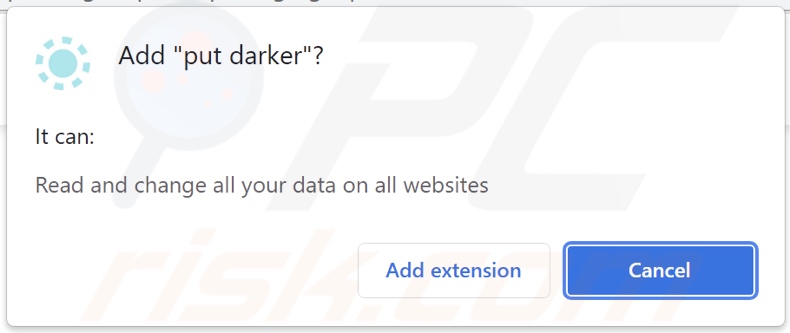
Put Darker browser hijacker overview
Following successful installation onto our test system, Put Darker changed specific browser settings. Hence, when new browser tabs/windows were opened, and search queries were typed into the URL bar - it resulted in redirects to the kmmx49.com website.
At the time of research, kmmx49.com was nonoperational. Our research into fraudulent search engines has led us to conclude that such Web searching tools usually cannot provide search results, and they redirect to Google, Yahoo, Bing, and other legitimate search engines.
Hence, kmmx49.com could redirect to a genuine one - depending on certain factors (e.g., users' geolocation, browser specifications, etc.). We have also observed sites like kmmx49.com providing inaccurate search results and promoting untrustworthy/malicious content.
Furthermore, Put Darker might use persistence-ensuring techniques to stop browser recovery - since they are typical for such software.
What is more, Put Darker requests access to browsing data. We have noted that most browser hijackers use data tracking abilities. They tend to monitor browsing activity and collect sensitive/personally-identifiable information, with the aim of misusing it for profit.
To summarize, the presence of software like Put Darker on browsers/systems can lead to serious privacy issues, financial losses, and even identity theft.
| Name | Put Darker |
| Threat Type | Browser Hijacker, Redirect, Search Hijacker, Toolbar, Unwanted New Tab |
| Browser Extension(s) | Put Darker |
| Supposed Functionality | Dark mode tool for simple websites |
| Promoted URL | kmmx49.com |
| Detection Names (kmmx49.com) | N/A (VirusTotal) |
| Affected Browser Settings | Homepage, new tab URL, default search engine |
| Symptoms | Manipulated Internet browser settings (homepage, default Internet search engine, new tab settings). Users are forced to visit the hijacker's website and search the Internet using their search engines. |
| Distribution methods | Deceptive pop-up ads, free software installers (bundling), fake Flash Player installers. |
| Damage | Internet browser tracking (potential privacy issues), display of unwanted ads, redirects to dubious websites. |
| Malware Removal (Windows) |
To eliminate possible malware infections, scan your computer with legitimate antivirus software. Our security researchers recommend using Combo Cleaner. Download Combo CleanerTo use full-featured product, you have to purchase a license for Combo Cleaner. 7 days free trial available. Combo Cleaner is owned and operated by RCS LT, the parent company of PCRisk.com. |
Browser hijacker examples
We have analyzed many browser hijackers, and Easy-Search, PDFConverterSearchNow, Pure Dark, and Fantasy-Sports - are just some examples. They appear legitimate and offer "useful" features that seldom work as advertised, and in most cases - they do not work at all.
How did Put Darker install on my computer?
Our researchers obtained Put Darker from its "official" download webpage, which was pushed by deceptive browser notifications. However, this browser hijacker may have infiltrated your device differently.
The developers of this type of software use various questionable distribution methods. To elaborate, browser hijackers are spread via bundled software (undesirable supplements added to ordinary program installers), unofficial and freeware download sites, Peer-to-Peer sharing networks, online scams, fake updates, and stealthy installations by intrusive ads (triggered when clicked).
How to avoid installation of browser hijackers?
We strongly recommend researching software and only downloading it from official/verified sources. To avoid installing bundled/harmful content, it is important to read terms, explore available options, use the "Custom/Advanced" settings, and opt-out of all additions.
Additionally, it is crucial to exercise caution when browsing. Intrusive advertisements look innocuous yet redirect to unreliable and questionable websites (e.g., gambling, adult-dating, pornography, etc.).
We advise immediately checking your system if you experience rogue ads/redirects; all suspicious applications and browser extensions/plug-ins must be removed immediately upon detection. If your computer is already infected with Put Darker, we recommend running a scan with Combo Cleaner Antivirus for Windows to automatically eliminate this browser hijacker.
Website promoting Put Darker browser hijacker:
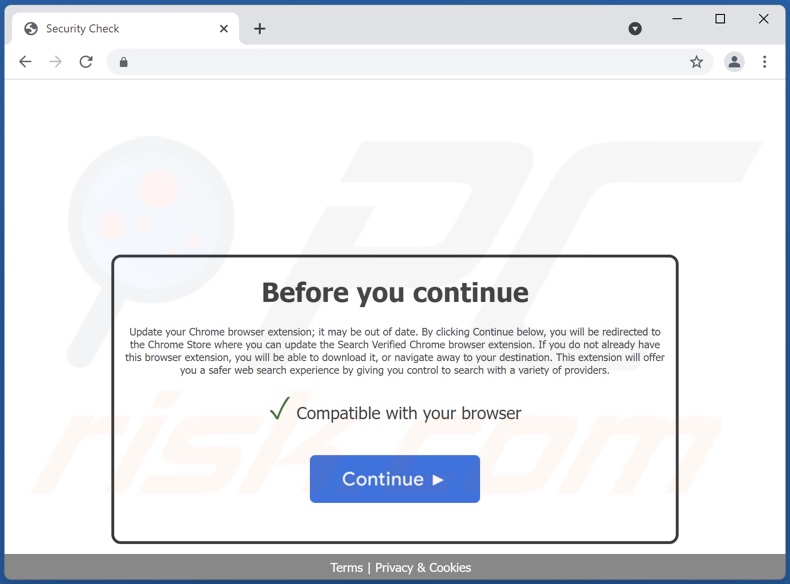
Appearance of the redirects to kmmx49.com caused by Put Darker browser hijacker (GIF):
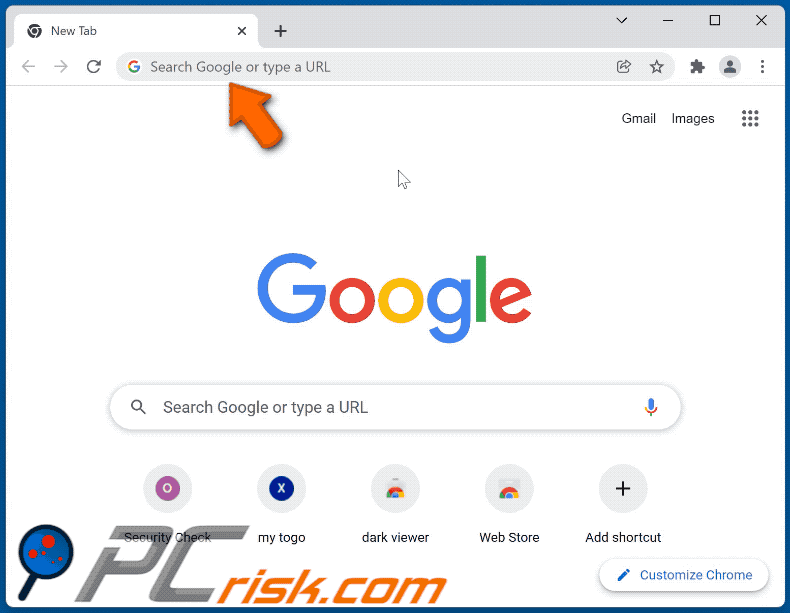
Instant automatic malware removal:
Manual threat removal might be a lengthy and complicated process that requires advanced IT skills. Combo Cleaner is a professional automatic malware removal tool that is recommended to get rid of malware. Download it by clicking the button below:
DOWNLOAD Combo CleanerBy downloading any software listed on this website you agree to our Privacy Policy and Terms of Use. To use full-featured product, you have to purchase a license for Combo Cleaner. 7 days free trial available. Combo Cleaner is owned and operated by RCS LT, the parent company of PCRisk.com.
Quick menu:
- What is Put Darker?
- STEP 1. Uninstall Put Darker application using Control Panel.
- STEP 2. Remove Put Darker browser hijacker from Google Chrome.
- STEP 3. Remove kmmx49.com homepage and default search engine from Mozilla Firefox.
- STEP 4. Remove kmmx49.com redirect from Safari.
- STEP 5. Remove rogue plug-ins from Microsoft Edge.
Put Darker browser hijacker removal:
Windows 11 users:

Right-click on the Start icon, select Apps and Features. In the opened window search for the application you want to uninstall, after locating it, click on the three vertical dots and select Uninstall.
Windows 10 users:

Right-click in the lower left corner of the screen, in the Quick Access Menu select Control Panel. In the opened window choose Programs and Features.
Windows 7 users:

Click Start (Windows Logo at the bottom left corner of your desktop), choose Control Panel. Locate Programs and click Uninstall a program.
macOS (OSX) users:

Click Finder, in the opened screen select Applications. Drag the app from the Applications folder to the Trash (located in your Dock), then right click the Trash icon and select Empty Trash.
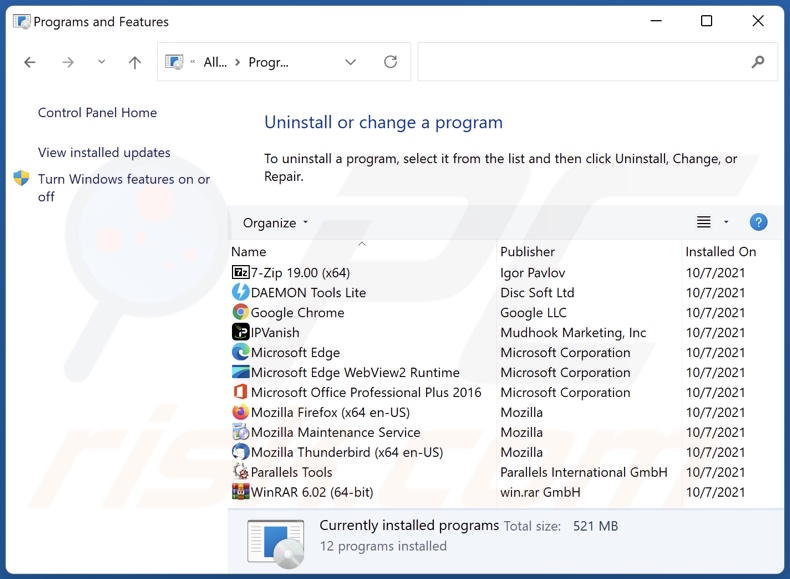
In the uninstall programs window: look for any recently installed suspicious applications (for example, "Put Darker"), select these entries and click "Uninstall" or "Remove".
After uninstalling the potentially unwanted applications (which cause browser redirects to the kmmx49.com website), scan your computer for any remaining unwanted components. To scan your computer, use recommended malware removal software.
DOWNLOAD remover for malware infections
Combo Cleaner checks if your computer is infected with malware. To use full-featured product, you have to purchase a license for Combo Cleaner. 7 days free trial available. Combo Cleaner is owned and operated by RCS LT, the parent company of PCRisk.com.
Put Darker browser hijacker removal from Internet browsers:
Video showing how to remove browser redirects:
 Remove malicious extensions from Google Chrome:
Remove malicious extensions from Google Chrome:
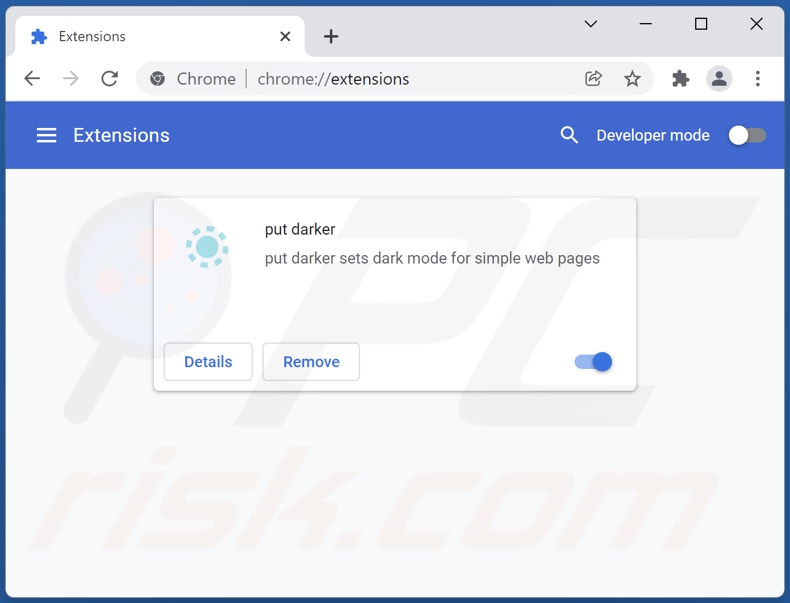
Click the Chrome menu icon ![]() (at the top right corner of Google Chrome), select "More tools" and click "Extensions". Locate "Put Darker" and other recently-installed suspicious browser add-ons, and remove them.
(at the top right corner of Google Chrome), select "More tools" and click "Extensions". Locate "Put Darker" and other recently-installed suspicious browser add-ons, and remove them.
Change your homepage:
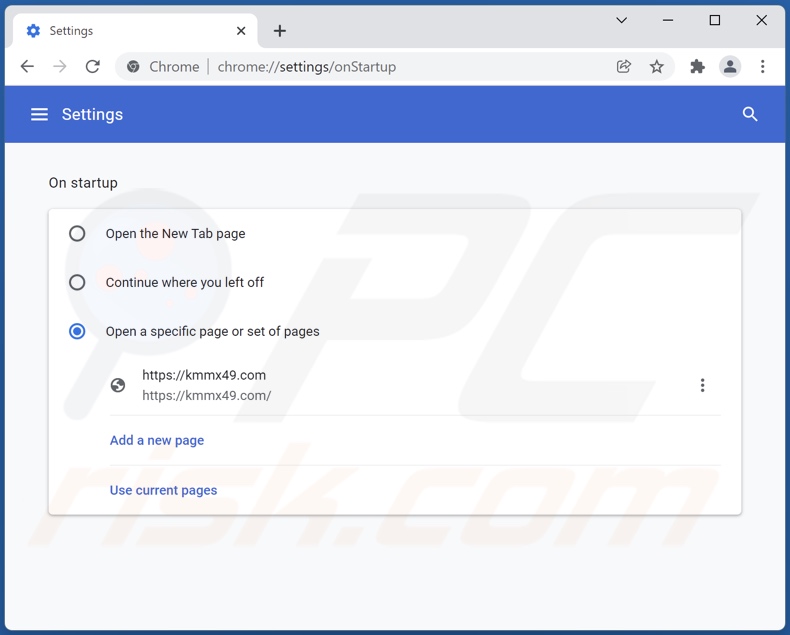
Click the Chrome menu icon ![]() (at the top right corner of Google Chrome), select "Settings". In the "On startup" section, disable "Put Darker", look for a browser hijacker URL (hxxp://www.kmmx49.com) below the “Open a specific or set of pages” option. If present click on the three vertical dots icon and select “Remove”.
(at the top right corner of Google Chrome), select "Settings". In the "On startup" section, disable "Put Darker", look for a browser hijacker URL (hxxp://www.kmmx49.com) below the “Open a specific or set of pages” option. If present click on the three vertical dots icon and select “Remove”.
Change your default search engine:
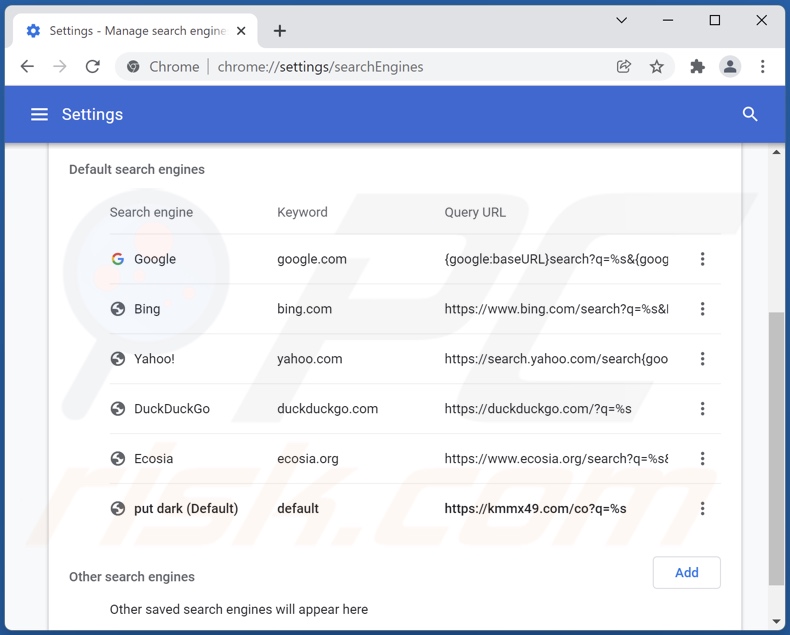
To change your default search engine in Google Chrome: Click the Chrome menu icon ![]() (at the top right corner of Google Chrome), select "Settings", in the "Search engine" section, click "Manage search engines...", in the opened list look for "kmmx49.com", when located click the three vertical dots near this URL and select "Remove from list".
(at the top right corner of Google Chrome), select "Settings", in the "Search engine" section, click "Manage search engines...", in the opened list look for "kmmx49.com", when located click the three vertical dots near this URL and select "Remove from list".
Optional method:
If you continue to have problems with removal of the kmmx49.com redirect, reset your Google Chrome browser settings. Click the Chrome menu icon ![]() (at the top right corner of Google Chrome) and select Settings. Scroll down to the bottom of the screen. Click the Advanced… link.
(at the top right corner of Google Chrome) and select Settings. Scroll down to the bottom of the screen. Click the Advanced… link.

After scrolling to the bottom of the screen, click the Reset (Restore settings to their original defaults) button.

In the opened window, confirm that you wish to reset Google Chrome settings to default by clicking the Reset button.

 Remove malicious plugins from Mozilla Firefox:
Remove malicious plugins from Mozilla Firefox:
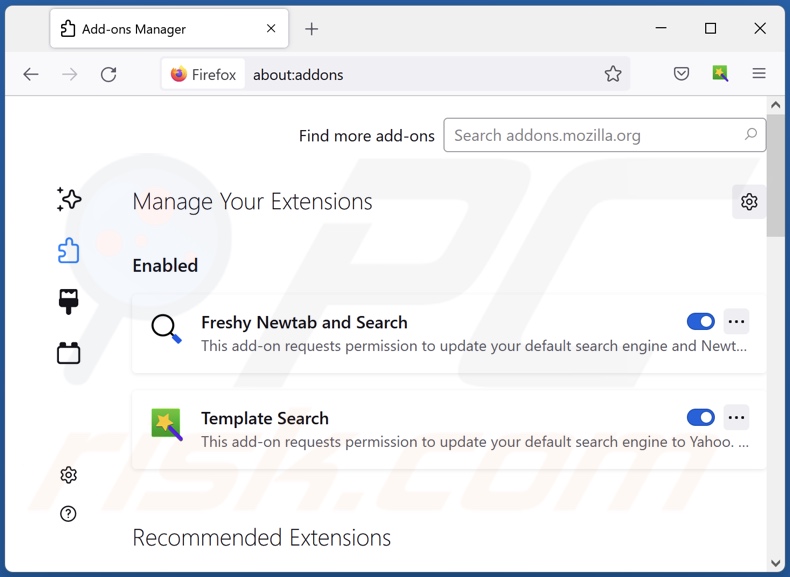
Click the Firefox menu ![]() (at the top right corner of the main window), select "Add-ons". Click on "Extensions" and remove "Put Darker", as well as all other recently installed browser plug-ins.
(at the top right corner of the main window), select "Add-ons". Click on "Extensions" and remove "Put Darker", as well as all other recently installed browser plug-ins.
Change your homepage:

To reset your homepage, click the Firefox menu ![]() (at the top right corner of the main window), then select "Options", in the opened window disable "Put Darker", remove hxxp://kmmx49.com and enter your preferred domain, which will open each time you start Mozilla Firefox.
(at the top right corner of the main window), then select "Options", in the opened window disable "Put Darker", remove hxxp://kmmx49.com and enter your preferred domain, which will open each time you start Mozilla Firefox.
Change your default search engine:
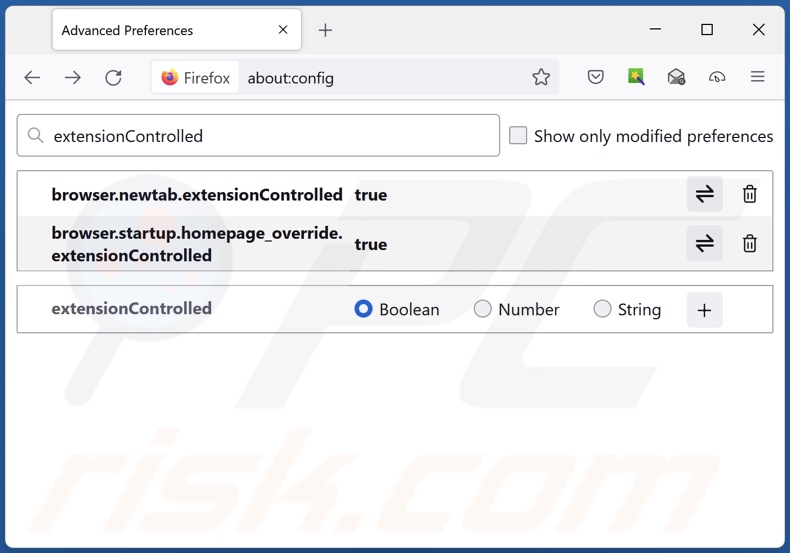
In the URL address bar, type about:config and press Enter.
Click "I'll be careful, I promise!".
In the search filter at the top, type: "extensionControlled"
Set both results to "false" by either double-clicking each entry or clicking the ![]() button.
button.
Optional method:
Computer users who have problems with kmmx49.com redirect removal can reset their Mozilla Firefox settings.
Open Mozilla Firefox, at the top right corner of the main window, click the Firefox menu, ![]() in the opened menu, click Help.
in the opened menu, click Help.

Select Troubleshooting Information.

In the opened window, click the Refresh Firefox button.

In the opened window, confirm that you wish to reset Mozilla Firefox settings to default by clicking the Refresh Firefox button.

 Remove malicious extensions from Safari:
Remove malicious extensions from Safari:

Make sure your Safari browser is active and click Safari menu, then select Preferences...

In the preferences window select the Extensions tab. Look for any recently installed suspicious extensions and uninstall them.

In the preferences window select General tab and make sure that your homepage is set to a preferred URL, if its altered by a browser hijacker - change it.

In the preferences window select Search tab and make sure that your preferred Internet search engine is selected.
Optional method:
Make sure your Safari browser is active and click on Safari menu. From the drop down menu select Clear History and Website Data...

In the opened window select all history and click the Clear History button.

 Remove malicious extensions from Microsoft Edge:
Remove malicious extensions from Microsoft Edge:

Click the Edge menu icon ![]() (at the top right corner of Microsoft Edge), select "Extensions". Locate any recently-installed suspicious browser add-ons, and remove them.
(at the top right corner of Microsoft Edge), select "Extensions". Locate any recently-installed suspicious browser add-ons, and remove them.
Change your homepage and new tab settings:

Click the Edge menu icon ![]() (at the top right corner of Microsoft Edge), select "Settings". In the "On startup" section look for the name of the browser hijacker and click "Disable".
(at the top right corner of Microsoft Edge), select "Settings". In the "On startup" section look for the name of the browser hijacker and click "Disable".
Change your default Internet search engine:

To change your default search engine in Microsoft Edge: Click the Edge menu icon ![]() (at the top right corner of Microsoft Edge), select "Privacy and services", scroll to bottom of the page and select "Address bar". In the "Search engines used in address bar" section look for the name of the unwanted Internet search engine, when located click the "Disable" button near it. Alternatively you can click on "Manage search engines", in the opened menu look for unwanted Internet search engine. Click on the puzzle icon
(at the top right corner of Microsoft Edge), select "Privacy and services", scroll to bottom of the page and select "Address bar". In the "Search engines used in address bar" section look for the name of the unwanted Internet search engine, when located click the "Disable" button near it. Alternatively you can click on "Manage search engines", in the opened menu look for unwanted Internet search engine. Click on the puzzle icon ![]() near it and select "Disable".
near it and select "Disable".
Optional method:
If you continue to have problems with removal of the kmmx49.com redirect, reset your Microsoft Edge browser settings. Click the Edge menu icon ![]() (at the top right corner of Microsoft Edge) and select Settings.
(at the top right corner of Microsoft Edge) and select Settings.

In the opened settings menu select Reset settings.

Select Restore settings to their default values. In the opened window, confirm that you wish to reset Microsoft Edge settings to default by clicking the Reset button.

- If this did not help, follow these alternative instructions explaining how to reset the Microsoft Edge browser.
Summary:
 A browser hijacker is a type of adware infection that modifies Internet browser settings by assigning the homepage and default Internet search engine settings to some other (unwanted) website URL. Commonly, this type of adware infiltrates operating systems through free software downloads. If your download is managed by a download client, ensure that you decline offers to install advertised toolbars or applications that seek to change your homepage and default Internet search engine settings.
A browser hijacker is a type of adware infection that modifies Internet browser settings by assigning the homepage and default Internet search engine settings to some other (unwanted) website URL. Commonly, this type of adware infiltrates operating systems through free software downloads. If your download is managed by a download client, ensure that you decline offers to install advertised toolbars or applications that seek to change your homepage and default Internet search engine settings.
Post a comment:
If you have additional information on kmmx49.com redirect or it's removal please share your knowledge in the comments section below.
Frequently Asked Questions (FAQ)
What is the purpose of forcing users to visit kmmx49.com website?
Redirects to kmmx49.com and other similar sites generate revenue to cyber criminals (i.e., the developers of browser hijackers/ fake search engines).
Is visiting kmmx49.com a threat to my privacy?
To a certain extent, yes. Websites like kmmx49.com usually gather data about their visitors, thereby making them a threat to user privacy.
How did a browser hijacker infiltrate my computer?
Browser hijackers are spread through misleading promotional webpages, unofficial and freeware download sites, deceptive browser notifications/ intrusive ads, Peer-to-Peer sharing networks, online scams, fake updates, and so forth.
Will Combo Cleaner help me remove Put Darker browser hijacker?
Yes, Combo Cleaner can scan devices and eliminate installed browser-hijacking applications. It has to be mentioned that manual removal may be ineffective with multiple browser hijackers infiltrated into the system. In some instances, when one is (manually) eliminated - the other can re-install it. Furthermore, hijacker software may restrict access to removal-related settings or undo user-made changes. Therefore, it is crucial to remove browser hijackers thoroughly and all at once.
Share:

Tomas Meskauskas
Expert security researcher, professional malware analyst
I am passionate about computer security and technology. I have an experience of over 10 years working in various companies related to computer technical issue solving and Internet security. I have been working as an author and editor for pcrisk.com since 2010. Follow me on Twitter and LinkedIn to stay informed about the latest online security threats.
PCrisk security portal is brought by a company RCS LT.
Joined forces of security researchers help educate computer users about the latest online security threats. More information about the company RCS LT.
Our malware removal guides are free. However, if you want to support us you can send us a donation.
DonatePCrisk security portal is brought by a company RCS LT.
Joined forces of security researchers help educate computer users about the latest online security threats. More information about the company RCS LT.
Our malware removal guides are free. However, if you want to support us you can send us a donation.
Donate
▼ Show Discussion