Removing browser-hijacking software causing redirects to remarksearch.com
Mac VirusAlso Known As: remarksearch.com browser hijacker
Get free scan and check if your device is infected.
Remove it nowTo use full-featured product, you have to purchase a license for Combo Cleaner. Seven days free trial available. Combo Cleaner is owned and operated by RCS LT, the parent company of PCRisk.com.
What is remarksearch.com?
Remarksearch.com is the address (URL) of an illegitimate search engine, which our researchers discovered while analyzing browser-hijacking software. Search engines of this type usually generate revenue by collecting information about their users. They are promoted by browser hijackers, which modify browser settings to cause redirects to these addresses.
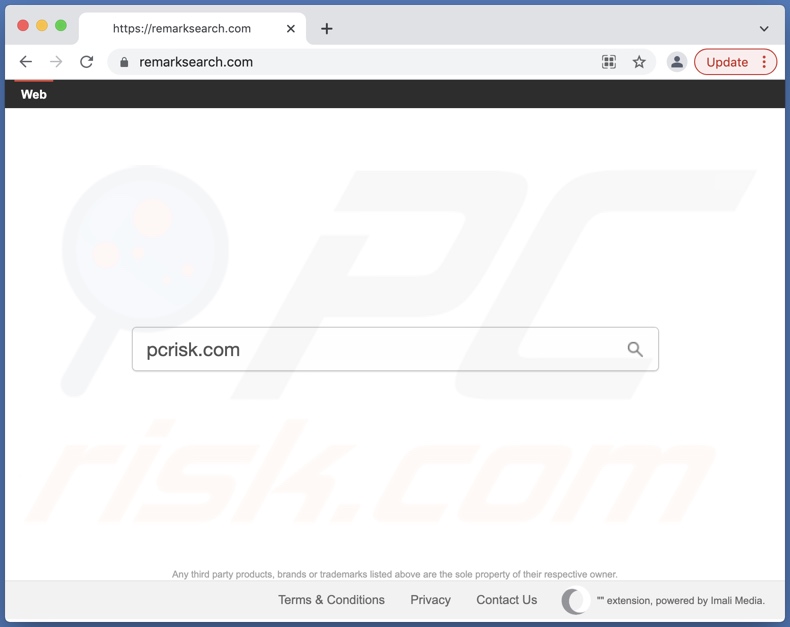
Remarksearch.com overview
After installing a browser hijacker onto our test system, we observed it assigning remarksearch.com as the browser's homepage, default search engine, and new tab/window URLs. These modifications allow the software to cause redirects to the promoted search engine every time a new browser tab/window is opened, or a search query is typed into the URL bar.
It is worth mentioning that multiple browser hijackers can promote the same URLs (e.g., remarksearch.com). Additionally, browser-hijacking software often employs persistence-ensuring techniques to prevent browser recovery.
When used, most fake search engines land on genuine ones due to their inability to generate search results. Remarksearch.com is not an exception. We detected two variants: it either redirected to Yahoo (search.yahoo.com) or (via lisumanagerine.club) to Bing (bing.com). However, remarksearch.com might redirect elsewhere, as this can be dictated by various factors (e.g., user geolocation, etc.).
It is noteworthy that even if fraudulent search engines can provide search results, they tend to be inaccurate and endorse untrustworthy/malicious websites.
Furthermore, browser hijackers and the search engines they promote usually collect users' browsing data. In addition to visited URLs, viewed pages, searched queries, and similar information - hijacker software may be capable of extracting personally identifiable details, usernames/passwords, credit card numbers, and other vulnerable data. This sensitive information is monetized by being shared with and/or sold to third-parties.
In summary, the presence of browser-hijacking software on browsers/systems can lead to severe privacy issues, financial losses, and even identity theft.
| Name | remarksearch.com browser hijacker |
| Threat Type | Browser hijacker, Mac malware, Mac virus |
| Detection Names | N/A (VirusTotal) |
| Serving IP Address | 52.3.212.43 |
| Symptoms | Your Mac became slower than normal, you see unwanted pop-up ads, you get redirected to shady websites. |
| Distribution methods | Deceptive pop-up ads, free software installers (bundling), fake Flash Player installers, torrent file downloads. |
| Damage | Internet browsing tracking (potential privacy issues), displaying of unwanted ads, redirects to shady websites, loss of private information. |
| Malware Removal (Windows) |
To eliminate possible malware infections, scan your computer with legitimate antivirus software. Our security researchers recommend using Combo Cleaner. Download Combo CleanerTo use full-featured product, you have to purchase a license for Combo Cleaner. 7 days free trial available. Combo Cleaner is owned and operated by RCS LT, the parent company of PCRisk.com. |
Fake search engine and browser hijacker examples
We have analyzed countless browser hijackers and their promoted search engines. Chillsearch.xyz, search.softsurf.xyz, searchmime.com, search.3bamfz.com - are just a few examples of fake search engines, and Bar1 New Tab, PlatformDeploy, ProType - of browser-hijacking software.
This illegitimate content typically appears genuine and offers "handy" features. Despite how good the promised functionalities may sound, they seldom operate as advertised, and in most cases - they do not work at all.
How did remarksearch.com promoting browser hijacker install on my computer?
Browser hijackers are distributed using a wide variety of deceptive and dubious techniques. This software can have "official" promotional/download pages, which are usually encountered inadvertently. Most users access them via mistyped URLs or redirects caused by websites that use rogue advertising networks, intrusive ads, spam browser notifications, or installed adware.
"Bundling" - packing ordinary programs with unwanted/malicious additions - is also used to proliferate browser hijackers. Download from untrustworthy sources (e.g., unofficial and freeware sites, Peer-to-Peer sharing networks, etc.) and rushed installations - increase the risk of allowing bundled content into the system.
Fake Flash Player updaters are commonly used to spread browser-hijacking software as well. Furthermore, some intrusive advertisements can be triggered (by being clicked) to execute scripts designed to download/install software (e.g., browser hijackers) - once clicked on.
How to avoid installation of browser hijackers?
We strongly recommend researching software and downloading only from official/verified channels. Another recommendation is exercising caution when installing content, e.g., reading terms, studying available options, using the "Custom" or "Advanced" settings, and opting-out of all supplements.
We also advise being vigilant while browsing - since fraudulent and malicious material typically appears legitimate. For example, intrusive adverts look innocuous, yet they redirect to unreliable/questionable websites (e.g., gambling, adult-dating, pornography, etc.).
If you experience such ads and/or redirects, check your device and immediately remove all suspect applications and browser extensions/plug-ins. If your computer is already infected with browser hijackers, we recommend running a scan with Combo Cleaner Antivirus for Windows to automatically eliminate them.
Appearance of remarksearch.com redirecting through lisumanagerine.club to the Bing search engine (GIF):
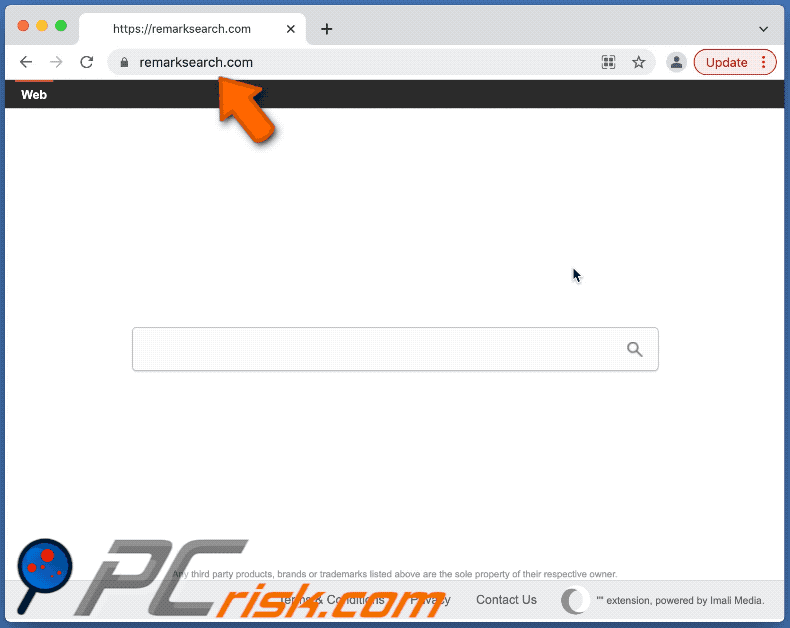
Instant automatic malware removal:
Manual threat removal might be a lengthy and complicated process that requires advanced IT skills. Combo Cleaner is a professional automatic malware removal tool that is recommended to get rid of malware. Download it by clicking the button below:
DOWNLOAD Combo CleanerBy downloading any software listed on this website you agree to our Privacy Policy and Terms of Use. To use full-featured product, you have to purchase a license for Combo Cleaner. 7 days free trial available. Combo Cleaner is owned and operated by RCS LT, the parent company of PCRisk.com.
Quick menu:
- What is remarksearch.com?
- STEP 1. Remove remarksearch.com related files and folders from OSX.
- STEP 2. Remove remarksearch.com redirect from Safari.
- STEP 3. Remove remarksearch.com browser hijacker from Google Chrome.
- STEP 4. Remove remarksearch.com homepage and default search engine from Mozilla Firefox.
Video showing how to remove adware and browser hijackers from a Mac computer:
remarksearch.com redirect removal:
Remove remarksearch.com related potentially unwanted applications from your "Applications" folder:

Click the Finder icon. In the Finder window, select "Applications". In the applications folder, look for "MPlayerX","NicePlayer", or other suspicious applications and drag them to the Trash. After removing the potentially unwanted application(s) that cause online ads, scan your Mac for any remaining unwanted components.
DOWNLOAD remover for malware infections
Combo Cleaner checks if your computer is infected with malware. To use full-featured product, you have to purchase a license for Combo Cleaner. 7 days free trial available. Combo Cleaner is owned and operated by RCS LT, the parent company of PCRisk.com.
Remove browser hijacker-related files and folders

Click the Finder icon from the menu bar. Choose Go, and click Go to Folder...
 Check for browser hijacker generated files in the /Library/LaunchAgents/ folder:
Check for browser hijacker generated files in the /Library/LaunchAgents/ folder:

In the Go to Folder... bar, type: /Library/LaunchAgents/

In the "LaunchAgents" folder, look for any recently-added suspicious files and move them to the Trash. Examples of files generated by browser hijackers - "installmac.AppRemoval.plist", "myppes.download.plist", "mykotlerino.ltvbit.plist", "kuklorest.update.plist", etc. Browser hijacker commonly installs several files with the exact same string.
 Check for browser hijacker generated files in the ~/Library/Application Support/ folder:
Check for browser hijacker generated files in the ~/Library/Application Support/ folder:

In the Go to Folder... bar, type: ~/Library/Application Support/

In the "Application Support" folder, look for any recently-added suspicious folders. For example, "MplayerX" or "NicePlayer", and move these folders to the Trash.
 Check for browser hijacker generated files in the ~/Library/LaunchAgents/ folder:
Check for browser hijacker generated files in the ~/Library/LaunchAgents/ folder:

In the Go to Folder... bar, type: ~/Library/LaunchAgents/

In the "LaunchAgents" folder, look for any recently-added suspicious files and move them to the Trash. Examples of files generated by browser hijackers - "installmac.AppRemoval.plist", "myppes.download.plist", "mykotlerino.ltvbit.plist", "kuklorest.update.plist", etc. Browser hijacker commonly installs several files with the exact same string.
 Check for browser hijacker generated files in the /Library/LaunchDaemons/ folder:
Check for browser hijacker generated files in the /Library/LaunchDaemons/ folder:

In the "Go to Folder..." bar, type: /Library/LaunchDaemons/

In the "LaunchDaemons" folder, look for recently-added suspicious files. For example "com.aoudad.net-preferences.plist", "com.myppes.net-preferences.plist", "com.kuklorest.net-preferences.plist", "com.avickUpd.plist", etc., and move them to the Trash.
 Scan your Mac with Combo Cleaner:
Scan your Mac with Combo Cleaner:
If you have followed all the steps correctly, your Mac should be clean of infections. To ensure your system is not infected, run a scan with Combo Cleaner Antivirus. Download it HERE. After downloading the file, double click combocleaner.dmg installer. In the opened window, drag and drop the Combo Cleaner icon on top of the Applications icon. Now open your launchpad and click on the Combo Cleaner icon. Wait until Combo Cleaner updates its virus definition database and click the "Start Combo Scan" button.

Combo Cleaner will scan your Mac for malware infections. If the antivirus scan displays "no threats found" - this means that you can continue with the removal guide; otherwise, it's recommended to remove any found infections before continuing.

After removing files and folders generated by the browser hijackers, continue to remove rogue extensions from your Internet browsers.
Remove browser hijackers from Internet browsers
 Remove Safari browser hijackers:
Remove Safari browser hijackers:

Open the Safari browser, from the menu bar, select "Safari" and click "Preferences...".

In the preferences window, select "Extensions" and look for any recently-installed suspicious extensions. When located, click the "Uninstall" button next to it/them. Note that you can safely uninstall all extensions from your Safari browser - none are crucial for regular browser operation.
Change your homepage:

In the "Preferences" window, select the "General" tab. To set your homepage, type the preferred website URL (for example: www.google.com) in the Homepage field. You can also click the "Set to Current Page" button if you wish to set your homepage to the website you are currently visiting.
Change your default search engine:

In the "Preferences" window, select the "Search" tab. Here you will find a drop-down menu labeled "Search engine:" Simply select your preferred search engine from the drop-down list.
- If you continue to have problems with browser redirects and unwanted advertisements - Reset Safari.
 Remove Google Chrome browser hijackers:
Remove Google Chrome browser hijackers:

Click the Chrome menu icon ![]() (at the top right corner of Google Chrome), select "More Tools" and click "Extensions". Locate all recently-installed suspicious extensions, select these entries and click "Remove".
(at the top right corner of Google Chrome), select "More Tools" and click "Extensions". Locate all recently-installed suspicious extensions, select these entries and click "Remove".

Change your homepage

Click the Chrome menu icon ![]() (at the top right corner of Google Chrome) and select "Settings". In the "On startup" section, disable the malicious extension (if present), look for a browser hijacker URL below the "Open a specific or set of pages" option. If present, click on the three vertical dots icon and select "Remove".
(at the top right corner of Google Chrome) and select "Settings". In the "On startup" section, disable the malicious extension (if present), look for a browser hijacker URL below the "Open a specific or set of pages" option. If present, click on the three vertical dots icon and select "Remove".
Change your default search engine:

To change your default search engine in Google Chrome: Click the Chrome menu icon ![]() (at the top right corner of Google Chrome), select "Settings", in the "Search engine" section, click "Manage search engines...", in the opened list look for a browser hijacker URL, when located click the three vertical dots near this URL and select "Delete".
(at the top right corner of Google Chrome), select "Settings", in the "Search engine" section, click "Manage search engines...", in the opened list look for a browser hijacker URL, when located click the three vertical dots near this URL and select "Delete".
- If you continue to have problems with browser redirects and unwanted advertisements - Reset Google Chrome.
 Remove malicious extensions from Mozilla Firefox:
Remove malicious extensions from Mozilla Firefox:

Click the Firefox menu ![]() (at the top right corner of the main window) and select "Add-ons and themes". Click "Extensions", in the opened window locate all recently-installed suspicious extensions, click on the three dots and then click "Remove".
(at the top right corner of the main window) and select "Add-ons and themes". Click "Extensions", in the opened window locate all recently-installed suspicious extensions, click on the three dots and then click "Remove".

Change your homepage

To reset your homepage, click the Firefox menu ![]() (at the top right corner of the main window), then select "Settings", in the opened window disable malicious extension (if present), remove the browser hijacker URL and enter your preferred domain, which will open each time you start Mozilla Firefox.
(at the top right corner of the main window), then select "Settings", in the opened window disable malicious extension (if present), remove the browser hijacker URL and enter your preferred domain, which will open each time you start Mozilla Firefox.
Change your default search engine:

In the URL address bar, type "about:config" and press Enter. Click "Accept the Risk and Continue".

In the search filter at the top, type: "extensionControlled". Set both results to "false" by either double-clicking each entry or clicking the ![]() button.
button.
- If you continue to have problems with browser redirects and unwanted advertisements - Reset Mozilla Firefox.
Frequently Asked Questions (FAQ)
What is the purpose of forcing users to visit remarksearch.com website?
Cyber criminals (developers of browser hijackers and fake search engines) generate revenue through these redirects.
Is visiting remarksearch.com a threat to my privacy?
Most likely, yes. Websites like remarksearch.com typically collect (and sell) information about their visitors.
How did a browser hijacker infiltrate my computer?
Browser hijackers are proliferated primarily through deceptive promotional sites, freeware and third-party download websites, Peer-to-Peer sharing networks, program bundling, fake updates, online scams, intrusive adverts, spam browser notifications, and using other dubious distribution techniques.
Will Combo Cleaner help me remove browser hijackers?
Yes, Combo Cleaner is capable of scanning devices and eliminating detected browser-hijacking apps. It is pertinent to mention that manual removal (unaided by security software) might not be effective when multiple browser hijackers have infiltrated the system. Browser hijackers may be able to re-install one another when one is removed. Additionally, removal-related settings might be inaccessible with browser-hijacking software present. Therefore, it is crucial to remove browser hijackers thoroughly and all at once.
Share:

Tomas Meskauskas
Expert security researcher, professional malware analyst
I am passionate about computer security and technology. I have an experience of over 10 years working in various companies related to computer technical issue solving and Internet security. I have been working as an author and editor for pcrisk.com since 2010. Follow me on Twitter and LinkedIn to stay informed about the latest online security threats.
PCrisk security portal is brought by a company RCS LT.
Joined forces of security researchers help educate computer users about the latest online security threats. More information about the company RCS LT.
Our malware removal guides are free. However, if you want to support us you can send us a donation.
DonatePCrisk security portal is brought by a company RCS LT.
Joined forces of security researchers help educate computer users about the latest online security threats. More information about the company RCS LT.
Our malware removal guides are free. However, if you want to support us you can send us a donation.
Donate
▼ Show Discussion