How to remove SwiftSearch browser hijacker and the redirects it causes
Browser HijackerAlso Known As: swiftsearch.com redirect
Get free scan and check if your device is infected.
Remove it nowTo use full-featured product, you have to purchase a license for Combo Cleaner. Seven days free trial available. Combo Cleaner is owned and operated by RCS LT, the parent company of PCRisk.com.
What is SwiftSearch?
While inspecting deceptive promotional sites, our researchers found the SwiftSearch browser extension. After analyzing SwiftSearch, we determined that it operates as a browser hijacker. The extension changes browser settings to promote the swiftsearch.com fake search engine. Additionally, SwiftSearch spies on users' browsing activity.
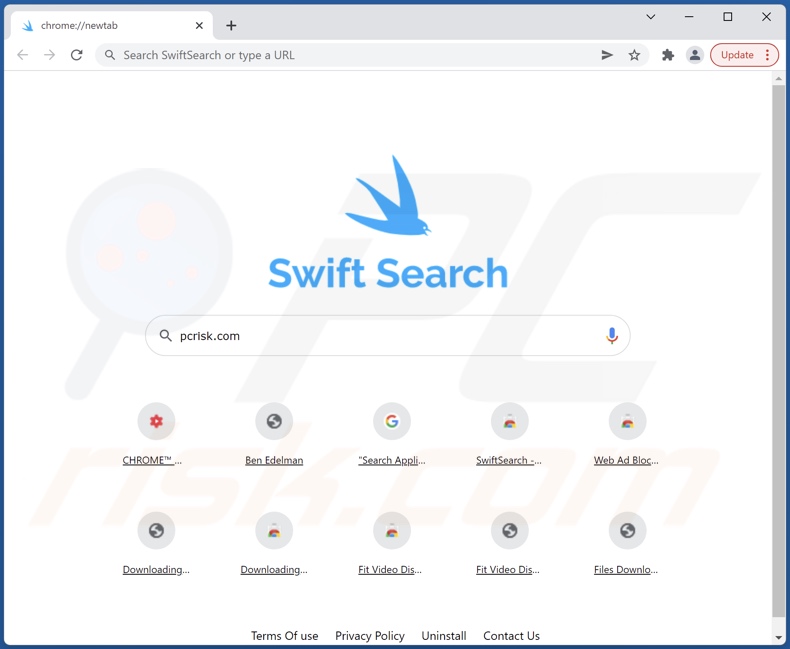
SwiftSearch browser hijacker overview
On our test machine, SwiftSearch set swiftsearch.com as the browser's default search engine, new tab/window, and homepage URLs. Therefore, new browser tabs/windows opened and web searchers performed via the URL bar - resulted in a redirect to the swiftsearch.com website.
Fake search engines usually cannot provide search results, so they lead to genuine ones. This applies to swiftsearch.com as well; we observed it redirecting to Google (google.com) and Bing (bing.com). However, swiftsearch.com might redirect elsewhere as that can depend on user geolocation or other factors.
SwiftSearch also uses persistence-ensuring techniques to prevent users from recovering their browsers. Furthermore, SwiftSearch has data tracking abilities.
Browser hijackers typically gather visited URLs, viewed pages, searched queries, personally identifiable details, usernames/passwords, credit card numbers, etc. The collected information can be monetized through sale to third-parties (potentially, cyber criminals).
To summarize, the presence of browser-hijacking software like SwiftSearch on devices can lead to serious privacy issues, financial losses, and even identity theft.
| Name | SwiftSearch |
| Threat Type | Browser Hijacker, Redirect, Search Hijacker, Toolbar, Unwanted New Tab |
| Browser Extension(s) | SwiftSearch |
| Promoted URL | swiftsearch.com |
| Detection Names (swiftsearch.com) | N/A (VirusTotal) |
| Serving IP Address (swiftsearch.com) | 199.59.243.220 |
| Affected Browser Settings | Homepage, new tab URL, default search engine |
| Symptoms | Manipulated Internet browser settings (homepage, default Internet search engine, new tab settings). Users are forced to visit the hijacker's website and search the Internet using their search engines. |
| Distribution methods | Deceptive pop-up ads, free software installers (bundling), fake Flash Player installers. |
| Damage | Internet browser tracking (potential privacy issues), display of unwanted ads, redirects to dubious websites. |
| Malware Removal (Windows) |
To eliminate possible malware infections, scan your computer with legitimate antivirus software. Our security researchers recommend using Combo Cleaner. Download Combo CleanerTo use full-featured product, you have to purchase a license for Combo Cleaner. 7 days free trial available. Combo Cleaner is owned and operated by RCS LT, the parent company of PCRisk.com. |
Browser hijacker examples
We have analyzed thousands of browser hijackers; To Go Web, VideoSearches, and Keep Secure Search are merely a couple of examples. This software typically appears legitimate and offers various functionalities. However, the advertised functions rarely work as promised, and in most cases - they are nonoperational.
How did SwiftSearch install on my computer?
SwiftSearch has an "official" promotional webpage from which we acquired it. In addition to such pages, browser hijackers are endorsed through scam websites. Most users enter dubious software-promoting sites via redirects caused by spam browser notifications, webpages using rogue advertising networks, mistyped URLs, intrusive ads, or installed adware.
Furthermore, browser-hijacking software is proliferated by intrusive advertisements. Once clicked on, some of these adverts can execute scripts to make downloads/installations without user consent.
"Bundling" - packing regular program installers with unwanted/malicious additions - is also used to distribute browser hijackers. Download from untrustworthy channels (e.g., freeware and third-party sites, P2P sharing networks, etc.) and rushed installations increase the risk of allowing bundled content into the system.
How to avoid installation of browser hijackers?
We strongly recommend researching software and downloading it from official and verified sources. When installing, we advise reading terms, exploring available options, using the "Custom/Advanced" settings, and opting-out of all supplements.
Another recommendation is exercising caution when browsing - as illegitimate and malicious content typically looks harmless. For example, intrusive ads appear legitimate and innocuous, yet they redirect to highly questionable websites (e.g., adult-dating, gambling, pornography, etc.).
If you experience such advertisements and/or redirects, check the system and immediately remove all suspect applications and browser extensions/plug-ins. If your computer is already infected with SwiftSearch, we recommend running a scan with Combo Cleaner Antivirus for Windows to automatically eliminate this browser hijacker.
Appearance of swiftsearch.com redirecting to the Bing search engine (GIF):
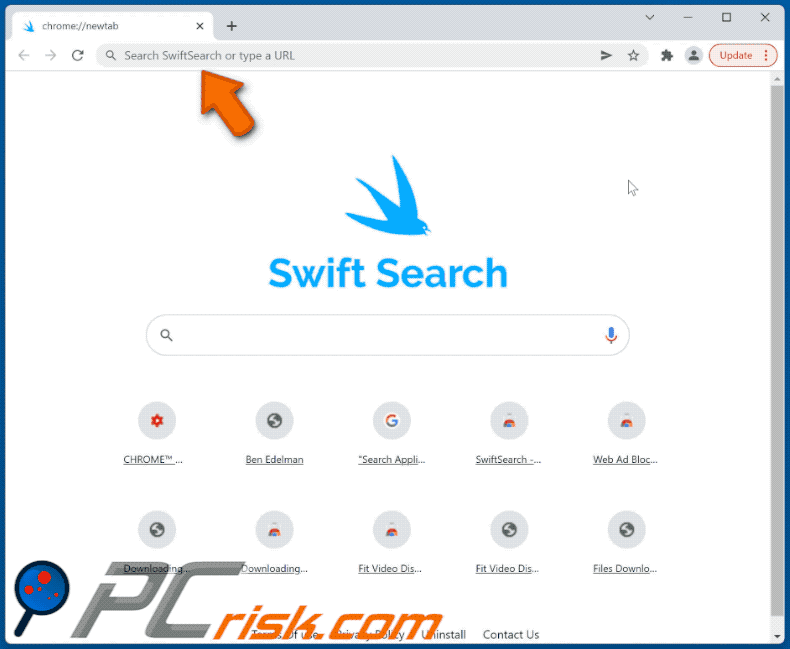
Permissions asked by SwiftSearch browser hijacker:
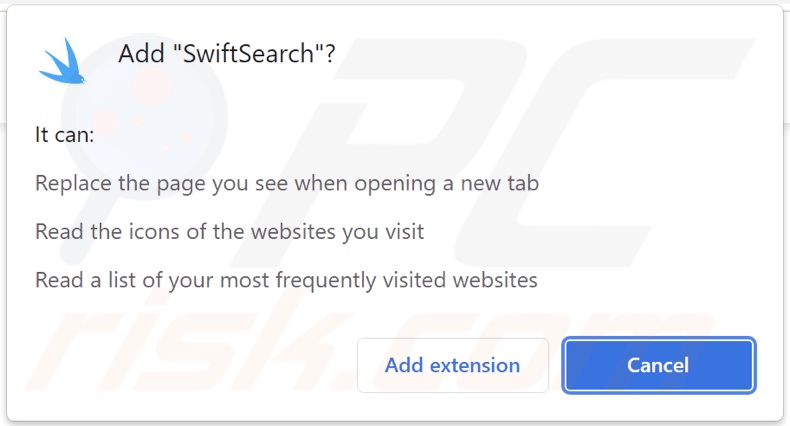
Websites used to promote SwiftSearch browser hijacker:
Sample 1:
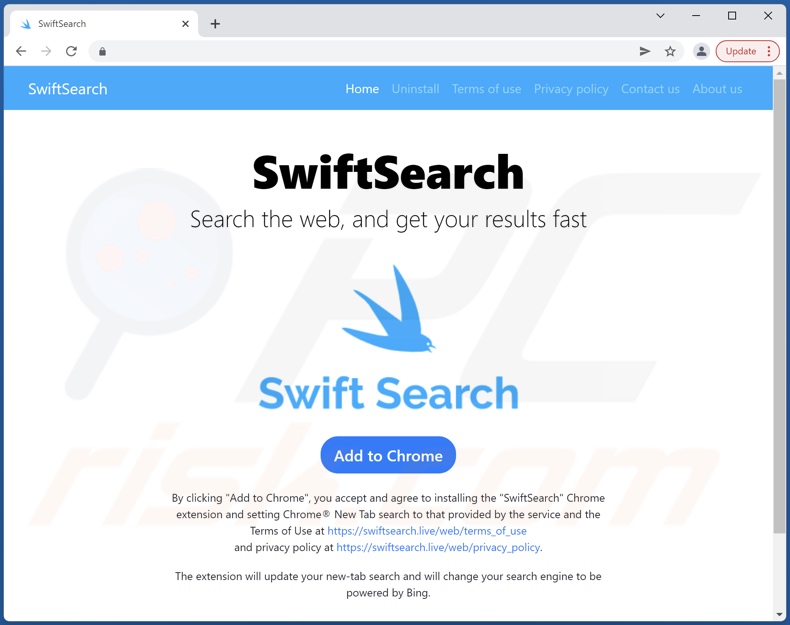
Sample 2:
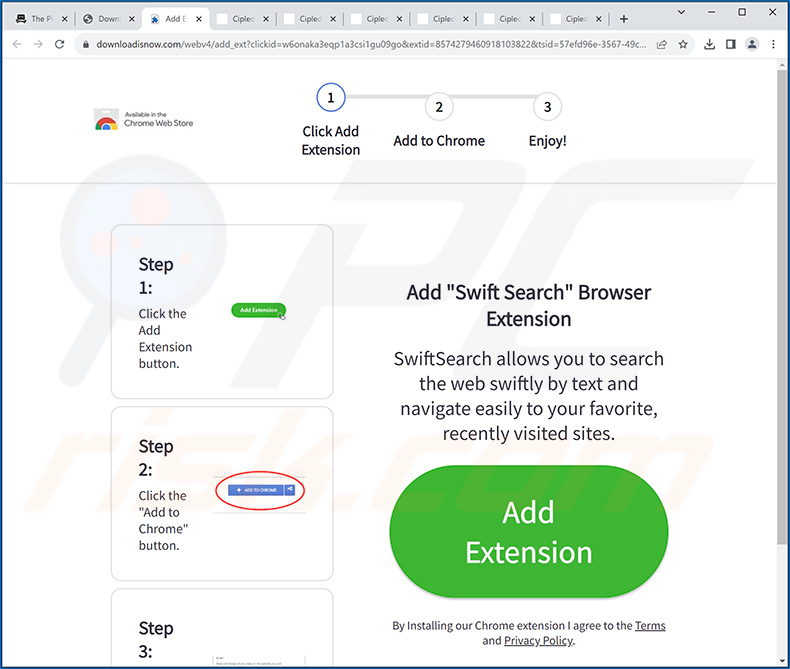
Instant automatic malware removal:
Manual threat removal might be a lengthy and complicated process that requires advanced IT skills. Combo Cleaner is a professional automatic malware removal tool that is recommended to get rid of malware. Download it by clicking the button below:
DOWNLOAD Combo CleanerBy downloading any software listed on this website you agree to our Privacy Policy and Terms of Use. To use full-featured product, you have to purchase a license for Combo Cleaner. 7 days free trial available. Combo Cleaner is owned and operated by RCS LT, the parent company of PCRisk.com.
Quick menu:
- What is SwiftSearch?
- STEP 1. Uninstall SwiftSearch application using Control Panel.
- STEP 2. Remove SwiftSearch browser hijacker from Google Chrome.
- STEP 3. Remove swiftsearch.com homepage and default search engine from Mozilla Firefox.
- STEP 4. Remove swiftsearch.com redirect from Safari.
- STEP 5. Remove rogue plug-ins from Microsoft Edge.
SwiftSearch browser hijacker removal:
Windows 11 users:

Right-click on the Start icon, select Apps and Features. In the opened window search for the application you want to uninstall, after locating it, click on the three vertical dots and select Uninstall.
Windows 10 users:

Right-click in the lower left corner of the screen, in the Quick Access Menu select Control Panel. In the opened window choose Programs and Features.
Windows 7 users:

Click Start (Windows Logo at the bottom left corner of your desktop), choose Control Panel. Locate Programs and click Uninstall a program.
macOS (OSX) users:

Click Finder, in the opened screen select Applications. Drag the app from the Applications folder to the Trash (located in your Dock), then right click the Trash icon and select Empty Trash.
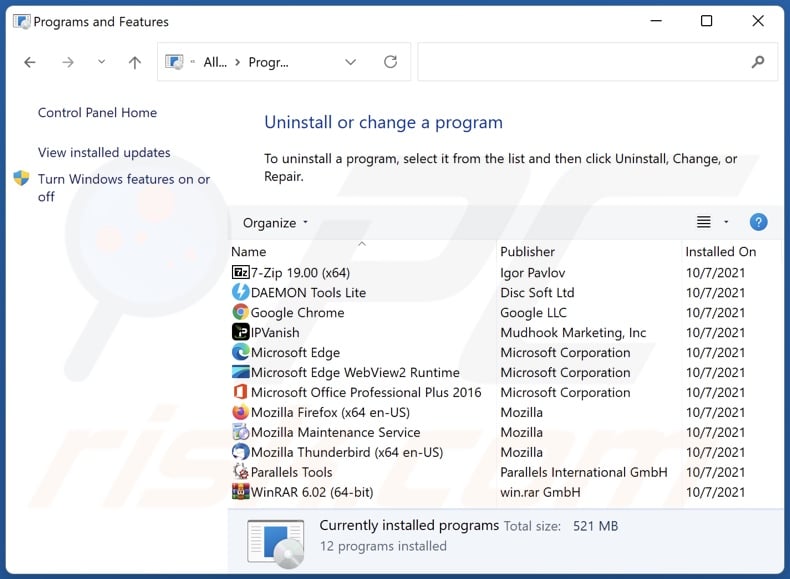
In the uninstall programs window: look for any recently installed suspicious applications (for example, "SwiftSearch"), select these entries and click "Uninstall" or "Remove".
After uninstalling the potentially unwanted applications (which cause browser redirects to the swiftsearch.com website), scan your computer for any remaining unwanted components. To scan your computer, use recommended malware removal software.
DOWNLOAD remover for malware infections
Combo Cleaner checks if your computer is infected with malware. To use full-featured product, you have to purchase a license for Combo Cleaner. 7 days free trial available. Combo Cleaner is owned and operated by RCS LT, the parent company of PCRisk.com.
SwiftSearch browser hijacker removal from Internet browsers:
Video showing how to remove browser redirects:
 Remove malicious extensions from Google Chrome:
Remove malicious extensions from Google Chrome:
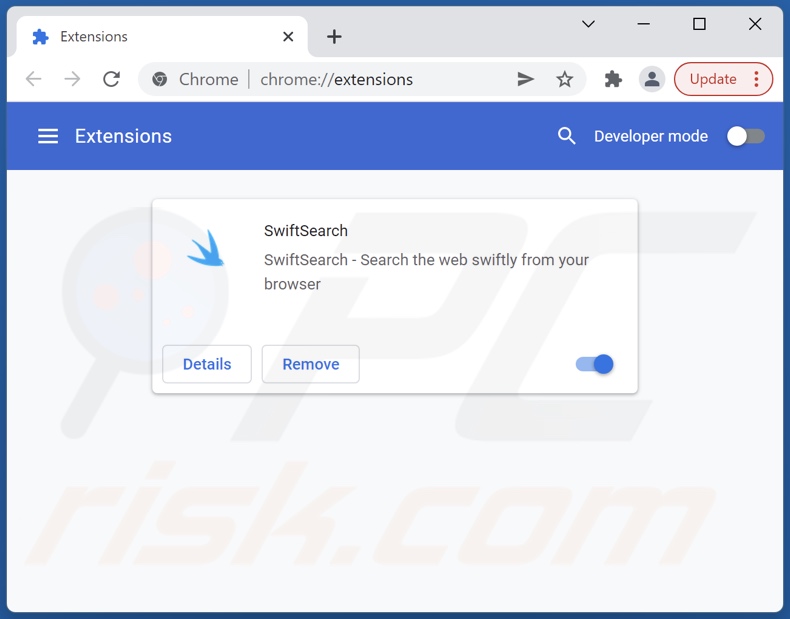
Click the Chrome menu icon ![]() (at the top right corner of Google Chrome), select "More tools" and click "Extensions". Locate "SwiftSearch" and other recently-installed suspicious browser add-ons, and remove them.
(at the top right corner of Google Chrome), select "More tools" and click "Extensions". Locate "SwiftSearch" and other recently-installed suspicious browser add-ons, and remove them.
Change your homepage:
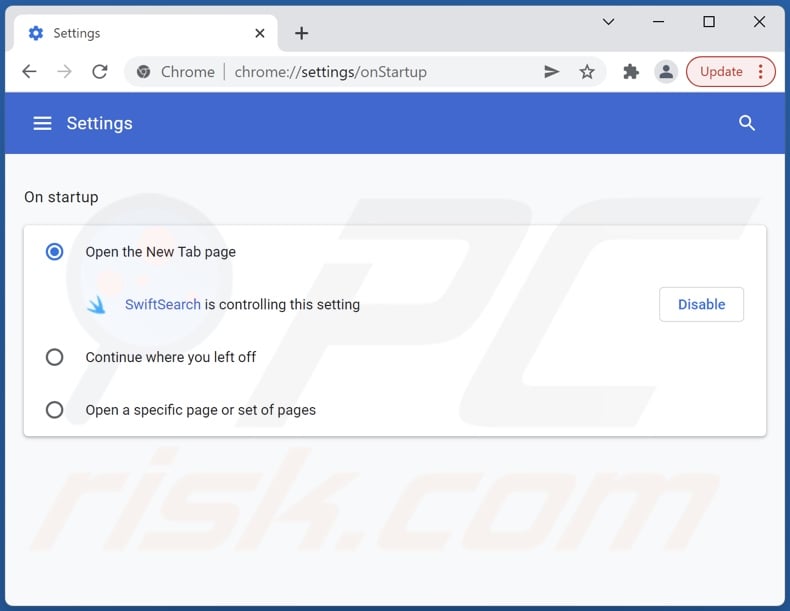
Click the Chrome menu icon ![]() (at the top right corner of Google Chrome), select "Settings". In the "On startup" section, disable "SwiftSearch", look for a browser hijacker URL (hxxp://www.swiftsearch.com) below the “Open a specific or set of pages” option. If present click on the three vertical dots icon and select “Remove”.
(at the top right corner of Google Chrome), select "Settings". In the "On startup" section, disable "SwiftSearch", look for a browser hijacker URL (hxxp://www.swiftsearch.com) below the “Open a specific or set of pages” option. If present click on the three vertical dots icon and select “Remove”.
Change your default search engine:
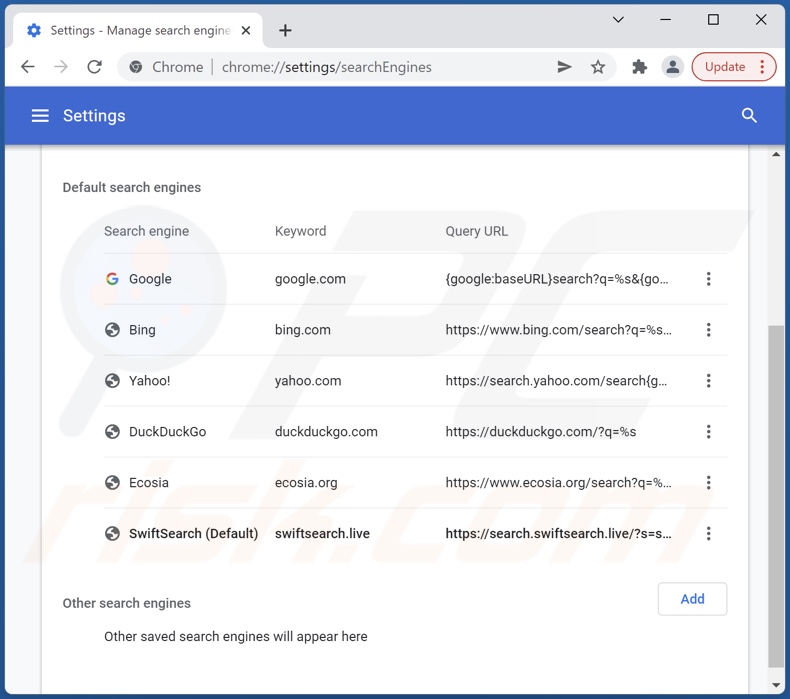
To change your default search engine in Google Chrome: Click the Chrome menu icon ![]() (at the top right corner of Google Chrome), select "Settings", in the "Search engine" section, click "Manage search engines...", in the opened list look for "swiftsearch.com", when located click the three vertical dots near this URL and select "Remove from list".
(at the top right corner of Google Chrome), select "Settings", in the "Search engine" section, click "Manage search engines...", in the opened list look for "swiftsearch.com", when located click the three vertical dots near this URL and select "Remove from list".
Optional method:
If you continue to have problems with removal of the swiftsearch.com redirect, reset your Google Chrome browser settings. Click the Chrome menu icon ![]() (at the top right corner of Google Chrome) and select Settings. Scroll down to the bottom of the screen. Click the Advanced… link.
(at the top right corner of Google Chrome) and select Settings. Scroll down to the bottom of the screen. Click the Advanced… link.

After scrolling to the bottom of the screen, click the Reset (Restore settings to their original defaults) button.

In the opened window, confirm that you wish to reset Google Chrome settings to default by clicking the Reset button.

 Remove malicious plugins from Mozilla Firefox:
Remove malicious plugins from Mozilla Firefox:
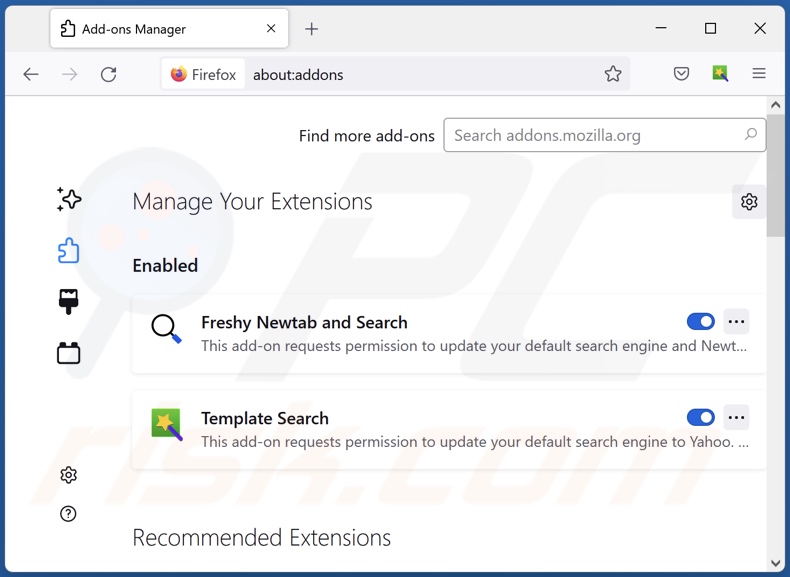
Click the Firefox menu ![]() (at the top right corner of the main window), select "Add-ons". Click on "Extensions" and remove "SwiftSearch", as well as all other recently installed browser plug-ins.
(at the top right corner of the main window), select "Add-ons". Click on "Extensions" and remove "SwiftSearch", as well as all other recently installed browser plug-ins.
Change your homepage:
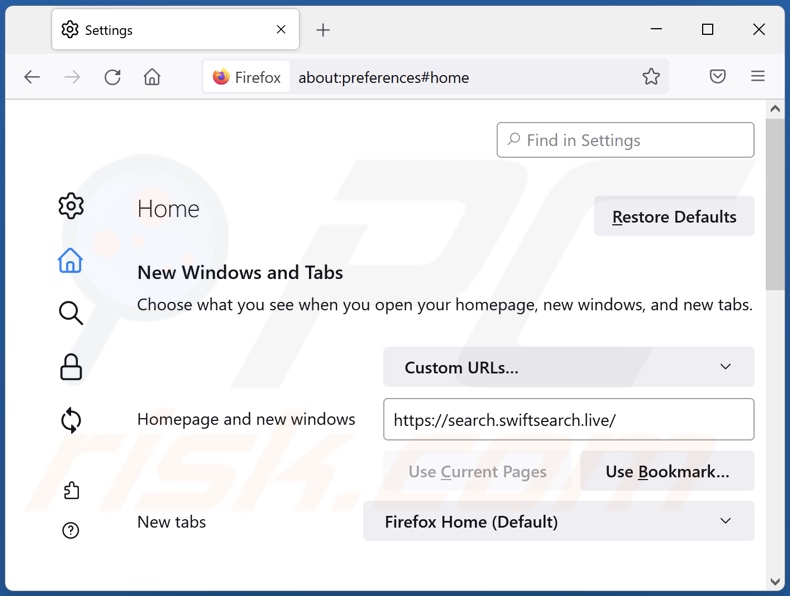
To reset your homepage, click the Firefox menu ![]() (at the top right corner of the main window), then select "Options", in the opened window disable "SwiftSearch", remove hxxp://swiftsearch.com and enter your preferred domain, which will open each time you start Mozilla Firefox.
(at the top right corner of the main window), then select "Options", in the opened window disable "SwiftSearch", remove hxxp://swiftsearch.com and enter your preferred domain, which will open each time you start Mozilla Firefox.
Change your default search engine:
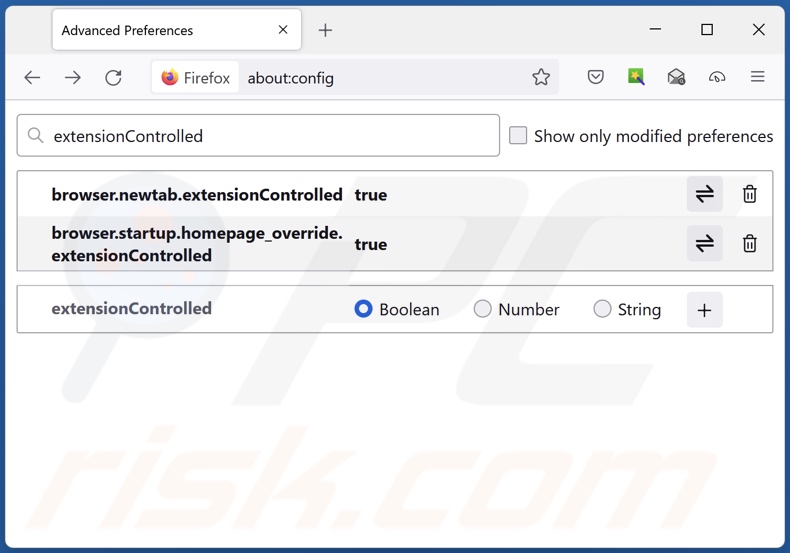
In the URL address bar, type about:config and press Enter.
Click "I'll be careful, I promise!".
In the search filter at the top, type: "extensionControlled"
Set both results to "false" by either double-clicking each entry or clicking the ![]() button.
button.
Optional method:
Computer users who have problems with swiftsearch.com redirect removal can reset their Mozilla Firefox settings.
Open Mozilla Firefox, at the top right corner of the main window, click the Firefox menu, ![]() in the opened menu, click Help.
in the opened menu, click Help.

Select Troubleshooting Information.

In the opened window, click the Refresh Firefox button.

In the opened window, confirm that you wish to reset Mozilla Firefox settings to default by clicking the Refresh Firefox button.

 Remove malicious extensions from Safari:
Remove malicious extensions from Safari:

Make sure your Safari browser is active and click Safari menu, then select Preferences...

In the preferences window select the Extensions tab. Look for any recently installed suspicious extensions and uninstall them.

In the preferences window select General tab and make sure that your homepage is set to a preferred URL, if its altered by a browser hijacker - change it.

In the preferences window select Search tab and make sure that your preferred Internet search engine is selected.
Optional method:
Make sure your Safari browser is active and click on Safari menu. From the drop down menu select Clear History and Website Data...

In the opened window select all history and click the Clear History button.

 Remove malicious extensions from Microsoft Edge:
Remove malicious extensions from Microsoft Edge:

Click the Edge menu icon ![]() (at the top right corner of Microsoft Edge), select "Extensions". Locate any recently-installed suspicious browser add-ons, and remove them.
(at the top right corner of Microsoft Edge), select "Extensions". Locate any recently-installed suspicious browser add-ons, and remove them.
Change your homepage and new tab settings:

Click the Edge menu icon ![]() (at the top right corner of Microsoft Edge), select "Settings". In the "On startup" section look for the name of the browser hijacker and click "Disable".
(at the top right corner of Microsoft Edge), select "Settings". In the "On startup" section look for the name of the browser hijacker and click "Disable".
Change your default Internet search engine:

To change your default search engine in Microsoft Edge: Click the Edge menu icon ![]() (at the top right corner of Microsoft Edge), select "Privacy and services", scroll to bottom of the page and select "Address bar". In the "Search engines used in address bar" section look for the name of the unwanted Internet search engine, when located click the "Disable" button near it. Alternatively you can click on "Manage search engines", in the opened menu look for unwanted Internet search engine. Click on the puzzle icon
(at the top right corner of Microsoft Edge), select "Privacy and services", scroll to bottom of the page and select "Address bar". In the "Search engines used in address bar" section look for the name of the unwanted Internet search engine, when located click the "Disable" button near it. Alternatively you can click on "Manage search engines", in the opened menu look for unwanted Internet search engine. Click on the puzzle icon ![]() near it and select "Disable".
near it and select "Disable".
Optional method:
If you continue to have problems with removal of the swiftsearch.com redirect, reset your Microsoft Edge browser settings. Click the Edge menu icon ![]() (at the top right corner of Microsoft Edge) and select Settings.
(at the top right corner of Microsoft Edge) and select Settings.

In the opened settings menu select Reset settings.

Select Restore settings to their default values. In the opened window, confirm that you wish to reset Microsoft Edge settings to default by clicking the Reset button.

- If this did not help, follow these alternative instructions explaining how to reset the Microsoft Edge browser.
Summary:
 A browser hijacker is a type of adware infection that modifies Internet browser settings by assigning the homepage and default Internet search engine settings to some other (unwanted) website URL. Commonly, this type of adware infiltrates operating systems through free software downloads. If your download is managed by a download client, ensure that you decline offers to install advertised toolbars or applications that seek to change your homepage and default Internet search engine settings.
A browser hijacker is a type of adware infection that modifies Internet browser settings by assigning the homepage and default Internet search engine settings to some other (unwanted) website URL. Commonly, this type of adware infiltrates operating systems through free software downloads. If your download is managed by a download client, ensure that you decline offers to install advertised toolbars or applications that seek to change your homepage and default Internet search engine settings.
Post a comment:
If you have additional information on swiftsearch.com redirect or it's removal please share your knowledge in the comments section below.
Frequently Asked Questions (FAQ)
What is the purpose of forcing users to visit swiftsearch.com website?
Cyber criminals (i.e., developers of fake search engines and browser hijackers) generate revenue through redirects to sites like swiftsearch.com.
Is visiting swiftsearch.com a threat to my privacy?
Most likely, yes. Sites like swiftsearch.com usually collect (and sell) information about their visitors.
How did a browser hijacker infiltrate my computer?
Browser hijackers are primarily spread via deceptive promotional sites, online scams, software bundling, unofficial and freeware websites, P2P sharing networks, fake updates, intrusive ads, and spam browser notifications.
Will Combo Cleaner help me remove SwiftSearch browser hijacker?
Yes, Combo Cleaner is capable of scanning computers and eliminating installed browser-hijacking applications. It is noteworthy that manual removal (unaided by security programs) may not be a perfect solution. In cases when multiple browser hijackers have infiltrated the system - once one is removed - the others might re-install it. What is more, removal-related settings can be unmodifiable with browser-hijacking software present. Therefore, browser hijackers must be eliminated thoroughly and all at once.
Share:

Tomas Meskauskas
Expert security researcher, professional malware analyst
I am passionate about computer security and technology. I have an experience of over 10 years working in various companies related to computer technical issue solving and Internet security. I have been working as an author and editor for pcrisk.com since 2010. Follow me on Twitter and LinkedIn to stay informed about the latest online security threats.
PCrisk security portal is brought by a company RCS LT.
Joined forces of security researchers help educate computer users about the latest online security threats. More information about the company RCS LT.
Our malware removal guides are free. However, if you want to support us you can send us a donation.
DonatePCrisk security portal is brought by a company RCS LT.
Joined forces of security researchers help educate computer users about the latest online security threats. More information about the company RCS LT.
Our malware removal guides are free. However, if you want to support us you can send us a donation.
Donate
▼ Show Discussion