Get free scan and check if your device is infected.
Remove it nowTo use full-featured product, you have to purchase a license for Combo Cleaner. Seven days free trial available. Combo Cleaner is owned and operated by RCS LT, the parent company of PCRisk.com.
What is MaliBot?
MaliBot is a banking trojan targeting Android Operating Systems (OSes). As its name implies, this malware primarily seeks to extract information relating to victims' banking and finances.
However, MaliBot is a multifunctional piece of malicious software capable of performing various actions on infected devices, obtaining vulnerable data, bypassing multi-factor/two-factor (MFA/2FA) authentication, and managing/sending SMSes (text messages).
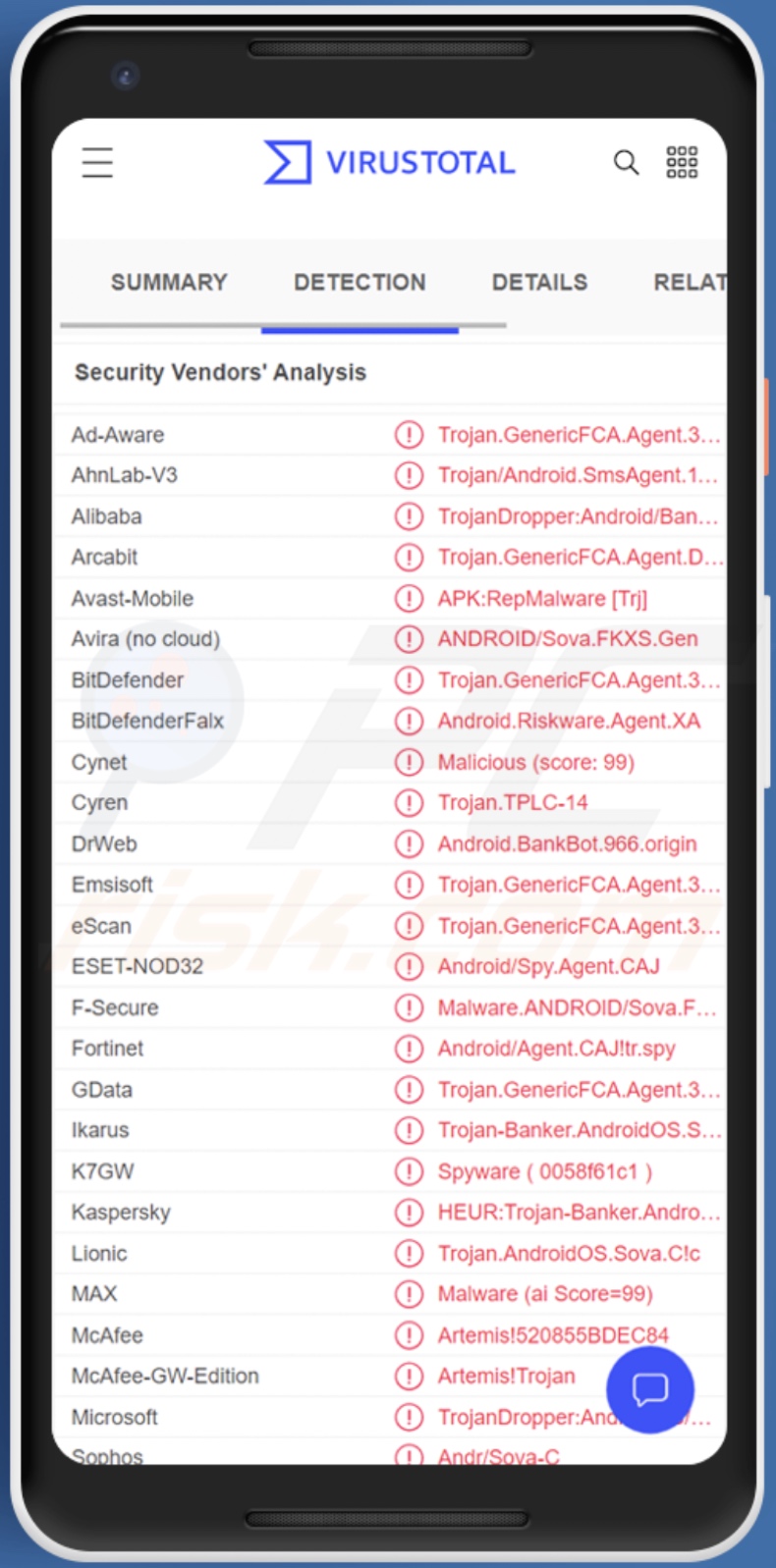
MaliBot malware overview
Like many malicious programs targeting Android (OSes), MaliBot relies on the Android Accessibility Services and implements a VNC server to control infected devices. The Accessibility Services are designed to provide additional aid with device interaction to users that require it. For example, these services can read the screen, simulate the touchscreen, etc. Hence, the Android Accessibility Services are commonly used by malicious software.
Cumulatively, MaliBot is capable of performing the following actions: pressing buttons (back, home, lock), simulating touch based on coordinates (click, long press, scroll, swipe), managing apps (open, run, delete), interacting with text (copy, paste, delete), taking screenshots, etc.
This trojan can overlay the screen with fake ones that operate as phishing pages - record the information entered into them. MaliBot has been observed using this technique to obtain the log-in credentials of Italian and Spanish banks such as CartaBCC, UniCredit, and Santander. However, MaliBot's multitude of features poses a global threat rather than an exclusive one.
The malicious program can also bypass MFA/2FA authentication processes; this is aided by the trojan's ability to intercept SMSes and simulate the touchscreen. This malware targets Google services, and it can circumvent its MFA authentication when presented with an alert of a new device sign-in by confirming the activity's legitimacy and providing further confirmation as necessary.
Additionally, MaliBot collects data about the device (e.g., model, AndroidID, app list, etc.) and browsing (e.g., IP address, Internet cookies, etc.). This trojan can acquire log-in credentials to cryptocurrency wallets as well (e.g., Binance, Trust, etc.).
Furthermore, the malware can manage SMSes by intercepting, reading, and sending them. This functionality can be used to gain MFA/2FA codes, proliferate MaliBot by mass-sending malicious links to the contacts, or message premium-rate numbers. It can likewise intercept calls and alarms.
The trojan also uses persistence-ensuring techniques (e.g., to prevent Android from putting idle processes to sleep or ending them). There is evidence suggesting that MaliBot's developers may update to hide its presence or add the ability to detect launch on a virtual environment.
To summarize, MaliBot infections can lead to severe privacy issues, financial losses, and identity theft. If you suspect that your device is infected with MaliBot (or other malware) - we strongly advise using an anti-virus to remove it immediately.
| Name | MaliBot malware |
| Threat Type | Android malware, malicious application, unwanted application. |
| Detection Names | Avast-Mobile (APK:RepMalware [Trj]), ESET-NOD32 (Android/Spy.Agent.CAJ), Fortinet (Android/Agent.CAJ!tr.spy), Kaspersky (HEUR:Trojan-Banker.AndroidOS.Sova.b), Full List (VirusTotal) |
| Symptoms | The device is running slow, system settings are modified without user's permission, questionable applications appear, data and battery usage is increased significantly. |
| Distribution methods | Malicious text messages (SMSes), infected email attachments, malicious online advertisements, social engineering, deceptive applications, scam websites. |
| Damage | Stolen personal information (private messages, logins/passwords, etc.), decreased device performance, battery is drained quickly, decreased Internet speed, huge data losses, monetary losses, stolen identity (malicious apps might abuse communication apps). |
| Malware Removal (Windows) |
To eliminate possible malware infections, scan your computer with legitimate antivirus software. Our security researchers recommend using Combo Cleaner. Download Combo CleanerTo use full-featured product, you have to purchase a license for Combo Cleaner. 7 days free trial available. Combo Cleaner is owned and operated by RCS LT, the parent company of PCRisk.com. |
Android-targeting banking trojan examples
We have analyzed dozens of malicious programs targeting Android operating systems; Hydra, Octo, BianLian, ERMAC 2.0, and Anatsa are just some examples of banking trojans.
Malware can have a wide variety of functionalities, which can be in varied combinations. Regardless of how malicious software operates, its presence on a system endangers device integrity and user privacy.
How did MaliBot infiltrate my device?
Research done by F5 Labs uncovered two methods used to distribute MaliBot. One is spreading this banking trojan under the guise of cryptocurrency-related applications, while the other is smishing.
MaliBot was disguised as TheCryptoApp - a legitimate cryptocurrency tracker application. When users attempted to download the decoy app onto an Android device - they downloaded MaliBot instead, while different OS users were redirected to the actual TheCryptoApp on Google Play Store. The other disguise - Mining X - is not based on any existing application, and it relies on a QR code leading to the download of the infectious file.
The second proliferation technique employs MaliBot's SMS sending feature to send malicious spam text messages to all contact of an infected device. However, MaliBot may be spread using various methods and disguises (e.g., "Chrome", "MySocialSecurity" etc.).
Cyber criminals typically use phishing and social engineering techniques for malicious program distribution. The most common proliferation methods include: spam (e.g., emails, SMSes, private/direct messages, etc.), untrustworthy download channels (e.g., unofficial and freeware sites, P2P sharing networks, etc.), drive-by (stealthy and deceptive) downloads, malvertising, online scams, illegal software activation tools ("cracks"), and fake updates.
How to avoid installation of malware?
We strongly advise researching software and downloading it from official/verified sources. Additionally, activate and update programs using functions/tools provided by legitimate developers, as illegal activation ("cracking") tools and fake updaters can contain malware.
Another recommendation is exercising caution with incoming mail. The attachments and links found in suspicious emails/SMSes/messages must not be opened - since that can result in a system infection.
We must stress the importance of having a dependable anti-virus installed and kept updated. Security software must be used to perform regular system scans and to remove threats and issues.
Banking applications targeted by the MaliBot trojan (CartaBCC, UniCredit, and Santander) - source: F5 Labs:
Quick menu:
- Introduction
- How to delete browsing history from the Chrome web browser?
- How to disable browser notifications in the Chrome web browser?
- How to reset the Chrome web browser?
- How to delete browsing history from the Firefox web browser?
- How to disable browser notifications in the Firefox web browser?
- How to reset the Firefox web browser?
- How to uninstall potentially unwanted and/or malicious applications?
- How to boot the Android device in "Safe Mode"?
- How to check the battery usage of various applications?
- How to check the data usage of various applications?
- How to install the latest software updates?
- How to reset the system to its default state?
- How to disable applications that have administrator privileges?
Delete browsing history from the Chrome web browser:

Tap the "Menu" button (three dots on the right-upper corner of the screen) and select "History" in the opened dropdown menu.

Tap "Clear browsing data", select "ADVANCED" tab, choose the time range and data types you want to delete and tap "Clear data".
Disable browser notifications in the Chrome web browser:

Tap the "Menu" button (three dots on the right-upper corner of the screen) and select "Settings" in the opened dropdown menu.

Scroll down until you see "Site settings" option and tap it. Scroll down until you see "Notifications" option and tap it.

Find the websites that deliver browser notifications, tap on them and click "Clear & reset". This will remove permissions granted for these websites to deliver notifications. However, once you visit the same site again, it may ask for a permission again. You can choose whether to give these permissions or not (if you choose to decline the website will go to "Blocked" section and will no longer ask you for the permission).
Reset the Chrome web browser:

Go to "Settings", scroll down until you see "Apps" and tap it.

Scroll down until you find "Chrome" application, select it and tap "Storage" option.

Tap "MANAGE STORAGE", then "CLEAR ALL DATA" and confirm the action by taping "OK". Note that resetting the browser will eliminate all data stored within. This means that all saved logins/passwords, browsing history, non-default settings and other data will be deleted. You will also have to re-login into all websites as well.
Delete browsing history from the Firefox web browser:

Tap the "Menu" button (three dots on the right-upper corner of the screen) and select "History" in the opened dropdown menu.

Scroll down until you see "Clear private data" and tap it. Select data types you want to remove and tap "CLEAR DATA".
Disable browser notifications in the Firefox web browser:

Visit the website that is delivering browser notifications, tap the icon displayed on the left of URL bar (the icon will not necessarily be a "Lock") and select "Edit Site Settings".

In the opened pop-up opt-in the "Notifications" option and tap "CLEAR".
Reset the Firefox web browser:

Go to "Settings", scroll down until you see "Apps" and tap it.

Scroll down until you find "Firefox" application, select it and tap "Storage" option.

Tap "CLEAR DATA" and confirm the action by taping "DELETE". Note that resetting the browser will eliminate all data stored within. This means that all saved logins/passwords, browsing history, non-default settings and other data will be deleted. You will also have to re-login into all websites as well.
Uninstall potentially unwanted and/or malicious applications:

Go to "Settings", scroll down until you see "Apps" and tap it.

Scroll down until you see a potentially unwanted and/or malicious application, select it and tap "Uninstall". If, for some reason, you are unable to remove the selected app (e.g., you are prompted with an error message), you should try using the "Safe Mode".
Boot the Android device in "Safe Mode":
The "Safe Mode" in Android operating system temporarily disables all third-party applications from running. Using this mode is a good way to diagnose and solve various issues (e.g., remove malicious applications that prevent users you from doing so when the device is running "normally").

Push the "Power" button and hold it until you see the "Power off" screen. Tap the "Power off" icon and hold it. After a few seconds the "Safe Mode" option will appear and you'll be able run it by restarting the device.
Check the battery usage of various applications:

Go to "Settings", scroll down until you see "Device maintenance" and tap it.

Tap "Battery" and check the usage of each application. Legitimate/genuine applications are designed to use as low energy as possible in order to provide the best user experience and to save power. Therefore, high battery usage may indicate that the application is malicious.
Check the data usage of various applications:

Go to "Settings", scroll down until you see "Connections" and tap it.

Scroll down until you see "Data usage" and select this option. As with battery, legitimate/genuine applications are designed to minimize data usage as much as possible. This means that huge data usage may indicate presence of malicious application. Note that some malicious applications might be designed to operate when the device is connected to wireless network only. For this reason, you should check both Mobile and Wi-Fi data usage.

If you find an application that uses a lot of data even though you never use it, then we strongly advise you to uninstall it as soon as possible.
Install the latest software updates:
Keeping the software up-to-date is a good practice when it comes to device safety. The device manufacturers are continually releasing various security patches and Android updates in order to fix errors and bugs that can be abused by cyber criminals. An outdated system is way more vulnerable, which is why you should always be sure that your device's software is up-to-date.

Go to "Settings", scroll down until you see "Software update" and tap it.

Tap "Download updates manually" and check if there are any updates available. If so, install them immediately. We also recommend to enable the "Download updates automatically" option - it will enable the system to notify you once an update is released and/or install it automatically.
Reset the system to its default state:
Performing a "Factory Reset" is a good way to remove all unwanted applications, restore system's settings to default and clean the device in general. However, you must keep in mind that all data within the device will be deleted, including photos, video/audio files, phone numbers (stored within the device, not the SIM card), SMS messages, and so forth. In other words, the device will be restored to its primal state.
You can also restore the basic system settings and/or simply network settings as well.

Go to "Settings", scroll down until you see "About phone" and tap it.

Scroll down until you see "Reset" and tap it. Now choose the action you want to perform:
"Reset settings" - restore all system settings to default;
"Reset network settings" - restore all network-related settings to default;
"Factory data reset" - reset the entire system and completely delete all stored data;
Disable applications that have administrator privileges:
If a malicious application gets administrator-level privileges it can seriously damage the system. To keep the device as safe as possible you should always check what apps have such privileges and disable the ones that shouldn't.

Go to "Settings", scroll down until you see "Lock screen and security" and tap it.

Scroll down until you see "Other security settings", tap it and then tap "Device admin apps".

Identify applications that should not have administrator privileges, tap them and then tap "DEACTIVATE".
Frequently Asked Questions (FAQ)
My Android device is infected with MaliBot malware, should I format my storage device to get rid of it?
No, MaliBot's removal does not require formatting.
What are the biggest issues that MaliBot malware can cause?
The threats posed by a piece of malicious software depend on its functionalities and the cyber criminals' aims. MaliBot is a multifunctional banking trojan; it targets a variety of sensitive and banking/finance related information. These infections can lead to severe privacy issues, significant financial losses, and even identity theft.
What is the purpose of MaliBot malware?
Most malicious programs are used to generate revenue, and this likely applies to MaliBot. However, malware attacks can also be motivated by cyber criminals' amusement, process disruption (e.g., websites, services, companies, etc.), personal grudges, or political/geopolitical reasons.
How did MaliBot malware infiltrate my Android device?
MaliBot has been observed being distributed under the guise of The CryptoApp - a genuine application, and the "Mining X" app that does not have a legitimate equivalent. Other disguises include "MySocialSecurity", "Chrome", and so on. This banking trojan has also been spread through smishing, i.e., spam text messages promoting malicious content.
In general, the most popular malware distribution methods include: drive-by downloads, spam mail, dubious download sources (e.g., freeware and third-party websites, P2P sharing networks, etc.), online scams, illegal program activation tools ("cracks"), self-spreading techniques (via local networks, removable storage devices, etc.), and fake updates.
Share:

Tomas Meskauskas
Expert security researcher, professional malware analyst
I am passionate about computer security and technology. I have an experience of over 10 years working in various companies related to computer technical issue solving and Internet security. I have been working as an author and editor for pcrisk.com since 2010. Follow me on Twitter and LinkedIn to stay informed about the latest online security threats.
PCrisk security portal is brought by a company RCS LT.
Joined forces of security researchers help educate computer users about the latest online security threats. More information about the company RCS LT.
Our malware removal guides are free. However, if you want to support us you can send us a donation.
DonatePCrisk security portal is brought by a company RCS LT.
Joined forces of security researchers help educate computer users about the latest online security threats. More information about the company RCS LT.
Our malware removal guides are free. However, if you want to support us you can send us a donation.
Donate


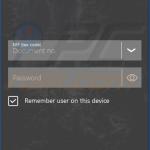
▼ Show Discussion