Removing YoSearch Weather Tab browser hijacker and the redirects it causes
Browser HijackerAlso Known As: yosearch.co redirect
Get free scan and check if your device is infected.
Remove it nowTo use full-featured product, you have to purchase a license for Combo Cleaner. Seven days free trial available. Combo Cleaner is owned and operated by RCS LT, the parent company of PCRisk.com.
What is YoSearch Weather Tab?
YoSearch Weather Tab is a rogue browser extension. Our analysis of this piece of software revealed that it operates as a browser hijacker. YoSearch Weather Tab modifies browser settings to promote the yosearch.co fake search engine. Furthermore, this extension spies on users' browsing activity.

YoSearch Weather Tab browser hijacker overview
Once we installed YoSearch Weather Tab onto our test machine, it altered the browser's default search engine, homepage, and new tab/window URLs - and set them to the yosearch.co site. Hence, whenever a new tab/window was opened, or a search query was typed into the URL bar - it resulted in a redirect to yosearch.co.
Since fake search engines usually cannot generate search results - they redirect to genuine ones. During our testing, yosearch.co redirected both to Bing and Google. However, it might land elsewhere as redirects can depend on factors like user geolocation, etc.
Furthermore, YoSearch Weather Tab uses persistence-ensuring techniques to prevent browser recovery, and it has data tracking functionalities.
Browser hijackers typically gather the following information: visited URLs, viewed pages, searched queries, usernames/passwords, personally identifiable details, financial/banking data, etc. The collected information can then be monetized through sale to third-parties (potentially, cyber criminals).
In summary, the presence of browser-hijacking software on browsers/systems can lead to serious privacy issues, financial losses, and even identity theft.
| Name | YoSearch Weather Tab |
| Threat Type | Browser Hijacker, Redirect, Search Hijacker, Toolbar, Unwanted New Tab |
| Browser Extension(s) | YoSearch Weather Tab |
| Promoted URL | yosearch.co |
| Detection Names (yosearch.co) | Heimdal Security (Malicious), Full List Of Detections (VirusTotal) |
| Serving IP Address (yosearch.co) | 104.21.42.78 |
| Affected Browser Settings | Homepage, new tab URL, default search engine |
| Symptoms | Manipulated Internet browser settings (homepage, default Internet search engine, new tab settings). Users are forced to visit the hijacker's website and search the Internet using their search engines. |
| Distribution methods | Deceptive pop-up ads, free software installers (bundling), fake Flash Player installers. |
| Damage | Internet browser tracking (potential privacy issues), display of unwanted ads, redirects to dubious websites. |
| Malware Removal (Windows) |
To eliminate possible malware infections, scan your computer with legitimate antivirus software. Our security researchers recommend using Combo Cleaner. Download Combo CleanerTo use full-featured product, you have to purchase a license for Combo Cleaner. 7 days free trial available. Combo Cleaner is owned and operated by RCS LT, the parent company of PCRisk.com. |
Browser hijacker examples
We have analyzed countless browser hijackers; SwiftSearch, To Go Web, and Keep Secure Search are merely a couple of examples of our latest finds. This software usually appears legitimate and handy. However, the promised features are rarely operational. Therefore, not only is browser-hijacking software useless, but it also endangers device/user safety.
How did YoSearch Weather Tab install on my computer?
Browser hijackers can be bundled (packed together) with ordinary programs. Download from dubious channels (e.g., unofficial and freeware sites, P2P sharing networks, etc.) and rushed installations increase the risk of allowing bundled content into the system.
Additionally, intrusive advertisements are used to spread browser-hijacking software. Once clicked on, some of these ads can execute scripts to make downloads/installations without user consent.
Browser hijackers are also endorsed through their "official" promotional webpages and scam sites. Most users access such pages via redirects caused by websites using rogue advertising networks, mistyped URLs, intrusive adverts, spam browser notifications, or installed adware.
How to avoid installation of browser hijackers?
We strongly advise researching software and downloading only from official/verified sources. Additionally, installation must be approached with caution, e.g., by reading terms, exploring available options, using the "Custom/Advanced" settings, and opting-out of all supplements.
Another recommendation is to be vigilant when browsing since illegitimate and malicious material typically appears harmless. For example, intrusive advertisements seem innocuous yet redirect to highly questionable sites (e.g., gambling, adult-dating, pornography, etc.).
If you experience ads and/or redirects of this kind, inspect the device and immediately remove all suspicious applications and browser extensions/plug-ins. If your computer is already infected with YoSearch Weather Tab, we recommend running a scan with Combo Cleaner Antivirus for Windows to automatically eliminate this browser hijacker.
Permissions asked by YoSearch Weather Tab browser hijacker:
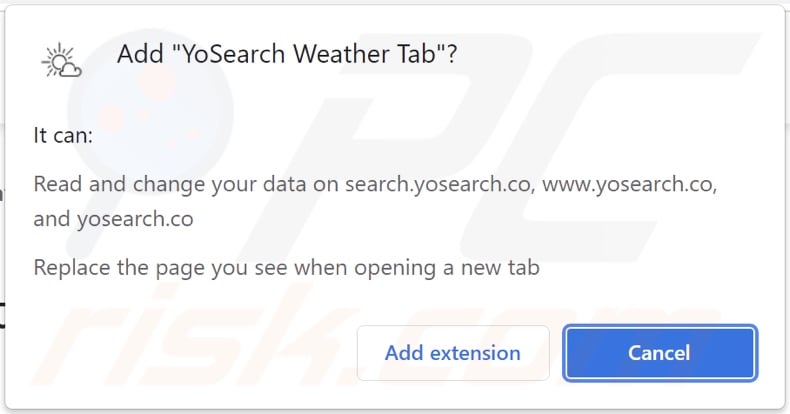
Appearance of yosearch.co redirecting to the Bing search engine (GIF):
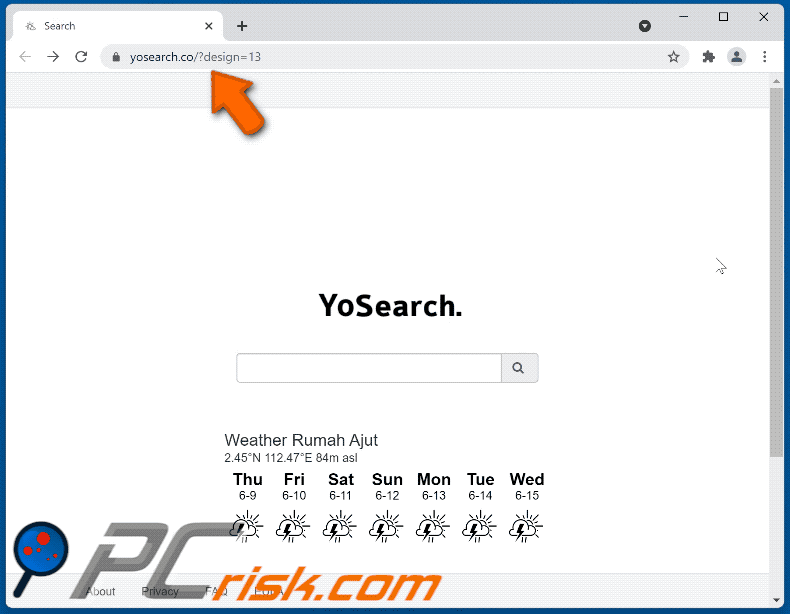
Screenshot of a deceptive website promoting YoSearch Weather Tab browser hijacker:
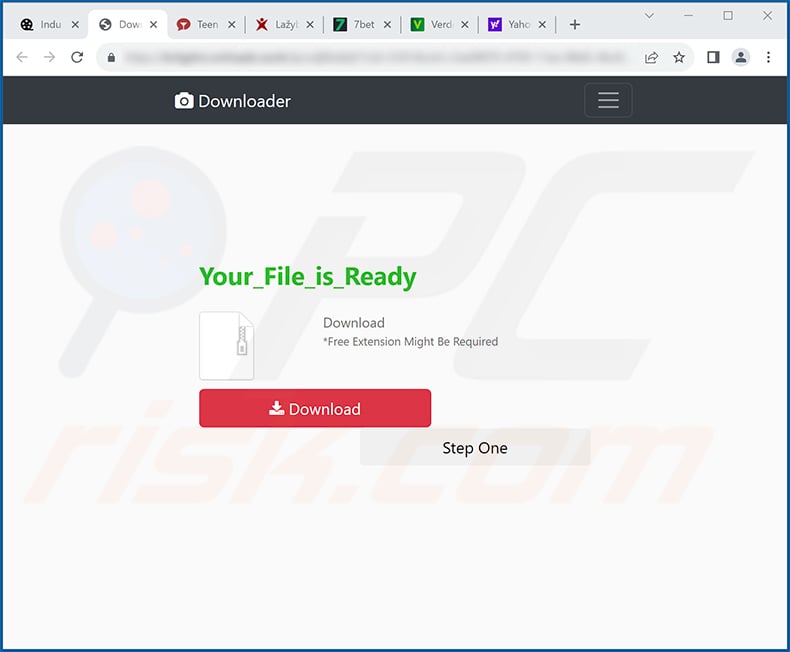
Instant automatic malware removal:
Manual threat removal might be a lengthy and complicated process that requires advanced IT skills. Combo Cleaner is a professional automatic malware removal tool that is recommended to get rid of malware. Download it by clicking the button below:
DOWNLOAD Combo CleanerBy downloading any software listed on this website you agree to our Privacy Policy and Terms of Use. To use full-featured product, you have to purchase a license for Combo Cleaner. 7 days free trial available. Combo Cleaner is owned and operated by RCS LT, the parent company of PCRisk.com.
Quick menu:
- What is YoSearch Weather Tab?
- STEP 1. Uninstall YoSearch Weather Tab application using Control Panel.
- STEP 2. Remove YoSearch Weather Tab browser hijacker from Google Chrome.
- STEP 3. Remove yosearch.co homepage and default search engine from Mozilla Firefox.
- STEP 4. Remove yosearch.co redirect from Safari.
- STEP 5. Remove rogue plug-ins from Microsoft Edge.
YoSearch Weather Tab browser hijacker removal:
Windows 11 users:

Right-click on the Start icon, select Apps and Features. In the opened window search for the application you want to uninstall, after locating it, click on the three vertical dots and select Uninstall.
Windows 10 users:

Right-click in the lower left corner of the screen, in the Quick Access Menu select Control Panel. In the opened window choose Programs and Features.
Windows 7 users:

Click Start (Windows Logo at the bottom left corner of your desktop), choose Control Panel. Locate Programs and click Uninstall a program.
macOS (OSX) users:

Click Finder, in the opened screen select Applications. Drag the app from the Applications folder to the Trash (located in your Dock), then right click the Trash icon and select Empty Trash.
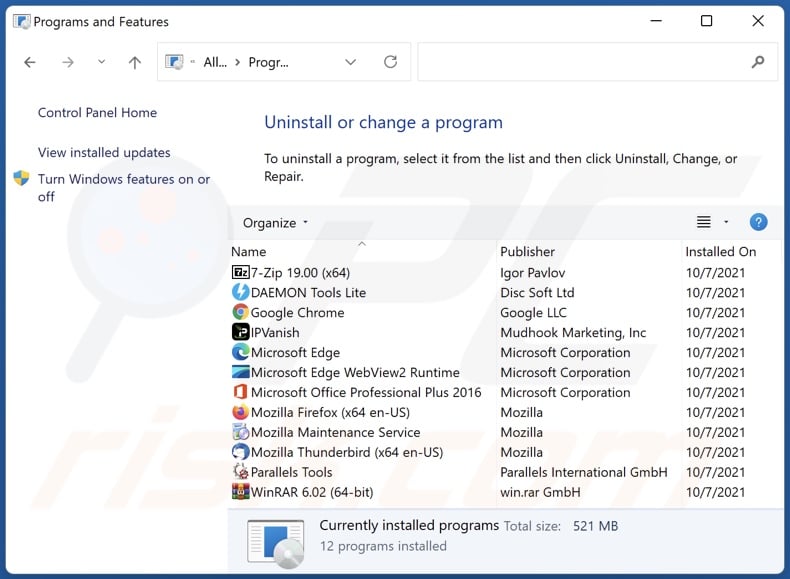
In the uninstall programs window: look for any recently installed suspicious applications (for example, "YoSearch Weather Tab"), select these entries and click "Uninstall" or "Remove".
After uninstalling the potentially unwanted applications (which cause browser redirects to the yosearch.co website), scan your computer for any remaining unwanted components. To scan your computer, use recommended malware removal software.
DOWNLOAD remover for malware infections
Combo Cleaner checks if your computer is infected with malware. To use full-featured product, you have to purchase a license for Combo Cleaner. 7 days free trial available. Combo Cleaner is owned and operated by RCS LT, the parent company of PCRisk.com.
YoSearch Weather Tab browser hijacker removal from Internet browsers:
Video showing how to remove browser redirects:
 Remove malicious extensions from Google Chrome:
Remove malicious extensions from Google Chrome:
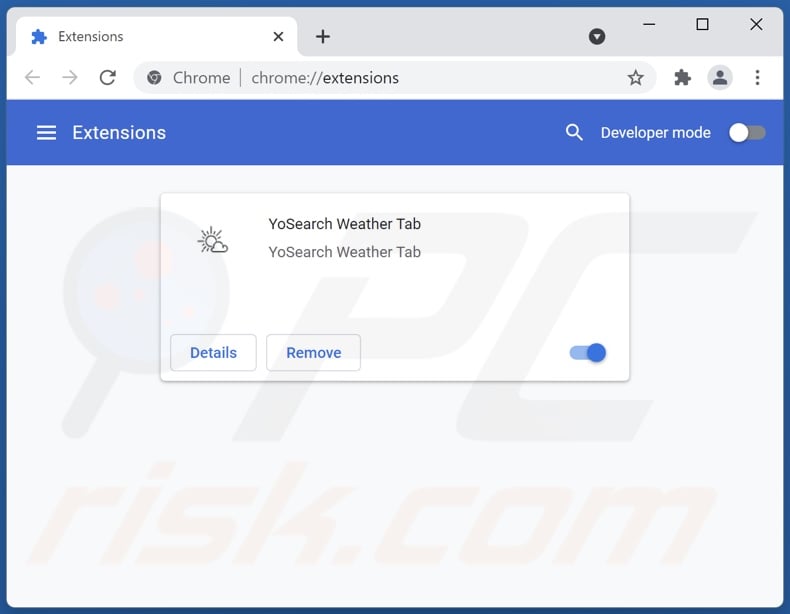
Click the Chrome menu icon ![]() (at the top right corner of Google Chrome), select "More tools" and click "Extensions". Locate "YoSearch Weather Tab" and other recently-installed suspicious browser add-ons, and remove them.
(at the top right corner of Google Chrome), select "More tools" and click "Extensions". Locate "YoSearch Weather Tab" and other recently-installed suspicious browser add-ons, and remove them.
Change your homepage:
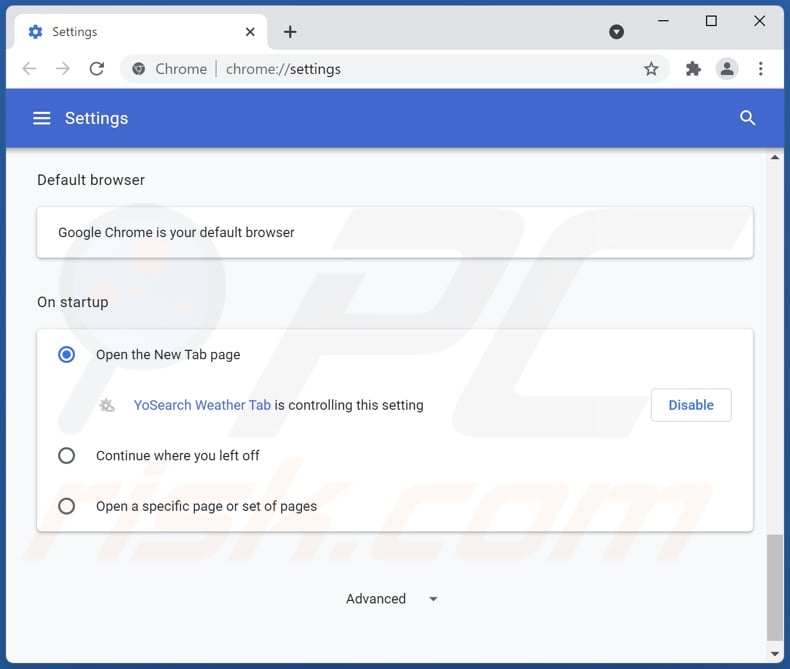
Click the Chrome menu icon ![]() (at the top right corner of Google Chrome), select "Settings". In the "On startup" section, disable "YoSearch Weather Tab", look for a browser hijacker URL (hxxp://www.yosearch.co) below the “Open a specific or set of pages” option. If present click on the three vertical dots icon and select “Remove”.
(at the top right corner of Google Chrome), select "Settings". In the "On startup" section, disable "YoSearch Weather Tab", look for a browser hijacker URL (hxxp://www.yosearch.co) below the “Open a specific or set of pages” option. If present click on the three vertical dots icon and select “Remove”.
Change your default search engine:
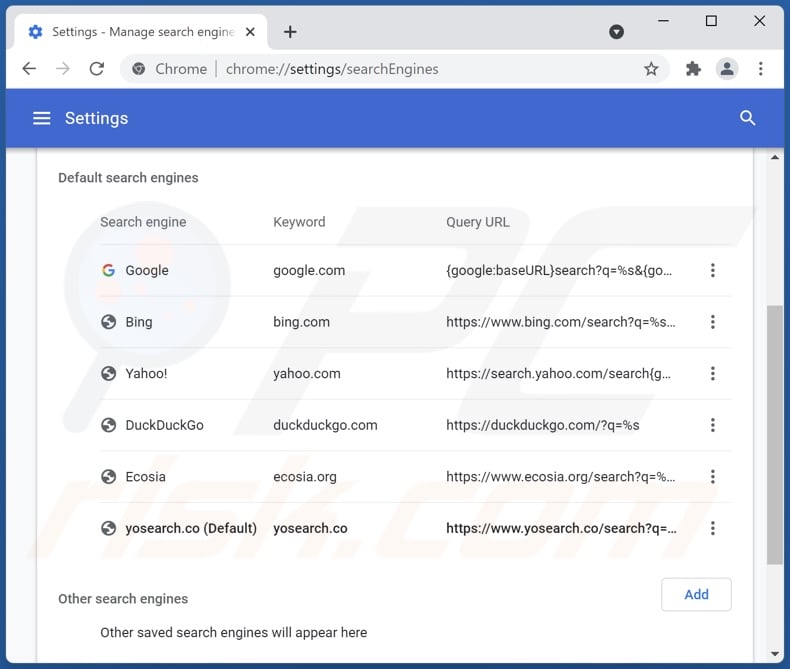
To change your default search engine in Google Chrome: Click the Chrome menu icon ![]() (at the top right corner of Google Chrome), select "Settings", in the "Search engine" section, click "Manage search engines...", in the opened list look for "yosearch.co", when located click the three vertical dots near this URL and select "Remove from list".
(at the top right corner of Google Chrome), select "Settings", in the "Search engine" section, click "Manage search engines...", in the opened list look for "yosearch.co", when located click the three vertical dots near this URL and select "Remove from list".
Optional method:
If you continue to have problems with removal of the yosearch.co redirect, reset your Google Chrome browser settings. Click the Chrome menu icon ![]() (at the top right corner of Google Chrome) and select Settings. Scroll down to the bottom of the screen. Click the Advanced… link.
(at the top right corner of Google Chrome) and select Settings. Scroll down to the bottom of the screen. Click the Advanced… link.

After scrolling to the bottom of the screen, click the Reset (Restore settings to their original defaults) button.

In the opened window, confirm that you wish to reset Google Chrome settings to default by clicking the Reset button.

 Remove malicious plugins from Mozilla Firefox:
Remove malicious plugins from Mozilla Firefox:
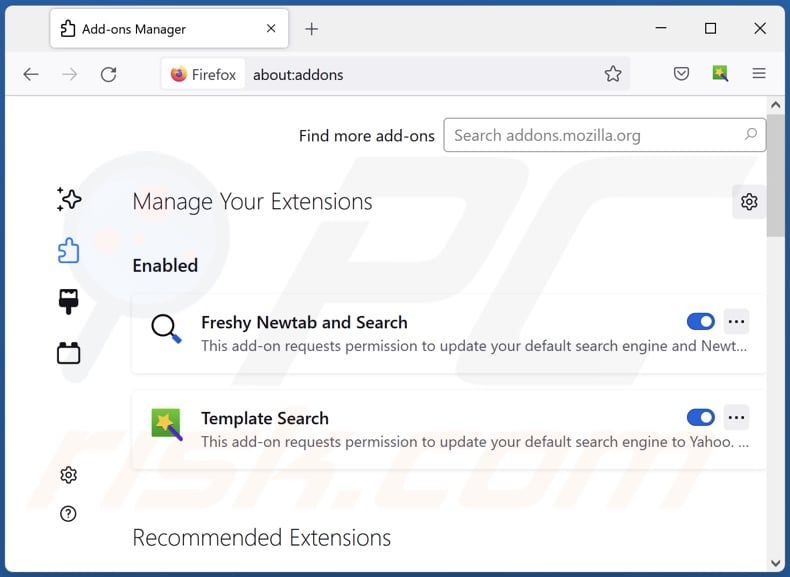
Click the Firefox menu ![]() (at the top right corner of the main window), select "Add-ons". Click on "Extensions" and remove "YoSearch Weather Tab", as well as all other recently installed browser plug-ins.
(at the top right corner of the main window), select "Add-ons". Click on "Extensions" and remove "YoSearch Weather Tab", as well as all other recently installed browser plug-ins.
Change your homepage:
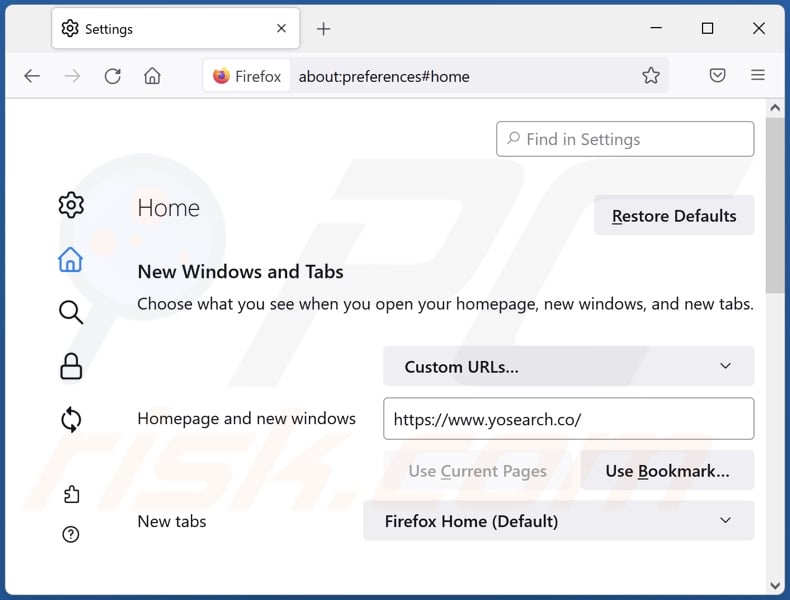
To reset your homepage, click the Firefox menu ![]() (at the top right corner of the main window), then select "Options", in the opened window disable "YoSearch Weather Tab", remove hxxp://yosearch.co and enter your preferred domain, which will open each time you start Mozilla Firefox.
(at the top right corner of the main window), then select "Options", in the opened window disable "YoSearch Weather Tab", remove hxxp://yosearch.co and enter your preferred domain, which will open each time you start Mozilla Firefox.
Change your default search engine:
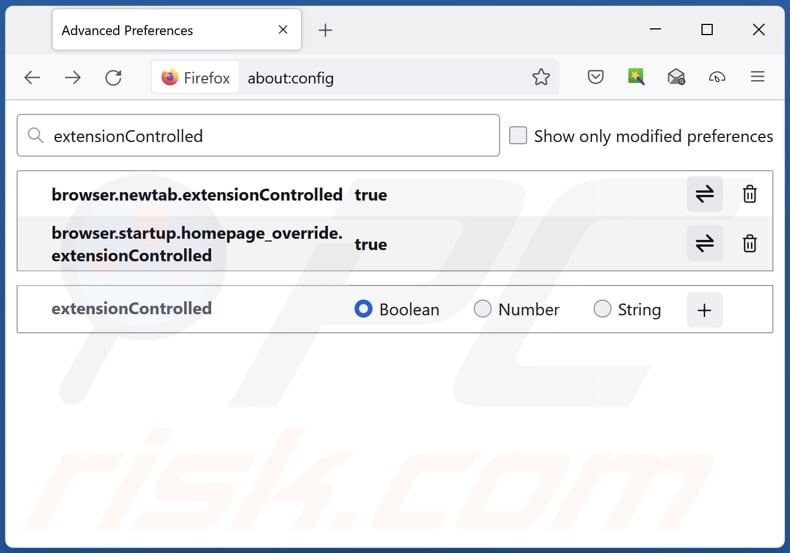
In the URL address bar, type about:config and press Enter.
Click "I'll be careful, I promise!".
In the search filter at the top, type: "extensionControlled"
Set both results to "false" by either double-clicking each entry or clicking the ![]() button.
button.
Optional method:
Computer users who have problems with yosearch.co redirect removal can reset their Mozilla Firefox settings.
Open Mozilla Firefox, at the top right corner of the main window, click the Firefox menu, ![]() in the opened menu, click Help.
in the opened menu, click Help.

Select Troubleshooting Information.

In the opened window, click the Refresh Firefox button.

In the opened window, confirm that you wish to reset Mozilla Firefox settings to default by clicking the Refresh Firefox button.

 Remove malicious extensions from Safari:
Remove malicious extensions from Safari:

Make sure your Safari browser is active and click Safari menu, then select Preferences...

In the preferences window select the Extensions tab. Look for any recently installed suspicious extensions and uninstall them.

In the preferences window select General tab and make sure that your homepage is set to a preferred URL, if its altered by a browser hijacker - change it.

In the preferences window select Search tab and make sure that your preferred Internet search engine is selected.
Optional method:
Make sure your Safari browser is active and click on Safari menu. From the drop down menu select Clear History and Website Data...

In the opened window select all history and click the Clear History button.

 Remove malicious extensions from Microsoft Edge:
Remove malicious extensions from Microsoft Edge:

Click the Edge menu icon ![]() (at the top right corner of Microsoft Edge), select "Extensions". Locate any recently-installed suspicious browser add-ons, and remove them.
(at the top right corner of Microsoft Edge), select "Extensions". Locate any recently-installed suspicious browser add-ons, and remove them.
Change your homepage and new tab settings:

Click the Edge menu icon ![]() (at the top right corner of Microsoft Edge), select "Settings". In the "On startup" section look for the name of the browser hijacker and click "Disable".
(at the top right corner of Microsoft Edge), select "Settings". In the "On startup" section look for the name of the browser hijacker and click "Disable".
Change your default Internet search engine:

To change your default search engine in Microsoft Edge: Click the Edge menu icon ![]() (at the top right corner of Microsoft Edge), select "Privacy and services", scroll to bottom of the page and select "Address bar". In the "Search engines used in address bar" section look for the name of the unwanted Internet search engine, when located click the "Disable" button near it. Alternatively you can click on "Manage search engines", in the opened menu look for unwanted Internet search engine. Click on the puzzle icon
(at the top right corner of Microsoft Edge), select "Privacy and services", scroll to bottom of the page and select "Address bar". In the "Search engines used in address bar" section look for the name of the unwanted Internet search engine, when located click the "Disable" button near it. Alternatively you can click on "Manage search engines", in the opened menu look for unwanted Internet search engine. Click on the puzzle icon ![]() near it and select "Disable".
near it and select "Disable".
Optional method:
If you continue to have problems with removal of the yosearch.co redirect, reset your Microsoft Edge browser settings. Click the Edge menu icon ![]() (at the top right corner of Microsoft Edge) and select Settings.
(at the top right corner of Microsoft Edge) and select Settings.

In the opened settings menu select Reset settings.

Select Restore settings to their default values. In the opened window, confirm that you wish to reset Microsoft Edge settings to default by clicking the Reset button.

- If this did not help, follow these alternative instructions explaining how to reset the Microsoft Edge browser.
Summary:
 A browser hijacker is a type of adware infection that modifies Internet browser settings by assigning the homepage and default Internet search engine settings to some other (unwanted) website URL. Commonly, this type of adware infiltrates operating systems through free software downloads. If your download is managed by a download client, ensure that you decline offers to install advertised toolbars or applications that seek to change your homepage and default Internet search engine settings.
A browser hijacker is a type of adware infection that modifies Internet browser settings by assigning the homepage and default Internet search engine settings to some other (unwanted) website URL. Commonly, this type of adware infiltrates operating systems through free software downloads. If your download is managed by a download client, ensure that you decline offers to install advertised toolbars or applications that seek to change your homepage and default Internet search engine settings.
Post a comment:
If you have additional information on yosearch.co redirect or it's removal please share your knowledge in the comments section below.
Frequently Asked Questions (FAQ)
What is the purpose of forcing users to visit yosearch.co website?
Redirects to websites like yosearch.co are caused because through them - cyber criminals (i.e., developers of fake search engines and browser hijackers) generate revenue.
Is visiting yosearch.co a threat to my privacy?
Most likely, yes. Websites like yosearch.co typically collect information about their visitors.
How did a browser hijacker infiltrate my computer?
Browser hijackers are primarily spread through software bundling, online scams, misleading promotional webpages, unofficial and freeware sites, Peer-to-Peer sharing networks (e.g., Torrent clients, eMule, Gnutella, etc.), fake updates, spam browser notifications, and intrusive advertisements.
Will Combo Cleaner help me remove YoSearch Weather Tab browser hijacker?
Yes, Combo Cleaner can scan devices and eliminate installed browser-hijacking applications. It is pertinent to mention that manual removal (unaided by security programs) can be ineffective. In cases when multiple browser hijackers have infiltrated the system - once one is removed, the others might re-install it. What is more, browser-hijacking software may prevent access to removal-related settings. Hence, browser hijackers must be eliminated thoroughly and all at once.
Share:

Tomas Meskauskas
Expert security researcher, professional malware analyst
I am passionate about computer security and technology. I have an experience of over 10 years working in various companies related to computer technical issue solving and Internet security. I have been working as an author and editor for pcrisk.com since 2010. Follow me on Twitter and LinkedIn to stay informed about the latest online security threats.
PCrisk security portal is brought by a company RCS LT.
Joined forces of security researchers help educate computer users about the latest online security threats. More information about the company RCS LT.
Our malware removal guides are free. However, if you want to support us you can send us a donation.
DonatePCrisk security portal is brought by a company RCS LT.
Joined forces of security researchers help educate computer users about the latest online security threats. More information about the company RCS LT.
Our malware removal guides are free. However, if you want to support us you can send us a donation.
Donate
▼ Show Discussion