How to remove the PowerShell Remote Access Trojan from the operating system
TrojanAlso Known As: PowerShell remote access trojan
Get free scan and check if your device is infected.
Remove it nowTo use full-featured product, you have to purchase a license for Combo Cleaner. Seven days free trial available. Combo Cleaner is owned and operated by RCS LT, the parent company of PCRisk.com.
What is PowerShell RAT?
PowerShell RAT is the name of a Remote Access Trojan (RAT) written in PowerShell. The term PowerShell refers to a Microsoft Windows program designed for task automation and configuration management (i.e., product functionality, performance, and attribute establishment and maintenance).
The trojan in question is based on this program, and it can execute PowerShell commands. In general terms, RATs operate by creating remote access and control over affected devices.
It is noteworthy that the PowerShell RAT has been actively leveraged against German users seeking information regarding the War in Ukraine.
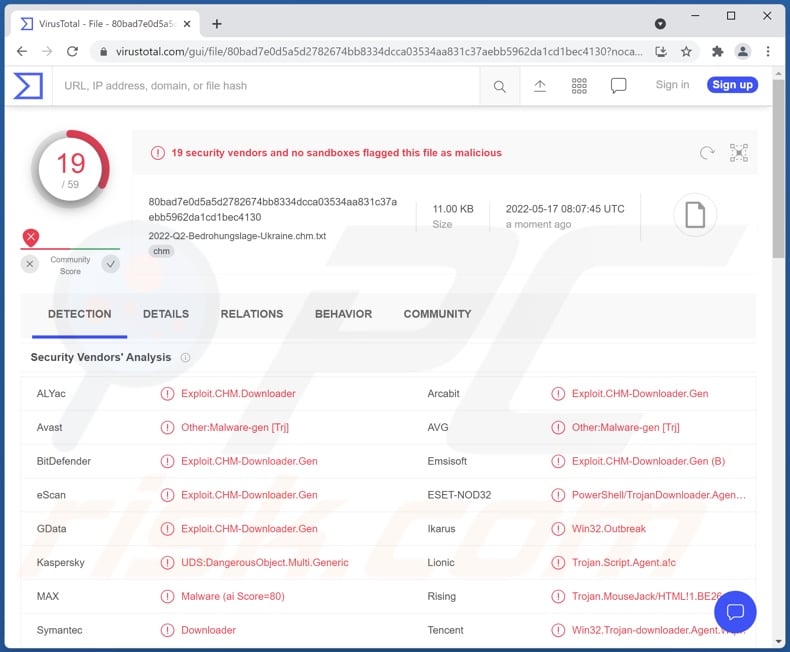
PowerShell RAT malware overview
Remote Access Trojans enable cyber criminals to remotely access and control infected computers. These trojans are typically multifunctional and can allow for close to or user-level control. The PowerShell RAT is not an exception. Its initial stage of operations (following successful infiltration) is to begin gathering relevant device data (e.g., information relating to the system directory, device name, username, etc.).
This trojan's primary functionalities include PowerShell script and command execution, as well as file download and upload. The RAT's ability to infiltrate and execute files enables it to download additional malware or malicious components - thereby increasing its capabilities exponentially. Hence, it is possible that through this infection - various trojans, ransomware, cryptocurrency miners, or other malicious software will be injected into the system.
In summary, the presence of the PowerShell RAT on a device can lead to multiple system infections, decreased system performance or failure, permanent data loss, severe privacy issues, financial losses, and identity theft.
If you suspect that your system is infected with the PowerShell RAT (or other malware), we strongly advise using an ant-virus to remove it immediately.
The PowerShell RAT's proliferation campaign investigated by Malwarebytes Labs is of significant note. This malware has been observed being spread through a fake Baden-Württemberg German state website. The cyber criminals used a domain - collaboration-bw[.]de - that had been associated with the official site in the past. Furthermore, the malicious webpage appeared quite similar to the legitimate - baden-wuertemberg[.]de - website.
The fake page offered users accurate and up-to-date information concerning the War in Ukraine. It presented visitors with a downloadable file "2022-Q2-Bedrohungslage-Ukraine.chm.txt" ("2022-Q2-Threat_Situation-Ukraine.chm.txt"), supposedly containing the latest news. The file is in the Microsoft's HTML help file format (.CHM).
Once opened, this file displays a fake error message claiming that the document could not be loaded and requesting users to try again. While users are distracted by the error, the file executes a script downloaded from the malicious site - thereby initiating PowerShell RAT's infection chain.
| Name | PowerShell remote access trojan |
| Threat Type | Remote Access Trojan (RAT), Trojan, password-stealing virus, banking malware, spyware. |
| Detection Names | Avast (Other:Malware-gen [Trj]), Combo Cleaner (Exploit.CHM-Downloader.Gen), ESET-NOD32 (PowerShell/TrojanDownloader.Agent.FIR), Kaspersky (UDS:DangerousObject.Multi.Generic), TrendMicro (HEUR_CHM.E), Full List Of Detections (VirusTotal) |
| Symptoms | Trojans are designed to stealthily infiltrate the victim's computer and remain silent, and thus no particular symptoms are clearly visible on an infected machine. |
| Distribution methods | Infected email attachments, malicious online advertisements, social engineering, software 'cracks'. |
| Damage | Stolen passwords and banking information, identity theft, the victim's computer added to a botnet. |
| Malware Removal (Windows) |
To eliminate possible malware infections, scan your computer with legitimate antivirus software. Our security researchers recommend using Combo Cleaner. Download Combo CleanerTo use full-featured product, you have to purchase a license for Combo Cleaner. 7 days free trial available. Combo Cleaner is owned and operated by RCS LT, the parent company of PCRisk.com. |
Remote Access Trojan examples
We have analyzed hundreds of RAT-type malicious programs; Nerbian, NetDooka, and Eagle Monitor are just a couple of examples.
Malware can have varied abilities in different combinations, and RATs are particularly multifunctional pieces of malicious software. However, regardless of how malware operates - its presence on a system endangers device integrity and user privacy. Therefore, we advise removing threats immediately upon detection.
How did PowerShell RAT infiltrate my computer?
PowerShell RAT has been distributed through a fake German state website (more information above). However, it is likely that this malware is spread using other methods as well.
In general, cyber criminals distribute malware using phishing and social engineering tactics. Malicious software is usually disguised as or bundled with ordinary programs/media. Infectious files can be in various formats, e.g., Microsoft Office and PDF documents, archives, executables, JavaScript, etc. Once such a file is opened - the infection chain is triggered.
The most common malware distribution techniques include: online scams, malicious attachments/links in spam emails and messages, drive-by (deceptive and stealthy) downloads, dubious download channels (e.g., unofficial and freeware sites, Peer-to-Peer sharing networks, etc.), illegal program activation tools ("cracks"), and fake updates.
How to avoid installation of malware?
We advise exercising caution when browsing since fraudulent and malicious content typically appears legitimate and harmless. Another recommendation is to approach incoming mail with care. The attachments and links present in suspicious/irrelevant emails and messages - must not be opened, as that can result in a system infection.
Additionally, all downloads must be done from official and verified sources. It is just as important to activate and update programs with tools provided by genuine developers - since illegal activation ("cracking") tools and fake updates can contain malware.
We must stress that having a dependable anti-virus installed and kept updated - is essential. Security software has to be used to run regular system scans and to remove threats and issues. If you believe that your computer is already infected, we recommend running a scan with Combo Cleaner Antivirus for Windows to automatically eliminate infiltrated malware.
Screenshot of the fake error message displayed when PowerShell RAT's malicious file is opened ("2022-Q2-Bedrohungslage-Ukraine.chm.txt"):
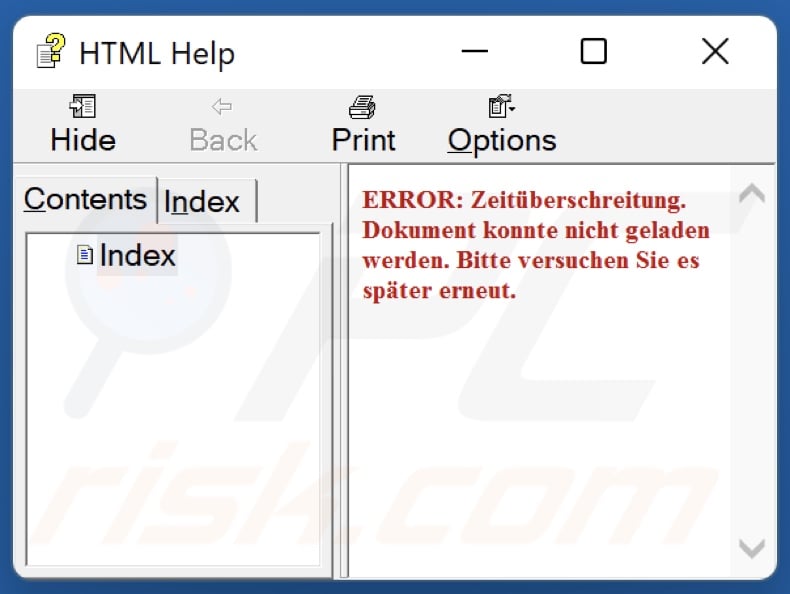
Text presented in this fake error:
ERROR: Zeitüberschreitung. Dokument konnte nicht geladen werden. Bitte versuchen Sie es später erneut.
Screenshot of the fake website used to promote PowerShell RAT:
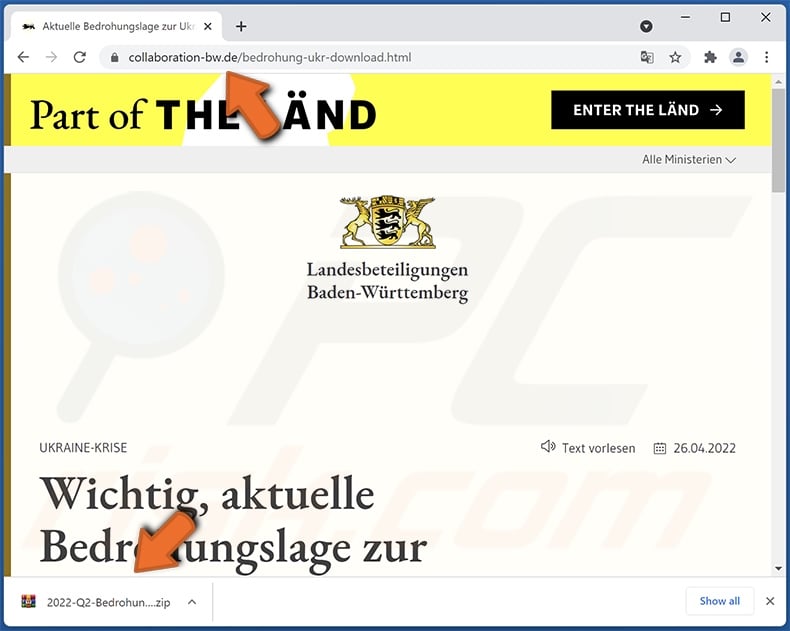
Screenshot of the legitimate Baden-Württemberg state's website:
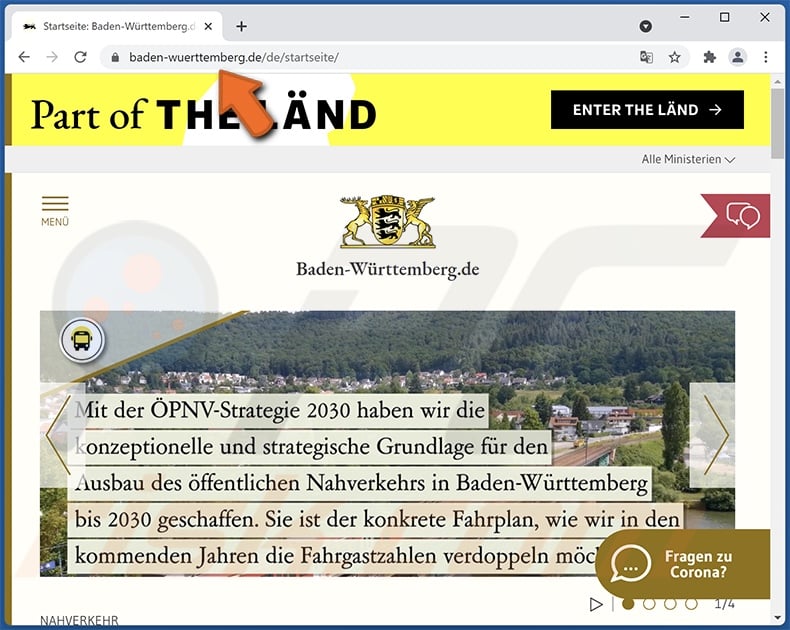
Instant automatic malware removal:
Manual threat removal might be a lengthy and complicated process that requires advanced IT skills. Combo Cleaner is a professional automatic malware removal tool that is recommended to get rid of malware. Download it by clicking the button below:
DOWNLOAD Combo CleanerBy downloading any software listed on this website you agree to our Privacy Policy and Terms of Use. To use full-featured product, you have to purchase a license for Combo Cleaner. 7 days free trial available. Combo Cleaner is owned and operated by RCS LT, the parent company of PCRisk.com.
Quick menu:
- What is PowerShell RAT?
- STEP 1. Manual removal of PowerShell RAT malware.
- STEP 2. Check if your computer is clean.
How to remove malware manually?
Manual malware removal is a complicated task - usually it is best to allow antivirus or anti-malware programs to do this automatically. To remove this malware we recommend using Combo Cleaner Antivirus for Windows.
If you wish to remove malware manually, the first step is to identify the name of the malware that you are trying to remove. Here is an example of a suspicious program running on a user's computer:

If you checked the list of programs running on your computer, for example, using task manager, and identified a program that looks suspicious, you should continue with these steps:
 Download a program called Autoruns. This program shows auto-start applications, Registry, and file system locations:
Download a program called Autoruns. This program shows auto-start applications, Registry, and file system locations:

 Restart your computer into Safe Mode:
Restart your computer into Safe Mode:
Windows XP and Windows 7 users: Start your computer in Safe Mode. Click Start, click Shut Down, click Restart, click OK. During your computer start process, press the F8 key on your keyboard multiple times until you see the Windows Advanced Option menu, and then select Safe Mode with Networking from the list.

Video showing how to start Windows 7 in "Safe Mode with Networking":
Windows 8 users: Start Windows 8 is Safe Mode with Networking - Go to Windows 8 Start Screen, type Advanced, in the search results select Settings. Click Advanced startup options, in the opened "General PC Settings" window, select Advanced startup.
Click the "Restart now" button. Your computer will now restart into the "Advanced Startup options menu". Click the "Troubleshoot" button, and then click the "Advanced options" button. In the advanced option screen, click "Startup settings".
Click the "Restart" button. Your PC will restart into the Startup Settings screen. Press F5 to boot in Safe Mode with Networking.

Video showing how to start Windows 8 in "Safe Mode with Networking":
Windows 10 users: Click the Windows logo and select the Power icon. In the opened menu click "Restart" while holding "Shift" button on your keyboard. In the "choose an option" window click on the "Troubleshoot", next select "Advanced options".
In the advanced options menu select "Startup Settings" and click on the "Restart" button. In the following window you should click the "F5" button on your keyboard. This will restart your operating system in safe mode with networking.

Video showing how to start Windows 10 in "Safe Mode with Networking":
 Extract the downloaded archive and run the Autoruns.exe file.
Extract the downloaded archive and run the Autoruns.exe file.

 In the Autoruns application, click "Options" at the top and uncheck "Hide Empty Locations" and "Hide Windows Entries" options. After this procedure, click the "Refresh" icon.
In the Autoruns application, click "Options" at the top and uncheck "Hide Empty Locations" and "Hide Windows Entries" options. After this procedure, click the "Refresh" icon.

 Check the list provided by the Autoruns application and locate the malware file that you want to eliminate.
Check the list provided by the Autoruns application and locate the malware file that you want to eliminate.
You should write down its full path and name. Note that some malware hides process names under legitimate Windows process names. At this stage, it is very important to avoid removing system files. After you locate the suspicious program you wish to remove, right click your mouse over its name and choose "Delete".

After removing the malware through the Autoruns application (this ensures that the malware will not run automatically on the next system startup), you should search for the malware name on your computer. Be sure to enable hidden files and folders before proceeding. If you find the filename of the malware, be sure to remove it.

Reboot your computer in normal mode. Following these steps should remove any malware from your computer. Note that manual threat removal requires advanced computer skills. If you do not have these skills, leave malware removal to antivirus and anti-malware programs.
These steps might not work with advanced malware infections. As always it is best to prevent infection than try to remove malware later. To keep your computer safe, install the latest operating system updates and use antivirus software. To be sure your computer is free of malware infections, we recommend scanning it with Combo Cleaner Antivirus for Windows.
Frequently Asked Questions (FAQ)
My computer is infected with PowerShell RAT malware, should I format my storage device to get rid of it?
No, PowerShell RAT's removal does not require formatting.
What are the biggest issues that PowerShell RAT malware can cause?
The dangers a malicious program poses depend on its functionalities and the attackers' aims. PowerShell RAT is designed to enable remote access/control over devices, and it can cause chain infections (i.e., download/install additional malware). In general, malware infections can lead to diminished system performance or failure, permanent data loss, hardware damage, severe privacy issues, financial losses, and identity theft.
What is the purpose of PowerShell RAT malware?
While most malware infections are used by cyber criminals to generate revenue, other purposes exist as well. Malicious software can be used for the attackers' amusement, process disruption (e.g., websites, services, companies, institutions, etc.), personal vendettas, or politically/geopolitically motivated attacks. It is pertinent to mention that PowerShell RAT has been proliferated via a fake German state site that lured users into downloading a malicious file, allegedly containing up-to-date information concerning the War in Ukraine. However, at the time of writing, there is no concrete evidence to support or deny the possibility that Russian cyber criminals are behind this campaign.
How did PowerShell RAT malware infiltrate my computer?
Aside from the campaign described in the article above, PowerShell RAT may also be distributed via drive-by downloads, malicious attachments and links in spam emails and messages, online scams, untrustworthy download sources (e.g., unofficial and free file-hosting websites, P2P sharing networks, etc.), illegal software activation tools ("cracks"), and fake updates. Some malicious programs can self-proliferate through local networks and removable storage devices (e.g., external hard drives, USB flash drives, etc.).
Will Combo Cleaner protect me from malware?
Yes, Combo Cleaner can detect and eliminate nearly all known malware infections. It has to be mentioned that sophisticated malicious software typically hides deep within systems - hence, performing a full system scan is essential.
Share:

Tomas Meskauskas
Expert security researcher, professional malware analyst
I am passionate about computer security and technology. I have an experience of over 10 years working in various companies related to computer technical issue solving and Internet security. I have been working as an author and editor for pcrisk.com since 2010. Follow me on Twitter and LinkedIn to stay informed about the latest online security threats.
PCrisk security portal is brought by a company RCS LT.
Joined forces of security researchers help educate computer users about the latest online security threats. More information about the company RCS LT.
Our malware removal guides are free. However, if you want to support us you can send us a donation.
DonatePCrisk security portal is brought by a company RCS LT.
Joined forces of security researchers help educate computer users about the latest online security threats. More information about the company RCS LT.
Our malware removal guides are free. However, if you want to support us you can send us a donation.
Donate
▼ Show Discussion