How to remove OriginLogger from the operating system
TrojanAlso Known As: OriginLogger keystroke logger
Get free scan and check if your device is infected.
Remove it nowTo use full-featured product, you have to purchase a license for Combo Cleaner. Seven days free trial available. Combo Cleaner is owned and operated by RCS LT, the parent company of PCRisk.com.
What kind of malware is OriginLogger?
OriginLogger is the name of a keylogger (keystroke logger) that cybercriminals use to steal sensitive information. It is endorsed as a successor of Agent Tesla. OroginLogger captures keystrokes (records data entered with the keyboard) and includes additional features. Typically, threat actors use keyloggers to steal personally identifiable information, login credentials, and other sensitive data.
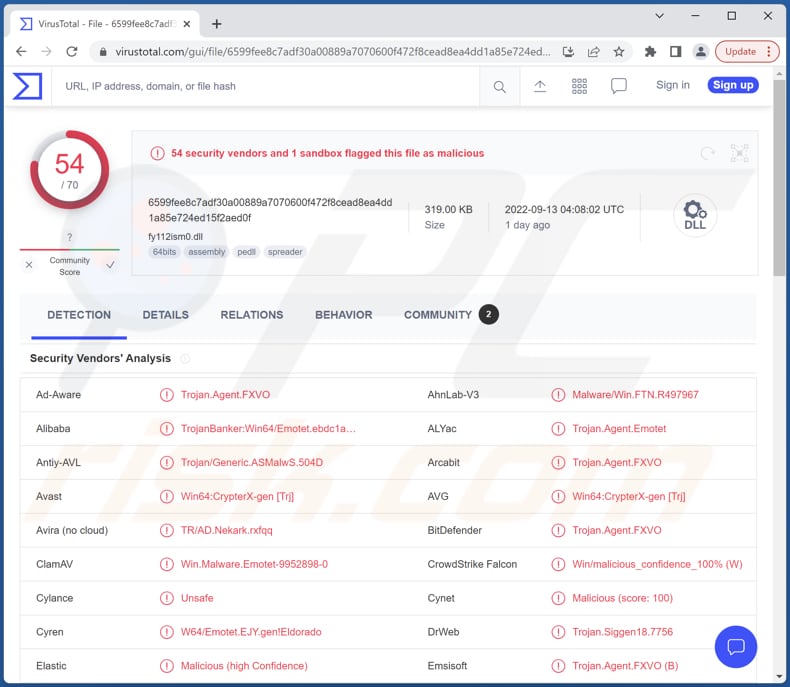
More about keyloggers
As mentioned in the introduction, keyloggers steal data that victims enter on a device it logs what victims type on their keyboard. Malware like OriginLogger can be used to steal credit card details, login credentials (e.g., usernames, passwords), ID card information, social security numbers, etc.
Additionally, OriginLogger can steal clipboard data, capture screenshots, display fake messages, and log specified words. It can steal passwords from Google Chrome and Microsoft Outlook.
Not all keyloggers are illegal (malicious), but even legal ones can be misused for malicious purposes. Victims who have their computers infected with a keylogger can face problems such as identity theft, loss of access to online accounts, monetary loss, and other issues. Also, stolen data can be sold to third parties (published on the darknet).
| Name | OriginLogger keystroke logger |
| Threat Type | Trojan, password-stealing virus, banking malware, spyware. |
| Detection Names (OriginLogger) | Avast (Win64:CrypterX-gen [Trj]), Combo Cleaner (Trojan.Agent.FXVO), ESET-NOD32 (A Variant Of Win64/Kryptik.DGS), Kaspersky (Trojan-Banker.Win64.Emotet.clzl), Microsoft (Trojan:Win64/Emotetcrypt.KU!MTB), Full List (VirusTotal) |
| Detection Names (Malicious MS Office Document) | Avast (Script:SNH-gen [Trj]), Combo Cleaner (Trojan.GenericKD.49142125), ESET-NOD32 (VBA/Agent.AIN), Kaspersky (UDS:DangerousObject.Multi.Generic), Microsoft (TrojanDownloader:O97M/Powdow.RVBG!MTB), Full List Of Detections (VirusTotal) |
| Symptoms | Keyloggers can be designed to stealthily infiltrate the victim's computer and remain silent, and thus no particular symptoms are clearly visible on an infected machine. |
| Distribution methods | Infected email attachments, malicious online advertisements, social engineering, software 'cracks'. |
| Damage | Stolen passwords and banking information, identity theft, monetary loss. |
| Malware Removal (Windows) |
To eliminate possible malware infections, scan your computer with legitimate antivirus software. Our security researchers recommend using Combo Cleaner. Download Combo CleanerTo use full-featured product, you have to purchase a license for Combo Cleaner. 7 days free trial available. Combo Cleaner is owned and operated by RCS LT, the parent company of PCRisk.com. |
Keyloggers in general
Threat actors use keyloggers to steal sensitive information. Most of them target banking information, account login credentials, and other details of this kind. They aim to hijack personal accounts, make fraudulent purchases/transactions, etc. High-end keyloggers do not affect system performance. Also, they can reinstall themselves. In such cases, it is harder to remove them.
Examples of different keyloggers are Snake Keylogger, 404 Keylogger, and Kutaki Keylogger.
How did OriginLogger infiltrate my computer?
It is common for keyloggers to be distributed via certain Trojans designed to drop other malware. Also, they infect computers via malicious email attachments, infected websites (malicious drive-by downloads), files downloaded from untrustworthy sources, fake/malicious installers for cracked software, etc.
Examples of channels (unreliable sources for downloading software/files) used by threat actors to distribute malware are P2P networks, third-party downloaders, free file hosting sites, unofficial web pages, etc. Usually, users infect computers via malicious documents (MS Office, PDF, and other documents), executable files, archive files, ISO files, or JavaScript files.
It is known that OriginLogger infects computers via a malicious Microsoft Office document containing an image of a passport for a German citizen and a credit card. It is highly likely that threat actors send this document to users via email.
How to avoid installation of malware?
Keep the operating system and other software up to date. Scan a computer for threats with reputable antivirus software regularly. Do not click links or open attachments in suspicious emails (e.g., irrelevant emails sent from unknown addresses).
Download files and software from official websites. Do not use P2P networks, shady pages, third-party downloaders, and similar sources to download apps/files or third-party tools to update and activate the software. All programs must be updated (and activated, if necessary) with tools provided by the official developers.
If you believe that your computer is already infected, we recommend running a scan with Combo Cleaner Antivirus for Windows to automatically eliminate infiltrated malware.
Screenshot of the malicious document designed to inject OriginLogger:
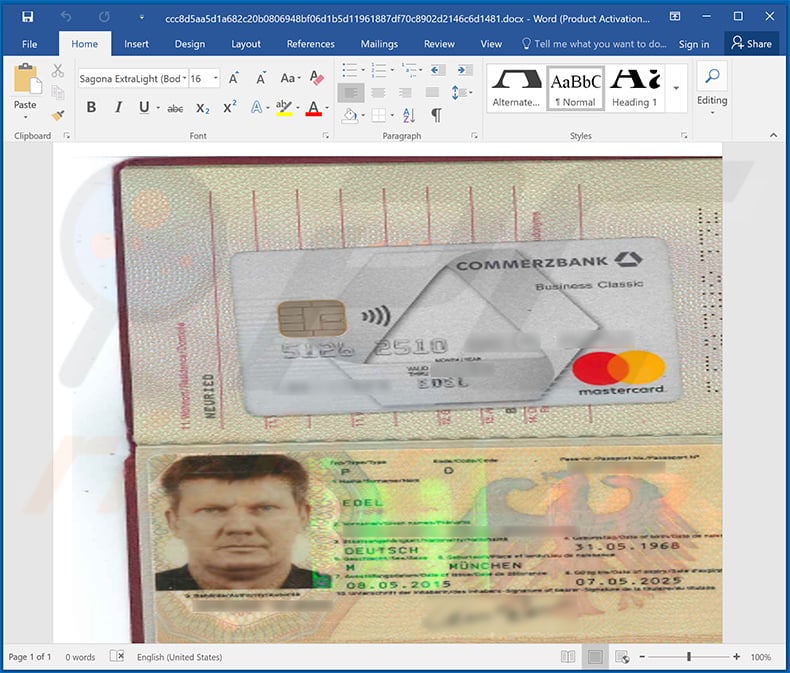
Screenshot of the features available in the OriginLogger:
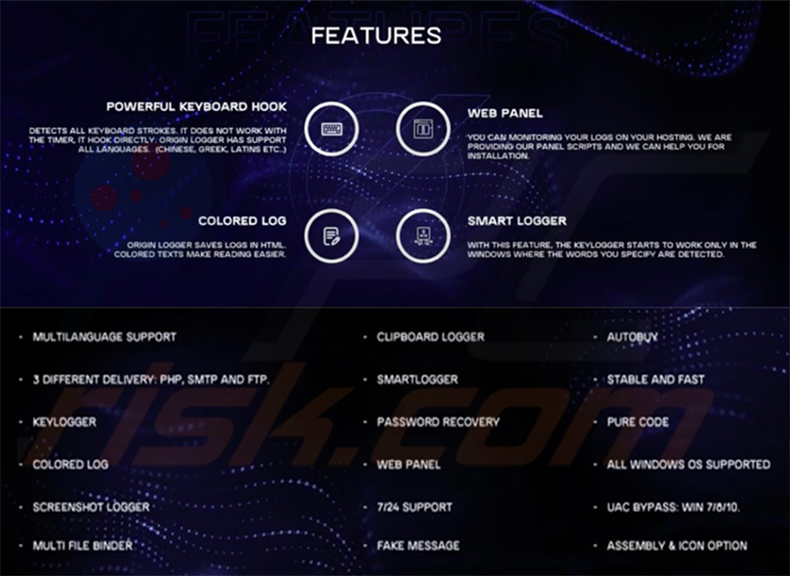
Instant automatic malware removal:
Manual threat removal might be a lengthy and complicated process that requires advanced IT skills. Combo Cleaner is a professional automatic malware removal tool that is recommended to get rid of malware. Download it by clicking the button below:
DOWNLOAD Combo CleanerBy downloading any software listed on this website you agree to our Privacy Policy and Terms of Use. To use full-featured product, you have to purchase a license for Combo Cleaner. 7 days free trial available. Combo Cleaner is owned and operated by RCS LT, the parent company of PCRisk.com.
Quick menu:
- What is OriginLogger?
- STEP 1. Manual removal of OriginLogger malware.
- STEP 2. Check if your computer is clean.
How to remove malware manually?
Manual malware removal is a complicated task - usually it is best to allow antivirus or anti-malware programs to do this automatically. To remove this malware we recommend using Combo Cleaner Antivirus for Windows.
If you wish to remove malware manually, the first step is to identify the name of the malware that you are trying to remove. Here is an example of a suspicious program running on a user's computer:

If you checked the list of programs running on your computer, for example, using task manager, and identified a program that looks suspicious, you should continue with these steps:
 Download a program called Autoruns. This program shows auto-start applications, Registry, and file system locations:
Download a program called Autoruns. This program shows auto-start applications, Registry, and file system locations:

 Restart your computer into Safe Mode:
Restart your computer into Safe Mode:
Windows XP and Windows 7 users: Start your computer in Safe Mode. Click Start, click Shut Down, click Restart, click OK. During your computer start process, press the F8 key on your keyboard multiple times until you see the Windows Advanced Option menu, and then select Safe Mode with Networking from the list.

Video showing how to start Windows 7 in "Safe Mode with Networking":
Windows 8 users: Start Windows 8 is Safe Mode with Networking - Go to Windows 8 Start Screen, type Advanced, in the search results select Settings. Click Advanced startup options, in the opened "General PC Settings" window, select Advanced startup.
Click the "Restart now" button. Your computer will now restart into the "Advanced Startup options menu". Click the "Troubleshoot" button, and then click the "Advanced options" button. In the advanced option screen, click "Startup settings".
Click the "Restart" button. Your PC will restart into the Startup Settings screen. Press F5 to boot in Safe Mode with Networking.

Video showing how to start Windows 8 in "Safe Mode with Networking":
Windows 10 users: Click the Windows logo and select the Power icon. In the opened menu click "Restart" while holding "Shift" button on your keyboard. In the "choose an option" window click on the "Troubleshoot", next select "Advanced options".
In the advanced options menu select "Startup Settings" and click on the "Restart" button. In the following window you should click the "F5" button on your keyboard. This will restart your operating system in safe mode with networking.

Video showing how to start Windows 10 in "Safe Mode with Networking":
 Extract the downloaded archive and run the Autoruns.exe file.
Extract the downloaded archive and run the Autoruns.exe file.

 In the Autoruns application, click "Options" at the top and uncheck "Hide Empty Locations" and "Hide Windows Entries" options. After this procedure, click the "Refresh" icon.
In the Autoruns application, click "Options" at the top and uncheck "Hide Empty Locations" and "Hide Windows Entries" options. After this procedure, click the "Refresh" icon.

 Check the list provided by the Autoruns application and locate the malware file that you want to eliminate.
Check the list provided by the Autoruns application and locate the malware file that you want to eliminate.
You should write down its full path and name. Note that some malware hides process names under legitimate Windows process names. At this stage, it is very important to avoid removing system files. After you locate the suspicious program you wish to remove, right click your mouse over its name and choose "Delete".

After removing the malware through the Autoruns application (this ensures that the malware will not run automatically on the next system startup), you should search for the malware name on your computer. Be sure to enable hidden files and folders before proceeding. If you find the filename of the malware, be sure to remove it.

Reboot your computer in normal mode. Following these steps should remove any malware from your computer. Note that manual threat removal requires advanced computer skills. If you do not have these skills, leave malware removal to antivirus and anti-malware programs.
These steps might not work with advanced malware infections. As always it is best to prevent infection than try to remove malware later. To keep your computer safe, install the latest operating system updates and use antivirus software. To be sure your computer is free of malware infections, we recommend scanning it with Combo Cleaner Antivirus for Windows.
Frequently Asked Questions (FAQ)
My computer is infected with OriginLogger, should I format my storage device to get rid of it?
No, OriginLogger can be removed without formatting. It can be removed with antivirus software (or by following the steps in our removal guide above).
What are the biggest issues that malware can cause?
Cybercriminals can use malware to steal identities, money and online accounts, encrypt files, add computers to botnets, mine cryptocurrency, and more. It depends on the type of malware. Also, malware can affect computer performance.
What is the purpose of OriginLogger?
OriginLogger logs keystrokes. It records data entered on a device. Malware of this type (keyloggers) are used to steal sensitive information. Also, OriginLogger can capture screenshots, steal data saved in the clipboard, and display fake messages.
How did a malware infiltrate my computer?
Typically, malware is distributed using phishing and other social engineering techniques (emails containing malicious attachments or links, fake system warning messages, etc.). In other cases, users infect computers via drive-by downloads, files downloaded using P2P networks, unofficial websites, other unreliable sources. Also, malware is often distributed via fake installers for cracked/pirated software.
Will Combo Cleaner protect me from malware?
Yes, Combo Cleaner will remove malware from the infected operating system (it can detect almost all known malware). High-end malware usually hides deep in the system. For this reason, running a full system scan is a must.
Share:

Tomas Meskauskas
Expert security researcher, professional malware analyst
I am passionate about computer security and technology. I have an experience of over 10 years working in various companies related to computer technical issue solving and Internet security. I have been working as an author and editor for pcrisk.com since 2010. Follow me on Twitter and LinkedIn to stay informed about the latest online security threats.
PCrisk security portal is brought by a company RCS LT.
Joined forces of security researchers help educate computer users about the latest online security threats. More information about the company RCS LT.
Our malware removal guides are free. However, if you want to support us you can send us a donation.
DonatePCrisk security portal is brought by a company RCS LT.
Joined forces of security researchers help educate computer users about the latest online security threats. More information about the company RCS LT.
Our malware removal guides are free. However, if you want to support us you can send us a donation.
Donate
▼ Show Discussion