Removal instructions for the Cloud 9 JavaScript BotNet malware
TrojanAlso Known As: Cloud 9 JavaScript BotNet virus
Get free scan and check if your device is infected.
Remove it nowTo use full-featured product, you have to purchase a license for Combo Cleaner. Seven days free trial available. Combo Cleaner is owned and operated by RCS LT, the parent company of PCRisk.com.
What is Cloud 9 JavaScript BotNet?
Cloud 9 JavaScript BotNet refers to a malicious browser extension capable of causing chain infections, which can result in the attackers assuming near-user-level control of the device. This malware is compatible with Google Chrome, Mozilla Firefox, Microsoft Edge, Internet Explorer, and other browsers.
Cloud 9 infections lead to the cyber criminals gaining the ability to access/control victims' devices; essentially, it operates as a RAT (Remote Access Trojan). RATs tend to be very versatile, and Cloud 9 is not an exception. It can add compromised machines into a botnet, launch DDoS attacks, steal data from browsers and systems, install additional malicious content/programs, and mine cryptocurrency.
Cloud 9 is commonly distributed through deceptive Adobe Flash Player update websites, and it can appear as a Flash Player extension on Chrome browsers. This malware has been on the market for a while; its been available on hacker forums since 2017 - therefore, it is likely spread using a wide variety of techniques.
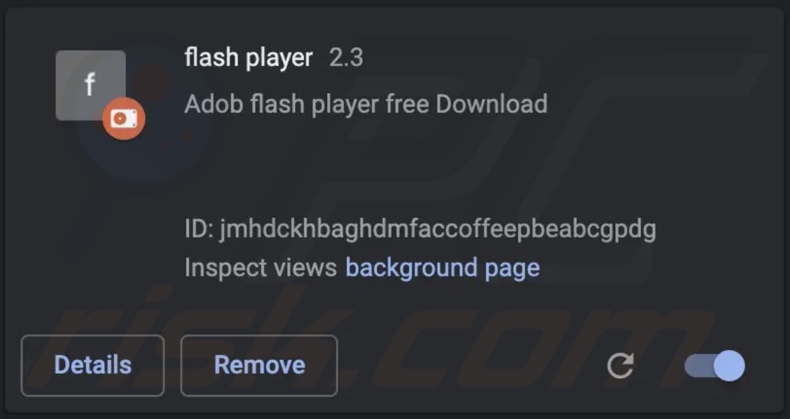
Cloud 9 JavaScript BotNet malware overview
Following successful infiltration, Cloud 9 begins collecting relevant data concerning the system and installed browsers. This data harvesting is important for further stages of the infection, as the malware's goal is to inject malicious code and programs into the device - thus assuming full control over it.
Cloud 9 can monitor users' browsing activity, e.g., when a browser is closed, the movements made on a webpage and when one is refreshed, etc. Additionally, the malicious extension can steal Internet cookies. It also has keylogging abilities (i.e., keystroke recording), which can be used to obtain usernames/passwords, credit card numbers, and other vulnerable information.
This extension can run intrusive ad campaigns (i.e., operate as adware). Cloud 9 is capable of stealthily opening webpages on a browser, and this functionality is often used to access malicious sites and further the infection.
As the infection progresses, this malware gains control over the machine - and if the user has admin privileges, they can be abused to create new accounts, access/manipulate/delete data, and so forth - without limitation. Hence, Cloud 9 can operate as a RAT - a type of malicious software that enables remote access and control over devices.
Cloud 9 can obtain the data copied into the clipboard, and this feature is triggered whenever the victim pastes content. The malware can also abuse system resources to generate cryptocurrency (i.e., operate as a cryptominer).
Additionally, Cloud 9 can add infected devices into a botnet, with which it can then launch DDoS attacks and thus disrupt various processes (e.g., websites, services, companies, etc.).
To summarize, Cloud 9 infections can result in severe privacy issues, data loss, hardware damage, significant financial losses, and identity theft.
| Name | Cloud 9 JavaScript BotNet virus |
| Threat Type | Trojan, Remote Access Trojan, RAT, BotNet, password-stealing virus, banking malware, spyware. |
| Detection Names (malicious installer) | Avast (Win32:MalwareX-gen [Trj]), Combo Cleaner (Gen:Variant.Bulz.105251), ESET-NOD32 (A Variant Of MSIL/Kryptik.CAA), Kaspersky (HEUR:Trojan.MSIL.CoinMiner.gen), Microsoft (VirTool:MSIL/Injector.YF!bit), Full List Of Detections (VirusTotal) |
| Symptoms | Trojans are designed to stealthily infiltrate the victim's computer and remain silent, and thus no particular symptoms are clearly visible on an infected machine. |
| Distribution methods | Infected email attachments, malicious online advertisements, social engineering, software 'cracks'. |
| Damage | Stolen passwords and banking information, identity theft, the victim's computer added to a botnet. |
| Malware Removal (Windows) |
To eliminate possible malware infections, scan your computer with legitimate antivirus software. Our security researchers recommend using Combo Cleaner. Download Combo CleanerTo use full-featured product, you have to purchase a license for Combo Cleaner. 7 days free trial available. Combo Cleaner is owned and operated by RCS LT, the parent company of PCRisk.com. |
Malware in general
We have analyzed thousands of malware samples; Escanor (Esca) RAT, Windows Calculator malware, YamaBot, Manjusaka, and Lightning Stealer are some of our latest articles on this topic.
Malicious software can have a broad range of functionalities, which can be in varied combinations. However, regardless of how malware operates - its presence on a system endangers device integrity and user safety. Therefore, we strongly advise eliminating all threats immediately upon detection.
How did Cloud 9 infiltrate my computer?
Cloud 9 has been observed being proliferated via fake Adobe Flash Player update websites. However, since it has been available on hacker forums for several years - how the malware is proliferated depends on the cyber criminals using it at the time.
Generally, malicious software is spread using phishing and social engineering tactics. These programs are usually disguised as or bundled with ordinary content. Malicious files can be archives, executables, PDF and Microsoft Office documents, JavaScript, etc. When a virulent file is executed, run, or otherwise opened - the infection chain is triggered.
Malware is widely proliferated via drive-by (stealthy/deceptive) downloads, online scams, malicious attachments/links in spam emails and messages, untrustworthy download sources (e.g., unofficial and freeware websites, P2P sharing networks, etc.), online scams, malvertising, illegal software activation ("cracking") tools, fake updates, and so on.
How to avoid installation of malware?
We highly recommend being careful with incoming mail. The attachments and links present in suspicious/irrelevant emails and messages - must not be opened since that can result in an infection. We also advise being vigilant when browsing - as illegitimate and malicious material usually appears harmless.
Another recommendation is to download only from official/verified channels. Furthermore, all programs must be activated and updated using functions/tools provided by genuine developers, as illegal activation tools ("cracks") and fake updaters may contain malware.
It is essential to have a dependable anti-virus installed and kept up-to-date. Security software must be used to run regular system scans and to remove detected threats and issues. If you believe that your computer is already infected, we recommend running a scan with Combo Cleaner Antivirus for Windows to automatically eliminate infiltrated malware.
IMPORTANT NOTE! Before and after removing the Cloud 9 JavaScript BotNet malware we strongly suggest to reset your Internet web browser.
Screenshot of VirusTotal detections of the malicious installer containing Cloud 9 malware:
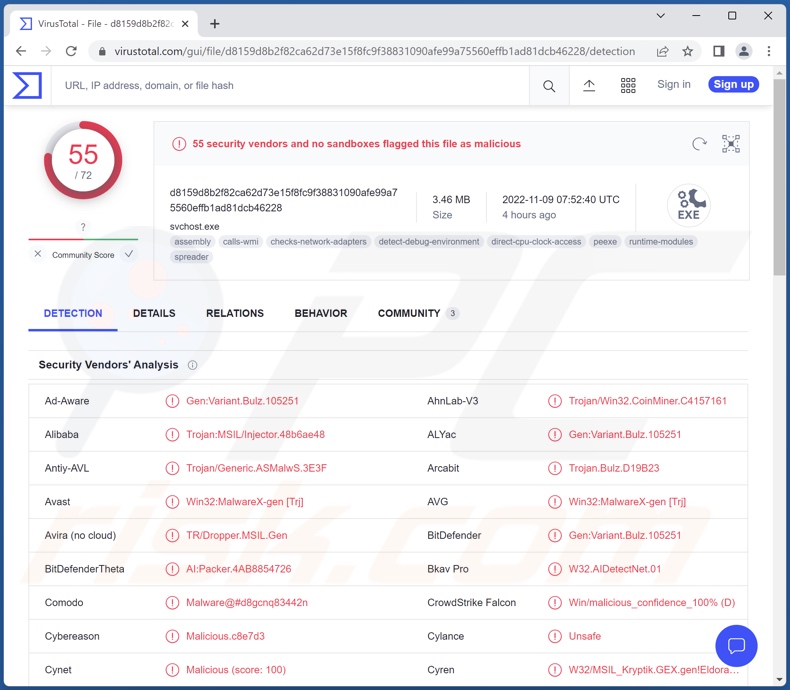
Screenshot of Cloud 9 malware promoted on hacker forums:
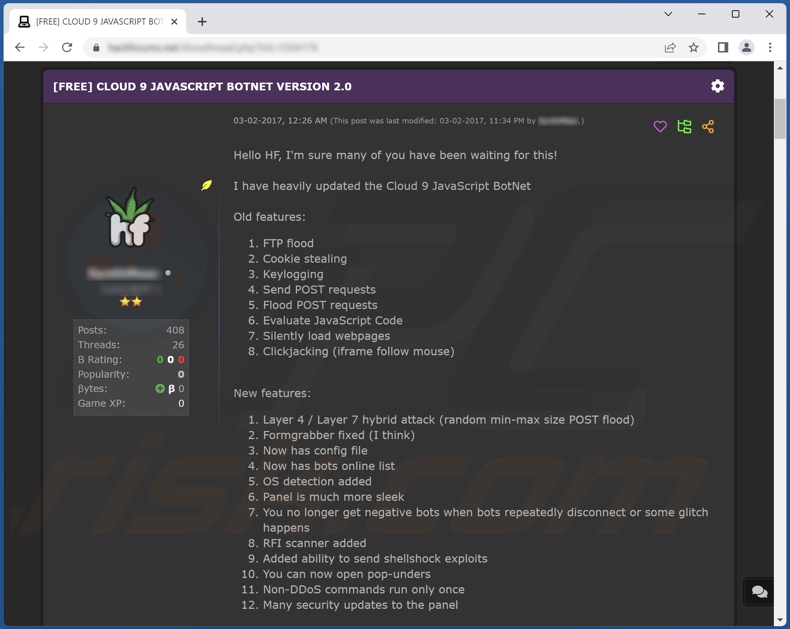
Instant automatic malware removal:
Manual threat removal might be a lengthy and complicated process that requires advanced IT skills. Combo Cleaner is a professional automatic malware removal tool that is recommended to get rid of malware. Download it by clicking the button below:
DOWNLOAD Combo CleanerBy downloading any software listed on this website you agree to our Privacy Policy and Terms of Use. To use full-featured product, you have to purchase a license for Combo Cleaner. 7 days free trial available. Combo Cleaner is owned and operated by RCS LT, the parent company of PCRisk.com.
Quick menu:
- What is Cloud 9?
- STEP 1. Manual removal of Cloud 9 malware.
- STEP 2. Check if your computer is clean.
How to remove malware manually?
Manual malware removal is a complicated task - usually it is best to allow antivirus or anti-malware programs to do this automatically. To remove this malware we recommend using Combo Cleaner Antivirus for Windows.
If you wish to remove malware manually, the first step is to identify the name of the malware that you are trying to remove. Here is an example of a suspicious program running on a user's computer:

If you checked the list of programs running on your computer, for example, using task manager, and identified a program that looks suspicious, you should continue with these steps:
 Download a program called Autoruns. This program shows auto-start applications, Registry, and file system locations:
Download a program called Autoruns. This program shows auto-start applications, Registry, and file system locations:

 Restart your computer into Safe Mode:
Restart your computer into Safe Mode:
Windows XP and Windows 7 users: Start your computer in Safe Mode. Click Start, click Shut Down, click Restart, click OK. During your computer start process, press the F8 key on your keyboard multiple times until you see the Windows Advanced Option menu, and then select Safe Mode with Networking from the list.

Video showing how to start Windows 7 in "Safe Mode with Networking":
Windows 8 users: Start Windows 8 is Safe Mode with Networking - Go to Windows 8 Start Screen, type Advanced, in the search results select Settings. Click Advanced startup options, in the opened "General PC Settings" window, select Advanced startup.
Click the "Restart now" button. Your computer will now restart into the "Advanced Startup options menu". Click the "Troubleshoot" button, and then click the "Advanced options" button. In the advanced option screen, click "Startup settings".
Click the "Restart" button. Your PC will restart into the Startup Settings screen. Press F5 to boot in Safe Mode with Networking.

Video showing how to start Windows 8 in "Safe Mode with Networking":
Windows 10 users: Click the Windows logo and select the Power icon. In the opened menu click "Restart" while holding "Shift" button on your keyboard. In the "choose an option" window click on the "Troubleshoot", next select "Advanced options".
In the advanced options menu select "Startup Settings" and click on the "Restart" button. In the following window you should click the "F5" button on your keyboard. This will restart your operating system in safe mode with networking.

Video showing how to start Windows 10 in "Safe Mode with Networking":
 Extract the downloaded archive and run the Autoruns.exe file.
Extract the downloaded archive and run the Autoruns.exe file.

 In the Autoruns application, click "Options" at the top and uncheck "Hide Empty Locations" and "Hide Windows Entries" options. After this procedure, click the "Refresh" icon.
In the Autoruns application, click "Options" at the top and uncheck "Hide Empty Locations" and "Hide Windows Entries" options. After this procedure, click the "Refresh" icon.

 Check the list provided by the Autoruns application and locate the malware file that you want to eliminate.
Check the list provided by the Autoruns application and locate the malware file that you want to eliminate.
You should write down its full path and name. Note that some malware hides process names under legitimate Windows process names. At this stage, it is very important to avoid removing system files. After you locate the suspicious program you wish to remove, right click your mouse over its name and choose "Delete".

After removing the malware through the Autoruns application (this ensures that the malware will not run automatically on the next system startup), you should search for the malware name on your computer. Be sure to enable hidden files and folders before proceeding. If you find the filename of the malware, be sure to remove it.

Reboot your computer in normal mode. Following these steps should remove any malware from your computer. Note that manual threat removal requires advanced computer skills. If you do not have these skills, leave malware removal to antivirus and anti-malware programs.
These steps might not work with advanced malware infections. As always it is best to prevent infection than try to remove malware later. To keep your computer safe, install the latest operating system updates and use antivirus software. To be sure your computer is free of malware infections, we recommend scanning it with Combo Cleaner Antivirus for Windows.
Frequently Asked Questions (FAQ)
My computer is infected with Cloud 9 malware, should I format my storage device to get rid of it?
Most malicious programs can be removed without resorting to such drastic measures.
What are the biggest issues that Cloud 9 malware can cause?
The threats depend on a program's features and the cyber criminals' aims. Cloud 9 infections can lead to the attackers gaining close to user-level control over devices. This malware can steal data, launch DDoS attacks, mine cryptocurrency, and perform various other harmful activities.
Generally, such infections can result in serious privacy issues, data loss, hardware damage, financial losses, and identity theft.
What is the purpose of Cloud 9 malware?
The goal of most malicious programs is to generate profit. However, cyber criminals can also use this software to amuse themselves, carry out personal vendettas, disrupt processes (e.g., sites, services, companies, etc.), and even launch politically/geopolitically motivated attacks.
How did Cloud 9 malware infiltrate my computer?
Cloud 9 has been notably spread via fake Adobe Flash Player update websites. However, it is likely distributed using other methods as well.
In addition to fake updaters, malware is also proliferated via drive-by downloads, online scams, spam emails and messages, malvertising, untrustworthy download sources (e.g., freeware and free file-hosting sites, P2P sharing networks, etc.), illegal program activation tools ("cracks"), and so on. Furthermore, some malicious programs can self-spread through local networks and removable storage devices (e.g., external hard drives, USB flash drives, etc.).
Will Combo Cleaner protect me from malware?
Yes, Combo Cleaner can detect and eliminate most of the known malware infections. It is essential for detection to perform full system scans - since high-end malicious programs typically hide deep within systems.
Share:

Tomas Meskauskas
Expert security researcher, professional malware analyst
I am passionate about computer security and technology. I have an experience of over 10 years working in various companies related to computer technical issue solving and Internet security. I have been working as an author and editor for pcrisk.com since 2010. Follow me on Twitter and LinkedIn to stay informed about the latest online security threats.
PCrisk security portal is brought by a company RCS LT.
Joined forces of security researchers help educate computer users about the latest online security threats. More information about the company RCS LT.
Our malware removal guides are free. However, if you want to support us you can send us a donation.
DonatePCrisk security portal is brought by a company RCS LT.
Joined forces of security researchers help educate computer users about the latest online security threats. More information about the company RCS LT.
Our malware removal guides are free. However, if you want to support us you can send us a donation.
Donate
▼ Show Discussion