Removing the Canvas Tab browser hijacker and the redirects it causes
Browser HijackerAlso Known As: srchingot.com redirect
Get free scan and check if your device is infected.
Remove it nowTo use full-featured product, you have to purchase a license for Combo Cleaner. Seven days free trial available. Combo Cleaner is owned and operated by RCS LT, the parent company of PCRisk.com.
What is Canvas Tab?
While inspecting dubious websites, our research team discovered Canvas Tab's "official" promotional page. This software is a browser extension endorsed as a tool capable of allowing users to draw on new browser tabs and save the created artwork. However, our inspection of Canvas Tab revealed that it operates as a browser hijacker and promotes the srchingot.com fake search engine.
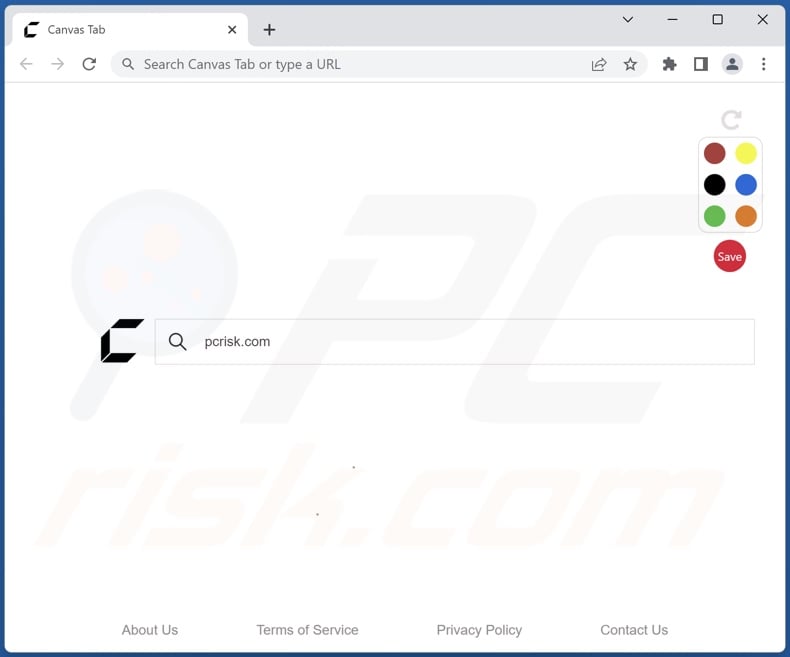
Canvas Tab browser hijacker overview
Canvas Tab reassigns browsers' homepage, default search engine, and new tab/window URLs to the srchingot.com website. Following these modifications, whenever a new browser tab/window is opened or a search query is typed into the URL bar - it results in redirects to srchingot.com.
Fake search engines are rarely capable of providing search results, so they redirect to legitimate ones. In the case of srchingot.com, it redirects to the genuine Bing search engine (bing.com). However, this site might land elsewhere since redirects can depend on various factors (e.g., user geolocation).
It is noteworthy that browser-hijacking software typically uses persistence-ensuring techniques to prevent browser recovery, and this also applies to Canvas Tab.
Furthermore, Canvas Tab likely has data-tracking functionalities. Information of interest may include: browsing and search engine histories, personally identifiable details, usernames/passwords, finance-related data, etc. The gathered information can be shared with and/or sold to third-parties (potentially, cyber criminals).
To summarize, the presence of software like Canvas Tab on devices can result in system infections, serious privacy issues, financial losses, and identity theft.
| Name | Canvas Tab |
| Threat Type | Browser Hijacker, Redirect, Search Hijacker, Toolbar, Unwanted New Tab |
| Browser Extension(s) | Canvas Tab |
| Supposed Functionality | Drawable canvas on new browser tabs |
| Promoted URL | srchingot.com |
| Detection Names (srchingot.com) | N/A (VirusTotal) |
| Serving IP Address (srchingot.com) | 108.156.120.78 |
| Affected Browser Settings | Homepage, new tab URL, default search engine |
| Symptoms | Manipulated Internet browser settings (homepage, default Internet search engine, new tab settings). Users are forced to visit the hijacker's website and search the Internet using their search engines. |
| Distribution methods | Deceptive pop-up ads, free software installers (bundling), fake Flash Player installers. |
| Damage | Internet browser tracking (potential privacy issues), display of unwanted ads, redirects to dubious websites. |
| Malware Removal (Windows) |
To eliminate possible malware infections, scan your computer with legitimate antivirus software. Our security researchers recommend using Combo Cleaner. Download Combo CleanerTo use full-featured product, you have to purchase a license for Combo Cleaner. 7 days free trial available. Combo Cleaner is owned and operated by RCS LT, the parent company of PCRisk.com. |
Browser hijacker examples
We have analyzed thousands of browser hijackers; Search-Zone, Search-Mgr, and Tick Tab Clock are merely a couple examples of our newest finds.
This software tends to look legitimate and harmless. It lures users into download/installation with promises of "useful" and "advantageous" features. However, these functions rarely work as advertised, and in most cases - they are utterly nonoperational. It must be stressed that even if a browser hijacker's promised functionalities operate - it is not proof of the software's legitimacy or safety.
How did Canvas Tab install on my computer?
We downloaded Canvas Tab from its "official" page, and we found a deceptive (scam) website endorsing this rogue browser extension. Most users access webpages of this kind through redirects caused by sites using rogue advertising networks, misspelled URLs, spam browser notifications, intrusive ads, or installed adware.
Additionally, browser-hijacking software can be bundled with (packed alongside) ordinary programs. Download from dubious channels (e.g., freeware and third-party sites, Peer-to-Peer sharing networks, etc.) and rushed installations increase the risk of inadvertently permitting bundled/harmful content into the system.
Intrusive advertisements also proliferate browser hijackers. Once clicked on, some of the ads can execute scripts to perform downloads/installations without user permission.
How to avoid installation of browser hijackers?
We strongly recommend researching software before download/installation and/or purchase. Furthermore, all downloads must be done from official and verified sources. It is just as important to be careful when installing, e.g., by reading terms, inspecting available options, using the "Custom/Advanced" settings, and opting-out of all supplements.
We advise caution while browsing since illegitimate and malicious content usually appears harmless. For example, intrusive advertisements may look innocuous yet redirect to highly questionable websites (e.g., gambling, pornography, adult-dating, etc.).
In case of encounters with such ads/redirects, check the system and immediately remove all suspicious applications and browser extensions/plug-ins. If your computer is already infected with Canvas Tab, we recommend running a scan with Combo Cleaner Antivirus for Windows to automatically eliminate this browser hijacker.
Permissions asked by Canvas Tab browser hijacker:
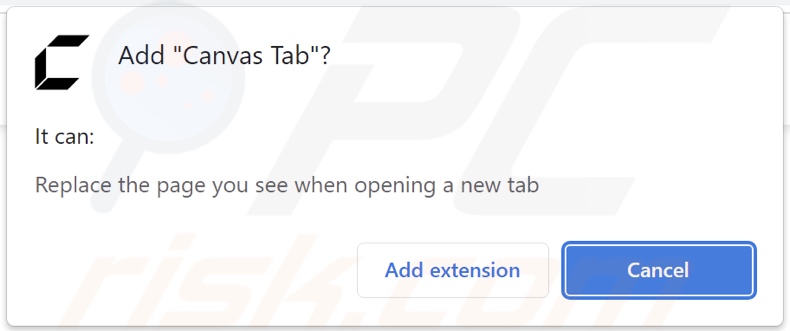
Canvas Tab browser hijacker's "official" promotional website:
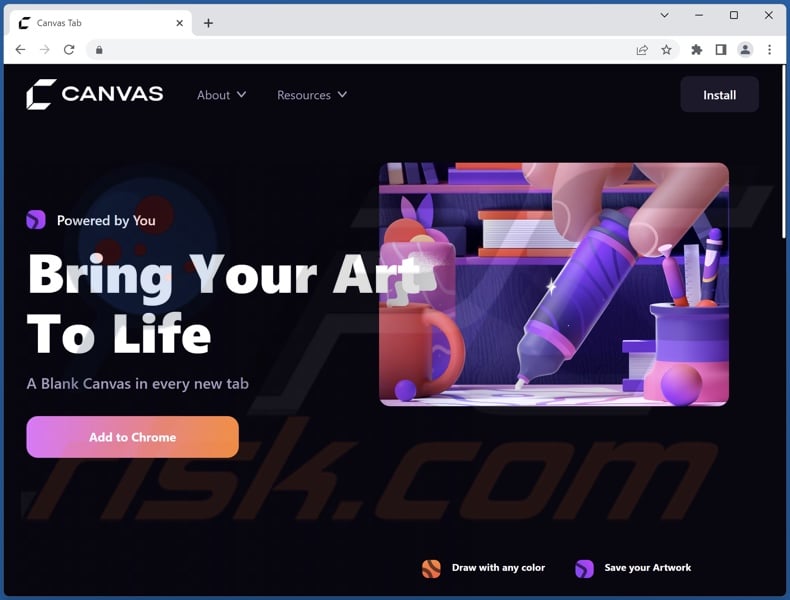
Deceptive website promoting Canvas Tab browser hijacker:
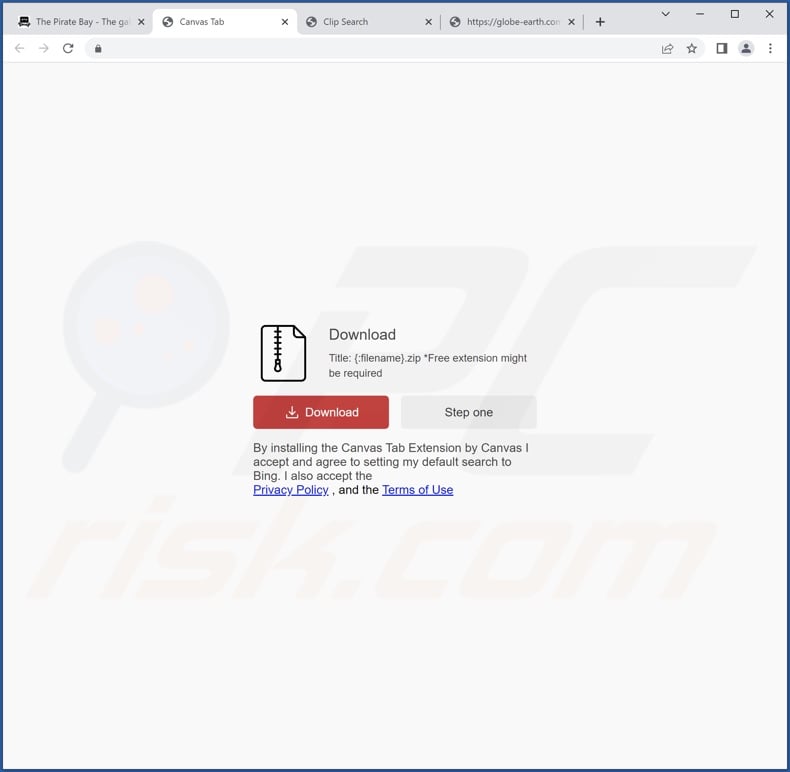
Appearance of srchingot.com redirecting to the Bing search engine (GIF):
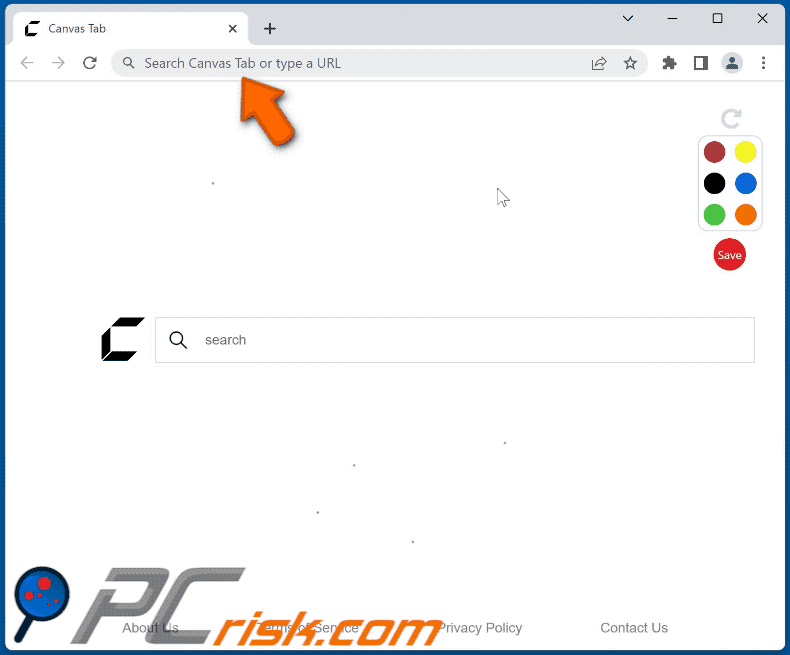
Instant automatic malware removal:
Manual threat removal might be a lengthy and complicated process that requires advanced IT skills. Combo Cleaner is a professional automatic malware removal tool that is recommended to get rid of malware. Download it by clicking the button below:
DOWNLOAD Combo CleanerBy downloading any software listed on this website you agree to our Privacy Policy and Terms of Use. To use full-featured product, you have to purchase a license for Combo Cleaner. 7 days free trial available. Combo Cleaner is owned and operated by RCS LT, the parent company of PCRisk.com.
Quick menu:
- What is Canvas Tab?
- STEP 1. Uninstall Canvas Tab application using Control Panel.
- STEP 2. Remove Canvas Tab browser hijacker from Google Chrome.
- STEP 3. Remove srchingot.com homepage and default search engine from Mozilla Firefox.
- STEP 4. Remove srchingot.com redirect from Safari.
- STEP 5. Remove rogue plug-ins from Microsoft Edge.
Canvas Tab browser hijacker removal:
Windows 11 users:

Right-click on the Start icon, select Apps and Features. In the opened window search for the application you want to uninstall, after locating it, click on the three vertical dots and select Uninstall.
Windows 10 users:

Right-click in the lower left corner of the screen, in the Quick Access Menu select Control Panel. In the opened window choose Programs and Features.
Windows 7 users:

Click Start (Windows Logo at the bottom left corner of your desktop), choose Control Panel. Locate Programs and click Uninstall a program.
macOS (OSX) users:

Click Finder, in the opened screen select Applications. Drag the app from the Applications folder to the Trash (located in your Dock), then right click the Trash icon and select Empty Trash.
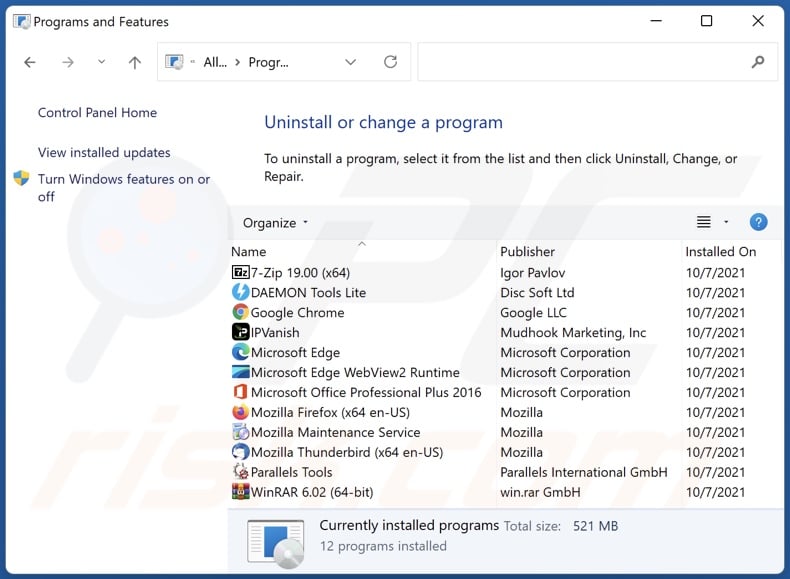
In the uninstall programs window: look for any recently installed suspicious applications (for example, "Canvas Tab"), select these entries and click "Uninstall" or "Remove".
After uninstalling the potentially unwanted applications (which cause browser redirects to the srchingot.com website), scan your computer for any remaining unwanted components. To scan your computer, use recommended malware removal software.
DOWNLOAD remover for malware infections
Combo Cleaner checks if your computer is infected with malware. To use full-featured product, you have to purchase a license for Combo Cleaner. 7 days free trial available. Combo Cleaner is owned and operated by RCS LT, the parent company of PCRisk.com.
Canvas Tab browser hijacker removal from Internet browsers:
Video showing how to remove browser redirects:
 Remove malicious extensions from Google Chrome:
Remove malicious extensions from Google Chrome:
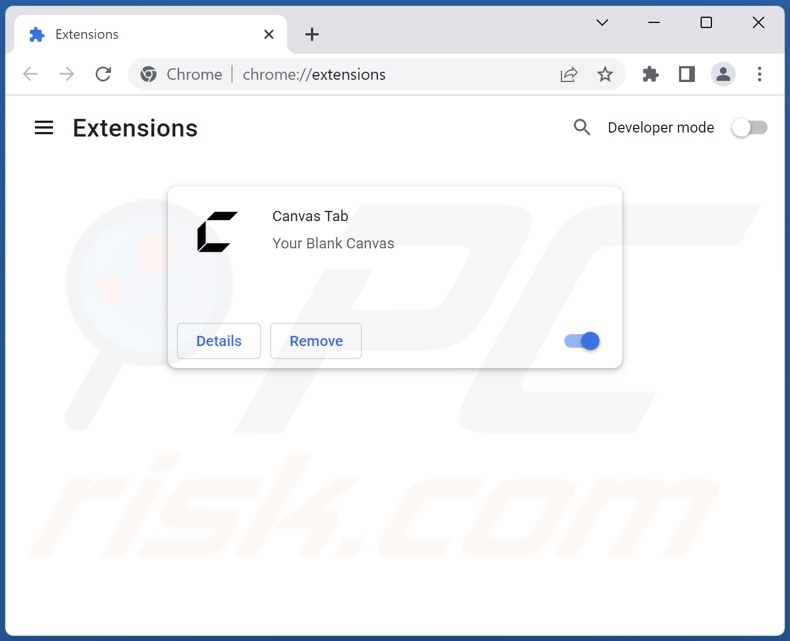
Click the Chrome menu icon ![]() (at the top right corner of Google Chrome), select "More tools" and click "Extensions". Locate "Canvas Tab" and other recently-installed suspicious extensions, select these entries and click "Remove".
(at the top right corner of Google Chrome), select "More tools" and click "Extensions". Locate "Canvas Tab" and other recently-installed suspicious extensions, select these entries and click "Remove".
Change your homepage:
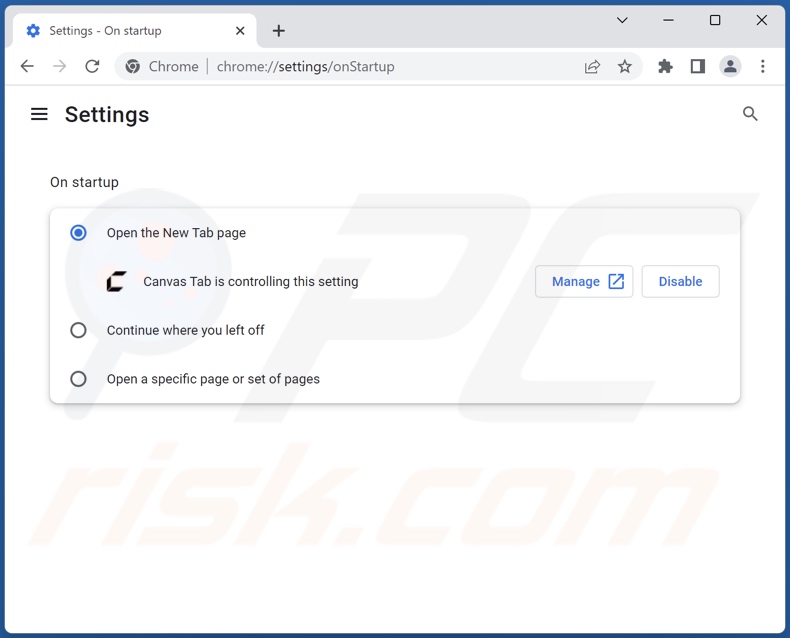
Click the Chrome menu icon ![]() (at the top right corner of Google Chrome), select "Settings". In the "On startup" section, disable "Canvas Tab", look for a browser hijacker URL (hxxp://www.srchingot.com) below the "Open a specific or set of pages" option. If present click on the three vertical dots icon and select "Remove".
(at the top right corner of Google Chrome), select "Settings". In the "On startup" section, disable "Canvas Tab", look for a browser hijacker URL (hxxp://www.srchingot.com) below the "Open a specific or set of pages" option. If present click on the three vertical dots icon and select "Remove".
Change your default search engine:
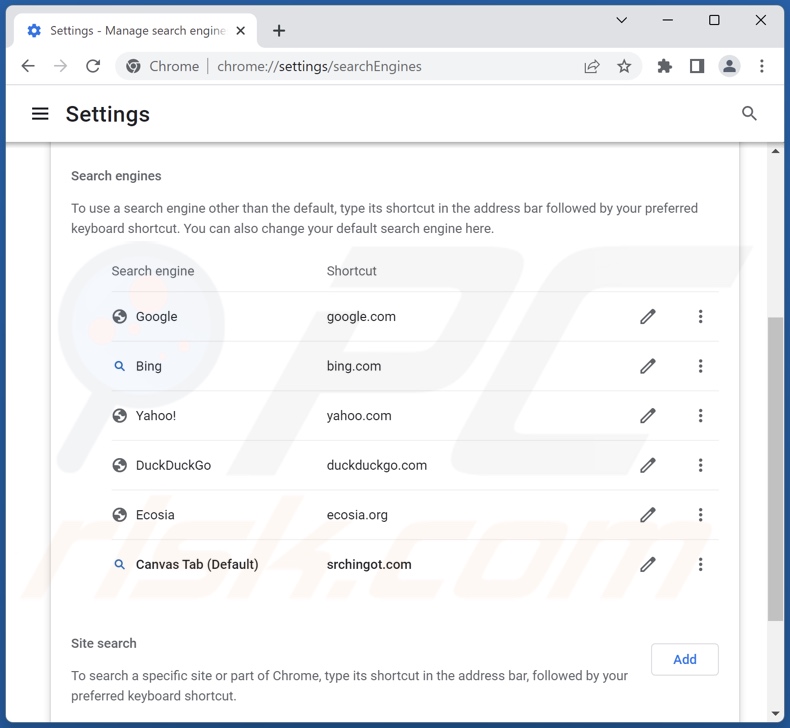
To change your default search engine in Google Chrome: Click the Chrome menu icon ![]() (at the top right corner of Google Chrome), select "Settings", in the "Search engine" section, click "Manage search engines...", in the opened list look for "srchingot.com", when located click the three vertical dots near this URL and select "Delete".
(at the top right corner of Google Chrome), select "Settings", in the "Search engine" section, click "Manage search engines...", in the opened list look for "srchingot.com", when located click the three vertical dots near this URL and select "Delete".
- If you continue to have problems with browser redirects and unwanted advertisements - Reset Google Chrome.
Optional method:
If you continue to have problems with removal of the srchingot.com redirect, reset your Google Chrome browser settings. Click the Chrome menu icon ![]() (at the top right corner of Google Chrome) and select Settings. Scroll down to the bottom of the screen. Click the Advanced… link.
(at the top right corner of Google Chrome) and select Settings. Scroll down to the bottom of the screen. Click the Advanced… link.

After scrolling to the bottom of the screen, click the Reset (Restore settings to their original defaults) button.

In the opened window, confirm that you wish to reset Google Chrome settings to default by clicking the Reset button.

 Remove malicious extensions from Mozilla Firefox:
Remove malicious extensions from Mozilla Firefox:
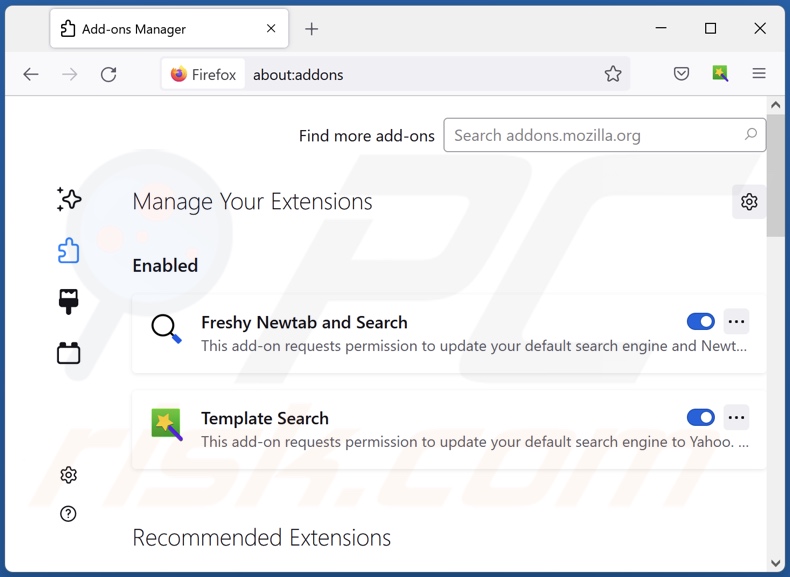
Click the Firefox menu ![]() (at the top right corner of the main window), select "Add-ons and themes". Click "Extensions", in the opened window locate "Canvas Tab", as well as all recently-installed suspicious extensions, click on the three dots and then click "Remove".
(at the top right corner of the main window), select "Add-ons and themes". Click "Extensions", in the opened window locate "Canvas Tab", as well as all recently-installed suspicious extensions, click on the three dots and then click "Remove".
Change your homepage:
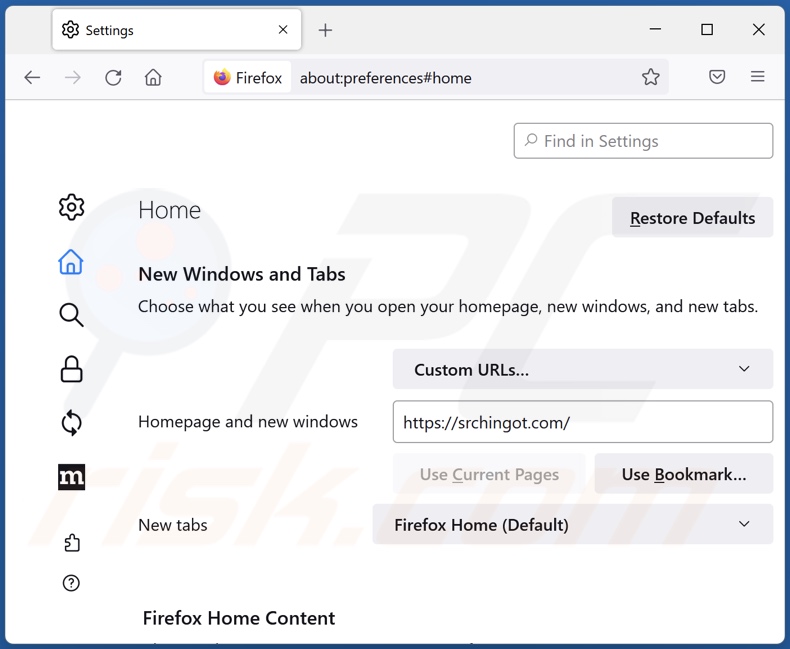
To reset your homepage, click the Firefox menu ![]() (at the top right corner of the main window), then select "Settings", in the opened window disable "Canvas Tab", remove hxxp://srchingot.com and enter your preferred domain, which will open each time you start Mozilla Firefox.
(at the top right corner of the main window), then select "Settings", in the opened window disable "Canvas Tab", remove hxxp://srchingot.com and enter your preferred domain, which will open each time you start Mozilla Firefox.
Change your default search engine:
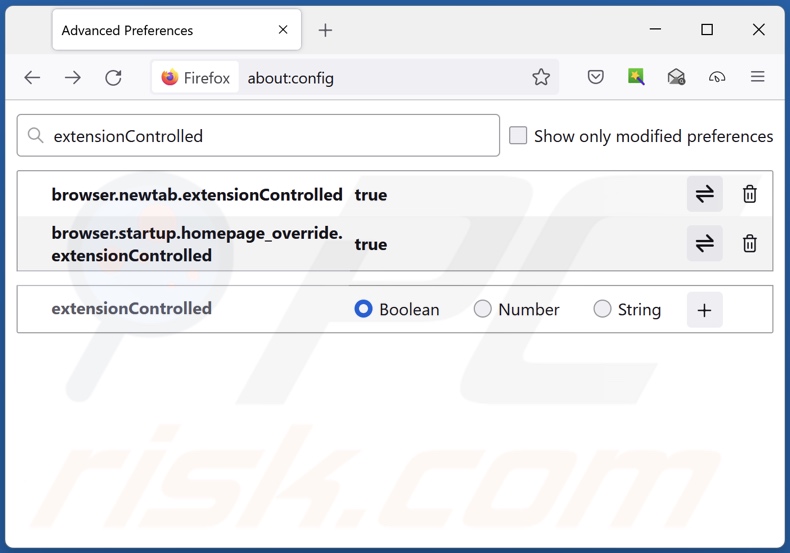
In the URL address bar, type "about:config" and press Enter. Click "Accept the Risk and Continue".
In the search filter at the top, type: "extensionControlled". Set both results to "false" by either double-clicking each entry or clicking the ![]() button.
button.
Optional method:
Computer users who have problems with srchingot.com redirect removal can reset their Mozilla Firefox settings.
Open Mozilla Firefox, at the top right corner of the main window, click the Firefox menu, ![]() in the opened menu, click Help.
in the opened menu, click Help.

Select Troubleshooting Information.

In the opened window, click the Refresh Firefox button.

In the opened window, confirm that you wish to reset Mozilla Firefox settings to default by clicking the Refresh Firefox button.

 Remove malicious extensions from Safari:
Remove malicious extensions from Safari:

Make sure your Safari browser is active and click Safari menu, then select Preferences...

In the preferences window select the Extensions tab. Look for any recently installed suspicious extensions and uninstall them.

In the preferences window select General tab and make sure that your homepage is set to a preferred URL, if its altered by a browser hijacker - change it.

In the preferences window select Search tab and make sure that your preferred Internet search engine is selected.
Optional method:
Make sure your Safari browser is active and click on Safari menu. From the drop down menu select Clear History and Website Data...

In the opened window select all history and click the Clear History button.

 Remove malicious extensions from Microsoft Edge:
Remove malicious extensions from Microsoft Edge:

Click the Edge menu icon ![]() (at the top right corner of Microsoft Edge), select "Extensions". Locate any recently-installed suspicious browser add-ons, and remove them.
(at the top right corner of Microsoft Edge), select "Extensions". Locate any recently-installed suspicious browser add-ons, and remove them.
Change your homepage and new tab settings:

Click the Edge menu icon ![]() (at the top right corner of Microsoft Edge), select "Settings". In the "On startup" section look for the name of the browser hijacker and click "Disable".
(at the top right corner of Microsoft Edge), select "Settings". In the "On startup" section look for the name of the browser hijacker and click "Disable".
Change your default Internet search engine:

To change your default search engine in Microsoft Edge: Click the Edge menu icon ![]() (at the top right corner of Microsoft Edge), select "Privacy and services", scroll to bottom of the page and select "Address bar". In the "Search engines used in address bar" section look for the name of the unwanted Internet search engine, when located click the "Disable" button near it. Alternatively you can click on "Manage search engines", in the opened menu look for unwanted Internet search engine. Click on the puzzle icon
(at the top right corner of Microsoft Edge), select "Privacy and services", scroll to bottom of the page and select "Address bar". In the "Search engines used in address bar" section look for the name of the unwanted Internet search engine, when located click the "Disable" button near it. Alternatively you can click on "Manage search engines", in the opened menu look for unwanted Internet search engine. Click on the puzzle icon ![]() near it and select "Disable".
near it and select "Disable".
Optional method:
If you continue to have problems with removal of the srchingot.com redirect, reset your Microsoft Edge browser settings. Click the Edge menu icon ![]() (at the top right corner of Microsoft Edge) and select Settings.
(at the top right corner of Microsoft Edge) and select Settings.

In the opened settings menu select Reset settings.

Select Restore settings to their default values. In the opened window, confirm that you wish to reset Microsoft Edge settings to default by clicking the Reset button.

- If this did not help, follow these alternative instructions explaining how to reset the Microsoft Edge browser.
Summary:
 A browser hijacker is a type of adware infection that modifies Internet browser settings by assigning the homepage and default Internet search engine settings to some other (unwanted) website URL. Commonly, this type of adware infiltrates operating systems through free software downloads. If your download is managed by a download client, ensure that you decline offers to install advertised toolbars or applications that seek to change your homepage and default Internet search engine settings.
A browser hijacker is a type of adware infection that modifies Internet browser settings by assigning the homepage and default Internet search engine settings to some other (unwanted) website URL. Commonly, this type of adware infiltrates operating systems through free software downloads. If your download is managed by a download client, ensure that you decline offers to install advertised toolbars or applications that seek to change your homepage and default Internet search engine settings.
Post a comment:
If you have additional information on srchingot.com redirect or it's removal please share your knowledge in the comments section below.
Frequently Asked Questions (FAQ)
What is the purpose of forcing users to visit srchingot.com website?
Redirects to sites like srchingot.com are caused because cyber criminals (i.e., developers of fake search engines and browser hijackers) profit through them.
Is visiting srchingot.com a threat to my privacy?
To a certain extent, yes. Websites like srchingot.com typically gather information about their visitors.
How did a browser hijacker infiltrate my computer?
Browser hijackers are mainly distributed through bundled program installers, deceptive promotional webpages, freeware and free file-hosting sites, Peer-to-Peer sharing networks, online scams, spam browser notifications, and intrusive advertisements.
Will Combo Cleaner help me remove Canvas Tab browser hijacker?
Yes, Combo Cleaner will scan your system and eliminate detected browser-hijacking applications. Keep in mind that manual removal (performed without the aid of security programs) might not be ideal, especially when multiple browser hijackers have infiltrated the system. Since after one is removed - the others may re-install it. Additionally, removal-related settings might be inaccessible with this software present. Therefore, it is paramount to eliminate browser hijackers thoroughly and all at once.
Share:

Tomas Meskauskas
Expert security researcher, professional malware analyst
I am passionate about computer security and technology. I have an experience of over 10 years working in various companies related to computer technical issue solving and Internet security. I have been working as an author and editor for pcrisk.com since 2010. Follow me on Twitter and LinkedIn to stay informed about the latest online security threats.
PCrisk security portal is brought by a company RCS LT.
Joined forces of security researchers help educate computer users about the latest online security threats. More information about the company RCS LT.
Our malware removal guides are free. However, if you want to support us you can send us a donation.
DonatePCrisk security portal is brought by a company RCS LT.
Joined forces of security researchers help educate computer users about the latest online security threats. More information about the company RCS LT.
Our malware removal guides are free. However, if you want to support us you can send us a donation.
Donate
▼ Show Discussion