How to eliminate the Album Stealer malware from your operating system
TrojanAlso Known As: Album Stealer virus
Get free scan and check if your device is infected.
Remove it nowTo use full-featured product, you have to purchase a license for Combo Cleaner. Seven days free trial available. Combo Cleaner is owned and operated by RCS LT, the parent company of PCRisk.com.
What is Album Stealer?
Album Stealer is an information-stealing malware, which spreads under the guise of an album containing explicit photographs of women. This stealer targets browsing-related data and log-in credentials, particularly information related to Facebook accounts.
Album Stealer has been observed being distributed through Facebook, wherein victims are lured into downloading a photo album containing adult-oriented images of women.
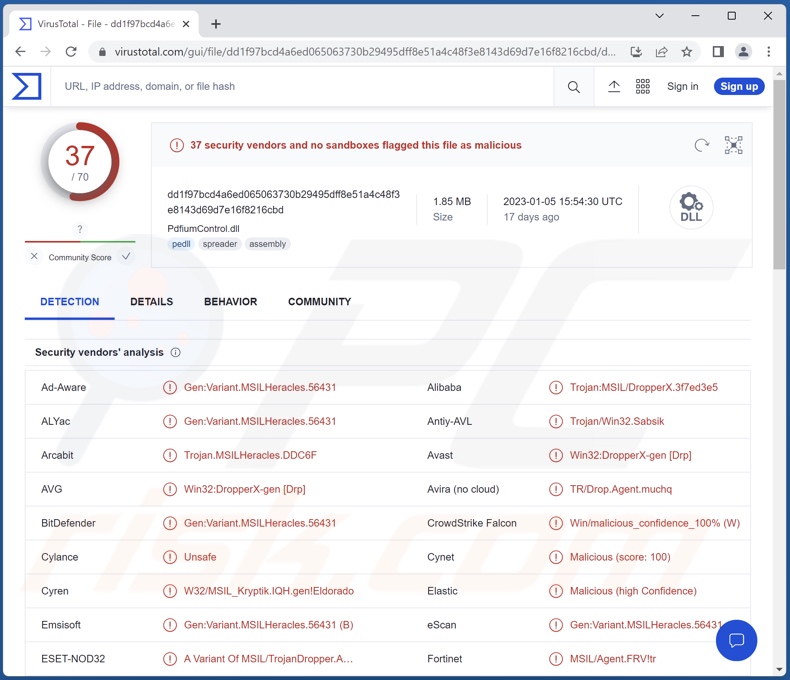
Album Stealer malware overview
After victims download Album Stealer's malicious archive and extract it, they are presented with the promised salacious photos of women – as a distraction. Meanwhile, the infection chain progresses. Album Stealer employs a side-loading technique that uses multiple legitimate apps to execute malicious DLLs. This method is employed in order to avoid detection.
Unlike most stealers that extract data from predetermined locations, Album Stealer searches for specific filenames and – if located – downloads the files. The malware can obtain data from the following browsers: Google Chrome, Mozilla Firefox, Microsoft Edge, Opera, and Brave. It targets Internet cookies and log-in credentials (usernames/passwords).
Album Stealer aims to acquire a wide variety of information associated with Facebook accounts. From browsers, this stealer extracts Facebook cookies and credentials, which are then used to steal data from the Facebook API graph, Facebook Ads Manager, and Facebook Business accounts.
More specifically, Album Stealer seeks to obtain the Facebook Business account(s) ID(s), name(s), creation time(s), verification status(es), permitted roles, extended credits, billed amounts, billing period(s), and so on.
It is noteworthy that malware creators often improve upon their creations; therefore, it is possible that future releases of Album Stealer will have additional/different functionalities.
To summarize, the presence of malware like Album Stealer on systems can result in severe privacy issues, significant financial losses, and identity theft.
If you suspect that your device is infected with Album Stealer (or other malware) – use an anti-virus and eliminate it without delay.
| Name | Album Stealer virus |
| Threat Type | Trojan, password-stealing virus, banking malware, spyware. |
| Detection Names | Avast (Win32:DropperX-gen [Drp]), Combo Cleaner (Gen:Variant.MSILHeracles.56431), ESET-NOD32 (A Variant Of MSIL/TrojanDropper.Agent.FRV), Kaspersky (UDS:Trojan.MSIL.Agent.a), Microsoft (Trojan:Win32/AgentTesla!ml), Full List Of Detections (VirusTotal) |
| Symptoms | Trojans are designed to stealthily infiltrate the victim's computer and remain silent, and thus no particular symptoms are clearly visible on an infected machine. |
| Distribution methods | Infected email attachments, malicious online advertisements, social engineering, software 'cracks'. |
| Damage | Stolen passwords and banking information, identity theft, the victim's computer added to a botnet. |
| Malware Removal (Windows) |
To eliminate possible malware infections, scan your computer with legitimate antivirus software. Our security researchers recommend using Combo Cleaner. Download Combo CleanerTo use full-featured product, you have to purchase a license for Combo Cleaner. 7 days free trial available. Combo Cleaner is owned and operated by RCS LT, the parent company of PCRisk.com. |
Stealer-type malware examples
We have analyzed thousands of malware samples; RL Stealer, VectorStealer, LummaC2, MintStealer, and Rhadamanthys are just some examples of stealers. Information-stealing software can target a broad range of data, and it can have additional functionalities (e.g., replacing clipboard data, recording audio/video, etc.).
In general, malware can have various features that can be in varied combinations. However, regardless of how malicious software operates – its presence on a system endangers device integrity and user safety. Therefore, all threats must be removed immediately upon detection.
How did Album Stealer infiltrate my computer?
Album Stealer has been noted being proliferated through fake Facebook accounts luring users with explicit images of women. These profiles promote links for the download of albums containing adult photos. The malicious archives (typically in ZIP format) are hosted on OneDrive or similar file-hosting services. Following the archive's extraction, the victim is presented with adult-oriented photos of women as a decoy while Album Stealer's infection chain is underway.
However, it is possible that this stealer is spread using other techniques as well. Usually, malware is proliferated by employing phishing and social engineering tactics. This software is often presented as or bundled with ordinary content.
Infectious files can be archives (ZIP, RAR, etc.), executables (.exe, .run, etc.), Microsoft Office and PDF documents, JavaScript, and so forth. When a virulent file is opened – the infection chain (i.e., malware download/installation) is triggered.
The most widely used malware distribution methods include: drive-by (stealthy/deceptive) downloads, online scams, malvertising, malicious attachments and links in spam emails/messages, dubious download channels (e.g., freeware and free file-hosting websites, Peer-to-Peer sharing networks, etc.), illegal program activation tools ("cracks"), and fake updates.
How to avoid installation of malware?
We highly recommend being careful while browsing since fraudulent and malicious online content usually appears legitimate and harmless. The same vigilance must be extended to incoming emails, PMs/DMs, SMSes, and other messages. The attachments and links found in suspect/irrelevant mail – must not be opened, as they can be infectious.
We advise downloading only from official and trustworthy sources. Furthermore, software must be activated and updated using genuine functions/tools.
We must emphasize the importance of having a reputable anti-virus installed and kept up-to-date. This software must be used to run regular system scans and to remove detected threats/issues. If you believe that your computer is already infected, we recommend running a scan with Combo Cleaner Antivirus for Windows to automatically eliminate infiltrated malware.
Instant automatic malware removal:
Manual threat removal might be a lengthy and complicated process that requires advanced IT skills. Combo Cleaner is a professional automatic malware removal tool that is recommended to get rid of malware. Download it by clicking the button below:
DOWNLOAD Combo CleanerBy downloading any software listed on this website you agree to our Privacy Policy and Terms of Use. To use full-featured product, you have to purchase a license for Combo Cleaner. 7 days free trial available. Combo Cleaner is owned and operated by RCS LT, the parent company of PCRisk.com.
Quick menu:
- What is Album Stealer?
- STEP 1. Manual removal of Album Stealer malware.
- STEP 2. Check if your computer is clean.
How to remove malware manually?
Manual malware removal is a complicated task - usually it is best to allow antivirus or anti-malware programs to do this automatically. To remove this malware we recommend using Combo Cleaner Antivirus for Windows.
If you wish to remove malware manually, the first step is to identify the name of the malware that you are trying to remove. Here is an example of a suspicious program running on a user's computer:

If you checked the list of programs running on your computer, for example, using task manager, and identified a program that looks suspicious, you should continue with these steps:
 Download a program called Autoruns. This program shows auto-start applications, Registry, and file system locations:
Download a program called Autoruns. This program shows auto-start applications, Registry, and file system locations:

 Restart your computer into Safe Mode:
Restart your computer into Safe Mode:
Windows XP and Windows 7 users: Start your computer in Safe Mode. Click Start, click Shut Down, click Restart, click OK. During your computer start process, press the F8 key on your keyboard multiple times until you see the Windows Advanced Option menu, and then select Safe Mode with Networking from the list.

Video showing how to start Windows 7 in "Safe Mode with Networking":
Windows 8 users: Start Windows 8 is Safe Mode with Networking - Go to Windows 8 Start Screen, type Advanced, in the search results select Settings. Click Advanced startup options, in the opened "General PC Settings" window, select Advanced startup.
Click the "Restart now" button. Your computer will now restart into the "Advanced Startup options menu". Click the "Troubleshoot" button, and then click the "Advanced options" button. In the advanced option screen, click "Startup settings".
Click the "Restart" button. Your PC will restart into the Startup Settings screen. Press F5 to boot in Safe Mode with Networking.

Video showing how to start Windows 8 in "Safe Mode with Networking":
Windows 10 users: Click the Windows logo and select the Power icon. In the opened menu click "Restart" while holding "Shift" button on your keyboard. In the "choose an option" window click on the "Troubleshoot", next select "Advanced options".
In the advanced options menu select "Startup Settings" and click on the "Restart" button. In the following window you should click the "F5" button on your keyboard. This will restart your operating system in safe mode with networking.

Video showing how to start Windows 10 in "Safe Mode with Networking":
 Extract the downloaded archive and run the Autoruns.exe file.
Extract the downloaded archive and run the Autoruns.exe file.

 In the Autoruns application, click "Options" at the top and uncheck "Hide Empty Locations" and "Hide Windows Entries" options. After this procedure, click the "Refresh" icon.
In the Autoruns application, click "Options" at the top and uncheck "Hide Empty Locations" and "Hide Windows Entries" options. After this procedure, click the "Refresh" icon.

 Check the list provided by the Autoruns application and locate the malware file that you want to eliminate.
Check the list provided by the Autoruns application and locate the malware file that you want to eliminate.
You should write down its full path and name. Note that some malware hides process names under legitimate Windows process names. At this stage, it is very important to avoid removing system files. After you locate the suspicious program you wish to remove, right click your mouse over its name and choose "Delete".

After removing the malware through the Autoruns application (this ensures that the malware will not run automatically on the next system startup), you should search for the malware name on your computer. Be sure to enable hidden files and folders before proceeding. If you find the filename of the malware, be sure to remove it.

Reboot your computer in normal mode. Following these steps should remove any malware from your computer. Note that manual threat removal requires advanced computer skills. If you do not have these skills, leave malware removal to antivirus and anti-malware programs.
These steps might not work with advanced malware infections. As always it is best to prevent infection than try to remove malware later. To keep your computer safe, install the latest operating system updates and use antivirus software. To be sure your computer is free of malware infections, we recommend scanning it with Combo Cleaner Antivirus for Windows.
Frequently Asked Questions (FAQ)
My computer is infected with Album Stealer malware, should I format my storage device to get rid of it?
No, Album Stealer's removal does not necessitate formatting.
What are the biggest issues that Album Stealer malware can cause?
The threats associated with an infection depend on the malware's capabilities and the attackers' aims. Album Stealer is designed to steal information, especially data relating to Facebook accounts. These types of infections can result in severe privacy issues, financial losses, and identity theft.
What is the purpose of Album Stealer malware?
Malware is usually used to generate revenue. However, cyber criminals might be using this software to amuse themselves or to disrupt processes (e.g., websites, services, companies, institutions, etc.). Malware attacks can be driven by personal grudges or political/geopolitical motivations.
How did Album Stealer malware infiltrate my computer?
Album Stealer has been observed being proliferated via Facebook under the guise of downloadable albums full of explicit photos of women. However, other distribution methods are not unlikely.
Malware is most commonly spread via drive-by downloads, untrustworthy download sources (e.g., freeware and third-party sites, P2P sharing networks, etc.), online scams, spam emails and messages, illegal software activation ("cracking") tools, and fake updates. What is more, some malicious programs can self-proliferate through local networks and removable storage devices (e.g., external hard drives, USB flash drives, etc.).
Will Combo Cleaner protect me from malware?
Yes, Combo Cleaner is designed to detect and remove threats. It is capable of eliminating practically all known malware infections. Note that high-end malicious programs tend to hide deep within systems – therefore, performing a full system scan is crucial.
Share:

Tomas Meskauskas
Expert security researcher, professional malware analyst
I am passionate about computer security and technology. I have an experience of over 10 years working in various companies related to computer technical issue solving and Internet security. I have been working as an author and editor for pcrisk.com since 2010. Follow me on Twitter and LinkedIn to stay informed about the latest online security threats.
PCrisk security portal is brought by a company RCS LT.
Joined forces of security researchers help educate computer users about the latest online security threats. More information about the company RCS LT.
Our malware removal guides are free. However, if you want to support us you can send us a donation.
DonatePCrisk security portal is brought by a company RCS LT.
Joined forces of security researchers help educate computer users about the latest online security threats. More information about the company RCS LT.
Our malware removal guides are free. However, if you want to support us you can send us a donation.
Donate
▼ Show Discussion