Get free scan and check if your device is infected.
Remove it nowTo use full-featured product, you have to purchase a license for Combo Cleaner. Seven days free trial available. Combo Cleaner is owned and operated by RCS LT, the parent company of PCRisk.com.
What kind of malware is Valyria?
Valyria is a detection name used by many security vendors. Files of various formats, including (but not limited to) malicious Microsoft Office documents, VBS, JavaScript, EXE, and others – can be detected as "Valyria".
Typically, this detection indicates that the file is a dropper. These types of files are designed to infect devices with malicious software. Most often, droppers inject high-risk malware into devices, but they may infiltrate harmful content like adware as well.
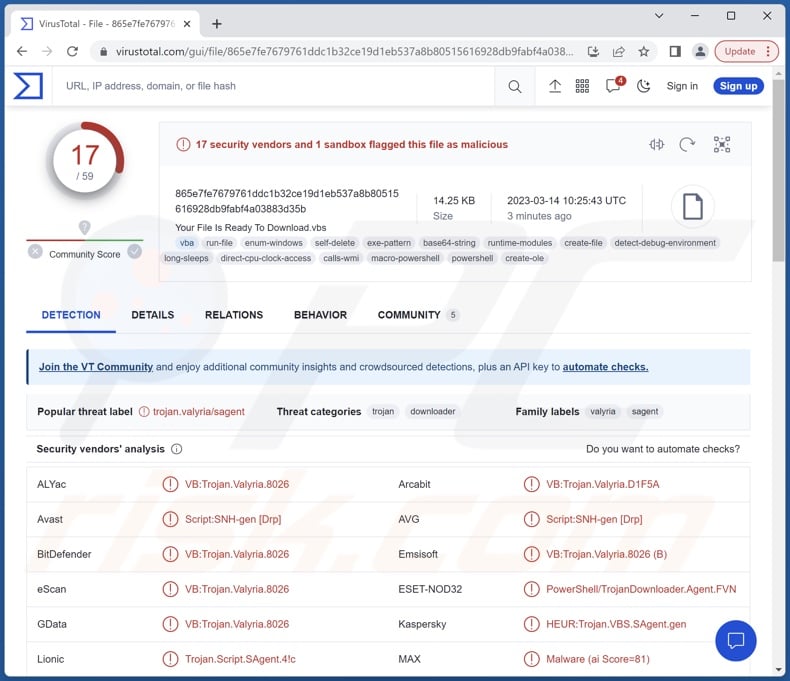
Valyria malware overview
As mentioned in the introduction, Valyria is a name assigned by multiple anti-viruses to malicious files. In most cases, files marked as "Valyria" are droppers that infect devices with harmful content.
Droppers can inject systems with particularly dangerous malware like trojans within the stealer and RAT (Remote Access Trojan) classifications.
The former operates by extracting sensitive data from systems and installed apps. Information of interest may include: browsing and search engine histories, Internet cookies, usernames/passwords for various accounts (e.g., online banking, e-commerce, digital wallets, emails, social media, etc.), personally identifiable details, credit card numbers, and so forth.
RATs are highly versatile malicious programs that enable remote access and control over infected devices. For example, these trojans may have multiple functionalities for data theft or the ability to cause chain infections (i.e., download/install additional malware or malicious components).
However, Valyria files could drop other malware, such as spyware that stealthily records data (e.g., audio, video, keystrokes, etc.), ransomware that encrypts data or locks the device's screen for ransom purposes, clippers that replace clipboard content, cryptominers that abuse system resources to mine cryptocurrency, and so on.
These dropper files have also been observed proliferating advertising-supported software (adware). It operates by displaying ads on various interfaces and may also be capable of force-opening webpages and collecting private data.
Valyria could also install browser hijackers, which modify browser settings in order to cause redirects to fake search engines. PUAs (Potentially Unwanted Applications) may also be infiltrated into systems by these files.
To summarize, malware proliferated by Valyria files could cause diminished system performance, severe privacy issues, significant financial losses, and even lead to identity theft.
If you suspect that your device is already infected, perform a full system scan with an anti-virus and remove all threats without delay.
| Name | Valyria malware |
| Threat Type | Trojan, password-stealing virus, banking malware, spyware. |
| Detection Names (VBS file) | Combo Cleaner (VB:Trojan.Valyria.8026), Emsisoft (VB:Trojan.Valyria.8026 (B)), eScan (VB:Trojan.Valyria.8026), GData (VB:Trojan.Valyria.8026), VIPRE (VB:Trojan.Valyria.8026), Full List Of Detections (VirusTotal) |
| Detection Names (MS Excel document) | Combo Cleaner (VB:Trojan.Valyria.6288), Emsisoft (VB:Trojan.Valyria.6288 (B)), eScan (VB:Trojan.Valyria.6288), GData (VB:Trojan.Valyria.6288), VIPRE (VB:Trojan.Valyria.6288), Full List Of Detections (VirusTotal) |
| Symptoms | Trojans are designed to stealthily infiltrate the victim's computer and remain silent, and thus no particular symptoms are clearly visible on an infected machine. |
| Distribution methods | Infected email attachments, malicious online advertisements, social engineering, software 'cracks'. |
| Damage | Stolen passwords and banking information, identity theft, the victim's computer added to a botnet. |
| Malware Removal (Windows) |
To eliminate possible malware infections, scan your computer with legitimate antivirus software. Our security researchers recommend using Combo Cleaner. Download Combo CleanerTo use full-featured product, you have to purchase a license for Combo Cleaner. 7 days free trial available. Combo Cleaner is owned and operated by RCS LT, the parent company of PCRisk.com. |
Malware in general
We have analyzed thousands of malware samples; Colour-Blind RAT, Nochi ransomware, Cinoshi stealer, Soul malware, Youhau ransomware, and SYS01 stealer are just some of our newest finds.
Malicious software can have a wide variety of harmful functionalities, which can be in different combinations. Malware can be used to obtain highly sensitive data, spy, demand payment, and in various other ways.
However, regardless of how malware operates – its presence on a system endangers device integrity and user safety. Therefore, we strongly advise eliminating threats immediately upon detection.
How did Valyria infiltrate my computer?
Valyria files can be distributed using a wide variety of methods. Typically malicious content is proliferated by employing phishing and social engineering techniques. It is usually disguised as ordinary and harmless software/media.
The most commonly used distribution methods include: malicious attachments and links in spam emails/messages, online scams, malvertising, untrustworthy download channels (e.g., freeware and free file-hosting websites, Peer-to-Peer sharing networks, etc.), drive-by (stealthy/deceptive) downloads, illegal program activation tools ("cracks"), and fake updates.
How to avoid installation of malware?
We strongly recommend being careful while browsing since fake and malicious content usually appears ordinary and innocuous. Another recommendation is to be cautious with incoming emails, PMs/DMs, SMSes, and other messages. The attachments and links found in suspicious mail must not be opened, as they can be infectious.
We advise downloading only from official and verified sources. Furthermore, all programs must be activated and updated using legitimate functions/tools, as illegal activation tools ("cracks") and third-party updaters can contain malware.
We must emphasize the importance of having a reputable anti-virus installed and kept up-to-date. Security software must be used to perform regular system scans and to remove detected threats and issues. If you believe that your computer is already infected, we recommend running a scan with Combo Cleaner Antivirus for Windows to automatically eliminate infiltrated malware.
Screenshot of a Valyria detected MS Excel document that proliferates the MetaStealer malware:
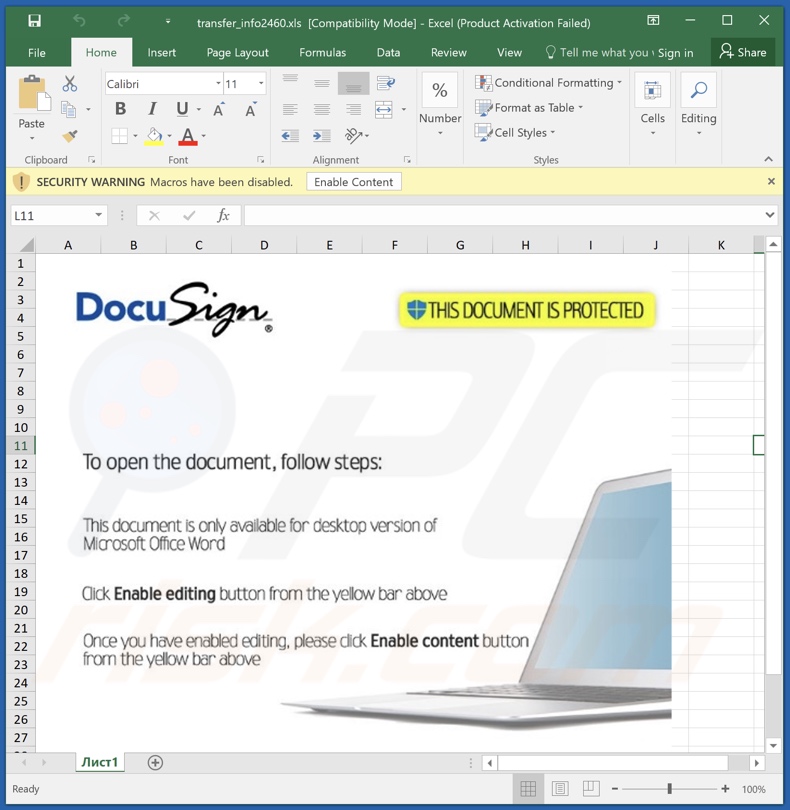
Screenshot of a spam email distributing this malicious Excel document:
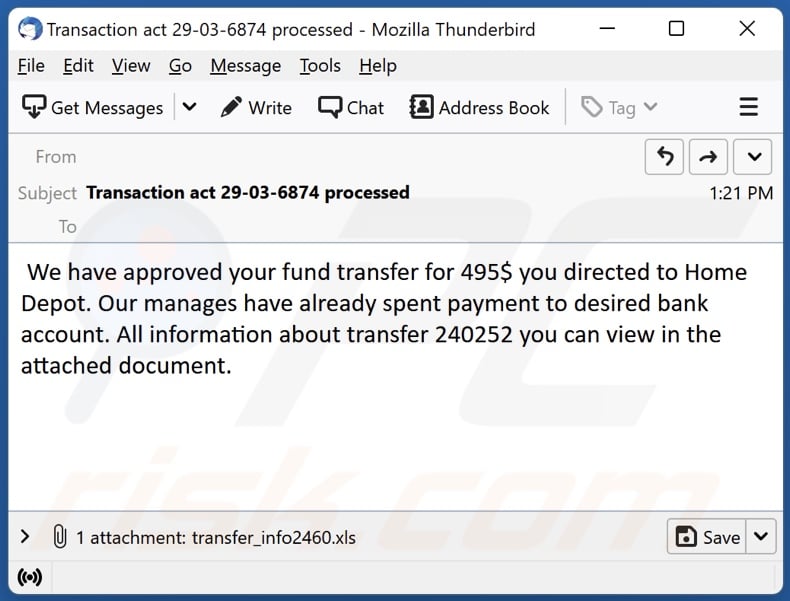
Screenshot of a deceptive website promoting a Valyria detected executable file:
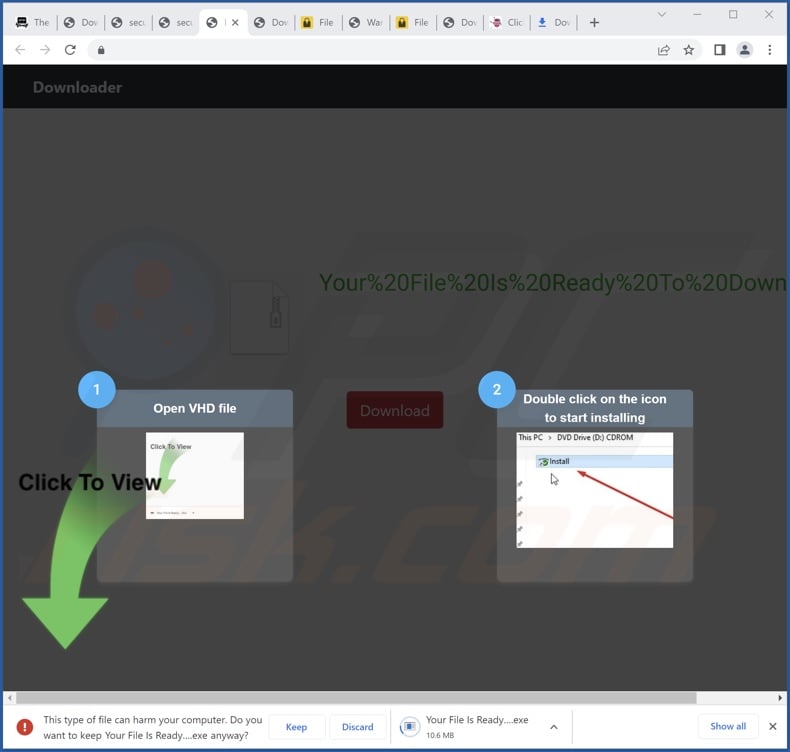
Instant automatic malware removal:
Manual threat removal might be a lengthy and complicated process that requires advanced IT skills. Combo Cleaner is a professional automatic malware removal tool that is recommended to get rid of malware. Download it by clicking the button below:
DOWNLOAD Combo CleanerBy downloading any software listed on this website you agree to our Privacy Policy and Terms of Use. To use full-featured product, you have to purchase a license for Combo Cleaner. 7 days free trial available. Combo Cleaner is owned and operated by RCS LT, the parent company of PCRisk.com.
Quick menu:
- What is Valyria?
- STEP 1. Manual removal of Valyria malware.
- STEP 2. Check if your computer is clean.
How to remove malware manually?
Manual malware removal is a complicated task - usually it is best to allow antivirus or anti-malware programs to do this automatically. To remove this malware we recommend using Combo Cleaner Antivirus for Windows.
If you wish to remove malware manually, the first step is to identify the name of the malware that you are trying to remove. Here is an example of a suspicious program running on a user's computer:

If you checked the list of programs running on your computer, for example, using task manager, and identified a program that looks suspicious, you should continue with these steps:
 Download a program called Autoruns. This program shows auto-start applications, Registry, and file system locations:
Download a program called Autoruns. This program shows auto-start applications, Registry, and file system locations:

 Restart your computer into Safe Mode:
Restart your computer into Safe Mode:
Windows XP and Windows 7 users: Start your computer in Safe Mode. Click Start, click Shut Down, click Restart, click OK. During your computer start process, press the F8 key on your keyboard multiple times until you see the Windows Advanced Option menu, and then select Safe Mode with Networking from the list.

Video showing how to start Windows 7 in "Safe Mode with Networking":
Windows 8 users: Start Windows 8 is Safe Mode with Networking - Go to Windows 8 Start Screen, type Advanced, in the search results select Settings. Click Advanced startup options, in the opened "General PC Settings" window, select Advanced startup.
Click the "Restart now" button. Your computer will now restart into the "Advanced Startup options menu". Click the "Troubleshoot" button, and then click the "Advanced options" button. In the advanced option screen, click "Startup settings".
Click the "Restart" button. Your PC will restart into the Startup Settings screen. Press F5 to boot in Safe Mode with Networking.

Video showing how to start Windows 8 in "Safe Mode with Networking":
Windows 10 users: Click the Windows logo and select the Power icon. In the opened menu click "Restart" while holding "Shift" button on your keyboard. In the "choose an option" window click on the "Troubleshoot", next select "Advanced options".
In the advanced options menu select "Startup Settings" and click on the "Restart" button. In the following window you should click the "F5" button on your keyboard. This will restart your operating system in safe mode with networking.

Video showing how to start Windows 10 in "Safe Mode with Networking":
 Extract the downloaded archive and run the Autoruns.exe file.
Extract the downloaded archive and run the Autoruns.exe file.

 In the Autoruns application, click "Options" at the top and uncheck "Hide Empty Locations" and "Hide Windows Entries" options. After this procedure, click the "Refresh" icon.
In the Autoruns application, click "Options" at the top and uncheck "Hide Empty Locations" and "Hide Windows Entries" options. After this procedure, click the "Refresh" icon.

 Check the list provided by the Autoruns application and locate the malware file that you want to eliminate.
Check the list provided by the Autoruns application and locate the malware file that you want to eliminate.
You should write down its full path and name. Note that some malware hides process names under legitimate Windows process names. At this stage, it is very important to avoid removing system files. After you locate the suspicious program you wish to remove, right click your mouse over its name and choose "Delete".

After removing the malware through the Autoruns application (this ensures that the malware will not run automatically on the next system startup), you should search for the malware name on your computer. Be sure to enable hidden files and folders before proceeding. If you find the filename of the malware, be sure to remove it.

Reboot your computer in normal mode. Following these steps should remove any malware from your computer. Note that manual threat removal requires advanced computer skills. If you do not have these skills, leave malware removal to antivirus and anti-malware programs.
These steps might not work with advanced malware infections. As always it is best to prevent infection than try to remove malware later. To keep your computer safe, install the latest operating system updates and use antivirus software. To be sure your computer is free of malware infections, we recommend scanning it with Combo Cleaner Antivirus for Windows.
Frequently Asked Questions (FAQ)
What is Valyria?
Valyria is a detection name used by multiple anti-viruses. This title is typically assigned to dropper-type files that are designed to infect devices with malware or other malicious content. These files may proliferate trojans, ransomware, cryptocurrency miners, adware, browser hijackers, and other harmful software.
What are the biggest issues that Valyria malware can cause?
The threats posed by an infection depend on the malicious program's functionalities and the cyber criminals' modus operandi. Files detected as "Valyria" can inject a variety of different malware into systems. Generally, high-risk infections can lead to diminished system performance, serious privacy issues, financial losses, and identity theft.
What is the purpose of Valyria malware?
Malware is typically used to generate revenue. However, cyber criminals can also employ it to amuse themselves, carry out personal grudges, disrupt processes (e.g., websites, services, companies, etc.), and even launch politically/geopolitically motivated attacks.
How did Valyria malware infiltrate my computer?
Valyria files are distributed using various techniques. Malicious content is primarily spread via spam emails and messages, online scams, malvertising, drive-by downloads, untrustworthy download sources (e.g., freeware and free file-hosting sites, P2P sharing networks, etc.), illegal software activation ("cracking") tools, and fake updates.
Will Combo Cleaner protect me from malware?
Yes, Combo Cleaner is designed to detect and eliminate threats. It can remove nearly all known malware infections. Note that performing a complete system scan is crucial since sophisticated malicious software usually hides deep within systems.
Share:

Tomas Meskauskas
Expert security researcher, professional malware analyst
I am passionate about computer security and technology. I have an experience of over 10 years working in various companies related to computer technical issue solving and Internet security. I have been working as an author and editor for pcrisk.com since 2010. Follow me on Twitter and LinkedIn to stay informed about the latest online security threats.
PCrisk security portal is brought by a company RCS LT.
Joined forces of security researchers help educate computer users about the latest online security threats. More information about the company RCS LT.
Our malware removal guides are free. However, if you want to support us you can send us a donation.
DonatePCrisk security portal is brought by a company RCS LT.
Joined forces of security researchers help educate computer users about the latest online security threats. More information about the company RCS LT.
Our malware removal guides are free. However, if you want to support us you can send us a donation.
Donate
▼ Show Discussion